Analyzing Network Usage on Ubuntu: Comprehensive Guide
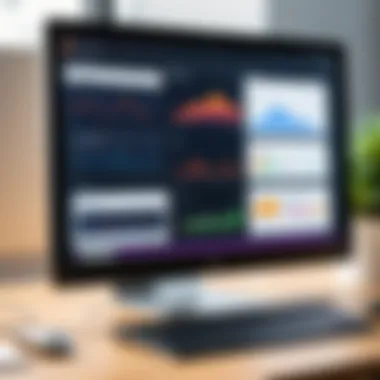
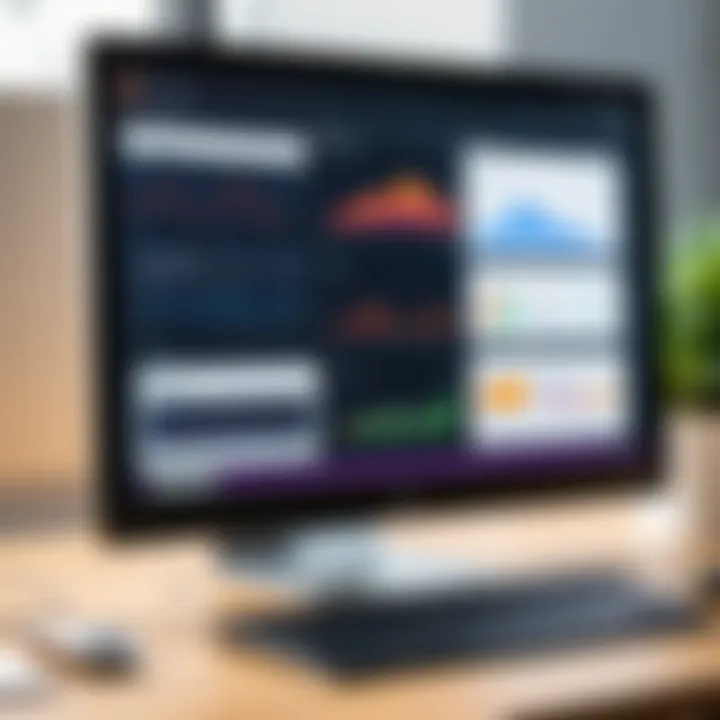
Intro
Understanding how our devices interact with the internet has never been more essential, especially on an operating system like Ubuntu. Whether you're streaming a video, downloading files, or browsing the web, your network usage plays a significant role in determining the overall performance of your system. For any user wishing to delve deeper into the mechanics of their network activity, Ubuntu offers a variety of tools and techniques; these range from built-in utilities to third-party applications. In this article, we are going to explore these options in detail.
Network monitoring is not just a task for IT professionals or network administrators. As technology becomes an integral part of our lives, all users can benefit from understanding their network usage. Being aware of how much bandwidth is being consumed can help identify issues like slow downloads or connection drops before they turn into bigger problems.
"Knowledge is power, especially when it comes to managing your network."
By leveraging both graphical interface tools and command line techniques, users at any skill level can monitor and manage their network resources effectively. Throughout this guide, we’ll discuss how these tools can empower you to optimize your network performance.
We'll also touch on some common scenarios where monitoring network usage becomes particularly beneficial, whether you're a casual user or running a server. This exploration will set the stage for comprehensively assessing network activity on an Ubuntu system.
Preface to Network Monitoring on Ubuntu
In today’s digital landscape, keeping a keen eye on network performance isn’t just advisable; it’s essential. As users increasingly depend on the internet for both personal and professional needs, stretched bandwidth and connectivity woes can be lead to frustration. This is especially true for Ubuntu users, given its popularity in both server and personal computing environments. Understanding how to monitor network usage becomes invaluable.
Monitoring network usage involves gathering data on how bandwidth is consumed, identifying potential bottlenecks, and ensuring that your system runs smoothly. Failing to assess network activity can lead to missed optimizations, slow speeds, and even security vulnerabilities. Plus, being proactive in managing network resources can translate to significant savings in data and time.
Importance of Monitoring Network Usage
Network traffic can fluctuate wildly. One minute, you may be streaming a video smoothly, and the next, it buffers interminably. This inconsistency highlights why monitoring network usage is crucial. It allows you to:
- Identify bandwidth hogs: By pinpointing which devices or applications consume excessive bandwidth, you can take action to limit their impact.
- Enhance performance: Continuously tracking network usage can help you optimize settings for better speed and reliability.
- Improve security: Monitoring also plays a pivotal role in security. Unusual spikes in data transfer may indicate malicious activities or unauthorized access attempts.
"A stitch in time saves nine." Taking the initiative to monitor your network could save you from future dilemmas.
Overview of Ubuntu's Networking Capabilities
Linux, particularly Ubuntu, stands out for its robust networking features. Its design caters to both casual users and seasoned IT professionals. Ubuntu ships with a host of built-in tools that facilitate network management. Furthermore, its compatibility with numerous third-party applications allows users to tailor their setup according to their specific needs.
Among its strengths are:
- Serialization: Ubuntu supports various protocols, which enhances compatibility with different network configurations.
- Flexibility: The ease of customization enables users to optimize their setups for a range of applications, whether for gaming, streaming, or secure communications.
- Community Support: The open-source nature of Ubuntu means there’s a wealth of community resources and documentation available, offering assistance whenever you hit a snag.
Understanding these capabilities serves as a springboard into deeper exploration of monitoring tools and techniques available within Ubuntu, positioning you to make informed decisions for maintaining and optimizing network performance.
Built-In Network Monitoring Tools
Monitoring network usage is vital for ensuring optimal performance and security in any system, particularly when it comes to Ubuntu. Built-in network monitoring tools provide users direct access to vital data regarding their network activity without requiring any additional installations. They enable both casual users and seasoned veterans to stay informed about network performance, understand bandwidth consumption, and diagnose issues promptly. Utilizing these tools can significantly enhance one’s ability to manage resources effectively and maintain system integrity.
System Monitor Application
Accessing System Monitor
To access the System Monitor in Ubuntu, users can navigate through the activities overview. Simply searching for "System Monitor" in the application launcher brings it up for use. This tool is integral for visualizing current processes and their network connections.
The key characteristic of this application is its user-friendly interface that makes network monitoring accessible for those not well-versed in command-line utilities. It allows users to visualize ongoing network traffic, making it evident who or what might be utilizing bandwidth at any given moment. A unique aspect of the System Monitor is its ability to display active network connections alongside RAM and CPU utilization, allowing for a comprehensive view of system performance.
While the System Monitor is beneficial for quick checks, one must realize its limitations. It provides a snapshot of current usage but doesn’t log historical data, which can be a disadvantage for long-term network analysis.
Understanding the Network Tab
Within the System Monitor, the Network tab is particularly insightful. As users click on this tab, they can observe real-time data transfer rates, including packets received and sent. This feature offers immediate feedback on how much data is flowing through network interfaces.
Why is this tab considered essential? It's because it presents information in an easily digestible manner—graphs illustrate usage trends visually, making it straightforward to spot unusual spikes in activity. However, despite its pleasing presentation, it might lack detail when deep investigations into traffic performance are necessary. Users looking for more in-depth analysis may find themselves needing to supplement with other tools.
Netstat Command
Using Netstat to View Connections
The netstat command is a robust utility for users who prefer to delve into the depths of their network connections through the command line. Executing provides a list of all active connections and listening ports.
This command shines in its ability to reveal every service that is accepting connections, offering users a detailed overview of what’s going on under the hood. Netstat is a favored choice because it brings transparency to network activity, allowing users to diagnose connectivity problems or unauthorized access attempts. One unique feature is its capability to display not only local connections but also foreign addresses, conveying crucial details about interactions with external entities.
Despite its strength, netstat can be overwhelming for beginners due to the sheer volume of data it presents. Readers must sift through numerous lines to identify pertinent information, which can be a drawback when a fast overview is needed.
Analyzing Network Statistics
Moving beyond simple connection listings, analyzing network statistics through netstat helps assess the overall health of the system's networking. Users can deploy commands like to get a breakdown of network protocol statistics, making it easier to spot anomalies or issues such as packet losses or errors.
The strength of analyzing network statistics lies in its capability to provide a granular perspective on the flow of communications. Comparing these statistics over time can crystallize broader trends, aiding in the detection of recurring problems. However, it is essential to note that while netstat gives significant insights, it does not offer historical data; thus, relying solely on it without supplementary logging tools may leave gaps in understanding long-term trends.
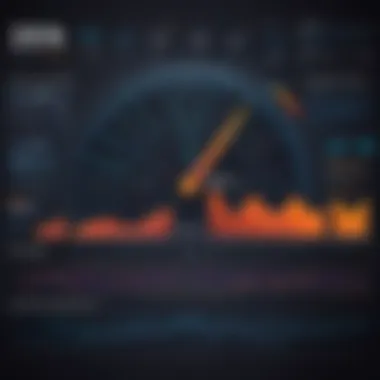
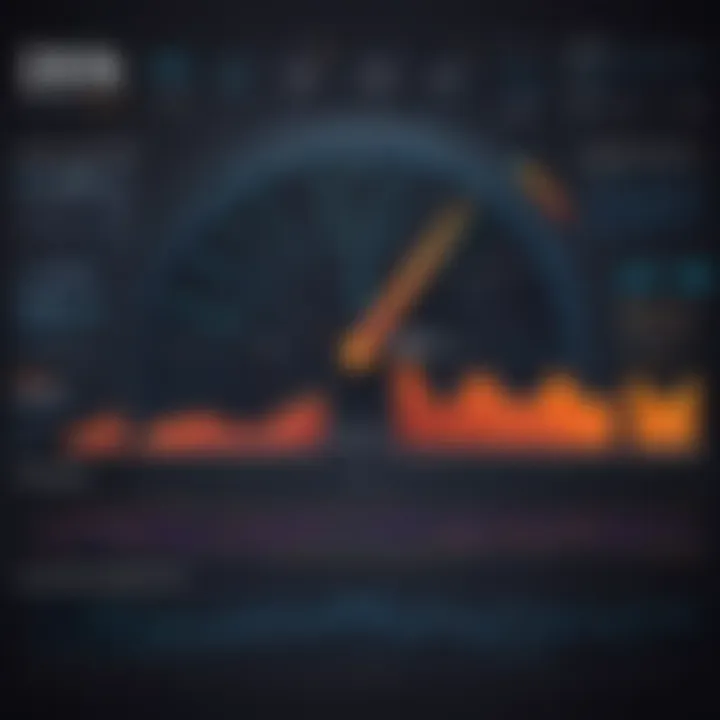
IFCONFIG / IP Command
Identifying Network Interfaces
The ifconfig command, or the more modern ip command, is fundamental for any Ubuntu user who wants to view and configure network interfaces. No matter where you sit on the experience spectrum, knowing how to identify network interfaces is paramount. With commands like or , users gain visibility into their network configuration, including IP addresses and MAC addresses.
This tool stands out for its straightforward execution, requiring only a single command to display a wealth of information about each interface. One key characteristic is its adaptability; it makes it easy to distinguish between various network devices, whether physical or virtual. Yet, while it can show current settings and statuses, the challenge lies in updating or changing configurations without delving deeper into other utilities.
Monitoring Data Transmission
Monitoring data transmission with the ifconfig or ip command allows users to see data packets sent and received over a period of time. Executing commands like presents information such as RX (receiving) and TX (transmitting) data. This can be essential for spotting issues related to bandwidth overflow or concerning surges in network activity.
The ability to observe real-time data flow is a distinct advantage, helping users understand their network's performance. But it should be mentioned that while these commands facilitate real-time monitoring, they won’t give the comprehensive historical context that more specialized tools might. Users seeking prolonged data analysis may find this limitation a drawback in the ongoing assessment of network utilization.
"Understanding your network is not just about using tools; it’s about leveraging the insights they provide to optimize performance and troubleshoot effectively."
Through built-in tools like the System Monitor, netstat, and ifconfig, Ubuntu users are well-equipped to monitor their network usage. Each of these methods offers its unique benefits and downsides, and together they foster a deeper understanding of network dynamics.
Third-Party Monitoring Tools
Third-party monitoring tools serve a vital role in assessing network usage on Ubuntu systems. While built-in solutions work well for basic monitoring tasks, external applications often provide advanced features and specialized functionalities that can greatly enhance a user's understanding of their network environment. These tools are particularly helpful for users who require more granular insights into performance and bandwidth usage, as well as for those working in larger or more complex network configurations. The importance of these tools cannot be overstated, as they not only help with troubleshooting but also contribute to optimizing network operations and efficiency.
Ntopng: Real-Time Network Monitoring
Installation Process
Installing Ntopng is a fairly straightforward procedure. First, it's crucial to update the package lists on your Ubuntu system to ensure you have access to the latest versions of software. This can be done by running in the terminal. Next, you would typically install Ntopng using the following command:
Once the installation is complete, adjusting configuration files might be necessary to tailor Ntopng's performance to your specific needs. This initial setup allows the tool to begin monitoring your network traffic immediately, offering an impressive capability to assess real-time data.
The key characteristic of this installation process is its relative simplicity, making it a beneficial choice for users who may not have extensive experience with command-line interfaces. However, some might find the configuration settings a bit overwhelming due to the variety of options available, which could pose a challenge for those looking for a more guided experience.
Using Ntopng for Detailed Insights
Once Ntopng is installed and configured, it presents a web-based interface that allows users to dive deep into their network usage. The interface is user-friendly and offers comprehensive visualizations of network traffic, enabling one to identify which devices are using the most bandwidth and how data is flowing through the network.
A standout feature of Ntopng is its ability to provide real-time statistics and historical data, allowing users to see trends over time. This can be particularly useful for diagnosing irregular bandwidth usage or pinpointing devices that may be consuming excessive resources. However, some users may find that the depth of data provided could be too intricate for simpler network assessments.
Wireshark: Deep Packet Inspection
Understanding Wireshark's Interface
Wireshark is another robust tool favored by professionals for its detailed packet capturing capabilities. Understanding its interface is crucial for effective usage. The layout includes panels for packet lists, details, and raw data, which can appear daunting at first. Getting a grasp of the different panels allows users to dissect network traffic thoroughly.
A key characteristic of Wireshark’s interface is its capability to dissect network protocols at the packet level. This means users can see exactly what is happening on their networks with a high degree of detail. However, new users often face a steep learning curve, as the wealth of information can be overwhelming without prior knowledge.
Capturing and Analyzing Traffic
Capturing and analyzing traffic with Wireshark involves selecting the network interface you want to monitor, and then starting the capture. The ability to filter traffic based on specific criteria—like protocols or IP addresses—is one of the unique features that stand out. This allows users to focus on relevant data, making the process more efficient.
The analysis capabilities of Wireshark are highly valued, particularly in forensic investigations and troubleshooting. Users can drill down into packet contents, revealing the intricacies of data transmission. While the power and flexibility of Wireshark come at the cost of complexity, it remains a prominent choice for those needing in-depth analysis. However, for users looking for a quick overview of their network performance without delving into the details, Wireshark may not be the best fit.
Command-Line Utilities for Network Monitoring
Understanding Command-Line Utilities for network monitoring is central to achieving precision and control on Ubuntu systems. These tools provide a no-frills approach, allowing users to engage directly with their network environment. Command-line utilities are lightweight and often come pre-installed, thus eliminating the need to burden your system with heavy graphical interfaces. With the ability for direct input and immediate feedback, these tools sit at the heart of real-time diagnostics. This makes them an indispensable asset for professionals seeking efficiency and those eager to delve deeper into network behavior.
iftop: Live Bandwidth Monitoring
Installing iftop
Installing iftop is a straightforward procedure, requiring only a few simple commands in the terminal. Typically, you can obtain it through the Ubuntu package management system. Just run
This command installs iftop from Ubuntu's repositories, making it accessible with little hassle. A key characteristic of iftop is its capacity to display bandwidth usage in real-time for all network connections. This ability allows users to pinpoint which connections are consuming their resources. Prospective users often favor it because it’s light on system resources while providing essential data, fitting neatly into performance monitoring. However, it’s crucial to remember that iftop requires root access to display connections, and as a result, it may not be suitable for every use case
Interpreting iftop Results
Interpreting the results from iftop can initially seem daunting, but it quickly becomes manageable. The interface shows the current bandwidth used by each connection, as well as the total throughput. Each listed connection presents a view of the remote address, the amount of data sent and received, and the rate of data transfer that can help identify abnormal usage patterns. The primary advantage of interpreting these results is gaining insight into your network's performance and diagnosing bottlenecks efficiently. However, the downside is that the utility doesn’t log historical data, meaning it provides a snapshot rather than a long-term analysis, which can limit its utility for some users.
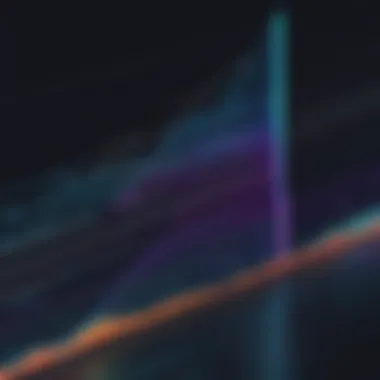
vnstat: Logging Network Traffic
Setting Up vnstat
Setting up vnstat starts with a straightforward installation process via terminal commands. You would typically run
After installation, you can initialize the vnstat database to start monitoring your network traffic right away. One of the key characteristics of vnstat is its ability to log data without needing an active connection to the internet. This makes it perfect for users wanting historical data about their bandwidth usage over time. However, the system can’t provide real-time monitoring, which may affect users looking for immediate feedback.
Reviewing Traffic Logs
Once you have vnstat up and running, reviewing the traffic logs opens a window to viewing your bandwidth usage trends over days, weeks, or even months. The logs can be accessed via terminal commands, presenting a clear breakdown of data usage over time. Such historical insights can alert users to unusual spikes, helping to troubleshoot prolonged issues or excessive consumption. Although vnstat shines in long-term data collection, its static nature means that newcomers may find it less appealing due to the absence of live data analysis, which some users may prefer.
Speedtest-cli: Checking Internet Speed
Installing Speedtest-cli
Installing Speedtest-cli is quick and uncomplicated. Just like the previous utilities, it can be done through the terminal:
This utility is highly regarded for its simplicity and accuracy in testing internet speed, providing immediate feedback on upload and download speeds. The unique feature of Speedtest-cli is its ability to draw data from the Speedtest.net servers which means users can trust the metrics provided. However, it’s essential to consider that the speed tests can vary based on network conditions at any given moment, so consistent results shouldn't be expected without multiple tests.
Running Speed Tests
Running speed tests using Speedtest-cli involves just typing in the terminal. The tool automatically chooses the nearest server, ensuring optimal conditions for your test. It not only measures your download and upload speeds but also provides latency information, helping users understand their network's responsiveness. This combination gives users a clear picture of their internet performance, making it a popular tool for anyone concerned with internet speed. However, as with many testing tools, it's good practice to run several tests to avoid misleading results based solely on transient slowdowns or interference.
Network Configuration Insights
Understanding network configuration insights is essential for optimizing usage on Ubuntu systems. This section unpacks how effective network configuration can significantly enhance performance, security, and overall user experience. By fine-tuning certain settings, users can ensure that their system runs smoothly and efficiently, mitigating connection issues and improving speed where it matters most.
Adjusting Network Settings for Better Performance
To get the most out of your network, adjusting specific settings can make a world of difference. For instance, tweaking MTU (Maximum Transmission Unit) settings can optimize packet size for your bandwidth, ensuring that data flows seamlessly without unnecessary fragmentation. This is especially true when working with applications that rely heavily on data transfer, such as video conferencing or large file uploads.
In Ubuntu, users can make these adjustments through the terminal. Here’s a basic way to check your current MTU settings:
Once you've identified the interface, you can change the MTU with:
Beyond MTU, another setting worth considering is the DNS configuration. A suitable DNS server can vastly improve resolution times. Consider using public DNS services, such as Google DNS or Cloudflare's, for a boost in speed and reliability.
Understanding QoS and Its Impact on Usage
Quality of Service (QoS) can play a pivotal role in managing bandwidth and ensuring network efficiency. By prioritizing traffic for certain applications and ensuring that critical services get the bandwidth they need, QoS helps mitigate lag in speed-sensitive applications. For instance, during a video call, you wouldn’t want a system update chewing up bandwidth at the same time.
One of the main benefits of implementing QoS is the improved experience for end-users. For businesses, it can lead to better service delivery and adherence to Service Level Agreements (SLAs). A well-configured QoS strategy can:
- Allocate bandwidth dynamically based on usage patterns.
- Differentiate between types of traffic (e.g., prioritizing VoIP over regular web browsing).
- Reduce latency and packet loss, which directly impacts performance.
In Ubuntu, QoS settings can be handled using tools like tc (traffic control). This command-line utility allows users to shape and manage their traffic effectively. Here's a simple example of how you can view current settings:
The impact of QoS on network usage can showcase how even low bandwidth environments can maintain efficient performance when configured strategically.
Implementing well-thought-out network configurations not only enhances performance but also ensures a more reliable experience across applications and services.
By making these adjustments and understanding the benefits of QoS, users can manage their network resources more effectively, leading to improved usage and satisfaction.
Troubleshooting Network Issues
Troubleshooting network issues is a fundamental aspect of maintaining a healthy Ubuntu environment. Without a keen eye on how the network is functioning, users risk running into situations where connectivity can become a real headache. The importance of troubleshooting lies not only in resolving current problems but also in preventing future complications that can arise from unnoticed issues. This section examines key practices for identifying and resolving problems that affect network connectivity and efficiency.
Given that networks can be affected by a multitude of factors—ranging from hardware malfunctions to software misconfigurations—staying vigilant can save valuable time. Users should be proactive in their approach, understanding that a well-tuned network translates into enhanced performance for applications and services. It’s worthwhile to remember that effective troubleshooting is ongoing, not just a one-time fix.
Identifying Connectivity Problems


When it comes to connectivity problems, the first step is to isolate the issue. Begin by determining whether the problem is localized to a single device or affecting multiple systems. A good starting point would be to check if other devices on the same network are facing similar issues. If they are, the problem may lie with the network settings or router.
Here are some practical steps for identifying connectivity problems:
- Ping Test: Use the command to check if you can reach a specific IP address. This can give insight into whether the network path is functional.
- Traceroute: Running a traceroute can help determine where the connection fails, revealing bottlenecks along the network path.
- Check Network Interfaces: Use to list all network interfaces and their status. This is useful to ensure that interfaces are up and running.
- Review Logs: Check system logs using or review for any clues related to hardware or configuration issues.
Identifying connectivity issues is not always straightforward, but methodical testing can lead one to the root cause. By interpreting symptoms and responding accordingly, users often find that fixing these problems can sometimes feel like solving a mystery—each variable leading to new avenues for discovery.
Resolving High Bandwidth Consumption
High bandwidth consumption can slow down the network, affecting not just one device but potentially an entire local network. This can be particularly frustrating, especially when trying to work or stream content. Diagnosing high bandwidth consumption involves analyzing which applications are using the most resources—whether they be browser processes, streaming apps, or background services.
To curb high consumption issues, follow these steps:
- Monitor Active Connections: Tools like or can show which processes are consuming the most bandwidth.
- Identify Problematic Applications: Once they are identified, check if they can be limited or turned off.
- Network Management Settings: Depending on your router, consider configuring Quality of Service (QoS) settings that prioritize certain types of traffic over others, ensuring that essential applications get the bandwidth they need.
- Perform Regular Updates: Ensuring that both system and applications are up to date can fix bugs related to unnecessary bandwidth usage.
In resolving high bandwidth issues, it’s often a combination of monitoring and management that leads to a solution. By having a finger on the pulse of your network’s activity, users can take actionable measures to not just remedy a situation but also enhance overall network efficiency.
"An ounce of prevention is worth a pound of cure.”
With a proactive approach to troubleshooting, users can mitigate issues before they escalate, ultimately leading to a smoother network experience.
Best Practices for Network Usage Monitoring
When it comes to maintaining an efficient and reliable network environment on Ubuntu, knowing the best practices for monitoring usage is paramount. Monitoring network consumption isn't just about identifying problems; it's about shaping your entire approach to network management. Regular assessment helps in uncovering potential issues that could lead to performance bottlenecks or even downtime. Getting the most out of your monitoring activities not only demands the right tools but also an understanding of how to leverage them effectively.
Following a structured protocol can yield numerous benefits such as:
- Proactive Issue Resolution: By regularly monitoring network stats, you can spot anomalies before they escalate into larger issues.
- Informed Decision Making: With a firm grasp of how bandwidth is consumed, administrators can make sound decisions regarding upgrades or changes.
- Performance Optimization: Knowing peak usage times allows for better resource allocation and scheduling.
It's vital to appreciate that effective monitoring is a continuous process and not a one-off task. Consistency is the name of the game, and understanding this principle can significantly enhance the robustness of your network.
Regular Monitoring Schedules
Establishing a regular monitoring schedule can feel like a chore at first. However, it’s one of the most effective ways to maintain a healthy network. The beauty of a routine lies in its predictability. By setting specific times for checks, you’re creating a habit that ensures all aspects of your network�’s performance receive due attention. Here’s how to approach it:
- Daily Checks: For critical environments, a daily review of network usage stats can quickly highlight any abnormalities. You don’t need to analyze every detail but keeping an eye on the overall trend helps.
- Weekly Reports: Creating weekly summary reports can provide insights into bandwidth consumption over time, which can facilitate discussions about capacity planning.
- Monthly Audits: Monthly audits allow you to dig deeper into usage patterns and performance history. This is an ideal time to adjust your monitoring tools and processes to align with any changes.
By following a structured schedule, you’re not only ensuring your network operates smoothly but also building the foundation for more strategic decisions moving forward.
Documenting Network Changes
Staying on top of changes within your network may not seem too important, but trust me, it’s a game changer. Documenting modifications—from hardware and software upgrades to configuration tweaks—offers insights that inform future decisions. Here’s why documentation is essential:
- Historical Record: A well-maintained log serves as a diagnostic tool. If an issue arises, knowing what changes were made previously can help pinpoint its origin.
- Knowledge Sharing: In a team environment, clear documentation helps newcomers come up to speed quickly, reducing confusion and potential errors.
- Compliance and Auditing: For organizations that need to meet specific compliance standards, having a clear record of network changes helps meet regulatory requirements.
It's wise to keep documentation organized. Use formats that are accessible, whether it's a shared document, a network management tool, or simple text files in a directory. Each entry should include relevant details like the date, nature of the change, person responsible, and expected outcomes.
“An ounce of prevention is worth a pound of cure.” – Benjamin Franklin
Adhering to these best practices not only simplifies monitoring efforts but positions your Ubuntu network for optimal performance in the long term.
The End
As we draw this comprehensive exploration to a close, it’s crucial to reflect on the significance of network monitoring tools and techniques discussed throughout this article. The ability to effectively assess network usage on Ubuntu is not merely a technical skill; it’s a gateway to optimizing performance, troubleshooting issues, and ultimately ensuring a smoother user experience.
Summarizing Key Takeaways
Consider a few salient points that have been emphasized:
- Diverse Toolset: Ubuntu provides a wealth of built-in utilities, third-party applications, and command-line options to keep tabs on network activity. From System Monitor for quick checks to powerful tools like Wireshark that dive into packet inspection, there’s something for everyone.
- Proactive Monitoring: It’s essential to establish a routine for monitoring your network. Regular checks can preempt potential issues, saving both time and resources.
- Documentation: Keeping detailed records of network performance and any changes made is not just a best practice; it serves as a vital reference point for troubleshooting and optimization down the line.
- Continuous Improvement: The network landscape is ever-evolving. As bandwidth consumption and application demands shift, adapting your monitoring approach will keep your systems robust and responsive.
By internalizing these points, users can navigate their networks with greater confidence, turning challenges into opportunities for improvement.
Encouraging Continuous Learning
As technology marches forward, the need to stay updated cannot be overstated. Networking tools and techniques continue to grow and evolve. Continuous learning in this field involves keeping an ear to the ground. Engaging with resources like forums, tutorials, and documentation grants insights not just into existing tools, but also into emerging strategies and technologies.
- Stay Curious: Dive into online communities such as Reddit and dedicated technology forums. These platforms often showcase real-world applications and novel solutions that you might not comes across through traditional learning channels.
- Participate in Workshops: Many organizations offer training sessions or workshops on network management. By participating, you gain hands-on experience and expert insights that can enhance your skill set.
- Follow Technology Blogs: Subscribe to popular tech blogs and follow thought leaders in the field of network engineering. These sources are valuable for keeping up with best practices and new tools.
- Experiment: Utilize virtual machines and lab environments to try out new tools or configurations without risking your main system. This experimentation can lead to learning what works best for your specific needs.
Embracing a mindset of continuous learning fosters not only personal growth but also enhances the network environments you manage.
In summary, understanding network usage on Ubuntu, paired with a proactive approach, can significantly enhance your technical expertise and ultimately lead to a refined, more efficient network.



