Streamline Communication: Automate Emails with Google Sheets
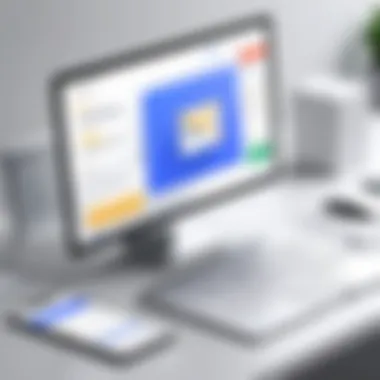

Intro
In today’s fast-paced world, time is a valuable commodity. Everyone is looking to squeeze more productivity out of their workday. Enter Google Sheets—an unsung hero when it comes to automating mundane tasks, particularly in managing email communications. Whether you are a business owner, a student, or simply someone keeping tabs on personal projects, the ability to automate email notifications and reports from Google Sheets can be a game changer. Not only does it save time, but it also minimizes the chances of errors that come from manual entry.
Before we delve into the nitty-gritty, let's discuss some coding challenges one might face while setting up these automation processes.
Coding Challenges
- Understanding the Google Apps Script environment
- Debugging code effectively
- Managing API limits and quotas
- Ensuring data security and privacy
Weekly Coding Challenges
To get the hang of using Google Sheets for automating emails, consider tackling weekly coding challenges. These can include tasks such as:
- Writing a basic Google Apps Script that triggers an email when a specific condition is met (e.g., a due date).
- Creating a script that compiles data from multiple sheets and sends a summary email at the end of each week.
The routine practice will not just hone your coding skills but also familiarize you with common pitfalls and troubleshooting techniques.
Problem Solutions and Explanations
It’s a common experience to run into errors. A typical issue could arise from incorrect syntax in your script. Mistakes like missing semicolons or brackets can render your code unusable. A useful resource for checking syntax and logic is the Google Apps Script documentation.
Tips and Strategies for Coding Challenges
To navigate coding challenges successfully, consider these guidelines:
- Start Simple: Don’t bite off more than you can chew. Begin with a basic script and gradually incorporate more complexity.
- Use Comments Wisely: Commenting your code serves as a roadmap. It can help you and others understand what each part of your script does.
- Test Incrementally: Run segments of your code before full implementation. This helps isolate problems early on.
Community Participation Highlights
Engaging with communities on platforms like Reddit can provide additional support. By sharing your challenges and solutions, you not only enhance your own understanding but also contribute to a collective knowledge base.
"Community can be a source of motivation, innovation and support that fuels your learning journey."
Next, we will explore technology trends related to automation in Google Sheets, delving into the latest innovations that are making waves.
Prologue to Google Sheets Automation
In a world increasingly ruled by data, the ability to automate mundane tasks can save precious time and resources. Google Sheets automation, in particular, stands out as a beacon of efficiency, turning manual processes into seamless operations. Embracing automation doesn’t just lessen your workload; it amplifies your ability to focus on the tasks that truly matter. With features embedded directly in Google Sheets and integration options with various applications, users can craft a bespoke workflow that fits their unique requirements.
Understanding Automation in the Digital Workspace
Automation in the digital workspace is more than just a buzzword; it's a revolution in streamlining tasks. It entails setting up systems that handle repetitive actions with little to no human intervention. In the context of Google Sheets, this could mean triggering email alerts when a threshold is crossed, or sending out summarized reports at the end of the week. Such mechanisms free up time, allowing professionals to devote their efforts to more complex challenges or strategic thinking.
With automation, the workplace transforms into a dynamic realm. Imagine receiving automated notifications every time a colleague updates a critical dataset; it keeps everyone in the loop without the hassle of constant back-and-forth communication. The implementation might seem daunting at first glance, yet Google Sheets provides an intuitive interface that makes it accessible to both tech-savvy individuals and those still finding their footing in tech.
"Automation is no longer a luxury, it’s a necessity in modern workflows."
Significance of Automating Email Notifications
Automating email notifications can be a game-changer, enhancing responsiveness and ensuring no crucial updates slip through the cracks. Instead of manually crafting and sending emails, automation can send tailored messages based on specific triggers, like a completed task or a date reaching its deadline. This plays particularly well in collaborative environments, where timely information sharing can prevent bottlenecks.
Consider this: a project manager needs to remind the team about deadlines. Rather than taking the time to write individual emails, they can set up an automated schedule to remind the team, say, every Friday. This keeps the team accountable without the burden of manual interaction.
Here are some notable benefits of automating email notifications:
- Consistency: Ensure that all team members receive the same information at the same time, avoiding miscommunication.
- Efficiency: Reduce the time spent on repetitive email tasks, allowing focus on more meaningful work.
- Real-Time Updates: Keep everyone informed without delay; notifications can be instant and relevant.
The world of email automation via Google Sheets presents vast opportunities to enhance productivity and accountability in professional settings.
Core Concepts of Google Sheets and Email Integration
Understanding the core concepts of integrating Google Sheets with email functionality is vital for those looking to enhance productivity through automation. This integration acts as a bridge, enabling users to transform raw data from spreadsheets into meaningful email updates, notifications, or reports, which can streamline work processes significantly. By diving into the nuts and bolts of this setup, users can harness the potential for better communication and more effective data management.
Exploring Google Sheets Functions and Features
Google Sheets comes loaded with a host of functionalities that can be pivotal for automating emails. Functions like , , and various conditional formatting tools display data in digestible formats, making it easier to decide what gets shared via email. For instance, using and , one can create dynamic content that updates automatically when the underlying data changes.
Moreover, Sheets enable collaboration in real-time, which means that any updates made by team members can be instantly captured and reflected in the automated email notifications. This is not just efficient but also ensures that everyone stays on the same page.
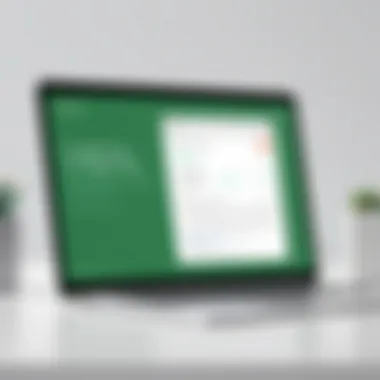

In addition to these functions, Google Sheets supports various add-ons, such as Autocrat or FormMule, which can enhance email automation capabilities. These tools allow for the generation of personalized emails based on specific triggers, presenting data cleanly and effectively. As an example, a sales team might set up Sheets to automatically send weekly sales summaries to management, reducing the need for manual reporting.
The Email Functionality in Google Workspace
Within Google Workspace, the integration of email functions adds another layer of sophistication. Users can utilize the service in Google Apps Script to send emails directly from Google Sheets. This script allows for customization in terms of recipients, subject lines, and body content, paving the way for personalized communication.
Sending emails through Google Sheets is as simple as writing a few lines of code. For instance, a user can set up a script that triggers an email alert when a specific criterion is met, such as when inventory levels drop below a defined threshold. This capability not only fosters prompt responses but also allows for strategic decision-making based on real-time data.
"Automation helps to reduce the manual work, so you can focus on what really matters: decision making and strategy."
Utilizing the Gmail service in this way also means you can programmatically include attachments, format your messages in HTML, and even set up recurring emails if needed. The ability to tailor the communication aligns email processes with organizational needs seamlessly.
By grasping these concepts and functions within Google Sheets, users can unlock a range of capabilities that redefine how businesses manage their data and communicate effectively, all while reducing the chances of human error.
Setting Up Email Automation with Google Apps Script
Setting up email automation with Google Apps Script is a crucial topic in the realm of enhancing productivity and streamlining workflows using Google Sheets. The straightforward ability to send out notifications or reports automatically can save time and reduce the risk of human error, which is almost invaluable in any workplace. By leveraging Google Apps Script, users can craft personalized scripts that cater to specific needs, thus addressing the unique challenges faced in managing email communication. With this knowledge, one can transform routine tasks into efficient, automated processes.
Prologue to Google Apps Script
Google Apps Script is a JavaScript-based platform specifically designed by Google to allow users to connect different Google services and create various types of automation. What makes it particularly appealing is its integration with Google Workspace, which includes Sheets, Docs, Gmail, and more. It’s essentially the Swiss Army knife for anyone looking to enhance functionality beyond what is ordinarily available out-of-the-box.
Being able to write scripts can significantly reduce the time spent on administrative tasks—whether it's sending routine updates, reminders for upcoming deadlines, or even complex reports. With a few lines of code, you can send emails based on specific triggers or conditions in your Google Sheets data, making this tool incredibly powerful.
Key Features of Google Apps Script:
- Simplicity: It's approachable for both seasoned developers and newcomers. Scripts are easy to write and execute.
- Integration: Seamless interaction with other Google services allows for extensive versatility.
- Customizability: Users can tailor scripts to fit their exact needs. This adaptability is invaluable.
"The true power of automation lies in its flexibility; it gives users the reins to drive productivity according to their specific needs.”
Creating Basic Scripts for Email Notifications
The process of creating basic scripts for email notifications can be broken down into straightforward steps that provide clear results. The first step usually involves opening Google Sheets and navigating to the Extensions menu where you will find the option to create a new script. This allows you to access the Apps Script editor, where the magic really happens.
When crafting your script, it is essential to decide what trigger will initiate your email notification. There are several options available: it can be based on time intervals, or perhaps when data is updated in the sheet. Utilizing Google Sheets’ built-in triggers, like a change in value or a scheduled time, the flexibility can fit a myriad of scenarios.
A basic structure for an email script may look like this:
Once the script is created, you can run it directly or set a trigger to automate its execution. Automation isn't just about sending out emails; it’s about doing it effectively, reducing the load on your daily tasks. Monitoring major milestones or even everyday corrections can align your team's efforts smoothly.
Using Add-ons for Enhanced Functionality
Utilizing add-ons in Google Sheets can be a game changer. When we talk about enhancing functionality, we mean unlocking doors that lead to workspace efficiencies previously thought unattainable. Add-ons are like the secret sauce that spice up your daily tasks. They provide capabilities that can transform simple spreadsheets into powerful tools without needing advanced coding skills. Think of them as your trusty sidekick—always there to assist when needed, yet unobtrusive enough to let you drive the show.
Identifying Useful Google Sheets Add-ons
When it comes to finding the right add-ons, it’s like being a kid in a candy store—with numerous options available, the challenge often lies in picking the best ones. Here’s how to navigate this selection process:
- Check the Google Workspace Marketplace: This is the first stop for most users. You’ll find add-ons tailored for various purposes, from project management to CRM systems. Pay attention to user reviews and ratings, as they can provide valuable insights.
- Look for Popular Choices: Some stand-out contenders include Supermetrics for data integration, Mailchimp for email marketing, and Yet Another Mail Merge for personalized outreach. These tools help bridge the gap between your data and desired outcomes.
- Consider Your Workflow Needs: Identify what specific functionality you require in your email automation. For instance, do you need analytics tracking or perhaps seamless integration with calendar events? Pinpointing your needs will expedite your search.
- Explore Third-party Integrations: Services like Zapier or Integromat allow you to connect Google Sheets with numerous other applications, extending its capabilities even further.
Before you settle on an add-on, ensure it aligns with your goals. Not all add-ons are created equal; some can be fantastic while others may just add clutter.
How to Integrate Third-Party Email Services
Integration of third-party email services can further amplify your Google Sheets experience. Here’s how to roll up your sleeves and get it done:
- Select Your Email Service: Services like Gmail, Outlook, or specialized platforms like SendGrid provide various levels of integration. Your choice often depends on your specific use case—maybe you’re looking for bulk sending capabilities or sophisticated tracking options.
- Use Google Apps Script: This is a powerful method to customize functionality while acting as a bridge between Google Sheets and your email service. You can automate sending emails based on triggers in your spreadsheet by creating scripts. Here’s a simple example of how you could send emails using Apps Script:
This snippet takes data from specified cells and sends an email to the address in A1, with the message and subject derived from B1 and C1, respectively.
- Set Up Triggers for Automation: You can set time-driven triggers that send emails daily, weekly, or based on spreadsheet changes. This automation means your workflow becomes leaner, freeing up time for more critical tasks.
The integration of third-party email services into Google Sheets can significantly streamline the emailing process, making it less manual and error-prone, which ultimately saves time and resources.
Integrating these tools allows for a fluid exchange of information. Empowering Google Sheets with add-ons and third-party email services leads to increased productivity. And, leveraging this synergy means an easier day-to-day operation.
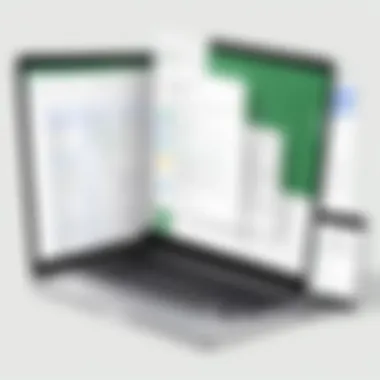

Real-World Applications and Use Cases
Automating emails through Google Sheets serves as a bridge between data management and effective communication, streamlining workflows across various sectors. The significance of real-world applications lies not only in their practical utility but also in the ability to enhance collaboration and improve efficiency. Businesses, educational institutions, and freelance professionals alike have begun to realize this potential, making email automation with Google Sheets a versatile solution.
Automating Reports for Team Collaboration
Team collaboration hinges on clear communication and timely information sharing. Automated reports that pull data from Google Sheets can provide regular updates to teams without the necessity of manual effort. For example, suppose a sales team needs weekly updates on performance metrics. By utilizing a simple script to extract data and send emails, team members receive insights directly to their inboxes, ensuring everyone is aligned with the latest figures.
To set this up, one may utilize a Google Apps Script in the background. The script can gather data on sales performance from different channels, compile it, and automatically dispatch a summary report to each team member. This not only saves time but also minimizes the risk of miscommunication.
Benefits include:
- Real-time Data Sharing: Teams can act swiftly on updated information, addressing issues or capitalizing on opportunities as they arise.
- Reduced Errors: Automation importantly cuts down on human error associated with manual reporting.
Moreover, other functionalities, such as conditional formatting, can help highlight critical changes or trends in the data, making it easy for team members to quickly understand the context of the report.
Sending Client Updates Automatically
In customer-facing roles, timely communication is key. Automating client updates directly through Google Sheets can enhance client relationships significantly and create a sense of transparency. For instance, a project manager might want to keep clients informed about the status of ongoing projects. Instead of sending individual emails at every stage, a consolidated communication can be framed to provide holistic updates.
Consider a scenario where a project transitions through several phases. Using Google Sheets, the project manager can set up a sheet that tracks milestones, due dates, and completed tasks. An automated email can be configured to trigger on a schedule—perhaps at the end of each week—sharing an update with clients regarding project progression.
Key aspects to consider:
- Personalization: Though automated, these messages can still be personalized using merge tags to include client names or specific project details. This adds a personal touch despite being automated.
- Feedback Loop: Clients appreciate when they feel heard. Incorporating prompts for feedback in the automated emails can offer insights into client satisfaction and areas that may need further attention.
Incorporating automation for client updates not only builds client confidence but offers significant time savings for professionals who can allocate their focus on more strategic tasks, leaving the mundane while orchestrating a professional touch.
"Automation is not just about streamlining processes; it’s about enhancing the quality of interactions and relationships that underpin successful endeavors."
Overcoming Common Challenges in Automation
Identifying Errors in Scripts and Workflows
Errors in scripts can be a programmer’s worst nightmare. The first thing to do is to carefully read through your script to locate any typos or logical errors. Something as simple as a missing semicolon or incorrect variable name can prevent your automation from functioning. It helps to take a systematic approach:
- Step-by-step debugging: Break down your script into chunks and test each piece separately. This narrows down the error, making it easier to fix.
- Use logging: Google Apps Script allows you to log information, which can help track down what's actually going on as your script runs. Using where necessary can uncover various runtime errors that might not be visible at first glance.
- Test with sample data: Before going live, try your email automation with a small set of test data. This guards against unexpected outcomes that can affect all users
"A stitch in time saves nine" – ensuring that problems are fixed early can save you an overwhelming headache later.
Ensuring Data Privacy and Security
When automating email notifications, data privacy and security cannot be taken lightly. It’s essential to ensure that sensitive information is kept safe throughout the process. Here are some pivotal considerations:
- Limit access: Make sure that only authorized personnel can access the Google Sheets used for automation. Adjust sharing settings to restrict editing and viewing rights appropriately.
- Use OAuth 2.0: If integrating third-party services, using OAuth 2.0 for authentication helps prevent unauthorized access to data, as it does not expose sensitive credentials directly.
- Data encryption: While sending emails, consider using encryption tools to protect data in transit. This is especially critical when dealing with confidential information.
- Regular audits: Periodically review your automations to check for any vulnerabilities. Staying proactive helps mitigate potential risks before they balloon into larger issues.
Best Practices for Efficient Email Automation
When it comes to automating emails using Google Sheets, having a sound strategy can streamline the entire process and make it more effective. Best practices ensure that emails not only reach the intended recipients but also convey the right message clearly. In an era where everyone gets bombarded with countless emails daily, making your messages stand out can significantly influence open rates and interaction.
Maintaining Clear and Concise Email Content
The key to successful communication in automated emails lies in clarity. Readers often skim through content, especially if it's lengthy or bogged down by complex jargon. To keep your messages impactful:
- Use straightforward language: Avoid unnecessary technical terms unless absolutely needed. Aim for simplicity so that even a reader with minimal background knowledge can grasp your message effortlessly.
- Get to the point: Start with the most important information. Whether it’s an update or a prompt, readers should know the core message within the first few lines. Long-winded flowery prose? No thank you.
- Utilize bullet points or numbered lists: Presenting information in an organized manner enhances readability. It’s a real game-changer when you want to highlight multiple key points.
For example, let’s say you’re sending an update about a project:
The above format is easy to digest and conveys the main points effectively.
Testing Automation Before Full Deployment
Before hitting that magical "send" button to all your recipients, it’s worth spending some time testing your email automation. This is not just a good idea; it’s imperative to ensure everything is functioning as expected. Careful testing can avert potential mishaps like sending out blank emails or incorrect information. Consider these practical steps to ensure smooth sailing:
- Conduct test runs: Send test emails to yourself or a select group. This is a no-brainer, but many overlook this crucial step.
- Check multiple devices: Emails may appear differently on desktops, tablets, and smartphones. Thus, it’s wise to check that your format remains intact across various platforms.
- Review triggers and conditions: Ensure any conditions set for sending emails are correctly configured. Mistakes in timing or recipient selection can be costly.
- Solicit feedback: If you're part of a team, ask for input from others. A fresh pair of eyes can catch errors that you might miss.
Taking these steps not only helps in fine-tuning the email content but also boosts overall confidence in the process. Remember, a little extra care during testing can save precious hours of rework later on.
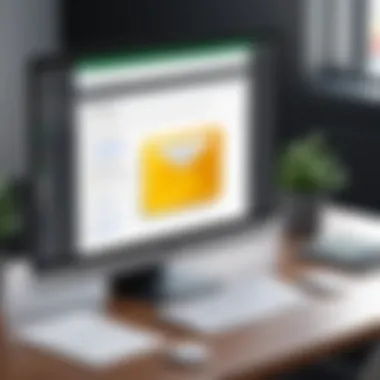

"If you don’t test, you’re just betting on luck."
This sensible approach allows for efficient email automation that is both effective and reliable.
Advanced Techniques and Custom Solutions
In the world of Google Sheets, automating emails transcends beyond the basic functions and scripts. As users dive into automating their workflows, they often seek to not only simplify tasks but also enhance their data visualization and connect with other systems seamlessly. This is where advanced techniques and custom solutions come into play, paving the way for more tailored automation solutions that can drive efficiency and effectiveness in email management.
Building Custom Dashboards in Google Sheets
Creating a custom dashboard in Google Sheets can significantly elevate how you visualize data and interact with email automation. A well-designed dashboard consolidates essential information at a glance, making it user-friendly for team members or stakeholders who need to access updates quickly. Here's why building such dashboards is worth your time:
- Aggregation of Data: Custom dashboards allow you to gather and present data from different sources or sheets, putting everything in one place. You can pull information from sales data, project management, or even customer feedback forms, streamlining your reporting process.
- Dynamic Elements: You can incorporate dynamic elements like charts, graphs, or even summary tables that update as your base data changes. This feature is invaluable for tracking performance indicators or changes in real-time.
- Enhanced Presentation: A visually appealing dashboard grabs attention. When you customize colors and formats, you create a more engaging experience for viewers. Not to forget, with the right visuals, complex data can be simplified to its core message, making it easier to understand.
To start constructing your dashboard:
- Identify Key Metrics: What’s vital for your team's success? Determine this first.
- Leverage Google Sheets Functions: Utilize functions such as , , and to gather the necessary data.
- Visualize Data: Use charts or conditional formatting to highlight crucial aspects and trends.
Consider this simple formula setup in your dashboard to sum sales figures from different sheets:
This basic function example demonstrates how convenient it is to link data across your spreadsheets, facilitating better decision-making via your automated emails.
Integrating APIs for Seamless Functionality
API integration is knocking on the door of email automation, providing endless possibilities to enhance the functionality of Google Sheets. Whether you're dealing with customer relationship management (CRM) tools or other data-driven applications, APIs allow for dynamic interaction that cannot be achieved through static data alone. Here’s why integrating APIs can elevate your automated email processes:
- Real-Time Data Exchange: APIs facilitate the manipulation of real-time data between systems. By incorporating them, your email notifications can reflect the most current data, making them more relevant and timely.
- Endless Possibilities: With APIs, you can connect Google Sheets to myriad services. This includes pulling data from Google Analytics for web metrics, sending transactional data to your finance platform, or even pushing email alerts on performance thresholds from your dashboards.
- Customization at Scale: Integration allows customization for large teams. You can tailor email responses based on specific triggers from your data points or criteria met in your sheets.
For instance, utilizing the GitHub API can support project management by automatically updating team members on issue statuses through email when they change:
The possibilities are vast, and making use of the APIs effectively translates to a higher level of operational efficiency. These advanced techniques not only improve your workflow but also customize and personalize your communications, ensuring that your email automation suits your unique needs.
The Future of Automation in Google Sheets
As we step into a rapidly evolving digital landscape, the future of automation in Google Sheets stands to redefine how we handle data and communication. In this realm, automation is no longer an afterthought; it’s become a core aspect of efficiency and productivity. Adopting automated solutions not only streamlines repetitive tasks, but also frees up valuable time that can be redirected towards strategic thinking and problem-solving.
This exploration of the future of automation highlights essential tools and methodologies that users will harness to keep pace with technological advancements. From optimizing email notifications to generating real-time reports, mastering these facets of automation will be advantageous, regardless of one’s technical skills.
Trends in Automation Tools
The automation field is continually metamorphosing, adapting to emerging technologies and evolving user needs. Given these dynamics, certain trends are worth noting:
- Low-Code Solutions: With many users seeking accessibility, there's a noticeable shift toward low-code and no-code platforms. Such tools allow those without programming backgrounds to create and utilize complex automations. Google Sheets, integrated with various no-code platforms, opens up a world of possibilities for those who wish to streamline processes without diving deep into code.
- Collaboration Efficiency: Enhanced collaboration tools are becoming pervasive. As platforms like Google Sheets evolve, so too does their integration with communication apps. Imagine projects that not only update data in real time but also send notifications through Slack or Microsoft Teams as an automated response. This seamless flow of information could revolutionize teamwork.
- User-Centric Features: Automation tools are increasingly being designed with the end-user in mind. Personalization options help cater to specific needs, ensuring that even unique organizational structures can benefit from customized workflows.
Predictions for Integration with AI
Artificial Intelligence is gradually infiltrating various areas of technology, including Google Sheets. This integration signals a monumental shift that could reshape email automation fundamentally. Here are some salient predictions:
- Smart Data Processing: AI enhances data interpretation through machine learning algorithms. Expected advancements will allow Google Sheets to analyze trends and suggest actions based on collected data, automating not just notifications but also insights—a game-changer for decision-making.
- Contextual Email Automation: The future might see Google Sheets learning from past user behaviors, enabling it to predict the right time to send emails or updates. This intuitive approach could result in increased engagement rates and more timely responses.
- Enhanced Integration with Other AI Tools: As third-party integrations become more aligned with Google Sheets, we could find ourselves using advanced AI assistants that integrate with our automation tools. They may facilitate scripted tasks, analyze responses to campaigns, or even automate follow-ups based on recipient behavior.
The future of automation is not just about efficiency, but about creating intelligent systems that synergize with human capabilities for better outcomes.
Ending and Final Thoughts on Email Automation
Moreover, the versatility offered by tools like Google Apps Script cannot be overstated. It's this flexibility that allows individual users and teams to customize their automation according to specific needs. This isn’t a one-size-fits-all solution; rather, it provides a canvas for creativity where every automation can be tailored to resonate with unique business requirements. Similarly, leveraging third-party applications opens up a broader range of functionalities that can be integrated into our workflows, delivering even more efficiency.
When considering automation, it’s essential to keep in mind potential challenges. Users need to remain vigilant about data privacy and security, ensuring that automation does not come at the cost of sensitive information. Compliance with regulations is fundamental, especially for businesses handling personal or proprietary data.
The profound implications of automation extend beyond immediate practical benefits. As technology continues to evolve, the integration of AI into automation will likely generate even more dynamic tools that can predict user needs and adapt accordingly.
In summary, the journey into automating emails through Google Sheets is not merely about convenience—it's about elevating effectiveness, enhancing accuracy, implementing a systematic approach, and enabling ongoing progress. By taking the lessons learned throughout this article and applying them, users stand to reap significant rewards in their operational efficiencies and overall productivity.
Summarizing Key Takeaways
- Automating email notifications improves productivity: Routine notifications free up time for more important tasks.
- Flexibility and customization are key benefits: With tools like Google Apps Script, automation can be molded to fit unique business needs.
- Data security should always be a priority: Caution is warranted when automating to avoid compromising sensitive information.
- Staying ahead of trends is equally important: Keeping an eye on future tools, especially in AI integration, can create competitive advantages.
Encouraging Continuous Learning and Improvement
Embracing automation is just the beginning. The landscape of technology is in a constant state of flux, and adapting to new developments is essential for sustained success. It’s advisable for users to continually seek out new skills, stay updated on the latest features in Google Sheets, and explore emerging automation tools regularly. Engagement with communities—be it through platforms like Reddit, user groups, or workshops—provides invaluable insights into best practices and innovative techniques.
Moreover, feedback-driven improvement should become a hallmark of your automation approach. Regularly soliciting feedback from team members can uncover practical insights that might lead to refined automation strategies. Consider establishing periods for review and adjustment of your automated processes, ensuring they remain effective and relevant. Adaptability becomes a superpower in the ever-evolving world of technology, ensuring that your methods are not just temporarily effective but persistently productive.



