How to Start Using Git: A Beginner's Guide
Intro
Git has become an essential tool for anyone engaging with software development. Its collaborative nature allows teams to track changes, manage projects, and maintain code integrity across multiple contributors. For those who are new to Git, understanding its core functionalities can seem daunting. However, mastering it is crucial for effective project management and collaboration in any coding environment.
This guide aims to demystify Git's functionalities. We will cover fundamental concepts, essential commands, installation procedures, and best practices that will serve as a strong foundation for readers. Gaining proficiency in Git will not only enhance one’s programming capabilities but also improve overall productivity in projects.
Here, we will begin our exploration of Git by highlighting some key components that will be discussed throughout the article.
Prelims to Version Control Systems
Version control systems (VCS) play a crucial role in modern software development. They allow teams and individual developers to keep track of changes in their coding projects, ensuring that every modification is documented and retrievable. This framework promotes collaboration, enables easy corrections, and ultimately leads to better code quality.
Understanding Version Control
Version control refers to the practice of managing changes to documents, programs, and other information stored as computer files. A version control system maintains a historical record of changes, facilitating effective collaboration among multiple users. There are two primary types of version control systems: centralized and distributed.
Centralized systems, such as Apache Subversion, depend on a central server to store all files and their changes. In contrast, distributed systems like Git allow every user to have a complete copy of the repository, including the full history of changes.
The choice between these systems significantly impacts workflow, project organization, and potential issues during collaboration. Understanding these differences is key for effective project management and team dynamics.
Importance of Version Control in Software Development
Version control is indispensable in software development for several reasons:
- Collaboration: Multiple developers can work on the same project simultaneously without overwriting each other's contributions. They can track who made changes and when.
- History: All modifications are recorded, providing a clear history of the project from its inception. If an error occurs, it is straightforward to revert to a prior state.
- Branching and Merging: Developers can create separate branches for new features or bug fixes, which can later be merged back into the main project after review. This keeps the main codebase stable while allowing innovation.
- Backups: Version control systems serve as a backup for each project's current and previous states, lending a layer of security to development efforts.
In summary, understanding version control is a foundational element for anyone involved in software development. It enhances project efficiency and can prevent countless headaches associated with lost work or complex merge conflicts.
"Inversion Control systems are critical for maintaining the integrity of a project throughout its lifecycle."
Therefore, as we delve deeper into Git in this article, it is essential to keep in mind the principles and advantages that underlie version control systems.
What is Git?
Git is a distributed version control system that enables multiple users to track changes made to files, collaborate on projects, and maintain a comprehensive history of their work. Understanding Git is crucial for both aspiring and experienced developers, as it facilitates smoother project management, enhances collaboration, and improves overall efficiency in software development. Many programming languages and frameworks rely heavily on Git, making mastery of this tool a key competency for anyone in the tech industry.
Overview of Git's Architecture
Git's architecture is built around the concepts of repositories, branches, and commits. A repository is a storage space for your project, containing all the files and their version histories. Each repository has a working directory where the current version of the files is located. Branches allow users to diverge from the main line of development, facilitating parallel workstreams.
Each time you save changes in Git, you create a commit. A commit records your changes along with a unique identifier, timestamps, and an optional message explaining the purpose of the change. This structure allows multiple contributors to collaborate seamlessly without overwriting each other's work.
Furthermore, Git is designed to be lightweight and fast. This efficiency is achieved by using a local repository model, meaning each developer has a copy of the entire repository. This allows for offline work, and changes can be synced later with a remote repository, such as those hosted on GitHub or GitLab.
Key Features of Git
Git offers several powerful features that set it apart from other version control systems:
- Distributed Model: Each user has a complete copy of the repository. This means that you can work offline and commit changes locally before sharing them.
- Branching and Merging: You can create branches easily to experiment with new ideas without affecting the main codebase. Once you're ready, you can merge these changes back into the main branch.
- Staging Area: Git includes a staging area that allows users to prepare changes before a commit. It provides more control over what is included in each commit, enabling better organization.
- History Tracking: Git maintains a detailed history of all changes, making it easier to revert to previous versions of your project if needed. This is crucial for understanding how your project has evolved over time.
- Efficient for Large Projects: Git handles large repositories efficiently, which is essential for projects with numerous contributors or extensive codebases.
In summary, Git serves as a fundamental tool in the world of software development, and understanding its architecture and features is imperative for anyone serious about programming. Mastery of these concepts will lay a solid foundation for further exploration of Git's capabilities.
Installing Git
In the journey to mastering Git, installing the software is the crucial first step. This action not only lays the groundwork for version control but also enables interaction with collaborative projects seamlessly. Installing Git properly ensures that it functions optimally across different environments, which is important for both aspiring developers and seasoned professionals.
The benefits of utilizing Git cannot be overstated. It provides a platform for maintaining code integrity and allows easy coordination among teams. Proper installation leads to a smoother user experience and minimizes common issues encountered later in the workflow. Therefore, understanding how to download and install Git effectively can save time and prevent frustrations down the line.
Download and Installation Instructions
To install Git, follow this process:
- Visit the official Git website: Navigate to git-scm.com to find the installation file corresponding to your operating system.
- Choose the right version: You will see options for Windows, Mac, and Linux. Choose the one that applies to your system.
- Run the installer: After downloading, open the installer. Most installations just require clicking through the default options, but you should pay attention to the prompts.
- Check your installation: Once Git is installed, open a command line interface and type the following command:This command should display the installed version of Git. If it does, your installation was successful.
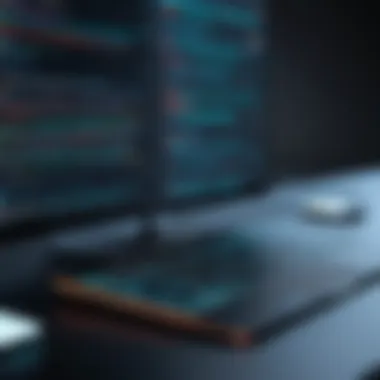

It is recommended to ensure that you have sufficient permissions to modify system settings during installation, especially on shared or corporate devices.
Setting Up Git on Different Operating Systems
Setting up Git can vary depending on your operating system, as each has unique requirements.
- Windows: On Windows, Git comes with a user interface called Git Bash, which enables users to run Git commands easily. The installer includes an option to add Git to the system PATH, allowing access from all command line interfaces.
- Mac: For MacOS, downloading the Git package from the official site or using a package manager like Homebrew can be effective. To use Homebrew, simply run:
- Linux: Most Linux distributions already have Git available in their repositories. You can install it with the following commands based on your distribution:
- For Ubuntu:
- For Fedora:
It is advisable to configure Git settings after installation. This includes setting your username and email, which is essential for tracking contributions:
By taking these steps, you are well on your way to utilizing Git for your projects effectively. Proper installation and configuration will enhance your experience with version control, ensuring that everything operates smoothly from the start.
Basic Git Commands
Understanding the basic Git commands is essential for anyone looking to effectively manage their codebase. Mastering these commands allows users to streamline their workflow, promote collaboration, and maintain the integrity of their projects. Commands like commit, push, pull, clone, and branching are foundational elements of Git, which empower users to interact with repositories in a straightforward manner. The following sections will unpack these core concepts step by step.
Navigating the Git Environment
Navigating the Git environment is the first step towards using Git efficiently. Once installed, users interface with Git through the command line or a graphical user interface (GUI). The command line is most commonly utilized for its flexibility and speed. Typical interactions include initiating a repository using the command or checking the status of files with .
The directory structure is crucial within Git. Each project gets its own repository that contains all files, as well as a hidden folder called that keeps track of the history and settings. Knowing how to navigate this structure is vital for effective version control. To see which files are tracked, use to get a clear view of what Git is monitoring.
Understanding Commit, Push, and Pull
The commands , , and form the bedrock of how changes in code are recorded and shared. The commit command is used to save progress; it snapshots the current state of your project. It is crucial to write meaningful commit messages that explain the purpose of each change, fostering better collaboration among team members.
The push command is utilized to upload local changes to a remote repository. This command is important in collaborative environments, as it allows team members to see the latest modifications and work together seamlessly.
Conversely, the pull command recruits the latest changes from the remote repository back into the local environment. It is essential to pull regularly to avoid missing updates from your colleagues.
Clone and Branching Operations
Cloning a repository creates a local copy of a remote repository which allows local development. Users can use the command to achieve this. A cloned repository maintains a link to the original repo, facilitating future updates via pull commands.
Branching is a vital concept in Git. It allows developers to diverge from the main line of development and experiment with changes in isolation. With the command, users can create, list, and delete branches. Switching branches can be accomplished with . This strategy supports flexible workflows, enabling multiple features to be developed simultaneously without conflict.
Understanding and using these commands effectively not only enhances individual productivity but also contributes to a more robust collaboration within software development projects. The mastery of basic Git commands is, therefore, an indispensable asset for aspiring and experienced programmers alike.
Working with Repositories
Working with repositories is a core component of using Git effectively. A repository acts as a digital archive for your project—holding not just files, but also the history of changes made to those files. Understanding how to create, manage, and collaborate using repositories empowers developers to organize and keep track of their work systematically. This ensures that any changes can be reversed, and collaboration practices can be streamlined across teams or individual developers.
Creating a New Repository
Creating a new repository is often the first step in using Git for a project. It provides a structured way to begin tracking changes. To set up a new repository, the following steps should be followed:
- Initialize a Repository: Navigate to your project directory and run the command . This command creates a new .git subdirectory, allowing Git to start tracking changes in your project.
- Add Files: Once initialized, you can add files to your repository by using . This marks the files to be included in your next commit.
- Make Your First Commit: After staging your files, execute . This records your changes in the repository's history.
- Check the Status: Use to see which files are staged, unstaged, or untracked.
Starting with a clean and organized repository sets the tone for the project, making it easier to manage from the beginning.
Connecting to Remote Repositories
Connecting to remote repositories is crucial for collaboration. A remote repository allows multiple users to access and work on the same project. Here are the steps to connect:
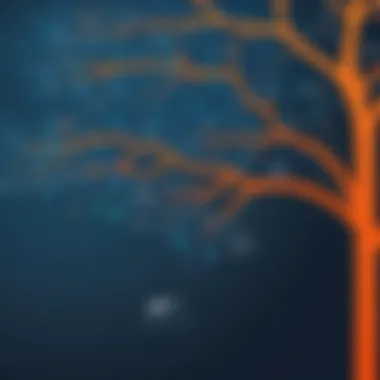
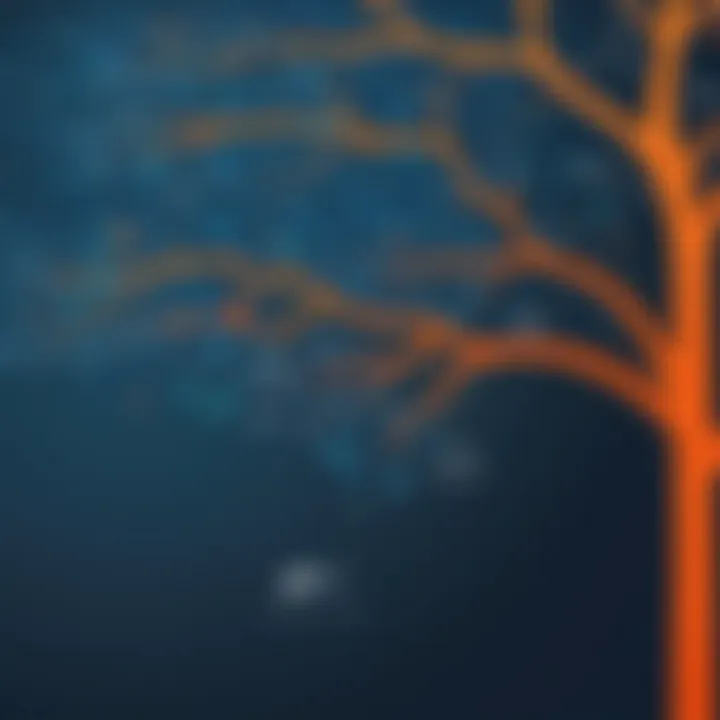
- Choose a Remote Repository Hosting Service: GitHub, GitLab, and Bitbucket are popular choices for hosting repositories.
- Clone an Existing Repository: Use the command . This creates a local copy of the remote repository on your machine.
- Add a Remote: If you are creating a new local repository and want to link it to a remote, use . This command assigns a name (typically 'origin') to the remote repository.
- Push Changes: Once changes are made locally, they can be pushed to the remote using . This keeps the remote repository updated with your local changes.
Connecting to a remote broadens the scope of collaboration, allowing teams to merge their work efficiently and maintain a single source of truth.
Handling Merges and Conflicts
Merging and conflict resolution are essential skills in using Git, especially when working with others. Merging involves combining changes from different branches or contributors. Here’s how to approach this:
- Merge Branches: You can merge another branch into your current branch by using . This incorporates the changes from the specified branch.
- Conflict Detection: Sometimes, changes in different branches can conflict. Git will notify you of conflicts during a merge, and you must resolve them manually.
- Resolving Conflicts: Open the files with conflicts and identify the parts to reconcile. After editing, mark the resolved files with , and complete the merge by running .
- Check the Merge Status: Use to ensure that the merge was successful without unresolved conflicts.
Handling merges carefully is crucial. A well-managed repository fosters a collaborative environment, where team productivity can thrive, and errors are minimized.
Best Practices in Git Usage
Using Git effectively requires understanding certain best practices that can streamline workflows and enhance collaboration. Adhering to these practices is essential for both individual developers and teams working on shared codebases. Proper usage of Git not only saves time but also minimizes errors, making version control more efficient. In this section, we will cover the importance of commit message guidelines and strategies for branching.
Commit Message Guidelines
Writing clear and concise commit messages is vital for maintaining a clear project history. Well-written commit messages provide context to changes. They are crucial for future reference and team communication. When you revisit your project after a while, clear messages will make it easier to recall the reasons behind specific changes.
Here are some key points to consider when crafting your commit messages:
- Use the imperative mood: This means writing messages like "Fix bug" or "Add feature" instead of "Fixed bug" or "Adding feature." This approach keeps the messages consistent and direct.
- Include a short summary: The first line should be a brief summary, ideally under 50 characters. This might include what was changed and why.
- Provide context in the body: If the change requires more explanation, include a detailed description of the rationale. This can include potential impacts on other features, specific problem-solving approaches, or related issues.
- Reference issues or tasks: If applicable, include relevant issue numbers or task IDs. This connects commits to broader project management tools and processes.
Remember: A solid commit message can significantly improve collaboration. It enables all team members to understand changes at a glance.
Branching Strategies
Branching is another critical aspect of effective Git usage. It allows developers to work on new features or fixes without impacting the main codebase. Adopting a structured branching strategy can significantly improve project organization and minimize integration conflicts.
Here are a few strategies to consider:
- Feature Branching: Create a new branch for each new feature or fix. This keeps the main branch stable and allows for easy integration of completed features.
- Git Flow: This model consists of two main branches – and . You create feature branches off , merge them back once complete, and tag releases from . This systematic approach is beneficial for larger teams and projects.
- Release Branches: Use this pattern to prepare for a new release by creating a branch from . You can perform final testing and bug fixes here before merging it back into .
- Hotfix Branches: These are employed for urgent fixes in the production code. They are created quickly from the branch and merged back into both and for consistency.
Collaboration with Git
Collaboration is at the heart of modern software development. In a world where projects often involve numerous contributors, Git facilitates this process greatly. The system allows different team members to work on various features or aspects of a project simultaneously without interfering with each other’s work. This not only enhances productivity but also fosters a better integration of ideas and creativity. The use of Git promotes a clear workflow that helps teams track changes, discuss modifications, and seamlessly merge contributions.
Effective collaboration through Git hinges on understanding a few core concepts that enhance both communication and the quality of the development efforts. Pull requests, for instance, serve as a platform for discussing proposed changes before they are integrated into the main codebase. This practice allows for code reviews, ensuring that all alterations meet the project's standards and do not introduce issues. Additionally, tracking changes aids in accountability and establishes a clear project history.
More importantly, the benefits of using Git in collaborative settings include:
- Version History: Each change made in a project is recorded, allowing for easy references, backtracking, and accountability.
- Conflict Resolution: Resolving conflicts becomes more manageable with the tools Git provides. This ensures that when multiple people work on the same part of the code, they can do so without catastrophic overlap.
- Enhanced Communication: Team members can leave comments and feedback directly within their pull requests, creating a dialogue around specific code changes.
In summary, collaboration in Git is not merely a function of working together; it’s a robust structure that encourages quality and efficiency through meticulous tracking and communication.
Using Pull Requests for Collaboration
Pull requests are a vital aspect of collaborative practices in Git. They act as a request to merge changes made in a separate branch back into the main branch of a repository. This is not just a simple merge action; it involves a comprehensive review process. By utilizing pull requests, team members can ensure that any proposed modifications are thoroughly examined before becoming part of the project.
The essential steps involved in creating and managing pull requests include:
- Creating a Pull Request: Once a feature or bug fix is developed in a separate branch, a pull request is created. This request usually outlines the changes made and the reasons for those changes.
- Code Review: Other team members will review the code, providing feedback or suggesting modifications. This collaborative review process is critical in maintaining high coding standards.
- Discussion: Alongside the review, discussions can happen directly within the pull request. This helps to clarify intentions behind changes, ensuring everyone on the team is aligned.
- Merging Changes: After passing reviews and resolving any issues, the changes can be merged into the main codebase, thus completing the collaboration cycle.
Pull requests do not only serve the function of merging code but also act as a communication tool among developers, streamlining collaboration and enhancing code quality.
Tracking Changes in Team Environments
In collaborative software projects, tracking changes effectively is crucial for maintaining organization and clarity. Git's architecture enables teams to monitor contributions and modifications seamlessly. By employing various Git commands and features, teams can ensure that all changes are visible and traceable.
Some important elements to track changes include:
- Commit Logs: Each commit includes messages that describe the changes made. Reviewing these logs helps team members understand project evolution over time.
- Branching: Using branches strategically allows different features or fixes to be developed in isolation while still being tracked in the larger context of the project.
- Tagging: Important milestones in the project can be tagged, making them easy to reference later.
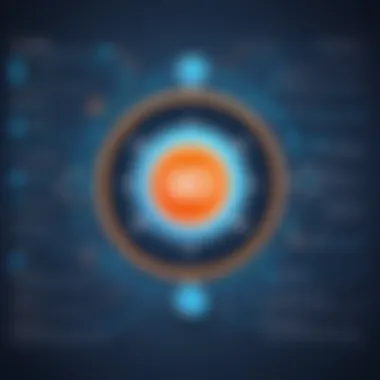
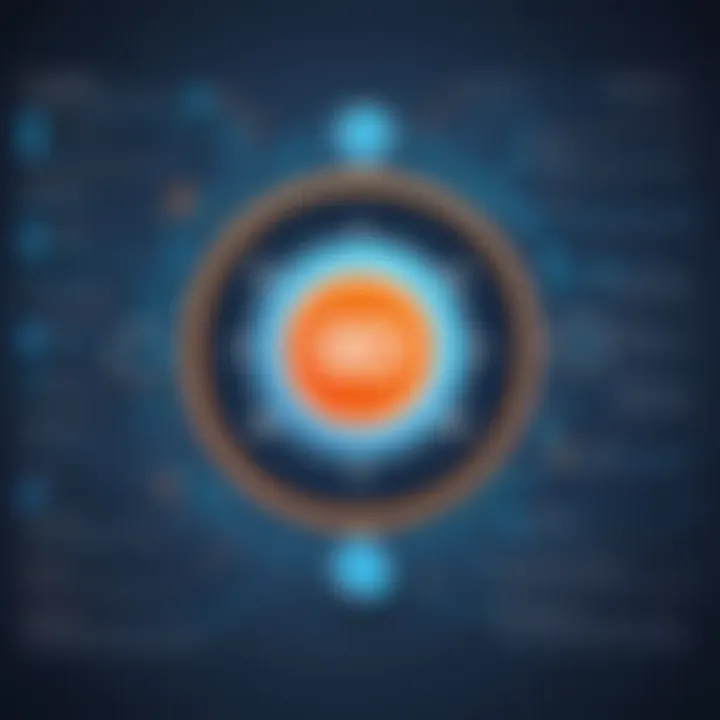
Furthermore, Git enables integration with issue-tracking systems. This allows teams to link commits and pull requests directly to specific tasks or bugs, creating a holistic view of development progress. By doing so, documentation and traceability become inherent parts of the workflow, simplifying project management.
Tracking changes is not just about watching what has been done; it is about fostering an environment where every team member can contribute meaningfully while staying informed about the work of others. This clarity reduces confusion and increases the overall efficiency of the collaborative process.
Integrating Git with Other Tools
Integrating Git with other tools is crucial for efficient workflow in software development. As projects grow in complexity, using Git alone may not be sufficient to manage collaborative efforts effectively. Various tools can enhance the functionality of Git and streamline processes, leading to improved productivity and organization. This integration brings many benefits, including deeper collaboration, automated processes, and increased visibility into project status. However, it is essential to carefully consider how these tools align with team goals and how they impact existing workflows.
Using Git with GitHub
GitHub is one of the most popular platforms for hosting Git repositories. It offers a user-friendly interface to manage versions and track changes in code. The integration of Git with GitHub provides several advantages:
- Collaboration: GitHub allows multiple users to work on a project simultaneously. Team members can create pull requests, enabling others to review and provide feedback on proposed changes before they are merged into the main branch.
- Visibility: Storing your repositories on GitHub makes it easier to showcase your work to others. This can be beneficial for portfolio building or when seeking contributions from the open-source community.
- Issue Tracking: GitHub offers built-in issue tracking systems to manage bugs and enhancement requests. This feature streamlines communication around challenges and solutions within the project.
To begin using Git with GitHub, you first need to create an account on GitHub. Then, create a new repository by giving it a clear and descriptive name. You can initialize it with a README file to provide context to your project. After repository creation, you can use commands like to copy the repository to your local machine. This sets the stage for development where you can easily push your local changes back to GitHub using command.
Integrating Git with Continuous Integration Systems
Continuous Integration (CI) is a practice that involves automatically testing and building code every time a change is made. Integrating Git with CI systems like Jenkins or Travis CI enhances software quality by detecting issues early. The integration can lead to more robust development processes by enabling:
- Automated Testing: Every push or pull request can trigger a series of automated tests to verify the integrity of the code. This helps catch bugs and issues before they reach production.
- Deployment Automation: CI systems can automate deployment processes. You can set rules that automatically deploy the latest version of the application once tests pass. This reduces manual errors and accelerates the release cycle.
- Feedback Mechanisms: Developers receive immediate feedback on their changes. This feedback loop encourages better coding practices and timely resolution of issues.
To integrate Git with CI systems, configure a file in your repository. This file contains instructions on how to build and test the project. For example, you might include your test commands, build thresholds, or environment settings. Each time you make a change and push that to your Git repository, the CI system checks the configuration and carries out the specified actions.
"Integrating Git with other tools is not just about adopting new software; it’s about fostering a culture of collaboration and continuous improvement."
Troubleshooting Common Git Issues
Understanding how to troubleshoot common Git issues is vital for maintaining an efficient workflow in version control. These problems can disrupt progress, cause frustration, and even impact collaboration among team members. Addressing conflicts and recovering lost commits requires expertise, as both elements are key to the integrity of your project. Overall, learning how to solve these issues is essential for anyone using Git, whether you are a novice or a seasoned developer.
Resolving Conflicts During Merges
Merge conflicts occur when Git cannot automatically resolve differences between branches. This typically happens when two developers make conflicting changes to the same line of a file or create a file that has been modified differently in both branches. Resolving these conflicts can be a critical part of working with Git collaboratively.
To handle a merge conflict, follow these steps:
- Identify the Conflict: When a conflict occurs, Git will mark the file as conflicted and stop the merge process until the conflict is resolved. You can see which files are in conflict using the command .
- Open the Conflict File: In your code editor, open the files marked by Git. You'll notice markers (``, , and ) indicating the sections of conflicting code.
- Make Your Decisions: Review each conflicting block. Decide which changes to keep. You can choose to accept one side’s change, combine both changes, or even discard them entirely.
- Remove Markers: After making your changes, delete the conflict markers to ensure the file is clean.
- Stage and Commit the Changes: Save the file, stage it using , and complete the merge with . This captures a snapshot of your resolved conflicts.
Resolving merge conflicts enhances collaboration and ensures the project remains cohesive. It forces team members to communicate and agree on changes, which can ultimately lead to a better final product.
Recovering Lost Commits
Losing commits can happen for various reasons, like unintentional resets or mismanaging branches. Thankfully, Git offers ways to recover these lost commits. Here are some common methods:
- Using : This command tracks all actions that modify commit history, including resets and checkouts. By running , you will see a list of recent actions and their corresponding commit IDs.
- Resetting to a Previous Commit: If you identify the commit you wish to recover, you can reset to it using . However, be cautious as this command discards all changes made after that commit.
- Cherry-picking Commits: If you want to recover specific changes without altering the entire history, use . This allows you to apply individual commits to your current branch.
Correctly recovering lost commits can save hours of work and help maintain the integrity of your project. It further highlights the importance of understanding Git's internal mechanics and commands.
"Mastering troubleshooting in Git can streamline your project workflow and enhance collaboration among your team."
Learning to handle conflicts and recover lost commits not just improves your proficiency with Git, but also boosts your problem-solving skills in development environments. Following the outlined steps will arm you with the necessary tools for navigating common issues in Git.
Closure
Understanding Git is pivotal for anyone involved in software development or project management. This article has provided a roadmap to utilizing Git effectively, from installation to advanced practices. Git is not just a tool; it is a fundamental aspect of version control that allows individuals and teams to manage changes in code, collaborate in real-time, and maintain a clear history of project modifications.
Utilizing Git promotes efficiency and reduces errors. It enables multiple users to work on the same project with minimized conflicts. Developers can track their changes, roll back to previous states, and create branches for experimenting without jeopardizing the main codebase. These elements contribute significantly to fostering a collaborative environment, where ideas can evolve without fear of permanent loss.
Furthermore, this article has explored the integration of Git with various platforms like GitHub and CI systems, which expands its usefulness in modern development workflows. Adopting these practices improves the quality of work and streamlines the development process.
Overall, mastering Git is a consistent advantage for both beginner and seasoned programmers, making it an essential part of their skill set. It is not just advantageous, it is necessary.
Summary of Key Points
- Importance of Version Control: Understanding its role in managing changes in projects and enhancing collaboration.
- Installing Git: Simple steps for installation across different operating systems.
- Basic Commands: Key commands for navigating and manipulating repositories are fundamental to using Git successfully.
- Working with Repositories: Techniques for creating, connecting, and handling remote repositories.
- Best Practices: Guidelines for effective commit messages and branching strategies that enhance clarity and collaboration.
- Collaboration Techniques: How pull requests contribute to teamwork and tracking changes effectively.
- Integrating with Tools: Leveraging Git in conjunction with platforms like GitHub and CI systems for enhanced productivity.
- Troubleshooting: Identifying and resolving common issues that can arise during the use of Git.
Further Resources for Learning Git
For those interested in deepening their understanding of Git, the following resources can provide additional knowledge and support:
- Git - The Simple Guide: A concise guide that offers practical steps for using Git effectively.
- Pro Git Book: An in-depth book available for free that covers everything from basics to advanced usage.
- Git Documentation: Official documentation that is crucial for understanding the extensive capabilities of Git.
- GitHub Learning Lab: Offers courses on Git and GitHub that can enhance practical skills and knowledge.
- Reddit: Git Community: A platform to engage with others, share experiences, and ask questions.
- Wikipedia: Git: For an extensive overview and history of Git.



