A Comprehensive Guide to Building Applications with Visual Studio Code


Intro
In the dynamic world of software development, tools like Visual Studio Code (VS Code) have become integral to the workflow of programmers everywhere. This lightweight yet powerful editor caters to a broad range of programming needs, from building simple scripts to architecting complex applications. As you embark on your journey of developing applications with VS Code, it’s essential to understand that the process can be both intricate and rewarding, depending on the approach you take.
Throughout this guide, we will break down the fundamental steps entailed in application development using Visual Studio Code. Whether you are a rookie coder or an experienced developer looking for fresh insights, there's something here for everyone. We will delve into essential topics such as setting up your development environment, choosing the right programming languages and frameworks, coding techniques, debugging processes, and effectively deploying your applications.
By grasping these concepts, you'll pave the way to not just building an application, but also honing your technical skills with each line of code you write. So, grab your favorite coding snack and a cup of coffee; we are about to embark on an enlightening journey that will help you harness the full potential of Visual Studio Code.
Prolusion to Visual Studio Code
Building applications can be a daunting task, especially with the myriad of tools available today. Enter Visual Studio Code (VS Code), a powerful editor that serves as an excellent companion for developers. In this section, we delve into the fundamentals of VS Code, shedding light on how it can enhance your development workflow.
Visual Studio Code is not just another editor; it’s a versatile platform designed to accommodate different programming styles and languages. Its user-friendly interface coupled with robust features makes it a favorite among both novice and seasoned programmers. As applications grow in complexity, the need for a seamless working environment becomes paramount, and that’s exactly where VS Code excels.
Whether you are diving into JavaScript frameworks or crafting Python scripts, VS Code provides the necessary tools to streamline your process. The importance of mastering this editor cannot be overstated; it serves as a bridge between simple coding and advanced application development.
Overview of the Editor
Visual Studio Code presents an intuitive layout that supports a plethora of functionalities at your fingertips. The editor is lightweight, which means it won’t cramp your system’s style while you’re working on intricate projects. The main interface is broken down into easily navigable panels, each serving a unique purpose:
- Explorer Panel: This is where you manage your files and folders, allowing you to open scripts or navigate through project directories effortlessly.
- Editor Window: The heart of your coding experience. Each file opens in a new tab, enabling you to work on multiple files simultaneously without missing a beat.
- Terminal Integrated Environment: Say goodbye to switching between your editor and command line. The integrated terminal lets you run shell commands right from within VS Code, streamlining your workflow.
These elements blend to create a seamless coding experience, ensuring that the path from thought to code is a straight and well-lit highway.
Key Features
Visual Studio Code comes packed with features that cater to the modern developer's needs. Here are some key characteristics:
IntelliSense
IntelliSense is one of the standout features of VS Code. It provides smart completions based on variable types, function definitions, and imported modules. This means writing code becomes less of a chore and more of a productive process. As you type, suggestions pop up, helping reduce errors and improve syntax.
- Key Characteristic: Context-aware suggestions.
- Benefit: Increases your efficiency and decreases the likelihood of typos.
IntelliSense's unique feature is its ability to learn from your project context. This specificity means it often serves up just the right suggestion at the right moment, expediting the coding process. However, some may find it overwhelming initially, particularly those unaccustomed to such supportive features.
Debugging Tools
Visual Studio Code’s debugging capabilities facilitate a smoother troubleshooting experience. It includes an integrated debugger that allows you to set breakpoints, monitor variable values, and track function calls in real time.
- Key Characteristic: Real-time error tracking.
- Benefit: Mitigates issues as they arise rather than waiting until running the application.
The unique ability to attach to the process of your application as it runs in a familiar interface sets VS Code apart. This provides a more visual approach to understanding how your code executes. The downside? It may take some time to familiarize yourself with all the debugging options available.
Extensions
Extensions in VS Code can turn this already powerful editor into something even better. They allow developers to customize their environments tailored to project needs.
- Key Characteristic: Vast marketplace of extensions
- Benefit: Tailor the editor to your workflow, whether you need additional language support or tools for improved productivity.
The unique aspect of these extensions is their variety. From linting and formatting tools to integration with version control systems like Git, there's a plethora to choose from. One possible challenge is sifting through the options to find the ones that best suit your workflow, however once you do, it’s worth the effort.
"Visual Studio Code is not just a code editor; it’s a powerful engine fueling the coding process, where efficiency meets flexibility."
By harnessing the capabilities of IntelliSense, debugging tools, and extensions, VS Code positions itself as an invaluable asset in your development arsenal. As we transition to the next section, we will explore the practical aspects of setting up your development environment, paving the way for an effective coding experience.
Setting Up Your Development Environment
Setting up your development environment is like laying the groundwork for a sturdy house. If the foundation is weak, the entire structure can collapse. In the case of application development, having the right tools in place ensures that you can efficiently write, test, and deploy your code. This matter is critically important as it can significantly affect productivity and the quality of your output.
Visual Studio Code is a popular choice for many developers due to its flexibility and vast ecosystem. Ensuring that you have it properly installed and configured can save you heaps of time in the long run. Let's delve into the specifics of getting your environment ready.
Installing Visual Studio Code
The first step toward creating applications with Visual Studio Code is, of course, installing the software itself. You can download the latest version from the official Visual Studio Code website.
- Visit the website and choose the installer that matches your operating system, whether that is Windows, macOS, or Linux.
- Once the download completes, open the installer and follow the prompts. Most installations require minimal input, making it a straightforward process.
- After installation, open Visual Studio Code, and you're all set to start coding.
Now that you’ve got the editor installed, let’s focus on configuring it to suit your workflow.
Configuring the Editor
Configuring your editor to match your needs can be a game-changer. It's what makes the difference between a seamless coding experience and a frustrating one. By taking the time to adjust settings, you can pave the way for smooth sailing.
Settings Customization
Settings customization allows you to tweak how Visual Studio Code behaves to fit your coding style. This can range from changing themes to adjusting how text is displayed.
- Key Characteristic: One notable aspect is the customization of editor settings. You can change font types, sizes, and colors, tailoring the interface to your liking and translating to healthier eyes during long coding sessions.
- Benefits: A well-tailored environment can boost concentration and reduce distractions. You control every detail, which can help when diving deep into complex problems.
- Unique Feature: Another appealing capability is the settings sync. If you work on multiple machines, you can sync your settings, extensions, and shortcuts across your devices, ensuring consistency wherever you go.
While the flexibility of settings customization is impressive, beware of over-tweaking. Too many changes can lead to confusion, especially for new users trying to find their way around.
Keyboard Shortcuts
Mastering keyboard shortcuts in Visual Studio Code can dramatically enhance efficiency when developing applications. Instead of fumbling through menus, shortcuts allow for swift navigation and execution.
- Key Characteristic: One standout characteristic of keyboard shortcuts is their customization. You can assign specific commands to keys that make sense to you, making your most-used functions readily accessible.
- Benefits: Using shortcuts can significantly cut down coding time. Instead of taking several clicks to perform a simple task, a single key combination can do the trick.
- Unique Feature: You can view the comprehensive list of shortcuts directly within Visual Studio Code. By pressing , you can bring up the keyboard shortcuts reference, making it easy to learn and adopt new shortcuts as needed.
While adopting shortcuts might feel clumsy at first, with practice, you'll find them intuitive and natural to use.
"A stitch in time saves nine." When you invest time to set up and configure your environment now, you ensure smoother programming ahead.
Choosing the Right Framework and Programming Language
Choosing the appropriate framework and programming language can feel like preparing a dish. You got your ingredients, and the right recipe can make all the difference between a masterpiece and a flop. When embarking on a software development journey with Visual Studio Code, it is essential to identify the tools that best suit your project's objectives. This choice can greatly affect how easy or challenging it is to develop, maintain, and scale your application as it grows.
First and foremost, a well-suited programming language needs to align steeerly with your project requirements. Each language has its strengths and quirks that might give you an edge or pose significant hurdles along the way. Moreover, the framework used can set the stage, determining how organized your code will be, its performance, and its overall adaptability in various environments.
That's why evaluating the compatibility of languages and frameworks with each other, as well as their support in Visual Studio Code, is key. Not every framework can work seamlessly with every language, so taking time to select those that complement each other can save many headaches in the long run.
Popular Languages Compatible with VS Code
JavaScript
JavaScript is much like the Swiss Army knife of programming languages; it pliably adapts to multiple scenarios. This language is immensely popular for its versatility, especially when it comes to web applications. If your goal is to build interactive web pages, JavaScript is almost a no-brainer. One of its standout features is that it's executed in the browser, which means you don't need any complicated setup to see your work come to life.
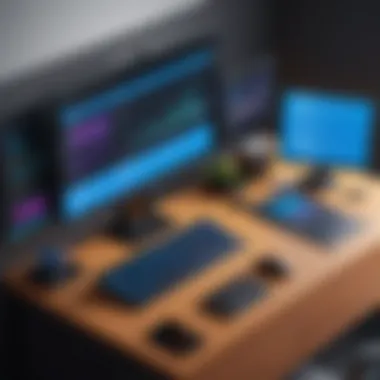

But, just like any tool, it has its drawbacks as well. Its asynchronous capabilities can trip up newer developers, making debugging a sometimes frustrating experience. However, the abundance of resources and community support around JavaScript largely offsets this.
- Key Characteristics: High versatility, robust community, and plentiful libraries.
- Unique Feature: Being able to run in the browser facilitates instant results.
- Advantages/Disadvantages: Great for web development, but the learning curve can be steep for its asynchronous programming.
Python
Next up is Python, the darling of many who favor simplicity and clarity in syntax. This language allows developers to translate their thoughts into code almost as effortlessly as a conversation. Given its readability, Python becomes a solid choice for beginners and a reliable partner for seasoned programmers tackling complex projects.
Another significant advantage is its extensive libraries. Want to dabble in data science or machine learning? Python's got you covered. It’s a versatile language that enables a range of functionalities, extending far beyond web development.
- Key Characteristics: Clear and readable syntax, rich ecosystem of libraries.
- Unique Feature: Facilitates rapid development and prototyping.
- Advantages/Disadvantages: Versatile and beginner-friendly, but performance could lag behind statically typed languages in some scenarios.
Let’s not overlook C#, especially if you are eyeing Windows applications or game development through Unity. C# has a strict typing system, which can help catch errors early, and its integration with Microsoft environments makes it a go-to for many enterprise-level solutions. It carries a fairly robust set of features, making it suitable for developing sophisticated applications.
However, its steep learning curve, especially for the novice coder, can deter some from diving deep. Yet, for those that persevere, the rewards can be immense, especially when combined with powerful frameworks like .NET.
- Key Characteristics: Strong typing system, versatility in application development.
- Unique Feature: Excellent tooling support and integration with Visual Studio.
- Advantages/Disadvantages: Great for enterprise solutions, but can be overwhelming for beginners.
Framework Selection Based on Application Type
Web Applications
When considering web applications, frameworks like React or Angular spring to mind. They considerably speed up development and enable developers to build more dynamic user interfaces. Utilising such frameworks enhances user experience as they allow for smoother transitions and faster loading times, making your application feel more responsive.
Nevertheless, the learning curve can be quite steep, particularly with frameworks like Angular, which may lead to frustration for those new to programming. Yet, once wrestled with, the time saved in development often outweighs initial hurdles.
- Key Characteristics: Dynamic interfaces and rich user experience.
- Unique Feature: Allows for the development of single-page applications (SPAs).
- Advantages/Disadvantages: Enhances UX but demands a more comprehensive understanding for effective use.
Mobile Applications
For mobile applications, particularly when developing for iOS or Android, frameworks like Flutter or React Native enable cross-platform functionality, allowing you to write the code once and deploy it across multiple platforms. This can dramatically reduce development time and effort.
On the flip side, while you might save time on development, encountering issues that arise due to platform-specific quirks can slow you down during debugging. Balancing the benefits of faster deployment against the potential complications in performance can be tricky.
- Key Characteristics: Cross-platform capabilities and fast development cycles.
- Unique Feature: One codebase for multiple platforms.
- Advantages/Disadvantages: Efficient but may lag in performance compared to native app development.
Desktop Applications
When it comes to desktop applications, you might find frameworks like Electron to be particularly charming. This framework empowers developers to build cross-platform desktop apps using web technologies, leading to swift prototyping and deployment.
However, Electron is known for bundling a lot of stuff, which can lead to larger application sizes. In scenarios where every byte counts, this might necessitate tighter considerations. Yet, for quick-to-market solutions, its efficiency shines brightly.
- Key Characteristics: Simplifies desktop application development.
- Unique Feature: Leverage web technology stack for desktop apps.
- Advantages/Disadvantages: Quick development times with potential drawbacks on file size and performance.
Ultimately, selecting the right framework and programming language boils down to understanding your project's demands and priorities. Choosing unwisely may invite complications in the future, so taking the time to assess your options pays off handsomely.
Creating a New Project
Creating a new project marks the beginning of your application development journey using Visual Studio Code. This step is crucial as it sets the foundation upon which your application will be built. A well-structured project helps maintain clarity, promotes ease of navigation, and supports better collaboration with others if required. Moreover, laying out a project correctly from the start can significantly enhance your coding efficiency.
Getting this right involves careful planning that considers the application's purpose, potential user base, and technical requirements. Think of it as setting up the framework of a house before the construction begins. It ensures that everything has its place and that your efforts yield the best results possible.
Setting Up Project Structure
A clear project structure is not just about organizing files and folders; it’s about logically grouping related components. An effective structure helps in maintaining coherence throughout the development process. For instance, a simple structure for a web application might look like this:
This arrangement allows developers to readily locate specific files without digging through potentially massive directories. It fosters efficiency and aids debugging efforts down the road. Also, consider using descriptive names for your directories and files. Rather than calling a file , name it to give clues about its purpose.
Managing Dependencies
Managing dependencies is a pivotal aspect of application development. It refers to handling external libraries and modules that your project relies on to function correctly. Proper dependency management ensures that your application runs smoothly and is free from any compatibility issues.
Using Package Managers
Utilizing package managers, like npm for Node.js or pip for Python, serves as a significant contribution to effectively managing dependencies.
- Key Characteristic: They automate the handling of installed packages, including installation, updates, and even removals.
- Beneficial Choice: The automation saves time and reduces human error, allowing developers to focus more on writing code rather than fussing over library versions.One unique feature of package managers is their registry system, where numerous libraries are stored and can be fetched with just a command. For instance, using npm, a developer can install a library simply by typing . This facilitates rapid application development.
To some extent, package managers could have a downside. Sometimes, a newly released version of a library can introduce breaking changes. Thus, it is crucial to lock versions in a file or similar setup to ensure stability.
Handling Libraries
Handling libraries involves knowing how to incorporate third-party resources to enrich your application functionality without reinventing the wheel.
- Key Characteristic: Libraries bundle together pre-written code to simplify complex tasks and improve efficiency in code writing.
- Popular Choice: This approach is especially useful in scenarios where rapid development is required, like prototyping or creating Minimum Viable Products (MVPs).
One unique feature of managing libraries is their accessibility. Many libraries come with extensive documentation and community support, which can ease the learning curve for less experienced developers. However, integrating too many libraries can bloat an application with unnecessary code, which might slow down development in the long run. Thus, it's imperative to evaluate each library's real necessity to avoid potential clutter.
Important Note: Always keep an eye on the dependencies added while developing. Keeping the project light and efficient is beneficial in many aspects, including performance and maintainability.
Writing Code Efficiently
In the realm of software development, the way we write code can make all the difference. Writing code efficiently means more than just typing faster; it involves leveraging tools and practices that enhance productivity while maintaining high-quality standards. By focusing on writing code efficiently, developers can minimize errors, reduce time spent on debugging, and ultimately deliver more robust applications.
Whether you are a novice or a seasoned developer, grasping the techniques of writing code efficiently can be pivotal. It’s like finding the missing piece of a puzzle that suddenly makes the whole picture clearer. When code is well-structured, readability improves, which leads to easier collaboration and maintenance in the long run.
Utilizing IntelliSense and Snippets
One major player in the efficiency game is IntelliSense. This powerful feature helps you anticipate what you want to type next by providing suggestions as you code. It’s like having a smart assistant right in your editor. For instance, when you type a few letters, IntelliSense might pop up with a list of potential commands or variables that you could be wanting. This can cut down on mistakes dramatically, especially when managing complex projects or unfamiliar languages.
Here’s how you can benefit from it:
- Autocomplete: Typing becomes less of a chore when you let IntelliSense do the heavy lifting.
- Parameter Info: As you write functions, seeing parameter details speeds up the process of understanding what’s required.
- Quick Info: Hovering over certain elements provides you with descriptions and types without needing to leave the code. This can save you precious moments.
In addition to IntelliSense, code snippets also enhance writing efficiency. Snippets are predefined templates that allow you to insert blocks of code with just a few keystrokes. This might include common forms or frequently used algorithms.
For example, if you have a snippet for creating a loop:
This small piece of code could be typed in seconds instead of writing it out entirely. Snippets can be customized based on the kind of tasks you perform regularly, thus making your workflow even smoother.


Code Formatting and Linting
As the old adage says, "A clean desk is a sign of a sick mind." This is not necessarily true in programming; a clean codebase indicates professionalism and attention to detail. Code formatting and linting play a huge role in this cleanliness.
Code formatting ensures that your code looks good and is easy to read. Many developers follow style guides, such as Google’s or Airbnb’s JavaScript style guide, to maintain consistency. Well-formatted code is not just aesthetically pleasing; it also aids in code comprehension. When another developer looks at your code, say during a review, clean formatting can make the difference between them understanding or getting lost in layered logic.
Linting takes it a step further by catching errors before they lead to bugs. A linter scans your code as you write and points out any stylistic discrepancies or potential mistakes. Here’s why it’t widely embraced:
- Error Prevention: Identifying issues early saves you from costly debugging later on.
- Maintaining Standards: It ensures that your code adheres to certain quality metrics, which can be particularly important in a team environment.
- Learning Opportunity: Seeing suggestions and corrections makes you a better coder over time.
Writing code efficiently is an essential skill that can significantly influence the success of your development projects. Tools like IntelliSense and snippets allow you to code faster and reduce errors, while formatting and linting maintain the integrity and readability of your code. Incorporating these practices into your daily routine can not only enhance your technical abilities but also lead to greater satisfaction in your programming journey.
Debugging Your Application
When diving into the world of coding, you'll quickly learn that errors are as common as the sunrise. Debugging is a crucial part of the development process that helps you catch those pesky bugs before they wreak havoc in your application. It's not just about fixing errors; it’s about understanding how your code behaves under various conditions. This section will explore the importance of debugging, the tools available in Visual Studio Code, and specific techniques like setting breakpoints and using the debug console.
Effective debugging saves time, reduces anxiety, and ensures a smoother user experience. A well-debugged application isn’t just functional; it’s reliable, making your coding journey less convoluted. What’s more, debugging allows you to learn from your mistakes—turning problems into teachable moments.
Setting Breakpoints
Breakpoints are your go-to mechanism for halting the execution of your program at a specific line of code. Setting a breakpoint allows you to examine the current state of your application, making it easier to track down issues.
To set a breakpoint in Visual Studio Code, simply click in the gutter next to the line number where you want execution to pause. A red dot will appear, indicating that a breakpoint has been established. When you run your code in debug mode, VS Code will stop at these points, enabling you to analyze variable states and control flow.
Here’s why using breakpoints can be a game-changer:
- Step Through Code: Once your code hits a breakpoint, you can step through each line one after the other. This method provides granular insight into how your logic flows or where things might be going south.
- Inspect Variables: You’ll have access to a panel where you can see the values of variables at the time of execution halt. It’s like peering through a window at what’s internally happening.
- Contextual Understanding: Sometimes, looking at the overall picture isn’t enough. Breakpoints allow you to focus on specific parts that might be causing distress in your application.
Using the Debug Console
The debug console is a powerful tool that allows you to interact with your code while it is being executed in debug mode. While breakpoints help you pause and inspect states, the debug console lets you modify variables, execute commands, or even inspect function outputs right on the fly.
Here's how to make the most of the debug console:
- Immediate Feedback: You can input commands to check the current state or evaluate expressions without breaking the workflow. This immediate response can help you troubleshoot issues swiftly.
- Experimentation: If you suspect a piece of code is not functioning as expected, you can tweak variable values directly in the console. This feature allows you to see changes in real-time — a practical way to test solutions without altering the actual code right away.
- Output Monitoring: The debug console displays error messages, console logs, and other outputs you might use for troubleshooting. Being able to see these messages in context provides clarity about what might be suffering in your code.
"Debugging is like being the detective in a crime movie where you are also the murderer." – you have to own the mistakes to fix them.
Testing Your Application
Testing your application is a critical phase in the development cycle. It helps to ensure that your application behaves as expected and meets the outlined requirements. By prioritizing testing, you reduce the likelihood of bugs creeping into production, which could compromise user experience and lead to hefty costs down the line. There’s an old saying in the realm of coding: “A bug in production is worth a thousand tests conducted beforehand.” This emphasizes the need for rigorous testing before launching your app, as it can save you countless hours of trouble in the long run.
Unit Testing Principles
Unit testing is designed to validate individual components of the application to confirm they function correctly in isolation. Think of a unit test like a quality check at a factory where each piece is scrutinized before assembling a product.
Here are some key principles of unit testing to consider:
- Isolation: Test components in a controlled environment, separate from the rest of the application. This way, issues can be pinpointed directly to the unit being tested.
- Simplicity: Write tests that are as straightforward as possible. This not only makes it easier to identify issues but also allows new developers to understand the testing logic faster.
- Automation: Automate your tests to ensure they run consistently without manual intervention. This can be achieved through various frameworks, such as NUnit for .NET or JUnit for Java.
The benefits of unit testing are manifold:
- It enhances code quality by encouraging developers to write modular, maintainable code.
- It detects bugs early when they are typically cheaper and easier to fix.
- It serves as a form of documentation, showcasing how components are expected to behave.
Integration Testing Strategies
Once unit tests have verified the functioning of individual components, the next logical step is integration testing. This phase checks how those components interact with each other. Problems often arise when combining units that work perfectly fine in isolation. Without integration tests, it could be like singing beautifully but being out of sync with the band at a live concert.
Effective strategies for integration testing include:
- Top-down Integration: Start testing from the top-level modules and gradually move down to the lower-level parts. This strategy lets you validate higher-level functionalities and manage dependencies better.
- Bottom-up Integration: Conversely, this method begins testing with lower-level modules, allowing you to gather confidence in foundational aspects before building the upper levels.
- Continuous Integration (CI): Implementing CI enables teams to automatically run integration tests every time a change is made. This helps identify integration issues immediately, rather than accumulating technical debt.
Incorporating these strategies not only enhances the robustness of your application but also fosters a culture of regular testing among your development team. This culture effectively reduces the risk of operational failures after deployment, ensuring a smoother experience for end users.
"Testing leads to failure, and failure leads to understanding." - Burt Rutan
In summary, adopting thorough testing practices not only guarantees a stable application but also fosters developer confidence, knowing they can deliver quality work that stands the test of time.
Version Control and Collaboration
In the realm of software development, collaboration and version control are the bread and butter of efficient progress. When multiple programmers work on a project, keeping history and changes in check becomes vital. Version control systems, especially Git, allow developers to track modifications, collaborate seamlessly, and manage versions without losing their sanity.
Every time you tinker with your code, chances are you want to refer back to previous states. This is where version control tools come into play, enabling teams to revert or compare specific code states. Additionally, using a version control system like Git fosters better communication amongst teammates. When everyone can see the changes made, misunderstandings become sparse, and integration of work feels smoother.
Setting Up Git in VS Code
Getting Git up and running in Visual Studio Code isn't a Herculean task. Here’s a rundown of how to set it up:
- Install Git: If you don’t have Git on your machine, start by downloading it from the official Git website. Select your OS and follow the prompts to install.
- Open VS Code: Launch Visual Studio Code once Git is ready to roll.
- Initialize a Repository: Open a project folder or create a new one. You can initialize a Git repository using the terminal in VS Code by running the command:
- Connect to Remote: If you’re joining an existing project, link it to a remote repository using:
- Start Committing: Track your changes with to stage files and to record your changes. With these steps, you’re on the right path to managing your project like a pro!
Best Practices for Collaboration
Effective collaboration can mean the difference between a harmonious team and a chaotic working environment. Here are some best practices to keep in mind:
- Use Branches Wisely: Create separate branches for different features or bug fixes. This keeps the main branch clean and stable. Never underestimate the value of well-named branches.
- Pull Regularly: Fetch the latest updates before making your changes. Merging in someone else's work often prevents the dreaded merge conflict and helps everyone stay in sync.
- Write Meaningful Commit Messages: A good commit message summarizes what has changed and why. Instead of "updated code," consider writing "fixed input validation issue on user registration."
- Review Code Together: Doing code reviews encourages collaboration and helps catch issues early. Use pull requests for this, as they allow discussion and feedback before changes are merged.
- Example: Use descriptive names such as or .
Remember: Good collaboration breeds productivity. When each member understands their role and maintains communication, project success becomes more attainable.
- Document Everything: Keep notes and documentation to clarify decisions, procedures, or coding standards. This can include a file in the root of the repository for easy access.
Implementing these practices not only helps in avoiding issues, but it also paves the way for a fruitful development experience, allowing for learning and growth in coding skills.
Deploying Your Application
Deploying an application is a pivotal step in the development process. It's akin to sending your child off to school; all that nurturing and learning you've poured into it needs its time in the spotlight, where users can finally interact with it. In this context, deploying goes beyond mere technicalities; it encapsulates how your application will be maintained, scaled, and ultimately, how users perceive its reliability and performance.
When we consider deployment, several factors come into play, including the hosting environment, the chosen server options, and methodologies like continuous integration and deployment. Each of these components plays an integral role in how efficiently and effectively your application serves its purpose post-launch. This section aims to shed light on these aspects, laying a solid groundwork for understanding deployment in its entirety.
Choosing a Hosting Environment
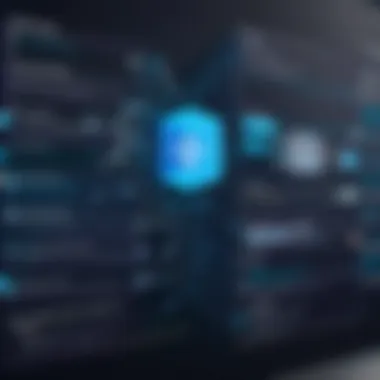

Cloud vs. Local
In the realm of hosting environments, developers often find themselves weighing the pros and cons of cloud versus local deployment. Cloud solutions, such as AWS or Microsoft Azure, are becoming increasingly popular due to their scalability and flexibility. Imagine having a magic box that can expand whenever you need it. That's precisely what the cloud offers—an ability to ramp up resources during peak usage times without a hefty upfront investment in physical hardware.
On the other hand, local solutions appeal to those who prefer maintaining complete control over their environment. Running a personal server might suit certain projects, particularly where data privacy is paramount. However, keep in mind that managing local servers demands a fair amount of technical know-how and continuous maintenance. The choice primarily hinges on the size, scope, and demands of your application.
- Advantages of Cloud:
- Disadvantages of Cloud:
- Scalability based on demand
- No need for significant hardware investments
- Frequent updates and features from service providers
- Possible latency issues depending on internet connection
- Ongoing operational costs that can stack up over time
Server Options
Delving deeper into server options, these can significantly shape your application's deployment strategy. One might opt for dedicated servers, where you have a whole physical machine at your disposal, offering maximum performance, security, and reliability. It’s like moving into a spacious loft rather than sharing a cramped apartment.
Conversely, shared servers, while cost-effective, can be a double-edged sword. They might save on costs, but they can also lead to performance hitches when multiple applications occupy the same resources. Choosing the right server option is crucial because it underpins the reliability and responsiveness of your application in real-time.
- Dedicated Server Advantages:
- Shared Server Advantages:
- Enhanced performance and security
- Complete control over infrastructure
- Ideal for larger applications and high traffic
- Cost-effective for small applications
- Easy to set up and manage
- Suitable for low to moderate traffic
Continuous Integration and Deployment
With the deployment environment settled, continuous integration and deployment (CI/CD) methodologies can significantly streamline your workflow. CI/CD allows developers to push code changes to production in a more controlled, efficient, and reliable way. It’s like having a conveyor belt in a factory—that consistent flow ensures that no product (or code) is left behind.
This practice not only enhances speed but also cultivates a culture of collaboration among your team members. Working in sync ensures that everyone is on the same page and mitigates risks of errors arising from overlapping changes. Tools like Jenkins or GitHub Actions can automate these workflows so that you can focus on crafting excellent code, without the repetitive manual processes.
Remember: The faster you can iterate and deploy updates, the quicker you can respond to user feedback and adapt the application accordingly.
Post-Deployment Best Practices
After investing significant time and effort into developing an application, the post-deployment phase holds critical importance. This stage is often overlooked, yet it can profoundly influence the application’s long-term success and user satisfaction. Post-deployment best practices ensure the application remains functional, secure, and relevant in a rapidly evolving technological landscape.
Monitoring Application Performance
Keeping a close tab on application performance is akin to checking the pulse of a living entity. Without proper monitoring, it’s easy to miss signs of trouble that could lead to user dissatisfaction and, ultimately, the failure of the application. Performance monitoring involves tracking various metrics such as response times, load times, error rates, and user engagement statistics.
Utilizing tools like New Relic, Datadog, or Prometheus can enable developers to gather insights into application performance in real-time. These platforms often offer dashboards and alerts, allowing you to pivot quickly if any issues arise.
Key performance indicators to consider include:
- Response Time: Measure how fast the application responds to user actions.
- Error Rate: Monitor the frequency of errors or crashes within the application.
- User Engagement: Track how users interact with different features.
Regular performance evaluations will not only help keep the application healthy but also lay the groundwork for ongoing enhancements based on actual user interactions and preferences. Addressing performance issues promptly can help prevent user churn and maintain a positive experience.
"Good performance can be your finest marketing tool. If your app works smoothly, word will spread like wildfire."
Gathering User Feedback
After deploying your application, obtaining user feedback is invaluable. Feedback serves as a window into the user's experience, helping developers identify areas where the application may falter and where it excels. Engaging with users encourages a continuous improvement cycle and builds rapport, vital in fostering a loyal user base.
There are various approaches to collect user feedback, such as:
- Surveys and Questionnaires: Simple and effective tools to gauge user opinions and experiences.
- In-App Feedback Tools: These allow users to provide feedback without leaving the application, facilitating immediate and relevant responses.
- Social Media Monitoring: Platforms like Reddit or Facebook can offer insights into user sentiments and discussions about your application.
Listening to users will not only reveal straightforward glitches but can also expose deeper insights regarding user preferences and behavioral trends. Invest time in analyzing the feedback you gather—this will help shape future development and, importantly, steer the application towards meeting user expectations and industry standards.
Maintaining and Updating Your Application
Maintaining and updating your application is like giving it a regular check-up. Just as one wouldn’t drive a car without ensuring it's safe and functional, the same principle applies to software. Over time, your application will need attention due to various factors such as user feedback, technology changes, and the inevitable emergence of bugs. This section delves into why it’s essential to stay on top of these aspects.
The frequency with which you’ll need to maintain and update your application depends on various elements, including the size, user base, and complexity of your project. Regularly scheduled updates not only help improve performance but also enhance security. Just consider this: a software vulnerability can lead to data breaches, potentially devastating the reputation of a business. Therefore, it’s vital for developers to have a solid strategy in place for tackling updates and maintenance tasks.
"In software, as in life, if we don’t change, we risk stagnation."
Version Updates and Patches
Version updates and patches typically serve two major purposes: fixing bugs and adding new features. Once you notice an error in your application, postponing its resolution could spiral into bigger problems down the line. Keeping your application current with the latest libraries and dependencies also ensures that you benefit from improved functionality and security fixes.
Steps to effectively manage version updates include:
- Assessing the Need for Updates: Determine whether an update is critical based on user complaints or security advisories.
- Testing Before Deployment: Running tests on a local environment before pushing updates helps catch potential issues that could affect users.
- Communicating with Users: Letting your users know about new versions, especially if changes affect functionality, creates transparency.
By following these steps, you not only ensure that users are satisfied with your application but also maintain its reliability.
Refactoring Code for Improvement
Refactoring code is akin to tidying up your workspace; it makes everything more efficient and organized. Over time, as your application grows and evolves, some parts can become unwieldy. Refactoring is the process of restructuring existing code without altering its external behavior—think of it as giving your application a 'makeover.'
This process holds numerous benefits:
- Enhancing Readability: Clean and organized code is easier to understand, which is particularly useful for anyone who might inherit the project later.
- Improving Performance: By removing any unnecessary complexity in your code, you can optimize performance, making the application run smoother.
- Facilitating Future Updates: Refactored code is generally more adaptable to changes. As new features come along or technology shifts, a clean codebase can significantly reduce the burdens of future modifications.
To effectively refactor your code, consider following these practices:
- Implement Small Changes Incrementally: Making sweeping changes all at once can create more issues and confusion. Instead, tackle small sections one at a time.
- Write Tests Before Refactoring: Ensure you cover your bases by having a solid suite of tests. This way, you can verify that the refactoring doesn’t inadvertently break any existing functionality.
- Review Code Regularly: Conduct regular code reviews within your team to share insights and best practices.
Maintaining and updating your application aren't merely tasks on your checklist; they are fundamental elements that contribute to the longevity and success of your software project. The practice of diligent maintenance can mean the difference between an application that withers away and one that stands the test of time.
Finale
Wrapping up this guide, it's pivotal to recognize how every step in developing an application using Visual Studio Code intertwines to form a cohesive process. Whether it’s about setting your environment up, selecting the suitable framework, or executing effective debugging, each piece plays a crucial role.
Recapitulating Key Steps
When you look back at the journey you've taken, you should keep in mind some core steps:
- Setting Up Your Development Environment: Ensuring VS Code is customized to your needs is the first order of business. This includes installation and tailored settings that improve productivity.
- Choosing Framework and Language: You must align your goals with the capabilities of frameworks and languages available within VS Code, such as JavaScript for web apps or C# for desktop applications.
- Writing Code Efficiently: With the tools such as IntelliSense and snippets guiding your manner of working, it should be easier to maintain the code's readability and quality.
- Debugging: A robust debugging phase is an unsung hero. Setting breakpoints or using the debug console can save hours of guesswork.
- Testing and Version Control: Don't underestimate the power of unit testing in catching those pesky bugs early. Incorporating Git into your workflow will not only help keep track of changes but also promote a smooth collaboration.
- Deployment and Maintenance: Once deployed, keep your application relevant through timely updates and user feedback collection.
Exploring Advanced Features of Visual Studio Code
Visual Studio Code, outside its basic capabilities, boasts advanced features that can significantly amp up your sytem coding experience:
- Remote Development: VS Code supports remote development, which allows you to work seamlessly on projects hosted in the cloud or other locations without needing to set up complex environments locally.
- Live Share: A feature that allows multiple developers to work on the same project in real-time. It’s a brilliant tool for team collaboration.
- Integrated Terminal: The terminal is built-in, which eliminates the need to switch between windows. This enhances your workflow, enabling you to run commands directly where you write code.
- Custom Extensions: The market for extensions is vast. Find tools catering to your particular needs, be it for specific programming languages, frameworks, or even specialized linters.
Many developers find that mastering these advanced features can be a game changer. They not only streamline coding tasks but also reduce context-switching, which is often a productivity killer.
In today's fast-paced tech environment, being proficient with tools like Visual Studio Code is no longer optional. It's essential for your growth and effectiveness as a developer.
In reflection, developing an application with Visual Studio Code marries creativity with technical skill. Arm yourself with the right knowledge and tools, and you'll be equipped not just to build, but to thrive in whatever you're creating.



