Downloading Chrome on Linux: A Comprehensive Guide
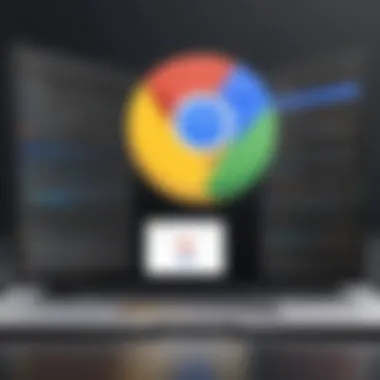

Intro
Downloading and installing Google Chrome on Linux can seem daunting, especially for those unfamiliar with the operating system. This guide will dissect the process into manageable steps. Linux distributions vary significantly in their structure and package management systems. Thus, understanding the distinct methods for installation is crucial. We will also explore the necessary system requirements and offer troubleshooting tips to enhance the user experience.
The goal is to provide a comprehensive source of information that meets the needs of both novice and experienced users. Whether you are working with Ubuntu, Fedora, or any other distribution, this guide aims to simplify the task of downloading Chrome.
By the end of this exploration, you will possess the skills to effectively install Google Chrome and navigate the Linux operating system with greater confidence.
Understanding Google Chrome
Understanding Google Chrome is fundamental for anyone looking to download and install this web browser on a Linux system. Chrome is not just a browser; it is a sophisticated tool that integrates a wide array of features aimed at improving user experience. Its relevance extends beyond mere browsing capabilities, as it provides users with security, speed, and efficiency in their online activities. Furthermore, knowing the ins and outs of Chrome helps users resolve potential issues that might arise during installation or daily usage.
Overview of Google Chrome
Google Chrome is a cross-platform web browser developed by Google. First released in 2008, it rapidly gained popularity due to its speed and simplicity. The browser is based on the open-source Chromium project, which means that its core features are available for public inspection and modification. This transparency contributes to its security and reliability, making it a preferred choice among millions of users.
Chrome supports various operating systems, including Windows, macOS, and Linux, allowing for a seamless transition between devices. Users can sync bookmarks, history, and settings across platforms, ensuring a tailored browsing experience.
Features and Advantages
Chrome offers a range of features that enhance the browsing experience. Some of its key advantages include:
- Speed: Chrome is designed for speed. Pages load quickly, and the browser itself launches without delay.
- User-Friendly Interface: The layout is clean and intuitive, making it easy for users to navigate.
- Security Features: Chrome includes built-in security measures, such as sandboxing technology, safe browsing alerts, and automatic updates for better protection.
- Extension Ecosystem: The Chrome Web Store provides a plethora of extensions that users can add to their browsers to extend its functionality.
- Cross-Platform Synchronization: Google account integration allows users to sync their data effortlessly across devices.
The combination of these advantages often leads users to favor Chrome over other browsers.
Chrome vs. Other Browsers
When comparing Chrome to other web browsers, several distinct differences arise. Browsers like Mozilla Firefox, Safari, and Microsoft Edge have their own unique attributes. Here is a brief overview of how Chrome stands in comparison:
- Performance: Chrome is often recognized for its speed. While Firefox may have improved in this regard, many users still perceive Chrome as the fastest option available.
- Privacy: Firefox has gained attention for its privacy features, allowing for better tracking prevention. In contrast, Chrome, as part of the Google ecosystem, is sometimes seen as less private.
- Customization: Chrome’s extensions and themes provide substantial customization options. Firefox is similarly robust but often preferred by users who prioritize privacy.
- Resource Usage: Chrome is known for high memory usage, which can slow down performance on older machines. Other browsers like Opera are designed to be more resource-efficient.
Linux Distributions Explained
Understanding Linux distributions is crucial for anyone looking to download and install Google Chrome effectively. A Linux distribution is a complete operating system that includes the kernel, system libraries, tools, and applications, bundled together for users. Each distribution can differ significantly in package management, default software, and user interface. This guides users in selecting a version that aligns with their specific needs, especially when installing applications like Google Chrome.
Using appropriately matched distributions allows for smoother installation and better compatibility with software packages. Some distributions are designed for general use, while others may focus on specific requirements, such as security or performance.
Furthermore, each distribution has its own community and support resources which can benefit users if challenges arise during installation or usage. Understanding these nuances helps in optimizing browser performance, making this knowledge invaluable.
Popular Linux Distributions
There are many well-known Linux distributions, each catering to different user preferences and expertise levels. Here are a few popular ones:
- Ubuntu: Often recommended for beginners due to its user-friendly interface and extensive community support. It uses the APT package manager.
- Fedora: Known for being cutting-edge with the latest features and technologies. It utilizes the DNF package manager.
- Debian: Famed for its stability and robustness. Debian is often the base for other distributions, including Ubuntu.
- Arch Linux: Aimed at more advanced users, Arch provides great flexibility in customization but requires more hands-on management.
- Mint: Designed to be simple and easy for newcomers, it offers a familiar environment for users transitioning from Windows.
In addition, there are numerous other distributions targeted toward specific tasks or types of users, such as CentOS for servers or Kali Linux for security testing.
Choosing the Right Distribution for Chrome
Selecting the right Linux distribution for installations can significantly affect the experience. Consider these factors:
- Familiarity: Choose a distribution you are comfortable with. If you are new, Ubuntu or Mint could be great options.
- Package Management: Different distributions have different package managers. For instance, Ubuntu and Mint use APT, while Fedora uses DNF. Ensure you know the package management tools for installation.
- Community Support: A strong communities can provide valuable support. Distributions like Ubuntu have large forums and documentation.
- System Requirements: Some distributions require more resources than others. Ensure your system can handle the chosen distribution alongside Chrome.
- Use Case: If you require specialized features, like better security or performance, research which distributions are optimized for your needs.
Choosing the appropriate Linux distribution lays the groundwork for a successful installation of Google Chrome, ensuring compatibility and enhancing overall user experience.
System Requirements for Chrome
Understanding the system requirements for Google Chrome is essential for a smooth installation process on any Linux distribution. Chrome is a powerful and resource-intensive browser. Users must ensure their system meets the necessary criteria to facilitate optimal performance and security. If a system does not meet these requirements, users might face issues ranging from installation errors to poor browser performance.
Minimum System Requirements
Google Chrome has specific minimum system requirements that any Linux user must meet before installation. These requirements are necessary to ensure that the browser can run efficiently without issues. They include:
- Operating System: A 64-bit version of Linux, such as Ubuntu, Debian, or Fedora.
- Processor: An x86 or x86-64 processor.
- RAM: At least 2 GB of RAM.
- Disk Space: A minimum of 1 GB free space for installation and operation.
If your system does not meet the minimum specifications, it may still run Chrome. However, users could experience significant lag and crashes.
Recommended Specifications
For an optimal experience when using Google Chrome, it is advised to exceed the minimum requirements. Recommended specifications enhance not only the performance but also the overall usability of the browser. These include:
- Operating System: A recent version of Linux that is updated regularly, such as Ubuntu 20.04 or Debian 10.
- Processor: A dual-core processor or better is recommended to ensure smooth operation.
- RAM: At least 4 GB of RAM is preferable, allowing for multiple tabs and extensions without degrading performance.
- Disk Space: Allocate at least 2 GB of free space. This ensures there is room for updates and additional extensions.
Users who meet these recommended specifications will likely enjoy a faster and more responsive browsing experience.
"Having the right hardware specifications is vital, especially in a resource-heavy application like Chrome."
As users delve into the installation process, ensuring compatibility with their hardware will greatly reduce the likelihood of encountering issues later on. This awareness is crucial for both aspiring and seasoned users, as optimizing system requirements can lead to a more satisfying experience with Google Chrome.
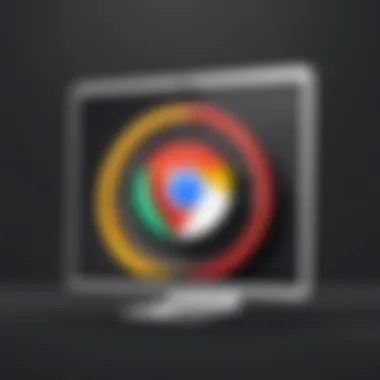

Downloading Chrome for Linux
Downloading Google Chrome on Linux is a crucial step for users who seek a robust web browsing experience. This guide focuses on making the process straightforward, enabling both aspiring and experienced users to successfully install Chrome on their systems. As Linux distributions vary widely, having a clear understanding of the downloading process helps mitigate common obstacles.
Official Google Chrome Website
The Official Google Chrome Website is the primary source for downloading the browser. It ensures users obtain the most recent and secure version of Chrome. Accessing this site is simple: just navigate to Google Chrome's download page. The page presents clear options for different operating systems, including Windows, macOS, and Linux. Users should ensure they are on the Linux tab to proceed with the correct version.
Once on the Linux section, the website presents users with an option to download Chrome for Debian/Ubuntu or for any other Linux distribution. Each version is tailored to suit the specific needs of the system, ensuring compatibility and optimal performance.
Selecting the Correct Package
Selecting the correct package is pivotal when downloading Chrome. Users typically face two main options: the .deb package for Debian-based distributions, such as Ubuntu, and the .rpm package for Red Hat-based distributions, such as Fedora or CentOS.
- .deb package - This is intended for Debian-based systems. Users click the button labeled "Download Chrome" which prompts a download of the .deb file. This package simplifies the installation process on compatible systems.
- .rpm package - For those on Red Hat-based systems, the .rpm file is the right choice. It serves the same purpose as the .deb file but is formatted for different package management systems.
It is important to check which Linux distribution you are using before downloading, to avoid compatibility problems later. After the download has completed, the next steps will involve using the downloaded file to install Chrome, which we will cover in the following sections.
Installation Methods
Understanding the installation methods available for Google Chrome on Linux is vital for anyone looking to enhance their browsing experience. Different methods provide varying levels of control, simplicity, and efficiency depending on a user’s skill set and distribution preferences.
Choosing the right installation method can save time and prevent common pitfalls. For example, using a package manager can lead to smoother updates and easier maintenance. On the other hand, manual installation might appeal to users who prefer finer control over their installed software.
Each installation method has its own advantages, considerations, and steps which we will explore in detail below.
Using Package Managers
Package managers are inherently built into many Linux distributions. They simplify the process of installing, updating, and removing software packages. Popular package managers include apt for Ubuntu and Debian-based distributions, dnf for Fedora, and yum for older Fedora versions. Here are some key points about using package managers:
- Ease of Use: Package managers automate the installation process. They handle dependencies automatically, which reduces the likelihood of missing libraries or components.
- Consistent Updates: Once installed, users can manage updates easily through the package manager, which keeps software up to date with the latest security patches and features.
- System Integration: Software installed via a package manager is generally well-integrated within the system, making it possibly less prone to issues.
For example, to install Chrome using apt on an Ubuntu system, one could use the following command:
Manual Installation Steps
For users who prefer a hands-on approach, manual installation provides an opportunity to tailor the setup more precisely to specific needs. The process typically involves downloading the appropriate package and installing it manually. Below are typical steps taken during manual installation:
- Download the Package: Visit the official Google Chrome website and download the correct version for your Linux distribution.
- Install the Package: Open a terminal and navigate to the directory where the package was downloaded. Use the appropriate command, like:
- Resolve Dependencies: If any dependencies are missing, the installation command may fail. Run the following command to fix that:
- For Debian/Ubuntu:
- For Fedora:
- For Debian/Ubuntu:
This method offers flexibility but requires more attention to detail throughout the installation process.
Using Terminal Commands for Installation
For those who are comfortable with command line interfaces, using terminal commands for installation may be the most efficient. This method is quick and ideal for experienced users. Steps usually include:
- Accessing Terminal: Open the terminal application on your Linux system.
- Downloading the Package: Use the command to download the Chrome installation file directly. For instance:
- Installing the Package: Execute the installation command described earlier, based on your distribution.
Using terminal commands is advantageous when scripting installations or managing multiple machines, as they can be easily logged or automated.
In summary, the choice of installation method can significantly impact the overall experience of using Chrome on Linux. Each method has its unique advantages and aligns with different user preferences. This understanding lays the foundation for a smoother installation experience.
Troubleshooting Common Issues
Troubleshooting common issues is a crucial aspect of ensuring a seamless experience while downloading and installing Google Chrome on Linux. Users may face various challenges, which can hinder their productivity and lead to frustration. Understanding how to identify and resolve these issues not only enhances user satisfaction but also boosts their confidence in using their Linux systems. By effectively troubleshooting, users can optimize their browsing experience and minimize downtime.
Installation Errors
Installation errors may arise due to several reasons, ranging from missing dependencies to configuration issues. Often, these errors are indicated by specific error messages during the installation process. For instance, if you attempt to install Chrome on a Debian-based system without the required libraries, you might receive a message indicating an unmet dependency.
To resolve installation errors, users can follow these steps:
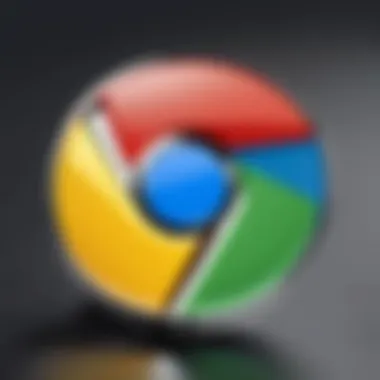

- Check Error Messages: Look for specific error messages that can guide you to the root cause. Reading documentation or searching online with the exact error can yield solutions.
- Install Missing Dependencies: If dependencies are missing, use the appropriate package manager to install them. For example, run in Debian-based systems to fix any broken dependencies.
- Re-download Chrome: Sometimes the downloaded package may be corrupted. Try downloading a fresh copy from the official Google Chrome website.
- Permissions Review: Ensure you have the necessary permissions to install software. Running commands with can often avoid permission-related issues.
Compatibility Issues
Compatibility issues can pose significant roadblocks, especially with older hardware or specific Linux distributions. Google Chrome requires specific libraries and system specifications, which may not be available on every system. For example, some Linux distributions may lack support for certain features or may not be up-to-date.
To address compatibility issues, consider the following:
- Check System Compatibility: Always verify that your Linux distribution is compatible with the latest version of Google Chrome.
- Use the Right Package: Different distributions require different package formats. For Ubuntu or Debian, for example, ensure you are downloading the package, while Fedora users should opt for the package.
- Update Your Distribution: Keeping your Linux distribution updated can resolve many potential compatibility issues. Use the command followed by to ensure your system is current.
Performance Problems
Performance problems can detract from the user experience and are often caused by several factors such as insufficient system resources, outdated graphics drivers, or heavy extensions loaded in Chrome. Users might experience lag, slow loading times, or application crashes.
To mitigate performance problems, follow these steps:
- Monitor System Resources: Use tools like or to see if system resources like RAM or CPU are being maxed out during Chrome usage.
- Disable Unnecessary Extensions: Too many active extensions can slow down browsing speed. Only keep those that are essential and disable the rest in Chrome’s extensions settings.
- Update Graphics Drivers: Keeping graphics drivers current can enhance Chrome's performance, especially when rendering websites or handling video content.
- Clear Cache and Browsing Data: Regularly clear cached data and cookies by accessing Chrome's settings. This can often resolve performance lag.
It is essential to remember that resolving technical issues often requires patience and persistence. Educational resources like forums on Reddit or documentation from en.wikipedia.org can provide additional insights into specific problems encountered.
By addressing these common issues proactively, users can enhance their experience with Google Chrome on Linux, ultimately facilitating a more productive and enjoyable browsing experience.
Keeping Chrome Updated
Keeping Google Chrome updated is crucial for several reasons concerning system security, performance, and compatibility with new web standards. Updates come packed with enhancements that not only fix security vulnerabilities but also introduce new features that improve your overall browsing experience. In the ever-evolving landscape of technology, being equipped with the latest version of Chrome ensures that you have the best tools at your disposal for navigating the internet safely and efficiently.
Furthermore, understanding how updates work in Linux environments allows users to manage their browsers effectively, ensuring everything runs smoothly without unnecessary interruptions. It is beneficial to integrate update processes into your routine to enhance productivity and maintain system integrity. Missing an update may expose your system to potential threats and detract from functionality.
Update Mechanisms for Linux
Linux offers various mechanisms to keep Google Chrome up-to-date, depending on the type of distribution you are using. Most popular Linux distributions like Ubuntu, Fedora, and Arch Linux provide automatic updates through their package management systems. Below are some effective ways to ensure Chrome remains current:
- Package Managers: By using package managers like APT for Ubuntu or DNF for Fedora, updates for Chrome can often be included in system updates. Make sure to regularly run your package manager with commands such as followed by to get the latest version.
- Software Center: Many distributions come with a graphical software center that can manage your applications and automatically notify you of updates.
- Flatpak or Snap: If you installed Chrome via Flatpak or Snap, updates occur through those platforms, which handle newer versions automatically unless disabled by user settings.
These methods emphasize convenience, allowing Linux users to maintain the latest version of Chrome without excessive manual intervention.
Checking for Updates Manually
For those who prefer to check for updates manually or want to ensure the very latest version is installed, the process is straightforward:
- Open the Terminal: Access your Linux terminal application.
- Update Commands: Depending on your package manager, enter the appropriate command. For Debian-based distributions, use:For Fedora or RHEL-based distributions:
- Manual Download: Alternatively, you can download the latest .deb or .rpm package directly from the Google Chrome website. After downloading, use terminal commands to install it:
- Verification: Post-update, you can verify the version by entering in the terminal.
Following these steps keeps Google Chrome in optimal working condition, providing an effective browsing experience.
Navigation and User Interface
The navigation and user interface of Google Chrome play a critical role in how users interact with the browser. For both novice users and experienced individuals, understanding the layout and features of Chrome’s UI is vital. As users engage with websites or execute tasks, they benefit from a well-structured interface that enhances productivity and usability. This section will elaborate on the key aspects of Chrome’s UI, drawing attention to its intuitive design and customization options.
Overview of Chrome's UI
Chrome's user interface is designed with simplicity and efficiency in mind. The layout is clean, minimizing clutter while providing easy access to essential features. The main components include the address bar, navigation buttons, tab management area, and menu options.
- Address Bar: Central to the Chrome experience, it allows users to enter URLs, search terms, and access bookmarks. Its omnibox functionality combines the search and address features, promoting faster navigation.
- Navigation Buttons: The back, forward, and refresh buttons assist users in moving through their browsing history with ease.
- Tabs: Chrome supports a multi-tabbed experience. Users can open, close, and reorder tabs effortlessly. This organization helps manage multiple web pages without overwhelming the workspace.
- Menu: The settings menu houses critical features, allowing users to manage bookmarks, history, and privacy settings easily.
The user-friendly design significantly reduces the learning curve associated with new software, making Chrome appealing to diverse user groups.
Customization Options
One of the strengths of Google Chrome is its capacity for personalization. Users can adjust various aspects of the UI to better suit their preferences.
- Themes: Users can choose from a variety of themes available in the Chrome Web Store to alter the browser's appearance.
- Extensions: Extensions can enhance functionality, adding new features or modifying existing ones. They improve both productivity and the user experience.
- Settings: Personal settings allow users to configure their homepage, default search engine, and manage privacy options.
In addition to these elements, users often benefit from organized bookmarks and well-managed cookies to tailor their browsing experience more specifically. This level of customization empowers users to create an interface that works best for how they use the web.
"A well-structured interface can transform the browsing experience, making it both efficient and enjoyable."
Taking the time to understand the navigation and user interface of Chrome can lead to a better browsing experience. With intuitive design and extensive customization choices, Chrome continues to meet the diverse needs of its user base.
Using Extensions with Chrome on Linux
Extensions greatly enhance the functionality of Google Chrome by adding features and tools that improve the browsing experience. In the context of Linux, leveraging these extensions becomes even more pivotal for users seeking an optimized workflow. Extensions cater to various needs, from productivity and security to personalization, making them indispensable for both aspiring and seasoned programmers, technology enthusiasts, and IT professionals.
Notably, extensions enable users to customize their browsing experience. Users can block ads, manage passwords, or integrate developer tools that streamline their tasks. Furthermore, the vast library of extensions available through the Chrome Web Store means that users can find tools specific to their workflow or interests. The ability to adapt Chrome with extensions is particularly significant in Linux environments where users often prioritize efficiency and customization.
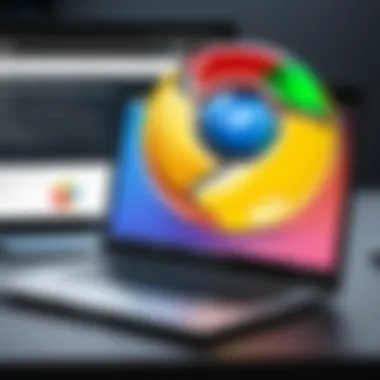

Finding Compatible Extensions
When searching for extensions compatible with Chrome on Linux, one should follow a few practical steps to ensure a level of functionality and security. First, users should navigate to the Chrome Web Store. This platform is the primary source for Chrome extensions, offering a wide array of choices.
- Search Bar: Use the search bar to enter keywords that reflect the functionality desired, such as "productivity" or "security".
- Filters: Explore categories and read user reviews. This information can provide insight into how well the extension works in Linux environments.
- Compatibility Information: Check for any compatibility notes provided by the extension developer. Some extensions may have limitations or specific requirements for Linux-based systems.
- Open Source Alternatives: Consider exploring open-source extensions. These often have active communities and reliability in performance.
Managing Extensions
Once you have installed extensions, managing them properly is vital for maintaining a streamlined browsing experience. Management entails enabling, disabling, or removing extensions as needed. Here are some strategic tips for effective management:
- Accessing Extension Settings: Navigate to the Chrome menu, select "More tools," then click on "Extensions." This area provides an overview of installed extensions and their settings.
- Enabling/Disabling Extensions: Toggle the switch next to each extension to enable or disable it. This is useful for temporarily stopping an extension without uninstalling it.
- Removing Unneeded Extensions: If certain extensions are rarely used or cause issues, it is best to remove them. Click the "Remove" button to uninstall.
- Updating Extensions: Keep extensions up to date for security and performance enhancements. Chrome usually updates extensions automatically, but you can manually check for updates in the extensions menu.
- Organizing Extensions: For users with many installed extensions, consider using folders or keeping frequently used ones easily accessible while archiving the rest.
Extensions are not just add-ons; they are enhancers that can reinvent your browsing experience. Their effective management ensures smooth operation.
By being strategic about finding and managing Chrome extensions, Linux users can significantly boost their productivity and tailor the browser to better serve their needs.
Adapting Chrome for Your Work Environment
Adapting Chrome for your work environment is essential for maximizing efficiency and tailoring the browser to fit your specific needs. Every user may have different workflows, preferences, and requirements, especially in technical fields. By customizing Chrome, you can enhance productivity and create a more comfortable browsing experience.
Chrome offers flexibility through various features like profiles, extension management, and sync capabilities. These features allow you to personalize your work setup, ensuring you can easily access the resources and tools you need. Customizations like these not only save time but also minimize disruptions when shifting between personal and professional activities.
Creating Profiles for Different Uses
Creating separate profiles in Chrome keeps your work and personal browsing distinct. A profile is essentially a compartment that stores your bookmarks, history, passwords, and settings separately. For example, you might have one profile strictly for work-related tasks and another for personal browsing.
Benefits of creating profiles:
- Enhanced organization: Segregating your browsing reduces clutter and simplifies navigation.
- Security: Different profiles can use distinct passwords, ensuring sensitive work information is kept separate.
- Tailored settings: Each profile can have its own extensions and theme, optimized for specific tasks.
To create a new profile, click on your profile picture in the top right corner of Chrome and select "Add." This simple step opens up a world of clarity in managing multiple distinct browsing environments.
Synchronizing Settings Across Devices
Synchronizing settings across devices is a crucial feature that adds convenience to your browsing experience. By logging in with your Google account, you can ensure that your bookmarks, history, passwords, and settings are mirrored across all devices where Chrome is installed.
Key advantages of synchronization include:
- Consistency: No matter where you are, you’ll have access to the same resources. This feature is beneficial for users who work on multiple computers or switch between their work and personal devices.
- Time-saving: You won’t need to reconfigure your settings every time you switch devices, allowing for a smoother transition.
- Backup: In case you lose your device, having synchronization ensures that your essential data is not lost permanently.
To enable sync, go to "Settings" and choose the "Sync and Google Services" option. Here, you can select what data you want to synchronize. This capability ensures a cohesive workflow, whether you are at home, at work, or on the go.
Security Features in Chrome
In an increasingly connected world, ensuring the security of online activities is more critical than ever. Google Chrome places a significant focus on security features to protect users from threats. These features help safeguard personal data, secure online transactions, and enhance overall browsing safety. By understanding these elements, both novice and advanced users can navigate the internet with greater confidence.
Understanding Chrome's Security Protocols
Chrome employs several security protocols designed to create a safer browsing environment. One of the primary components is sandboxing. This technique limits the access of web pages to system resources, effectively isolating processes. Consequently, even if a malicious site compromises a browser tab, it cannot affect the system or access sensitive information.
Additionally, Chrome utilizes HTTPS as a standard for secure communication. It encrypts data transferred between the browser and the website. This encryption ensures that sensitive information, such as passwords and credit card numbers, is protected from interception.
Chrome also includes a built-in phishing and malware protection system. It continually updates its database of known dangerous websites, warning users before they visit them. By focusing on proactive defenses, Chrome significantly lowers the risk of falling victim to various online threats.
Managing Privacy Settings
While Chrome's security protocols provide a robust framework against threats, user responsibility also plays a vital role. Managing privacy settings effectively can further enhance security. Users can access these settings within Chrome by navigating to the Settings menu, then selecting Privacy and Security.
Some important features to consider include:
- Clear Browsing Data: Regularly clearing browsing history, cookies, and cached files helps maintain privacy and can improve performance.
- Site Settings: Customizing permissions for individual sites can help control what data gets shared, particularly concerning location settings and camera usage.
- Do Not Track Requests: Enabling this feature requests websites not to track user activities, enhancing privacy during browsing activities.
"Security is not only a feature but a necessity for anyone browsing online. Understanding and managing privacy settings can greatly mitigate risks."
By taking proactive steps in managing these settings and utilizing Chrome's security features, users can significantly enhance their browsing experience while keeping their data safe.
Epilogue
The conclusion of this article serves as a vital summation of key points regarding the downloading and installation of Google Chrome on Linux systems. Understanding how to effectively navigate the Linux ecosystem while using one of the most popular web browsers has significant implications for productivity and efficiency.
Recap of Key Points
In previous sections, we have covered essential topics that cater to both novice and experienced users. These include the characteristics and advantages of Google Chrome, details on various Linux distributions, and specific system requirements for ensuring smooth installation.
We also discussed the step-by-step methods to download and install Chrome, exploring both package managers and terminal commands. Troubleshooting common issues was addressed, alongside methods to keep Chrome updated effectively.
Here are some of the key takeaways:
- Understanding System Requirements: Ensure your Linux distribution meets the minimum specifications for installing Chrome.
- Different Installation Methods: Utilize the method that best suits your comfort level. Whether through graphical package managers or the command line, each approach has its own merits.
- Troubleshooting: Familiarize yourself with the common pitfalls and solutions to enhance the experience during installation.
Encouragement to Explore Further
As users advance in their journey with Google Chrome on Linux, it is worth exploring additional resources and functionalities that enhance the browsing experience.
There are various settings within Chrome that can be tailored to individual needs. For instance, users may wish to explore Chrome's extensive library of extensions. These can significantly enhance productivity, improve security, and customize your browsing activities.
Moreover, keeping abreast of updates and new features will ensure that users benefit from the latest enhancements and optimizations.
For additional support and community engagement, consider visiting forums on platforms such as Reddit and utilizing resources from official sites, like the Google support page. Engaging with communities can provide further insights into common practices and user experiences.
Overall, understanding how Chrome operates on Linux not only enhances user experience but also empowers individuals to leverage the browser's capabilities effectively.



