Connecting Your Chromecast: A Complete Setup Guide
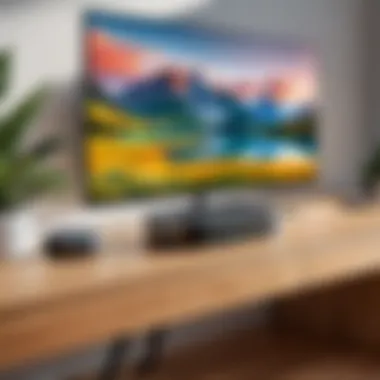

Intro
In today’s digital age, streaming media has become a cornerstone of entertainment. Devices like Chromecast make it possible for users to turn any display into a smart viewing screen, offering the ability to stream content directly from their mobile devices or laptops. For an aspiring tech enthusiast or someone well-versed in programming, knowing how to connect and optimize a Chromecast is not merely a skill; it represents a gateway into the broader world of smart technologies and home automation. This guide will navigate through the process of connecting your Chromecast, covering various methods and solutions to common problems, along with tips to enhance the streaming experience.
When diving into the specifics, we’ll touch upon the crucial connection methods, a step-by-step installation process, and the nuances of troubleshooting frequent issues that may arise. We won’t skim over the optimizations you can employ to ensure your streaming is as smooth as silk. Think of it as a stitch-in-time that can save you from frustration later—who wants a buffering screen when binge-watching a favorite series?
As we explore each section, expect to gather the information that paints a clear picture of how to make the most of your Chromecast device. Whether you’re daunted by the initial setup or eager to dive deeper into the technical intricacies, this article aims to make the topic accessible and digestible.
Let’s jump in and embrace the tech that makes our viewing pleasures uniquely ours.
Understanding Chromecast
To truly harness the power of Chromecast, one must grasp not just how to connect it but also the underlying technology and its various models. Understanding Chromecast is pivotal for maximizing the benefits it brings to your streaming experience. It’s more than just a device; it’s an innovative means of merging traditional television viewing with modern digital content accessibility. This article provides a comprehensive overview that demystifies Chromecast, making it accessible for both tech-savvy users and those who are still getting their feet wet in smart technology.
Overview of Chromecast Technology
Chromecast operates on a straightforward yet effective principle: it turns your TV into a smart display. This clever device communicates over Wi-Fi and allows users to cast content from a variety of supported applications, such as Netflix or YouTube, directly onto their screens. What sets it apart is not merely its ability to stream videos, but how it does so seamlessly; your mobile device or laptop serves as a remote control, communicating with the Chromecast while the actual streaming occurs independently.
The core technology behind Chromecast involves HTML5 and the Google Cast protocol, which establishes a bridge between devices. Considering its design, it uses a minimalist approach, making it easy to set up and use. You don’t need fancy equipment or a degree in engineering. Its simplicity is both its strength and its appeal. Moreover, because of its reliance on cloud computing, it provides better performance and flexibility in streaming — you can even switch apps without interrupting your video.
Different Chromecast Models
Chromecast has evolved, offering multiple models catering to diverse user needs. Two prominent ones are:
- Chromecast with Google TV: This model stands out by integrating an interface that showcases apps and content recommendations in one place, eliminating the need for a separate device interface. It also supports 4K and HDR, providing a superior picture quality that enhances the visual experience, more than its predecessors.
- Chromecast Ultra: This variant brought along support for higher-resolution content and faster streaming capabilities. It is ideal for those who already have high-definition televisions and want to fully utilize their capabilities.
The original Chromecast model, while still functional, is often compared with these newer devices, as it lacks some of the more advanced features and support for current high-definition streaming.
In summary, knowing the different Chromecast models helps in choosing the most suitable one for your streaming needs, ensuring a tailored experience.
"To get the most out of your Chromecast, it’s essential to pick a model that aligns with how you intend to use it."
So, whether you're a newbie just jumping in or an experienced user looking to upgrade, understanding the distinct features offers clarity and confidence in the purchase. Each model provides different functionalities that can drastically enhance your viewing preferences. Ultimately, recognizing these nuances empowers users to optimize their entertainment setups.
Initial Setup Requirements
Setting up your Chromecast might seem like a walk in the park, but getting everything in order before you dive in is crucial. The initial setup requirements set the stage for an uninterrupted streaming experience, ensuring all elements work in harmony. Having the right equipment and configurations not only speeds up the setup but also minimizes issues down the line. Without these initial checks, you might find yourself in a pickle, troubleshooting instead of enjoying your favorite shows.
Compatible Devices and Systems
Not all devices are created equal, and this principle certainly applies to Chromecast. To get started, you need to ensure that your TV or projector has an available HDMI port, as this is where your Chromecast will plug in. Also, check that your TV is compatible with HDCP, a protocol that prevents unauthorized copying of digital content. On the other end, if you’re using a mobile device or laptop to control the casting, it needs to be capable of running the Google Home app or a compatible browser that supports Chromecast.
Most modern smartphones, tablets, and computers will do just fine, but it’s worth a quick double-check. For instance, Android devices typically need version 4.1 or higher and iOS devices usually require at least iOS 9. If you’ve got an older device, you might run into compatibility issues. This aspect is often overlooked, but ensuring this compatibility means you won’t be banging your head against a wall later on.
Wi-Fi Network Configuration
Next up, let’s talk about the Wi-Fi network. Chromecast requires a stable Wi-Fi connection to function properly, and the nuances of your network can make a world of difference.
It’s advisable to use a dual-band router. This means it operates on both 2.4 GHz and 5 GHz bands. The 2.4 GHz band has longer range but typically lower speeds, while the 5 GHz band is faster but has less penetration through walls. If possible, connect your Chromecast to the 5 GHz band for a smoother streaming experience. Also, ensure that your Wi-Fi network is secure. Avoid using open networks, as they make your devices susceptible to intrusions.
When setting up your Chromecast, keep your phone or tablet connected to the same network that your Chromecast will use, as this will help the Google Home app find your device. If your network configuration gets too complicated — say, if you’ve set up guest networks or additional security protocols — resolve this first to streamline the setup process.
"A solid foundation is key in any operation. Make sure your setup requirements meet the standards for a hassle-free experience."
In summary, taking a moment to ensure that you have compatible devices and a well-configured Wi-Fi network will enhance your Chromecast experience right from the start. It makes the difference between streaming bliss and episodes of frustration.
Step-by-Step Connection Process
The process of connecting your Chromecast may seem like a tricky endeavor at first, but once you break it down into manageable steps, it becomes much more approachable. This section guides you through each necessary action, ensuring that you can stream content seamlessly once the setup is complete. Follow these steps to avoid the common pitfalls and enjoy the rich multimedia experience that Chromecast offers.
Connecting Chromecast to TV
To begin the journey of connecting your Chromecast, you need to find a suitable HDMI port on your TV. This is the physical interface through which your Chromecast will relay video and audio signals. Look for an unoccupied HDMI port—ports are usually labeled as HDMI 1, HDMI 2, and so forth.


Insert the Chromecast into the chosen port. Ensure it’s tightly secured to avoid any loose connections, which might disrupt your viewing pleasure. After insertion, make a mental note of which port you used; this will be important later when you switch your TV’s input source.
Powering the Device
Now that your Chromecast is physically in place, it's time to power it up. Generally, the device can be powered using a standard USB cable. Plug one end into the Chromecast and the other into a USB power adapter. If your television has a USB port, you might be tempted to use that for convenience—just keep in mind that some TV USB ports don’t provide enough power. It’s often better to use the wall socket for a reliable power supply.
After you’ve done this, look for the small LED light on the Chromecast. If you see it light up, congratulations! The device is powered and ready for the next steps.
Launching the Google Home App
With everything physically connected, the next step is turning to your mobile device. You’ll need the Google Home app for this process. If you haven't already downloaded it, head to the Google Play Store or the Apple App Store to install it. Having this app is crucial since it acts as the primary tool for configuring your Chromecast settings.
Once installed, launch the app. Upon opening, the app should automatically search for new devices. Make sure your phone is connected to the same Wi-Fi network you intend to use for the Chromecast. This alignment is essential for a successful connection.
Finding Your Chromecast
The Google Home app will display nearby devices it can communicate with. Keep an eye out for your Chromecast; it should appear on the list. If it doesn't show up right away, ensure your Chromecast is powered on and that your phone is on the correct Wi-Fi network again. Sometimes, a minor hiccup is all it takes to throw off the connection process.
When you see your Chromecast appearing, tap on it. The app might prompt you to ensure that the code displayed matches the one shown on your TV screen—this is a good measure to confirm you are connecting to the right device.
Connecting to Wi-Fi
Finally, the last step is connecting your Chromecast to your Wi-Fi network. Once you select your device in the Google Home app, you will be directed to a screen where you can select a Wi-Fi network. Choose the network you wish to connect to from the provided list. This is where you enter your Wi-Fi password—so make sure you have that handy.
After entering the details, your Chromecast will attempt to connect. If all goes well and your password was entered correctly, you should receive a confirmation message. This small victory opens the door to countless streaming possibilities.
Remember, a stable internet connection lays the foundation for a smooth streaming experience. A slow or intermittent connection can lead to buffering—nothing harms your binge-watching as much as buffering does.
As you complete this step, you’ll be well on your way to enjoying the robust features of your Chromecast.
Streaming Content on Chromecast
Streaming content is what turns your Chromecast device into a powerful tool for accessing endless entertainment. In this section, we will delve into how you can maximize your Chromecast experience by streaming movies, TV shows, music, and more from various sources. The ability to cast diverse content makes Chromecast not just a smart device, but a bridge to a multitude of experiences right from your couch.
Supported Streaming Services
When it comes to streaming via Chromecast, the first question is: what services can you use? Thankfully, the list is long and varied, catering to nearly every taste and preference. Popular platforms include:
- Netflix: A giant in the streaming realm known for its vast library of films and series.
- YouTube: Perfect for everything from vlogs to educational content, it’s user-generated gold.
- Disney+: Home to beloved classics, Marvel, Star Wars, and Disney originals.
- Hulu: Offers a combination of current TV episodes, classic shows, and films.
- Spotify: For those who love music, casting your playlists becomes a breeze.
With Chromecast, you can simply tap the cast icon in these apps and send content directly to your TV. This integration is what makes the Chromecast so user-friendly—whether you're in the mood for suspenseful thrillers or light-hearted sitcoms, it’s just a tap away.
Using Your Mobile Device for Casting
Casting from a mobile device simplifies the entire experience. Most smartphones come equipped with the Google Home app, which is the control center for Chromecast. Here’s how you can cast from your phone:
- Connect to Wi-Fi: Ensure your phone and Chromecast are on the same Wi-Fi network.
- Open a compatible app: Apps like YouTube or Netflix have built-in casting functionality.
- Find the Cast icon: Look for the icon that resembles a rectangle with a Wi-Fi signal in the corner.
- Select your Chromecast: Choose your device from the list.
- Select content: Once connected, play the content you desire, and it should pop up on your TV.
This means that everything you love on your phone can be enjoyed on a larger screen. No more squinting at small screens—big-screen binge-watching is the way to go.
Casting from a Laptop
If you’re more of a computer whiz, don’t fret. You can cast directly from your laptop as well. This method is especially handy for streaming videos or sharing presentations. Here’s a basic rundown:
- Google Chrome Browser: Ensure you have this installed. You can cast from the browser or your desktop.
- Right-click on the page: A menu appears, giving you the option to “Cast”.
- Select your device: Choose your Chromecast from the list.
- Select what to display: You can cast the current tab or your entire screen.
This flexibility makes it easy to share anything from a funny video to a full-on presentation with colleagues or friends.
By understanding these processes for streaming on Chromecast, you’re not just connecting a device; you're unlocking a world of content right at your fingertips. Whether you choose to use your mobile or laptop, the magic of casting brings your entertainment to life.
Troubleshooting Common Connection Issues
When you're trying to stream your favorite shows or movies, nothing is more frustrating than running into connection issues with your Chromecast. Understanding the common problems you might face can save you a lot of headaches. This section will help you navigate through typical connection troubles and how to address them effectively. Keeping everything running smoothly can enhance your overall streaming experience, making it essential to know how to troubleshoot these issues.
Wi-Fi Connectivity Problems


Wi-Fi troubles are often at the root of many connection issues with Chromecast. If your streaming device cannot connect seamlessly, it could stem from weak signal strength or network overload. Here are a few things to keep in mind to remedy such situations:
- Positioning of your router: If your Chromecast and the Wi-Fi router are too far apart or obstructed by walls, the signal may dwindle. Ideally, they should be in the same room without too many barriers in-between.
- Network congestion: A busy network can cause problems. If multiple devices are hogging the bandwidth, consider disconnecting unused devices temporarily.
- Router Settings and Compatibility: Ensure your router broadcasts in the 2.4GHz or 5GHz bands. Some older routers may need an update or a configuration change.
An example of a quick test is to use a speed test on your mobile device to check if the Wi-Fi speed is functioning properly before connecting to Chromecast. If there are issues present during the test, it will give a clearer understanding of what’s going wrong.
Device Compatibility Issues
Another layer of complexity often comes from device compatibility. Though Chromecast aims to work with many devices, certain limitations or settings might cause hiccups. Here's what you should consider:
- Operating System Version: Ensure your phone or tablet is running the latest version of its operating system. Updates often have improvements that facilitate better compatibility with Chromecast.
- Supported Apps: Not all apps support casting functions. Double-check application compatibility by looking for the cast icon within the app.
- Multi-Network Setup: If you have multiple Wi-Fi networks running (for example, guest networks), make sure your devices are all connected to the same network. It’s a common oversight, but it can block any casting attempts.
Ideally, testing direct connections and ensuring updated software can drastically improve success rates.
Enhancing Streaming Experience
Enhancing the streaming experience with Chromecast goes beyond just getting content onto your TV screen. It encompasses optimizing the settings for smoother playback, ensuring seamless connectivity, and enabling various functionalities that elevate user interaction. As technology advances, users have come to expect more than just basic features; they want an experience that feels personalized, efficient, and enjoyable. This section discusses various elements that can significantly impact your Chromecast experience, especially in a world where content streaming is rapidly becoming the norm.
Adjusting Settings on Google Home App
The Google Home app is your command center for Chromecast. Here, you can tweak settings to optimize your streaming experience. Adjusting these settings isn’t just about customization; it’s also key to enhancing performance.
For example, you can set your resolution preferences. If you're streaming content that supports higher definitions, selecting 4K can significantly improve the viewing quality. However, keep in mind that this setting may require more bandwidth.
To access the settings:
- Open the Google Home app on your mobile device.
- Find your Chromecast device.
- Tap on the gear icon to enter the settings menu.
You might also find options to manage notifications and device behavior during casting. Personalizing notifications can minimize interruptions while you binge-watch your favorite series or enjoy a movie night.
Moreover, connection speed settings can determine how efficiently your device streams content. If you notice buffering issues, consider adjusting quality settings or reconnecting to a more stable Wi-Fi network.
Using Guest Mode
Guest Mode is a nifty feature that allows visitors to cast to your Chromecast without needing to connect to your Wi-Fi network. This can be particularly useful when you have friends over and want them to share their music playlists or videos without sharing your Wi-Fi password.
To enable Guest Mode:
- Open the Google Home app.
- Go to your Chromecast settings.
- Toggle on "Guest Mode."
Once activated, a four-digit pin appears on the screen. Your guests need to select the Chromecast device from their casting options and enter that pin.
This option not only maintains your network security but also enhances the social aspect of viewing. Everyone can become a part of the entertainment, making gatherings feel livelier.
Managing Multiple Devices
Many households have multiple devices that can all connect to Chromecast. Managed correctly, this can provide a chaotic yet enjoyable streaming landscape. However, coordinating these devices can sometimes be a bit tricky.
First, manage device access. It’s wise to prioritize which devices have the ability to cast at any given time.
Utilizing the Google Home app allows you to control these devices efficiently. You can:
- Set up device roles, distinguishing between primary devices for regular use and secondary ones for occasional casting.
- Monitor which devices are connected at any moment and remove access where necessary.
This management approach ensures that there’s no interruption when someone else is casting, keeping your binge-watching routine intact. Additionally, consider the potential lag when multiple devices attempt to cast simultaneously. You can prevent this by managing device connection effectively.
In this ever-evolving digital landscape, enhancing your streaming experience is crucial. By tweaking settings, leveraging guest modes, and managing multiple devices smartly, users can optimize their Chromecast setup, making every viewing experience an enjoyable one.
Firmware Updates for Chromecast
When you are strapping in to the world of streaming with Chromecast, keeping your device’s firmware up to date isn’t just a good idea; it’s essential. Firmware updates play a crucial role in ensuring that your Chromecast runs smoothly and efficiently. They provide updates that enhance performance, fix bugs, and even introduce new features. Ignoring these updates can lead to compatibility issues and subpar streaming experience.
Importance of Regular Updates
Regular firmware updates can be likened to oil changes in a car – it keeps everything running in tip-top shape. With a myriad of applications and services that frequently update, having the latest firmware ensures compatibility with these platforms. Without it, you may find yourself facing breakdowns, like the inability to cast content from the latest streaming app or distorted video playback.
Benefits of keeping updates:


- Improved Security: Updates patch vulnerabilities that might be exploited.
- Enhanced Performance: Updates often include bug fixes that can speed up streaming times and improve responsiveness.
- New Features: Sometimes, updates come with exciting features that heighten the user experience, like new casting options or integration with smart home devices.
By keeping your Chromecast firmware up to date, you are basically riding the wave of technological advancement, making sure your device is always prepared to perform at its best.
Checking for Updates Manually
While Chromecast should update automatically most of the time, it’s a good practice to check for updates from time to time, especially if you notice any glitches or performance lags. Here’s how you can do it:
- Open the Google Home app on your smartphone or tablet.
- Select your Chromecast device from the list.
- Tap on the Settings icon, which usually looks like a gear.
- Scroll down until you find the option for Device Information.
- Here, you can find the current version of the firmware. If it's outdated, you might see an option to prompt an update.
Staying proactive about checking updates can prevent small issues from evolving into larger headaches down the road. Keeping it under control can keep your streaming experience slick and enjoyable.
Additional Features and Functionality
The realm of Chromecast extends far beyond simple streaming. Recognizing the additional features and functionality of your Chromecast can significantly elevate your viewing experience. These features bring a level of convenience, flexibility, and innovation that fosters a seamless interaction with technology. In this section, we’ll delve into two main capabilities: voice control and smart home integration.
Voice Control Capabilities
Voice control has become something of a staple in modern technology, and Chromecast is no exception. The integration with Google Assistant allows users to operate their devices using simple voice commands. This eases the task of searching for shows or controlling playback without having to juggle remote controls or apps.
Imagine you're lounging on the couch, and with just a few words, you can launch your favorite series or queue up music. Commands like "Hey Google, play Stranger Things on Netflix" make the process not only fast but also hands-free. This feature can save a lot of frustration, especially in multidevice environments.
Moreover, voice control also opens up accessibility options for users who may have difficulty using traditional remotes. By utilizing voice commands, individuals can more easily navigate and enjoy their streaming content.
However, it’s important to note that for optimal voice control, your Chromecast needs to be set up correctly with Google Assistant. Make sure that your device supports this feature and that your settings are adjusted to enable voice commands.
Integrating with Smart Home Devices
One of the standout features of Chromecast is its ability to integrate with other smart home devices. This synergy not only enhances your entertainment options but also creates an interconnected network of devices that can operate in harmony.
For instance, if you have a smart display, you can easily use it to cast content directly. This means that you can interact with your smart home device to display recipes or video calls on a larger screen effortlessly. The smooth interaction between devices like the Google Nest Hub and Chromecast exemplifies this capability.
Here are some benefits of integrating your Chromecast with smart home devices:
- Unified Control: Manage all your devices from one central location, reducing the effort to switch between apps or remotes.
- Automated Functions: With the appropriate settings, you can create routines that automatically cast your favorite shows at specific times. For example, "Good Morning" could trigger your Chromecast to play the news on TV.
- Enhanced Entertainment: Imagine dimming the lights while casting a movie; it creates a cinematic atmosphere without manually adjusting each aspect.
When you combine Chromecast with home automation, it results in not just a smarter home but also a significantly enriched entertainment experience.
The ability to command your media experience with just your voice or through efficient device integration is what sets Chromecast apart from merely another streaming device. It transforms how you engage with content and integrates technology to fit seamlessly into your lifestyle.
In wrapping up this section, exploring the additional features of Chromecast sheds light on its potential to evolve beyond just a media player. It's the smart functions like voice command and device integration that truly showcase the future of connected home entertainment.
Culmination and Final Thoughts
Wrapping up this journey through the world of Chromecast reveals how integral a role this device plays in modern digital entertainment. It’s not just about connecting to your TV; it’s about transforming the way we consume content. Whether you’re binge-watching the latest series, catching up on news, or enjoying family movie nights, having a seamless connection is crucial.
Through detailed explanations of each connection step and potential troubleshooting avenues, the article emphasizes the need to grasp the underlying technology. An understanding helps to appreciate the reliability and flexibility Chromecast brings to the table. Improving your setup and getting the most out of it is a blend of choosing the right options and keeping everything updated. Catching onto new features and updates can provide some pleasant surprises in functionality.
It’s also pertinent to reflect on the evolving framework of streaming technology. As more smart home devices come onto the scene, the likelihood of compatibility with Chromecast increases, paving the way for integrated experiences.
"A reliable connection is half the battle won in the streaming arena."
As we conclude, being attentive to the insights mentioned here can not only enhance your comprehension but also optimize user experience. Plus, with the swiftness of technological advancements, staying informed can only serve your viewing pleasures better.
Recap of Connection Process
To distill the heart of connecting your Chromecast, we can outline the critical steps:
- Initial Setup: Ensure you have compatible hardware, including a television with HDMI and a stable Wi-Fi connection.
- Physical Connection: Connect your Chromecast to your TV’s HDMI port and power it up.
- Google Home App: Open the Google Home app on your mobile device to start the configuration.
- Device Discovery: The app will search for any nearby Chromecasts and let you select yours.
- Wi-Fi Connection: Once your device is found, link it to your Wi-Fi network, allowing it to communicate.
By following these steps, you lay the groundwork necessary for a smooth streaming experience.
Future of Chromecast Technology
Looking ahead, Chromecast stands at the crossroads of innovation and usability. As the sphere of entertainment technology keeps evolving, so does Chromecast. The potential merging of AI-driven applications and enhanced voice control capabilities promises to make casting not just a feature but a comprehensive ecosystem.
There's also the ongoing integration with other smart home devices. Imagine seamlessly controlling your lighting, security, and entertainment systems through a single interface—this future seems nearly upon us. It's probable we’ll see updates and features that focus on personalized streaming experiences, adjusting recommendations based on viewing habits, and even integrating social sharing functionalities directly through the casting interface.
The increasing push for 4K and high dynamic range content underscores the need for robust performance. As new standards and formats emerge, ensuring that your Chromecast keeps pace will be vital for leveraging its full capabilities.
In essence, the journey of Chromecast technology is far from over. By being proactive and tapping into future developments, users can set themselves up for an enriched entertainment experience.



