Convert a Folder to Zip File: Methods and Tips
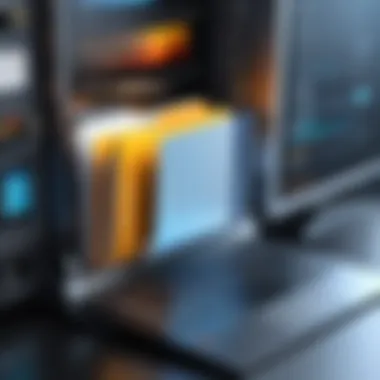

Intro
In the ever-changing landscape of digital data, knowing how to efficiently manage files is crucial. One common practice among programmers, IT specialists, and technology lovers is converting folders into zip files. This technique not only saves storage space but also simplifies file sharing. Imagine you have a project folder filled with dozens of documents, images, and other files. Instead of sending them individually, a zip file allows them to be bundled into a single, manageable package.
This guide will delve into various methods to convert folders to zip files across multiple operating systems. We’ll also shine a light on some third-party tools that make the process even smoother. Along the way, we’ll cover potential challenges you may encounter, and provide clear, step-by-step instructions tailored to both novice users and seasoned pros. Having reliable access to these file management skills can greatly improve productivity and collaboration.
"Compressing files is like putting them in a suitcase for a trip; it makes everything easier to carry."
As we explore this topic, we'll highlight the importance of file compression in our digital age. In a world overflowing with data, understanding how to efficiently package and transfer files is more valuable than ever. Let’s embark on this journey to streamline your data management process.
Understanding File Compression
File compression is the secret sauce behind how we manage the ever-expanding world of digital data. When you think about it, the sheer volume of information stored on devices is staggering. Without effective means to compress this data, we'd be drowning in a sea of files. Understanding compression is crucial for everyone, especially if you deal with tech daily, whether you're an aspiring programmer, a computer science student, or a seasoned IT professional.
In essence, file compression refers to the process of reducing the size of files or folders, making them easier to store or transfer. Imagine trying to move a large box filled with books. It's cumbersome, right? Compress that box into something smaller – perhaps a suitcase – and it suddenly becomes much more manageable. The same principle applies to your digital files.
What is File Compression?
File compression works by applying algorithms that utilize techniques to reduce file size without losing essential information. Two main types of compression exist: lossless and lossy. In lossless compression, the file can be perfectly reconstructed from the compressed data. Think of it like crumpling a piece of paper and then smoothing it back out. Lossy compression, on the other hand, removes some data permanently to reduce size further. This is akin to trimming excess fat from a steak to make it easier to eat. While this can result in a smaller file, it also means sacrificing a bit of quality.
- Lossless Compression: Formats like ZIP and PNG are great examples. They preserve all the original data.
- Lossy Compression: JPEG and MP3 files illustrate this, where some detail is sacrificed for a smaller file size.
Benefits of Using Zip Files
So, why bother with all of this compression? Zip files are one of the most popular compressed formats, and for a host of good reasons.
- Storage Efficiency: They can significantly reduce the amount of space files consume. This is essential for keeping your devices clutter-free and managing storage on platforms like Google Drive or Dropbox.
- Ease of Transfer: Sharing multiple files can be messy. Zipping them into a single file simplifies the process. It's like sending a neatly wrapped gift instead of scattering assorted items all over the place.
- File Organization: Grouping related documents into one zip file allows for better file management. You can maintain order and easily locate what you need.
- Increased Security: Zip files can be password protected, adding a layer of security. If you were worried about prying eyes, this feature is invaluable.
- Compatibility: Zip formats are widely supported across operating systems. No need to worry about whether your friend on another system can open your files!
"Compressing folders into zip files not only keeps your digital spaces tidy but also enhances your sharing experience, making it an invaluable tool in today’s data-driven world."
Folder to Zip File: Overview of Methods
Understanding how to convert a folder into a zip file is a fundamental skill, especially in today’s world where data management is pivotal to productivity. When you have a pile of files that you want to compress for easy sharing or uncomplicated storage, zip files come into play. They bundle up your files, saving precious disk space while making transfer significantly easier. Various methods exist to achieve this, and the choice between them can make all the difference.
Native Tools vs. Third-Party Applications
Navigating through file compression options starts with understanding the tools at your disposal. Native tools refer to the features built right into the operating system, like Windows File Explorer or Mac's Finder, which offer straightforward ways to convert folders into zip files. For many users, these built-in utilities might seem adequate. They are already integrated, so there’s no need for extra downloads or installations. Plus, relying on native tools often means better compatibility with the file system as they usually integrate smoothly.
However, when the going gets tough or if you need a tad more functionality, third-party applications can come in handy. These programs often provide enhanced features such as batch processing, advanced compression settings, and even encryption options to protect your files. Tools like WinRAR or 7-Zip, for example, can handle larger batch sizes with flair, which might be just what you need if you deal with big projects regularly. The choice between using a native tool or a third-party application hinges on your specific needs: simplicity versus overarching functionality.
Choosing the Right Method
When choosing your method for converting folders into zip files, consider several factors.
- Ease of Use: If you’re not too tech-savvy, sticking to native tools might save you from complications. These tools generally have user-friendly interfaces.
- Features: Do you need advanced options like password protection or file encryption? If so, third-party applications might be your best bet.
- File Size: Are you working with large folders or numerous files? Some applications handle these situations better than others.
- Security: If your data is sensitive, opt for apps that provide encryption options.
- Compatibility: Ensure that the method you choose works seamlessly with the operating system and the files you are working with.
Ultimately, evaluating your requirements against what each option provides can guide you to the optimal solution. In the grand scheme of things, understanding these various methods not only enhances your data management skills but also boosts efficiency in handling your digital assets.
Converting Folders to Zip Files on Windows
When it comes to organizing your digital life, converting folders into zip files on Windows holds significant importance. This method not only saves space but also makes file sharing more efficient. By zipping a folder, you combine multiple files into a single, compressed package, reducing clutter on your desktop or in specific directories. This technique can be particularly useful for software developers or IT professionals who often deal with large datasets or media files. It streamlines the process of transferring files, as zips can be sent as single files rather than many individual pieces, which might be cumbersome.
Using Built-in Windows Features
Windows operating systems come equipped with a handy set of built-in tools to zip folders without needing third-party software. This is especially beneficial for those who prefer a straightforward approach without extra installations. To get started, simply follow these steps:
- Navigate to the folder you wish to compress.
- Right-click on the folder.
- Select "Send to" from the context menu.
- Click on "Compressed (zipped) folder."


After performing these actions, a new zip file will appear in the same directory. You can rename it as you wish, giving it a name that fits the contents for easy identification later. This method is quick, easy, and seamless.
Exploring Third-Party Software Options for Windows
While the built-in features are sufficient for basic needs, advanced users often turn to specialized third-party software for additional capabilities and flexibility. Applications like WinRAR, 7-Zip, and PeaZip offer various benefits beyond what native Windows tools provide. Here’s a brief overview of their advantages:
- Customization: Many third-party tools allow you to select compression levels. This means you can choose between faster compression times or smaller file sizes, depending on your requirements.
- Support for Different Formats: Tools like 7-Zip can handle various archive formats, giving you more versatility when dealing with files created on other platforms.
- Encryption: Some programs offer stronger encryption methods, enhancing the security of sensitive information within your zip files.
However, it's vital to choose such software wisely, as not all applications are created equal. Be sure to download from reputable sources to avoid malware.
"Always opt for a compression tool with good user reviews and regular updates. Security should never be an afterthought in your data management processes."
Mac OS: Converting Folders into Zip Files
Converting folders into zip files on a Mac is not just a matter of tidying up your desktop; it’s about optimizing space and improving workflow efficiency. While Apple’s operating system prides itself on user-friendly interfaces, knowing how to use its built-in capabilities can make file management seamless. Mac users might find themselves frequently zipping files for various reasons, whether it’s for emailing large documents or simply keeping files organized.
Utilizing Native Mac Functions
Mac OS provides intuitive tools that can easily compress folders without the need for additional software. To zip a folder, a user only needs to follow a few straightforward steps:
- Select the Folder: Navigate to the folder you want to compress. A simple click will do.
- Right-Click Options: By right-clicking the folder (or control-clicking if you’re using a single-button mouse), you will see a contextual menu pop up.
- Compressing: Look for the option labeled "Compress 'folder name'". Selecting this will immediately create a zip file—titled after the original folder—in the same directory.
This native feature not only saves time but also reduces complexity. The ease of access means that even those less familiar with tech can manage their files effectively. The generated zip files are also compatible with other operating systems, ensuring that sharing compressed files with friends or colleagues who might be using Windows or Linux won’t cause hiccups.
Third-Party Compression Tools for Mac
Sometimes, native tools might not fit the bill for more advanced users. Enter third-party compression tools, which bring additional features to the table. Many applications can handle zip files, each with unique functionalities.
Some popular third-party options include:
- WinZip: Known for its comprehensive features, WinZip not only compresses files but also offers encryption for secure file sharing.
- Keka: A free and open-source alternative, Keka offers multiple compression formats and a user-friendly interface, making it appealing for tech-savvy individuals.
- The Unarchiver: While primarily known for decompressing files, this tool also provides capabilities for creating zip files among other formats.
These tools can be particularly helpful if you’re dealing with specialized tasks such as batch processing multiple folders or needing to create encrypted archives. You can easily find these applications on the Mac App Store or their respective websites.
"When choosing a tool, always consider what features truly serve your needs. A straightforward solution might just be the right one."
By knowing how to compress folders into zip files effectively on a Mac, users can not only maintain a tidier digital space but also streamline their workflows, ensuring that they preserve valuable storage and enhance the ease of data transfer in their professional and personal endeavors.
Linux Environment: Zipping Folders
When it comes to zipping folders in a Linux environment, it’s about understanding the unique configuration and capabilities that Linux offers. The community-driven nature of Linux means that file compression techniques often evolve in ways that differ from other operating systems. As a tech-savvy user, mastering the zipping process on Linux not only aids in effective data management but enhances your ability to collaborate seamlessly across different platforms. The zipping process isn’t just about reducing file size; it’s also about making file transfers more efficient and manageable. Whether you are dealing with a personal project or managing server files, knowing how to efficiently zip files can save you plenty of headaches down the line.
Command Line Techniques for Compression
The command line in Linux is a powerful tool for zipping folders. While graphical interfaces can indeed make the task more straightforward for some users, the command line offers more flexibility and speed, especially for recurrent tasks. Let’s explore some of the essential commands you can utilize:
- zip: This command is the most commonly used for creating zip files. For instance, if you have a folder named , you can zip it by running:The option stands for "recursive", allowing the command to include all files and subdirectories within the specified folder.
- unzip: To extract files from a zip archive, simply use:
The command line gives you the edge when working on remote servers or managing numerous files simultaneously. Learning the intricacies of these commands can bolster your Linux proficiency significantly.
Graphical Tools for Linux Users
If command line isn’t your forte, don’t worry! There are several graphical tools available for zipping folders on Linux that are user-friendly and efficient. One well-known tool is File Roller, which is the default archiving tool for many major desktop environments.
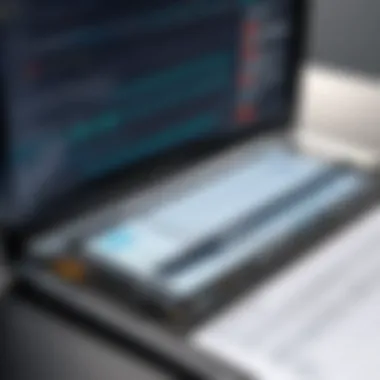

- File Roller: This GUI application allows users to compress files effortlessly. Just right-click the folder you want to zip, select "Compress", and choose the format. Simple as pie!
- KDE Ark: Another solid choice for KDE users, Ark provides a pleasant interface that makes zipping and unzipping files as easy as dragging and dropping.
In addition, tools like PeaZip and 7zip are also available for Linux and offer an extensive range of features, including support for various file formats and encryption options.
Always explore both command line and graphical options. Depending on your daily tasks, sometimes graphical tools can be faster for one-time tasks, while command line excels in automation.
The ability to zip folders in Linux not only helps with efficient file management but also positions you to handle a variety of data sizes and formats across different systems effectively. Understanding both command line and graphical methods will improve workflow whether you are an aspiring programmer, technology enthusiast, or seasoned IT professional.
Using Online Services for Folder Compression
In today’s digital environment, the ability to quickly and efficiently compress files is more crucial than ever. Using online services for folder compression offers a diverse array of advantages that can cater to the needs of various users, whether one is a busy professional or an eager tech student. These web-based tools allow for seamless conversion of folders into zip files without the need for installing software. This is particularly useful when someone is tight on space or employs multiple devices with different operating systems.
Moreover, online compressors can save a significant amount of time. The ease of accessing these tools directly through a web browser means you can compress files anywhere, anytime—no software dependency or installation required. In a practical sense, if you’re working on a project with a tight deadline, every moment counts. Web-based solutions become handy when you need a quick fix and don’t want to fuss over downloading or configuring applications.
Advantages of Web-Based Compressors
The perks associated with using online services for compressing folders are plentiful. Here are some key advantages:
- Accessibility: Users can access these tools from any device with an internet connection, and they often work cross-platform.
- No installation required: No software clutter on your device means your system runs smoother.
- User-friendly interfaces: Most online compression tools are designed to be intuitive, catering to users with varying levels of technical expertise.
- Free options available: Many online compressors are free or offer freemium models that might suit diverse needs without the cost constraints of premium software.
- Quick processing: Users often find that these tools can handle compression tasks with impressive speed, enabling efficient workflow.
However, do keep in mind that these advantages work alongside certain risks and considerations.
Potential Risks with Online Tools
While the benefits of online compression tools are compelling, users should also be aware of certain pitfalls:
- Data Privacy Concerns: Uploading files to a third-party service can pose a significant risk to sensitive information. There’s no guarantee that your data will remain confidential once it’s uploaded.
- Dependency on Internet Connection: Slow or unreliable internet can lead to frustrating experiences, especially when working with large folders.
- File Size Limits: Many online services impose limits on the size of files that can be compressed free of charge, which might deter users with large folders.
- Quality Issues: Some compressors may not achieve the desired level of compression or could lead to corrupt files, impacting data integrity.
- Limited Functionality: A lack of customization options or advanced features compared to software that is specifically intended for file compression could be a drawback.
Take caution. While convenience is appealing, always evaluate the sensitivity of your data before uploading it to any online service.
These insights collectively highlight that while using online services for folder compression can offer significant benefits to users, careful consideration is vital to avoid potential pitfalls. It's always wise to weigh the speed and accessibility against privacy needs and the nature of the data you're working with.
Troubleshooting Common Issues
When you're converting folders into zip files, it can be a walk in the park most of the time. Yet, there are instances when things don’t go as planned, and that’s where troubleshooting becomes crucial.
Understanding the common issues that can arise during this process equips users with the knowledge to effectively solve them, saving time and effort. It can bring forth a peace of mind, knowing that elusive problems have straightforward solutions. In this section, we will explore some prevalent challenges faced during compression, offering practical methods to combat these issues.
Managing Zip File Corruption
Zip file corruption is like a bad penny; it turns up when you least expect it, often leaving you with unusable data. Corruption can happen due to a variety of reasons, such as improper storage, unexpected interruptions during the compression process, or software glitches. The consequences can be frustrating, particularly if you are attempting to access crucial data.
A few strategies can help mitigate the risk of zip file corruption:
- Use Reliable Software: Always choose trusted tools for creating zip files. Often, built-in tools provided by your OS are preferable due to their stable performance.
- Check Available Disk Space: Before starting the compression process, ensure your storage medium has sufficient space. Not doing so can lead to fragmentation or incomplete files.
- Create Backups: Regularly backing up your data can serve as lifejacket if something does go sideways. If a zip file does end up corrupted, you’ll have access to the original folder.
In the event you encounter a corrupted zip file, software solutions like WinRAR or DiskInternals ZIP Repair can sometimes recover your data. But don’t hold your breath; results aren’t guaranteed, and it’s always best to prevent the issue in the first place.
Addressing File Size Limitations
File size limitations can be a real buzzkill when you're working with zip files. Different operating systems and email providers tend to impose caps on the size of files you can compress and send. For example, Gmail restricts attachments to 25MB, so if your intended zip file doesn’t comply, you're stuck in a bind.
To navigate this issue, consider the following techniques:
- Split Large Files: Many zipping tools, like 7-Zip, offer features to split larger files into manageable chunks. This is a clever workaround, allowing you to send each part separately.
- Remove Unnecessary Files: Before compressing, go through the folder and remove items that you can do without. Freeing up space can make a considerable difference.
- Use Different Compression Settings: It's worth experimentng with the compression level. A higher compression ratio may seem tempting, but it can also lead to longer processing times and potential quality degradation.
These practical approaches can help you avoid the headache caused by file size limitations and enhance your efficiency while converting folders into zip files.


Best Practices for Using Zip Files
Using zip files effectively can greatly streamline your data management process. While converting folders into zip files might seem straightforward, adopting best practices enhances both the efficiency and security of your data handling. Here are some key elements, benefits, and considerations to keep in mind:
- Organizing Files Before Compression
A cluttered folder is not only hard to navigate but also risky when compressing data. Before zipping, take a moment to organize your files.By following these steps, you'll create a zip file that's neat and easy to work with. Here’s a simple list of actions: - Enhancing Security with Password Protection
In a world where data breaches are a growing concern, protecting your compressed files is essential. Zip files can be encrypted and password-protected, which adds an extra layer of security.Protecting your files this way acts as a gatekeeper, ensuring sensitive information isn’t accessible to the wrong eyes.
- Categorization: Group related documents together. For example, if you have several reports, ensure they are in one folder, so they compress together.
- Naming Conventions: Use clear, descriptive names for folders and files. This strategy helps in identifying contents quickly when you extract from the zip file.
- Removing Redundant Data: Prior to compressing, check for duplicate files. Why hold onto two copies of the same document when one will do? This approach not only trims down the size but also clears up storage clutter.
- Create a new folder to gather all necessary files.
- Sort files by type, date, or relevance.
- Eliminate duplicates and unnecessary documents.
- Choose a Strong Password: Opt for passwords that contain a mix of letters, numbers, and symbols. Avoid words that are easily guessed or found in the dictionary.
- Encrypting Your Zip File: Most modern compression tools allow for encryption options. Utilizing AES-256 encryption is considered secure for most applications.
- Regular Updates: Just like any security measure, it’s vital to keep your passwords and encryption tools updated. This helps protect against emerging vulnerabilities.
"A good password is like a good lock; it keeps unwanted visitors out."
By implementing these best practices, you not only optimize your file management but also mitigate risks associated with data sharing. Whether for personal use or professional projects, these strategies lay the groundwork for a secure and organized approach to file compression.
The Role of Compression in Data Management
In the landscape of modern computing, the role of compression emerges as a vital aspect of effective data management. It touches various facets—from maximizing storage to streamlining processes. Compression, at its core, reduces the size of files, making it easier to store and transfer them. Understanding its importance is paramount for developers and IT professionals alike, given the growing volumes of data being generated daily.
Conserving Storage Space
One of the most obvious benefits of compression is the conservation of storage space. In a world that demands efficiency, data storage costs can quickly add up. Organizations often grapple with the challenge of maintaining vast amounts of data. By compressing files into formats like ZIP, users can save significant amounts of disk space, leading to both economic savings and improved organizational efficiency.
Consider a scenario where a company has thousands of images and documents cluttering their servers. Instead of keeping each file in its original size, compression allows for these files to be grouped and shrunk, freeing up necessary space. When years of data are involved, even a modest percentage of compression can lead to gigabytes or terabytes of saved space over time. This is crucial, particularly in businesses with tight budgets or those using scalable cloud storage solutions.
Additionally, compressing files can accelerate data retrieval times. Accessing and managing smaller files is far quicker than dealing with bulky ones. This reflects positively on overall productivity and user experience.
"By compressing, you’re not just saving space; you’re also enhancing the workflow efficiency within any technological endeavor."
Facilitating Data Transfer
Besides conserving space, compression plays a critical role in facilitating data transfer. Large files can pose significant hindrances when it comes to sharing, whether through email or over the web. Sending an uncompressed large file can lead to long upload times, potential corruption during transmission, or hitting file size limits imposed by various platforms.
When data is compressed, the transfer process is simplified. A user attempting to send a folder of documents can easily zip them up, reducing the size and ensuring a smoother upload. This is particularly useful in a professional setting where time is of the essence. For example, IT support teams often need to send logs or backups quickly. Compressing these files allows for faster transfers and less likelihood of encountering network issues.
Furthermore, utilizing compression tools ensures a higher level of data integrity during transmission. The likelihood of file corruption—an ever-present worry with large data sets—decreases when files are compressed and subsequently transferred in a single batch.
Future Trends in File Compression Technology
As we navigate the digital age, the significance of file compression strengthens, especially in our increasingly data-driven world. With an exponential boom in data production, individuals and businesses alike constantly seek efficient means to manage their digital assets. Understanding future trends in file compression technology is vital not only for optimizing storage but also for facilitating faster data transfer and enhancing security in file sharing. This section will delve into the emerging compression algorithms and the impact of cloud technologies on compression practices, shedding light on how these advancements shape our interactions with data.
Emerging Compression Algorithms
In a realm where data is king, the development of emerging compression algorithms has become a hot topic among tech enthusiasts and professionals. These algorithms improve the efficiency of data storage and transfer, providing options that cater to various needs from high-speed access to optimized storage space.
One notable example is Brotli, which is being increasingly integrated into web technologies due to its impressive compression ratio and faster decompression speeds. Brotli’s capacity to compress web content efficiently means users experience reduced loading times while browsing, which optimally fits the fast-paced nature of today’s internet use.
Another algorithm on the rise is Zstandard, which offers real-time compression and is designed for both speed and compression ratio, thus making it suitable for applications where performance is crucial. This is a game changer particularly in cloud environments and big data processing, where efficiency can significantly influence operational performance.
"As technology keeps advancing, staying updated with the latest compression algorithms could be key in maintaining competitive advantages."
These modern algorithms signify a shift toward more adaptable, context-aware compression techniques, which focus not just on reducing file size but also on enhancing accessibility and performance.
Impact of Cloud Technologies on Compression Practices
The relevance of cloud technologies in compression cannot be overstated. With the migration of significant workloads to the cloud, the demand for effective compression has surged. Organizations are tapping into cloud storage solutions like Google Drive and Dropbox, where uploading and sharing large files is commonplace. Compression helps ease these processes, enabling quicker access to stored files and minimizing the amount of data transferred over the internet.
A prime example of this impact is seen in how cloud service providers integrate compression algorithms to boost performance. For instance, Amazon S3 employs its own variations of compression techniques to optimize storage costs and enhance retrieval speeds, allowing users to manage vast amounts of data more efficiently.
Moreover, cloud-native applications are benefiting from compression, as it reduces latency when dealing with cloud-based systems. These practices are making data transfer not just faster, but smarter.
As we observe the intersection of cloud technologies and file compression, what stands out is the overall enhancement in user experience without compromising data integrity. Such advancements indicate a promising future where data management not only becomes more efficient but also more intelligent.



