Mastering PNG Images with Transparent Backgrounds

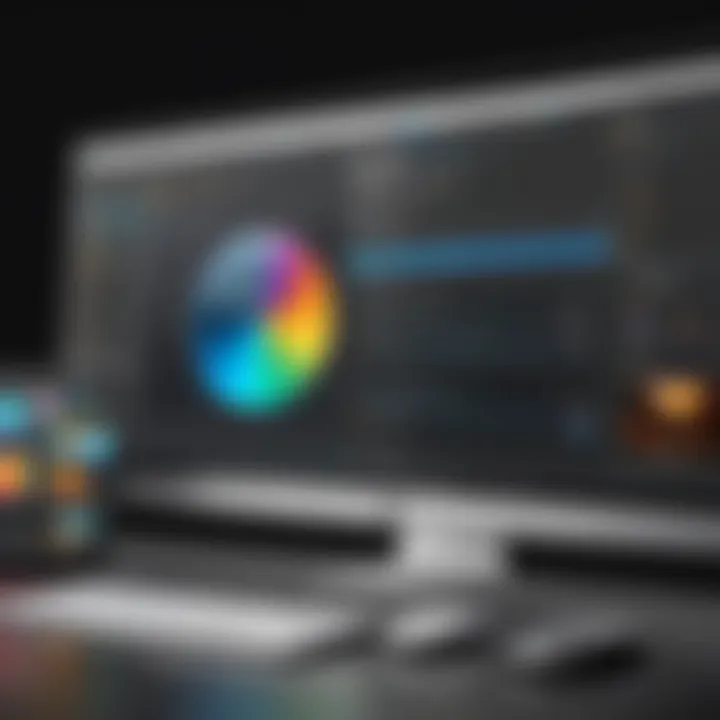
Intro
In the realm of digital artistry and web design, the ability to create PNG images with transparent backgrounds is not just a skill; it’s an essential tool in a designer's toolbox. This functionality allows for a seamless integration of images onto various backgrounds, without the unpleasantness of unsightly borders or distracting backgrounds. Aspiring designers, seasoned professionals, and creative minds alike can benefit from mastering this art, enabling them to elevate their projects to the next level.
PNG, or Portable Network Graphics, stands out primarily due to its support for transparency. Unlike JPEG files, which tend to compress and lose quality with every new edit, PNGs maintain their integrity through multiple saves. This means whether you’re working on logo designs, wallpapers, or web graphics, using a PNG with a transparent background ensures that your work remains sharp and crisp, free from the clutter that background colors can introduce.
But how does one go about creating these images? The journey is not as convoluted as one might think. This guide will take you through the necessary steps and tools, ranging from simple to more advanced techniques. By the end, readers should be equipped to tackle their projects with confidence, understanding both the capabilities of the PNG format and the tools available to them.
Here's a glimpse of what will be covered:
- Key software options for creating PNG images with transparency
- Step-by-step instructions for different methods
- Common stumbling blocks and how to navigate them
- Tips for ensuring high-quality outputs
Let’s dive into the fundamental steps, starting with the software tools at your disposal.
Understanding PNG Format
When considering the creation of images, understanding the Portable Network Graphics (PNG) format is crucial. This format is widely used in web design, digital art, and other graphic applications due to its support for transparency and high-quality compression. PNG files are particularly favored for their ability to maintain image quality without loss, making them ideal for designers who require crisp edges and optimal detail in their visuals. In this section, we delve into the characteristics and importance of PNG files, offering insights that will enhance your grasp of how and why to use them effectively.
Characteristics of PNG Images
PNG images possess several key characteristics that distinguish them from other image formats. Here are the essential traits:
- Lossless Compression: Unlike JPEG images that lose data when compressed, PNG uses lossless compression. This means the quality of the image remains intact, crucial for professional applications where every pixel matters.
- Transparency Support: Arguably the most defining feature of PNGs is their support for transparent backgrounds. This allows designers to overlay images without any unsightly borders, blending seamlessly into any background.
- Color Depth: PNG supports a wide range of color depths, from 1-bit (black and white) to 48-bit color images. This versatility allows a broad spectrum of colors, accommodating the needs of different graphics projects.
- Gamma Correction: PNG files can store gamma information, ensuring that colors display accurately across different devices. This is particularly useful when sharing images between various operating systems and devices.
- Interlacing: PNG allows for interlacing, which means that images can progressively load, enhancing user experience on slower networks. The image displays in a rough version first and gradually becomes clearer, which is often pleasing for website visitors.
These characteristics not only provide flexibility and quality but also contribute to the growing popularity of the PNG format across digital media.
Advantages of Using PNG Files
Opting for PNG files comes with a multitude of advantages that cater to the needs of designers, website developers, and digital creatives:
- High Image Quality: Maintaining pristine visuals is one of the prime advantages. With lossless compression, every detail is preserved, making PNGs ideal for logos, icons, and graphics that require precision.
- Versatile Use Cases: PNGs are effective for various applications, from web design to print media. Their transparent background capability makes them indispensable for layering elements in graphic design.
- Wide Application Support: Most image editing software and web browsers support PNG files, which eases the workflow for designers and ensures compatibility across platforms.
- Flexible Color Options: The ability to utilize a vast range of colors allows for creative freedom. Whether working with a simple graphic or a detailed illustration, PNG meets the demands of various artistic visions.
In summary, the strengths of PNG files lie in their quality, versatility, and compatibility—qualities that support the dynamic world of digital design.
"PNG simplifies digital art and web design by offering flexibility, quality, and ease of use."
Armed with an understanding of the PNG format, the subsequent sections will illuminate the significance of transparency in images, detailing how it impacts various sectors like marketing and design.
Importance of Transparency in Images
Understanding the importance of transparency in images is like pulling back the curtain on effective visual communication. When working with digital graphics, transparent backgrounds prove to be not just a convenience but a necessity. They create a seamless interaction between visuals and their environments, making designs appear more fluid and professional. In today's image-driven landscape, where aesthetics can make or break user engagement, transparency holds significant weight.
Transparent PNGs serve multiple purposes across various fields, allowing designers to layer images without an unsightly box around them. It serves as a bridge between the content and the background on web pages or within applications. This is especially relevant in areas such as web design, where one might need to overlay logos on different backgrounds without losing clarity or impact.
Applications of Transparent PNGs
Transparent PNG files are not just odds and ends of graphic design; they have specific, valuable applications that highlight their effectiveness:
- Web Design: Transparent images enhance how elements interact within a given design. They merge with background colors or textures, providing a cleaner and more integrated look.
- Digital Marketing: Logos and promotional graphics can be placed on various media without the need for distinct shape cutouts, which strengthens brand visibility.
- Game Development: Characters or items within video games often utilize transparent backgrounds, allowing for flexible scene composition without visual clutter.
- Social Media Graphics: Custom promotional images can blend seamlessly with platform backgrounds, enhancing visual appeal and engagement.
The ability to use transparent PNGs unleashes creativity, allowing designers to think outside the box and create more visually compelling materials.
Why Choose Transparent Backgrounds?
You may wonder why one should opt for images with transparent backgrounds over traditional solid ones. Here are a few compelling reasons:
- Versatile Design: With transparency, a single image can serve multiple purposes. For instance, a logo stays consistent regardless of the background, maintaining its integrity.
- Enhanced Visual Harmony: By removing back elements, transparent images form a cohesive visual flow, greatly improving the aesthetics, especially when many components are layered together.
- Increased Flexibility: Imagine using the same graphic across various platforms—from an Instagram post to a website banner—without needing to adjust for different backgrounds every time. Transparent PNGs offer this convenience.
- Better User Experience: In user interface elements, unobtrusive backgrounds improve user interaction as they blend pleasingly with the surrounding locale.
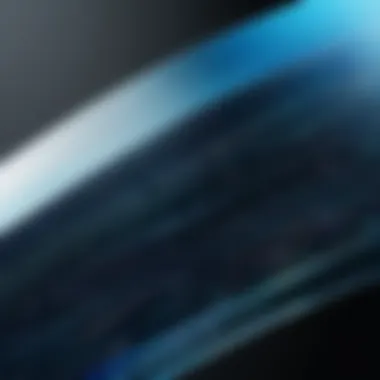
In summary, the role of transparent backgrounds is paramount in the realm of digital images. They enhance aesthetics, provide versatile applications, and maintain brand coherence across different platforms. In a world where clarity is king, employing transparent PNGs is a smart strategy that elevates both design and user engagement.
Software Options for Creating PNGs
Choosing the right software for creating PNGs with transparent backgrounds is crucial for achieving high-quality results. The tools available can impact the finish of the image, ease of use, and the level of precision you'll be able to apply. Graphic editing tools and online editors present a range of features that cater to both amateurs and seasoned professionals. Let’s dive into the various software options that can help streamline this process.
Popular Graphic Editing Tools
Adobe Photoshop
Adobe Photoshop is often seen as the gold standard in graphic design and image editing. Its depth of features makes it a favorite among professionals. One of the key characteristics of Photoshop is its extensive toolset that allows for detailed manipulation of layers, which is essential for creating images with transparent backgrounds. The ability to work with layer masks enables users to isolate and remove unwanted background elements effectively.
A unique feature of Photoshop is its Content-Aware Fill. This tool intelligently fills in areas while maintaining the background context, making the process smoother when you want to remove specific parts of an image. While it does have a learning curve, the versatility and precision it offers make it a worthwhile investment for anyone serious about graphic design.
GIMP
GIMP is an open-source alternative to Photoshop that does quite well for creating PNG images. Its standout aspect is that it’s entirely free, making it accessible to a broader range of users. Just like Photoshop, GIMP provides advanced features like layer manipulation and masks, which are paramount for transparent PNG creation.
Among its unique benefits, GIMP offers customizable user interface options, allowing the users to tailor their workspace to their needs. Yet, while the software packs many useful tools, it can feel a little less intuitive compared to Photoshop.
Canva
Canva is known for its user-friendly interface, which allows users to create stunning graphics without requiring extensive design skills. While Canva may not offer the same depth as GIMP or Photoshop, its simplicity serves those who seek quick results for web design or marketing materials.
The drag-and-drop feature is a significant advantage, making it easy to upload images, remove backgrounds, and integrate text or graphics. One limitation is that, while it does provide tools for transparency, its capabilities might not satisfy those needing more complex adjustments.
Online Image Editors
Photopea
Photopea is a web-based graphic editor that’s making waves for its capability almost resembling Adobe Photoshop. It allows users to create PNG images directly through their browsers without needing to download software. This is an excellent choice for someone who needs to work on the go or doesn’t want to commit to larger installations.
The unique thing about Photopea is that it can read and export PSD files, making it a handy tool for those who transition between Adobe software and a browser-based environment. However, since it relies on an internet connection and can have some performance issues with larger files, it’s helpful to keep in mind whether your project fits within those limits.
Pixlr
Another easy-to-use online image editor is Pixlr. It’s ideal for quick editing tasks and supports layered editing, which is essential for working on transparent backgrounds. The user interface is straightforward, allowing users to dive straight into editing without much fuss.
The unique feature of Pixlr is its variety of filters and effects, which can truly enhance your images. However, being an online tool, it can be hampered by connectivity issues, and its functionality might not reach the depth of desktop applications.
In summary, the choice of software depends on your specific needs, level of expertise, and the complexity of tasks required for your PNG image creation. Each tool brings its own strengths and weaknesses to the table, so consider what fits best with your workflow.
Basic Steps to Create a Transparent PNG
Selecting the Right Tool
The first step in crafting a transparent PNG hinges on selecting the appropriate software. A multitude of tools exists, each varying in complexity and feature sets. It is crucial to assess your specific needs before making a choice.
- Adobe Photoshop offers exceptional flexibility for professionals. It suits intricate designs and provides advanced tools for image manipulation.
- GIMP stands as a robust open-source alternative, boasting comprehensive capabilities that cater to experienced users without breaking the bank.
- For quick projects, Canva comes in handy, providing user-friendly options for those less familiar with graphic design.
Ultimately, if you’re aiming for high-quality results with a learning curve, Photoshop may be your best bet. If you prefer simplicity and are just getting your feet wet, starting with Canva could be your best option.
Opening the Image in Your Editor
Once you’ve selected the right software, the next step is to open the image you wish to edit. This seems straightforward but paying note to the file format assists in keeping the image quality intact. For example, if working with a JPG file, you may face challenges in achieving a proper transparent result due to the compression mechanisms of that format.
To proceed, generally, look for the ‘File’ menu in your editor and select the option to ‘Open’ or ‘Import.’ Navigate through your directories until you find the desired image. Once you select it, your editing interface will display the image, primed and ready for modifications.
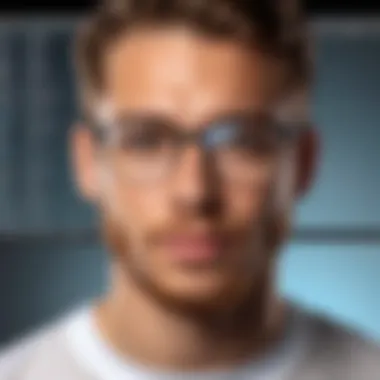
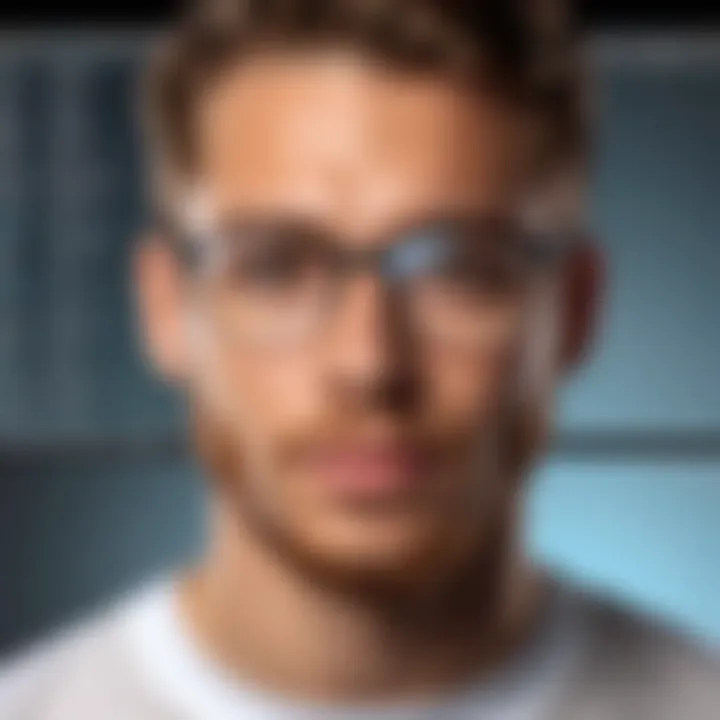
Removing Background Elements
This step can be both essential and tricky, especially if the image has intricate backgrounds. There are multiple ways to go about it based on your chosen tool.
- In Photoshop, utilize the Magic Wand or Lasso Tool for targeted selections. Adjust the tool's sensitivity settings for finer control until the background appears selected. After that, simply hit delete.
- For GIMP, similar tools like the Fuzzy Select Tool come into play. Click around the background you want to eliminate, and adjust thresholds for a cleaner selection before deletion.
If you're using Canva, the process takes a bit of a different direction, with options to remove backgrounds in one click for images with a plain backdrop. But for complex images, this approach may not yield the best results. It's essential to zoom in and make meticulous adjustments, as any leftover remnants can diminish the final output quality.
Saving the Image as PNG
Once your canvas is free of unwanted background elements, it’s time for the final touch: saving your work as a PNG. This file format is where you will capture the transparency feature you have worked diligently to achieve.
To do this, find the ‘File’ menu again and look for ‘Save As’ or ‘Export’ depending on the software. Choose PNG from the file format option list. Look at the settings that pop up—ensure any options related to transparency are enabled.
It’s important to name your file accordingly, keeping it organized in your folders for easy access in the future. Now, you can utilize your new PNG image in various applications, elevate your projects with polished visuals, and highlight crucial elements without the distraction of background noise.
Remember: Each step is crucial, and attention to detail ensures a seamless final product.
Advanced Techniques for Transparency
Understanding advanced techniques for creating transparent PNGs is crucial for anyone looking to elevate their digital artistry. These methods not only enhance the quality of your images but also allow for greater flexibility in design. Whether you’re working on a project that demands high precision or creating assets for a vibrant web presence, mastering these techniques can significantly impact the visual appeal of your work.
Layer Masks for Precision
Layer masks are a remarkable feature in graphic editing tools that give you control over transparency on a more granular level. Unlike merely deleting background elements, which can lead to jagged edges or lost details, layer masks let you hide or reveal portions of an image without permanently altering it. This means you can go back and refine your work without starting from scratch.
For example, if you’re editing a complex object against a busy background, instead of using the eraser tool, which could easily mess up fine details, utilize layer masks. Start by creating a new layer and applying a mask to it. Then, paint in black to conceal areas and white to reveal them. This non-destructive technique ensures that your edits can be undone or adjusted at any time. In essence, it’s like having a safety net for your creations.
"When it comes to artistic freedom, layer masks are like having a magic wand. They provide a way to perfect your work without worry."
Using masks can also help manage how different layers interact with each other, which is especially useful when combining multiple images. You can subtly blend elements together, producing seamless transitions which are crucial for creating realistic graphics.
Using Alpha Channels
Alpha channels enable a more sophisticated handling of transparency. While the traditional method employs a binary approach (fully transparent or fully opaque), alpha channels allow for varying levels of transparency. This gives your images a more nuanced look that can enhance the depth and richness of visuals.
To create an alpha channel, first ensure you're working with a suitable image editing tool that supports this feature, like Adobe Photoshop or GIMP. Here’s the process, step by step:
- Open your image and navigate to the channels palette.
- Add a new channel, which will be your alpha channel.
- Paint or modify this channel to control transparency. Darker areas represent more transparency, while lighter areas are more opaque.
This technique excels in scenarios like creating soft shadows or blending objects into backgrounds naturally. By manipulating the alpha channel, you can allow colors to fade out gradually rather than cutting them off abruptly. It’s a method that, while subtle, can make a substantial difference in how polished your final product appears.
Common Challenges and Solutions
Dealing with Color Fringing
One of the head-scratchers often encountered while working with transparent PNGs is color fringing. This phenomenon happens when you see a distinct color halo or edge around your image, usually caused by poor background removal or incorrect anti-aliasing settings. It’s sure a nuisance as it can undermine the overall aesthetic of your graphic.
To tackle this issue, consider these steps:
- Use Cleaner Selection Tools: In your graphic editor, tools like the magic wand or lasso can be your best buds. They permit you to isolate the image more cleanly, particularly in areas with complex edges.
- Adjust Anti-Aliasing Settings: Most editing software have settings for anti-aliasing which softens the edges of your selected areas. Tinkering with these settings can be beneficial to reduce color fringing. Sometimes, you may want to turn it off altogether for sharper edges.
- Manual Cleanup: After initial edits, scrutinize your work closely. Zoom in and manually erase any fringe remnants that may hover around the edges. This labor-intensive step often pays off handsomely when it comes to presentation.
"Proper selection and post-editing are the keys to achieving a transparent PNG without pesky color fringing."
Ensuring High Resolution
High resolution is paramount when it comes to PNGs, particularly as they are often utilized in settings where clarity is non-negotiable. The challenge arises when images begin to show signs of pixelation, especially after resizing or when viewed on different display types. This can dilute your hard work with unsatisfactory visuals.
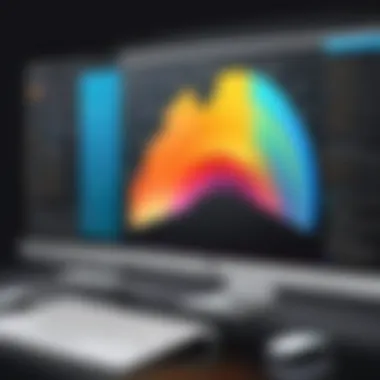

To ensure your PNG maintains its high-resolution integrity, follow these tips:
- Start with a High-Quality Source Image: The foundation of a great PNG is its source. Use high-quality images as your starting point. Ideally, they should be sourced at a resolution that aligns with your intended use; the larger the initial image, the better the end result.
- Avoid Excessive Scaling: Every time you scale down, the image loses some detail. If you can, resize to the final dimensions rather than making adjustments multiple times. It’ll help in keeping details sharp.
- Export Settings Matter: When you hit that save button, ensure your export settings are optimized for resolution. In programs like Adobe Photoshop, selecting a higher DPI (dots per inch) can make all the diffrence when your graphics are displayed on various devices.
By overcoming these common challenges with effective solutions, you fortify not only the quality of your PNG images but also your confidence in using them across your projects.
Practical Applications of Transparent PNGs
Transparent PNGs offer a world of possibilities for designers and digital artists alike. Their ability to blend seamlessly into varied backgrounds is what makes them incredibly versatile across different sectors. Not just limited to visual aesthetics, the applications of transparent PNGs can heavily influence user experience, brand perception, and even the efficiency of design workflows. They are not just a nicety; they are a necessity in modern design practices.
Web Design and UI Elements
In the realm of web design, transparent PNGs are akin to the Swiss knife of graphic elements. They can be used for logos, icons, buttons, and other essential UI elements that require clear differentiation against diverse backgrounds. The beauty of transparent PNGs lies in their capacity to maintain the integrity of visual elements regardless of the underlying color or pattern.
- Seamless Integration: Designers often find that PNGs with transparent backgrounds can be dropped into any design without unsightly borders or jarring contrasts in color. This creates a cohesive look throughout the site—vital for branding.
- High Resolution: Another important characteristic is the ability to save images without compromising on quality. In an age where user attention spans are shorter than ever, having high-resolution images is paramount. Transparent PNGs maintain clarity, making them ideal for sharp visuals that hold user engagement.
- Product Presentation: E-commerce sites particularly benefit from transparent PNGs. When showcasing products, having a clean background can help draw attention solely to the item being sold. This not only looks professional but also reinforces trust with potential buyers.
Given these advantages, it’s no wonder web designers favor transparent PNGs. They help to elevate user interface designs, making complex ideas accessible and visually appealing without unnecessary distractions.
Marketing and Branding
When it comes to marketing and branding, transparent PNGs serve as the backbone of visual strategies. A brand's image often hinges on its visuals, which in turn hinge on how well those visuals adapt to multiple platforms, be it digital ads, social media, or printed materials.
- Consistent Branding: Transparent PNGs ensure that logos and brand elements maintain consistency across various backgrounds. Whether on light or dark themes, the adaptability of transparency means branding elements can always look their best. This is crucial since brands strive for omnipresence; they want consumers to recognize them anywhere they land.
- Visual Storytelling: In marketing campaigns, every image tells a story. Transparent backgrounds allow marketers to layer graphics more effectively. For instance, placing text over an image with transparency can provide a unified look that evokes emotion. This creates compelling narratives that can enhance customer connection.
- Social Media Flexibility: Social platforms often squeeze visuals into odd sizes. Transparent PNGs give marketers the flexibility to adjust without worrying about white or colored backgrounds clashing with existing themes. For instance, overlaying text on images for Instagram stories or Facebook posts can be done without a hitch, ensuring brand visibility and message clarity.
Transparent PNGs are a powerful tool in the marketer's kit, facilitating creative expression while striving for brand consistency.
Best Practices for Creating PNG Images
Creating PNG images requires a blend of technical skill and artistic vision. When designers aim to produce high-quality images with transparent backgrounds, adhering to certain best practices can differentiate a novice attempt from a polished result. These practices not only enhance the quality of the images but also ensure that they serve their intended purpose effectively, whether it’s for professional use or personal projects. The discussion that follows navigates through optimizing file sizes and ensuring color accuracy, two fundamental aspects that can significantly impact the outcome of PNG images.
Optimizing File Sizes
When diving into the world of PNG images, one of the key considerations is file size. PNG offers lossless compression, which helps maintain image quality, but this can lead to larger file sizes compared to other formats like JPEG. Keeping file sizes manageable is crucial for several reasons:
- Web Performance: When PNG images are used on websites, large images can slow down loading times. Faster loading enhances user experience and improves SEO rankings.
- Storage Efficiency: For designers handling numerous files, optimizing file sizes can conserve storage space and make file management easier.
- Sharing and Collaboration: Smaller images are easier to share and can be uploaded quickly to collaboration platforms.
To optimize PNG file sizes without compromising quality, consider the following techniques:
- Use Image Compression Tools: Programs like TinyPNG or ImageOptim can compress PNG files while preserving transparency and quality.
- Limit Color Depth: PNG supports various color depths. Reducing the number of colors can significantly lessen the file size for images with limited color information.
- Trim Redundant Data: Some editing tools allow you to strip metadata, which includes information about the camera settings, location, and more. This can further reduce file size.
"An optimized image is like a well-tailored suit; it fits well without extra baggage."
By implementing these strategies, designers can ensure that their PNG images maintain their aesthetic appeal while being practical for use in various digital environments.
Ensuring Color Accuracy
Color accuracy is paramount in any visual project. A transparent PNG should represent colors as true to the original as possible, especially when integrating images into different backgrounds. When maintaining color fidelity throughout the editing process, consider these factors:
- Use the Right Color Profile: Always work in the appropriate color space, typically sRGB, for web images. This ensures that colors display properly across various devices.
- Monitor Calibration: A calibrated monitor can reproduce colors more reliably, which is crucial when finalizing images destined for professional use.
- Test on Multiple Devices: Before finalizing images, it’s wise to preview them on different screens to assess how colors render. Variability among devices can distort appearances.
Achieving color accuracy involves meticulous attention to detail, and any misalignment can lead to undesired results, especially when layers are involved. Consider also applying color correction techniques to align your images closely with your design goals. Often, it's the subtle hue variations that can define a project and catch the eye of viewers.
Adopting these best practices equips creators with the tools necessary to produce PNG images that are not only visually appealing but also fit for purpose.
Epilogue
Recap of Key Points
Throughout this article, we journeyed through the essentials of the PNG format, highlighting key traits such as the support for transparency and superior image quality. We delved into various software options available, from industry-standard tools like Adobe Photoshop to user-friendly alternatives such as Canva and online platforms like Pixlr. Key steps were laid out—selecting the right tool, opening the image, meticulous background removal, and finally, saving it in the appropriate PNG format.
Moreover, we covered advanced techniques like using layer masks and alpha channels for precision in image creation. Common challenges such as color fringing were addressed alongside solutions to ensure a smooth workflow. Lastly, we emphasized best practices to optimize PNG images for web use, ensuring both file size efficiency and color fidelity that aligns with professional standards.
Future of Image Formats
Advancing technologies suggest an exciting horizon for image formats, with PNG securing its place as a stalwart in digital graphics due to its versatility. However, emerging formats like WebP promise improvements in compression without sacrificing quality. As technology continues to evolve, the need for efficient and responsive images grows more pronounced. Consideration of diverse use cases, from mobile devices to high-definition displays, drives innovation in image processing. Resolving compatibility challenges while enhancing user experience will define the next wave of image formats. Aspiring professionals in the tech and design space should keep an eye on these developments, as staying informed will empower their capabilities and future projects.



