Mastering Google Sites: A Complete Website Guide
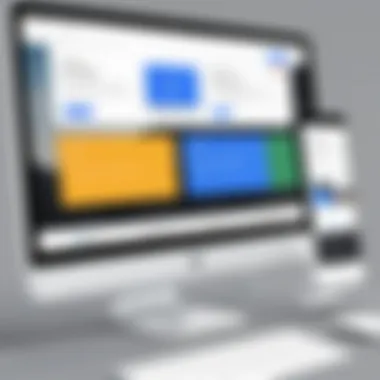

Intro
Creating a website has become a fundamental skill in today's digital world. Google Sites offers a user-friendly platform for building websites, suitable for both beginners and experienced users. The steps to create a website using this tool are straightforward and intuitive, enabling users to focus on content and design without the hurdle of complex coding.
In this article, we will examine the intricacies of Google Sites, its various features, and its strengths and weaknesses. Additionally, we will address important design principles and user engagement strategies, allowing a diverse audience to find value from the content.
Utilizing Google Sites can unlock numerous possibilities for personal projects, business portfolios, educational resources, and much more. The system is designed to accommodate numerous needs and preferences, making it a versatile option for anyone looking to establish an online presence.
Understanding Google Sites
Understanding Google Sites is crucial for anyone looking to create a functional and aesthetically pleasing website. This section provides insights into what Google Sites is and highlights its key features. By familiarizing yourself with this platform, you gain early insight into how its structure can support your website objectives. The importance of this knowledge cannot be understated, particularly for users who may not have extensive prior experience in web development or site management.
What is Google Sites?
Google Sites is a website building platform created by Google. It allows users to create simple websites with ease, without the need for extensive coding skills. The service aims to streamline the website creation process, making it accessible for a broad audience, including individuals, educators, and small business owners. Google Sites focuses on collaboration as well, enabling users to work together in real-time when creating or editing content. This collaborative approach is particularly useful in educational settings or group projects.
Key Features of Google Sites
Google Sites comes with several features that make it a suitable option for many users. Each of these features contributes to its reputation as an effective website creation tool.
User-Friendly Interface
The user-friendly interface of Google Sites is one of its standout aspects. It allows creation and editing through a straightforward drag-and-drop scheme. Users do not have to navigate complex menus or options, enabling them to focus on design and content instead. This accessibility is critical as it invites novice users into the world of website creation without overwhelming them.
A key characteristic of this interface is its clean layout, which makes it easy to understand where to add elements like text, images, or videos. For those managing websites for projects or businesses, this can be a significant advantage, allowing for efficient updates and changes. However, the simplicity can pose limitations for advanced users who might want more customization.
Integration with Other Google Services
One significant advantage of Google Sites is its seamless integration with other Google services. This feature allows users to embed Google Drive files, such as documents or spreadsheets, directly onto their sites. Users can easily manage and update content stored in Google Drive, saving time and effort.
The integration extends to G Suite applications as well, further enhancing organizational efficiency. For example, if a user has a Google Calendar, it is possible to display it on their site. This characteristic is particularly beneficial for users who are already utilizing Google's ecosystem, making Google Sites a naturally advantageous choice. Yet, depending on this ecosystem could be a disadvantage for users who prefer other services.
Responsive Design Templates
Responsive design templates are another core feature of Google Sites. These templates ensure that the created websites are visually appealing and functional across various devices. Whether accessed on a desktop, tablet, or mobile phone, a website built with Google Sites maintains its usability and appearance.
The key characteristic of these templates is their adaptability. They eliminate the need for manual adjustments when switching between devices. This is essential as more users access websites from mobile devices daily. The disadvantage tends to be the limitation in template variety compared to more robust website builders. However, for many users, the available templates offer adequate functionality.
Why Choose Google Sites for Your Website?
Selecting the right platform for website creation can significantly influence your project's success. Google Sites stands out for its accessibility and integration capabilities. Understanding why you might want to use Google Sites is crucial for informed decision-making. This section outlines the reasons to consider this tool.
Comparison with Other Website Builders
When evaluating website builders, distinctions in features, ease of use, and pricing are paramount. Tools like Wix, Squarespace, and WordPress are popular, yet they often come with learning curves that may not suit everyone. Google Sites offers a simplified construction process. Here are some points of comparison:
- Ease of Use: Google Sites is more intuitive than many competitors. Its drag-and-drop functionality allows users to build websites without needing extensive technical skills. In contrast, website builders like WordPress may require knowledge of themes and plugins.
- Integration: Google Sites connects seamlessly with other Google services like Google Drive, Calendar, and Forms. Unlike Wix or Squarespace, where integrations may be limited or require additional costs, Google Sites offers these features natively.
- Collaboration: If you are creating a site with a team, Google Sites allows multiple users to collaborate in real-time. This sets it apart from builders that do not support simultaneous editing, making project management less efficient.
Cost-Effectiveness
Cost considerations are vital for individuals and businesses. Google Sites provides a unique advantage in this area:
- Free to Use: One of its most appealing attributes is that Google Sites is free of charge. Unlike premium versions of Squarespace or Wix, which charge a monthly fee, Google Sites enables users to create websites without financial constraints.
- No Hidden Costs: With Google Sites, there are no expenses for hosting, domain registration, or additional features. Many other builders may offer a low entry price but add costs for essential features.
- Value for Educational Use: For educational institutions or students, Google Sites is especially advantageous. Its free nature encourages learning and experimentation without budgetary concerns.
In summary, selecting Google Sites is not merely about ease of use. It is also about realizing cost savings while gaining access to efficient features. This platform caters to a wide array of users, from tech novices to those with more experience.
Setting Up Your Google Sites Account
Setting up your Google Sites account is a crucial step in the overall process of building a website using this platform. This section serves as a practical guide, detailing the necessary steps involved and their significance. To create an effective website, a solid foundational setup is necessary; it ensures you have access to all features and functionalities offered by Google Sites.
Creating a Google Account
To begin using Google Sites, you need a Google Account. If you do not already have one, the process is straightforward. First, navigate to the Google Account sign-up page. Here, you’ll input key details like your name, email address, and password. Ensure the password is secure yet memorable. Once you fill out the required fields, you will need to agree to the terms of service and privacy policy.
After submitting your information, Google may send a verification email to the address you provided. Check your inbox, and follow the instructions to verify your account. Once this step is complete, you are fully equipped to access Google Sites.
Navigating the Google Sites Dashboard
With your Google Account in hand, you can now explore the Google Sites dashboard. The dashboard serves as your main control center for website creation and management. Upon logging in, trust the interface to guide you through various options. It is designed to be intuitive, allowing users to easily create and edit their websites.
On the left side, you will find the menu with options like "Create" and "Manage." Click on "Create" to start a new site. During this process, you can select from various templates which will set the aesthetic foundation for your website. Additionally, the dashboard allows easy access to your existing sites, should you have more than one.
Once you start designing your site, the drag-and-drop functionality will become apparent. This feature is particularly beneficial for users who may not have coding experience. You can easily add text, images, and other content elements by selecting them from the toolbar.
The Google Sites dashboard is designed with a user-friendly approach, making it accessible for both novices and experienced users.
Overall, mastering navigation in the dashboard is essential for an effective website-building experience. Understanding where each feature is located enables smoother workflow and helps avoid common pitfalls users might encounter along the way.
By following these steps to set up your Google Sites account, you will lay the groundwork for an efficient, effective website creation experience. This careful preparation not only saves time but also enhances your ability to build a site that aligns with your goals.
Designing Your Website
Designing your website is a critical step when using Google Sites. An effective design not only enhances the visual appeal but also plays a significant role in the user experience. A well-thought-out design can improve navigation, structure content logically, and ensure that your site meets its intended purpose. By choosing an appropriate template and customizing your layout, you can elevate the quality of your site, making it more engaging and accessible.
Choosing a Template
The choice of template is foundational in the design process. Google Sites offers a range of templates tailored for different needs. Templates are designed to simplify the process, ensuring that users can create visually appealing sites without requiring extensive design skills. The key characteristic of choosing a template is that it serves as a starting framework.
Templates come with predefined layouts and formatting options that can save time and effort. Each template is tailored for specific site types, whether for a portfolio, project, or informational site. The unique feature of Google Sites templates is their flexibility. Users can easily modify elements such as colors, fonts, and layouts to better align with their branding or personal style. This adaptability is beneficial, allowing users to refine their sites while still having a clear structure.
Customizing Your Layout
Customizing your layout involves tailoring the chosen template to suit your specific needs. This customization significantly impacts how information is displayed and how visitors interact with your site. Here, two important aspects are discussed: adding pages and organizing navigation.
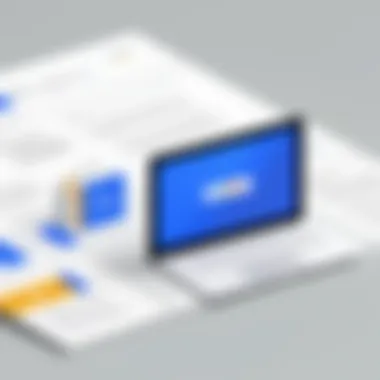

Adding Pages
Adding Pages is crucial for building a comprehensive site. This feature enables users to create dedicated sections for diverse content types. It allows for a well-organized structure, which is essential for user navigation. The key importance of adding pages lies in its capacity to provide clarity. Instead of overwhelming visitors with extensive information on a single page, breaking content into distinct sections helps retain attention and provides better organization.
One advantage of using the Adding Pages feature is the ease with which users can expand their sites over time. This feature supports various formats, such as text, images, and even embedded files from Google Drive. However, a potential disadvantage is the need to ensure that the navigation remains intuitive. Overly complex page structures can confuse users if not managed well.
Organizing Navigation
Organizing Navigation is fundamental for enhancing user experience. A well-structured navigation system allows visitors to find information quickly and effortlessly. The primary characteristic of organizing navigation is simplicity. Google Sites provides tools to create menus and links that guide users through the site. By efficiently placing links in a logical order, users can move from one section to another without frustration.
The unique feature of this organization is its ability to be customized. Users can rearrange links based on priority or relevance, thereby ensuring that critical pages are easily accessible. The major advantage is improved user engagement. When visitors can easily find what they seek, they are more likely to stay longer on the site. Nevertheless, the disadvantage may arise if there are too many links, leading to a cluttered navigation bar that hampers usability.
Adding Content to Your Site
Adding content to your website is a crucial step in the website creation process. After selecting a template and customizing your layout, your site still lacks substance without meaningful content. It is the content that will engage visitors and keep them returning for more. Content should be relevant, informative, and organized clearly. It should also fit the purpose of your website, whether for personal, educational, or professional use.
Text and Images
Text forms the backbone of your website. It is essential for conveying your message, providing details, and guiding visitors through your pages. Good web writing is concise, straightforward, and relevant. Use headings and subheadings to break up text into manageable sections. This not only aids readability but also helps search engines understand your site's structure, which is vital for search engine optimization (SEO).
Images also play a significant role. They can complement your text, making your site visually appealing and engaging. High-quality images can capture attention and convey emotions or ideas quickly. While adding images, ensure they are optimized for web use to avoid slowing down your site loading time. Remember to include descriptive alt text for images. This not only assists with SEO but also makes your site more accessible for visually impaired users.
Incorporating Multimedia
Multimedia can greatly enhance the user experience on your site. It provides a dynamic way to present information and can make it more memorable. Different forms of multimedia, such as videos and infographics, serve various purposes depending on your content goals.
Videos
Videos are highly effective for illustrating complex ideas or demonstrating processes. They engage users by providing information in a straightforward, engaging manner. A unique feature of videos is their ability to convey tone and context, which can be lost in written text. The popularity of videos can be attributed to their ability to hold attention and deliver rich content quickly.
However, you need to consider loading times and data use. Large video files can slow down your site, which might deter users. It is advisable to embed videos from platforms like YouTube or Vimeo to keep your site efficient.
Infographics
Infographics present information visually, combining text, images, and data to tell a story. They can simplify complex statistics or information, making it easier for visitors to grasp the content quickly. The key characteristic of infographics is their design, which engages viewers by organizing data in a visually appealing way. This can lead to higher sharing rates on social media, increasing your site's visibility.
On the downside, creating quality infographics can require significant time and resources, depending on your design skills. When using infographics, ensure they are relevant to the topic at hand and provide value to your audience.
Adding diverse content types not only enhances your site’s engagement but also improves its overall effectiveness in achieving its purpose.
Implementing Functionalities
Implementing functionalities within your Google Sites website can significantly enhance user engagement and streamline content management. This section delves into two essential functionalities: embedding Google Drive files and utilizing the HTML box for custom code. Both features provide added value, making your website not only informative but also interactive.
Embedding Google Drive Files
Google Drive offers a cloud storage solution that many users already utilize for document management. Embedding files directly from Google Drive allows website creators to integrate documents, spreadsheets, presentations, and more directly into their site. This feature is particularly useful for showing work samples, sharing resources, or collaborating with others.
Benefits of Embedding Google Drive Files:
- Interactive Experience: Users can view and interact with files without having to leave your website.
- Ease of Updates: When a file is updated in Google Drive, it automatically updates on your site. There’s no need to re-upload content.
- Collaboration: You can share editable documents directly on your site, facilitating teamwork.
To embed a Google Drive file, simply right-click the file in Google Drive, select "Get link," and adjust sharing settings. Then, in Google Sites, use the "Embed" feature to paste the link. This will ensure a seamless integration of content, enhancing the user experience.
Using HTML Box for Custom Code
The HTML box in Google Sites allows users to add customized HTML and JavaScript snippets to their pages. This functionality can be particularly advantageous for tech-savvy users who want to incorporate specific features or design elements not available through the standard tools.
Benefits of Using HTML Box:
- Customizability: Users can craft unique features tailored to their specific needs, such as interactive forms or custom scripts.
- Enhanced Functionality: Integrating tools like Google Forms or third-party widgets can offer additional capabilities.
- Personalization: Tailoring your website more closely to your vision or branding improves the overall user experience.
To use the HTML box, select the option in the Google Sites editor and paste your HTML or JavaScript code. Ensure that you test any custom code thoroughly to avoid potential issues.
Implementing functionalities like embedding Google Drive files and utilizing the HTML box are keys to enhancing user engagement on your site.
SEO Best Practices for Google Sites
Search Engine Optimization (SEO) is crucial for enhancing the visibility of your website on search engines. For users of Google Sites, applying solid SEO practices can significantly influence how your site ranks and attracts visitors. The following sections explore important aspects of SEO that can be integrated effectively into your Google Sites website.
Optimizing Page Titles and Descriptions
Page titles and meta descriptions serve essential roles in SEO. Page titles should be concise yet descriptive, clearly conveying the content of the page.
- Use relevant keywords in the title, ideally towards the beginning.
- Limit the character count to around 50-60 characters to ensure it displays properly in search results.
- Keep it engaging to increase click-through rates.
Meta descriptions, while not a direct ranking factor, inform searchers what the page is about. An effective meta description:
- Should be approximately 150-160 characters long.
- Use action-oriented language to encourage visitors to click.
- Include primary keywords that accurately reflect the page’s content.
This practice can enhance the potential for your pages to rank better and provide a clear understanding of what users will find if they click your link.
Utilizing Image Alt Text
Images can enhance user experience, but they also play a role in SEO when used correctly. Alt text for images provides descriptions to search engines, helping them understand the context of the image. Here are some guidelines for utilizing alt text effectively:
- Keep it brief and specific. Aim for around 125 characters.
- Include relevant keywords without overstuffing.
- Describe the purpose or content of the image clearly. For example, instead of "image1", use "Cat sitting on a balcony".
Providing accurate alt text not only assists with SEO but also improves accessibility for those using screen readers, further enhancing the user experience on your site.
Publishing Your Website
Publishing your website marks a significant milestone in the web development process using Google Sites. It is this phase that transforms your work from a private project into a publicly accessible digital presence. Understanding the nuances of publishing allows you to ensure that your site reaches the intended audience effectively and efficiently.
When you publish a website, you showcase your efforts and ideas to the world. This is particularly important for individuals and organizations who wish to establish an online identity. It creates opportunities for engagement, whether that be through personal interaction, professional networking, or client outreach. Moreover, the act of publishing is not merely a formality; it requires careful consideration of several elements, ensuring quality and functionality.
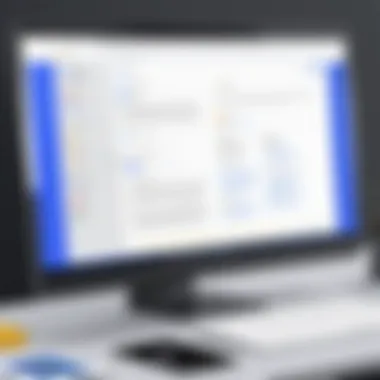

A few key considerations include:
- Site Quality: Before making your site live, conduct a thorough review of your content and layout. Ensure there are no typos or broken links that could affect user experience.
- Visibility Settings: You have the option to control who can view your site. Understanding how to adjust these settings is vital.
- Feedback Mechanisms: Consider how you will gather feedback from visitors. This can aid in future improvements.
- Maintenance Strategy: Plan how you will keep your content updated post-publishing.
In summary, publishing is not merely about making a website accessible; it is a comprehensive strategy that incorporates various elements for maximizing outreach and effectiveness.
Final Review
Engaging in a final review prior to publishing is a crucial step. This process ensures that all aspects of your website function as intended. Start by meticulously going through each page, checking for visual consistency, coherent content flow, and overall aesthetic appeal.
During this review, pay extra attention to:
- Content Accuracy: Ensure that all text is accurate and reflects your desired messaging.
- Links and Media: Check that all hyperlinks work correctly and that media elements load as expected.
- Layout and Design: Review spacing, alignment, and visual elements to maintain a harmonious design.
A detailed final review minimizes the risk of critical oversights that could tarnish the user experience. A clean, functional website will reflect positively on you or your organization, instilling confidence in visitors.
"The last step may seem minor, but a final review can save a lot of trouble later on."
Setting Sharing Permissions
Once the site is finalized, setting the right sharing permissions is paramount. Google Sites offers various options that dictate who can view or edit your website. This aspect is especially beneficial for collaborative projects or when external stakeholders are involved.
To set permissions, you should:
- Choose Visibility: Decide if your site will be public, restricted, or only accessible to specific users. Each choice has implications for who can access your content.
- Manage Editors: If your site involves multiple contributors, define their roles clearly. For example, you may want certain individuals to only edit specific pages.
- Monitor Changes: Regularly assess and adjust permissions based on project needs or organizational changes.
By taking a proactive approach to permissions, you ensure that only appropriate individuals have access to your site. This helps maintain the integrity of your content while facilitating collaboration where needed.
Maintaining Your Google Sites Website
Maintaining a website is essential for its longevity and relevance, and Google Sites is no exception. Regular maintenance ensures that your site remains functional, informative, and engaging for visitors. This section focuses on two main elements: updating content regularly and monitoring site analytics. Both of these practices contribute significantly to the overall effectiveness of your website.
Updating Content Regularly
Updating content on your Google Sites website is crucial for several reasons. Firstly, it keeps the information fresh and pertinent, which enhances user engagement. Visitors tend to return to sites that provide updated and accurate information. This is especially important for businesses, educators, and organizations that rely on users for information.
Secondly, regularly refreshed content can improve your website's search engine optimization (SEO). Search engines favor sites that are frequently updated. This could lead to higher rankings on search results, thus increasing your site's visibility. In terms of best practices, consider the following steps for updating your content:
- Review existing content: Periodically review your pages to identify outdated or irrelevant information.
- Add new information: Include recent developments, news, or useful resources that are related to your site’s theme.
- User feedback: Listen to your audience’s inputs about what content they find valuable or lacking. Adjust according to their needs.
Incorporating a regular schedule for content updates can keep you on track. For example, set monthly or quarterly reviews depending on the nature of your content.
Monitoring Site Analytics
Understanding visitor behavior through site analytics is another fundamental aspect of website maintenance. Google Sites allows integration with Google Analytics, providing valuable insights into how users interact with your site. Key metrics to monitor include:
- Visitor demographics: Discover who is visiting your site and tailor content to meet their preferences.
- Traffic sources: Identify where visitors are coming from, such as search engines or social media platforms.
- User engagement: Assess how long visitors stay on your site and which pages attract the most engagement.
Regularly reviewing this data allows you to make informed decisions about content strategy and design adjustments. For instance, if a certain page receives a high bounce rate, it may be necessary to improve its content or layout to keep users engaged.
"A well-maintained website not only attracts visitors but also retains them, thus fostering loyalty and community."
In summary, maintaining a Google Sites website is a continuous process. Regular content updates and analytic monitoring are vital in ensuring your site remains relevant and effective. By prioritizing these elements, you enhance user experience and bolster your site’s standing in search engine rankings.
Troubleshooting Common Issues
Troubleshooting common issues is a critical part of managing a website built on Google Sites. As users navigate this platform, they may encounter various challenges that can hinder the usability and appearance of their sites. Recognizing and addressing these issues promptly is essential. By understanding potential problems with loading and design, users can enhance their website’s performance, ensuring a smoother experience for visitors and maintain their credibility as content creators.
Site Loading Problems
Site loading issues can be frustrating for both the creator and the end user. When a website takes too long to load, it can increase bounce rates, negatively impacting user experience and SEO.
Reasons for loading problems may include:
- Heavy Images and Files: Large media files without proper optimization can significantly slow down page loading times.
- Third-party Widgets: Introducing external scripts can sometimes lead to loading delays if not integrated properly.
- Hosting Factors: Although Google Sites is hosted by Google, other elements like domain routing can affect load times.
To address these issues, consider the following steps:
- Optimize images and videos before uploading. Use formats like JPEG for images and MP4 for videos.
- Limit the number of third-party components used on your site. Choose only those that add value to your content.
- Regularly test your site speed using tools like Google PageSpeed Insights to identify areas for improvement.
"An efficient website is one that offers quick load times, often leading to increased user satisfaction and higher SEO rankings."
Design Element Issues
Design is a fundamental aspect of a website, affecting how users engage with content. However, it is not uncommon to encounter design element issues on Google Sites. Common problems include:
- Alignment and Formatting: Elements may not align as intended across different screens.
- Inconsistent Styles: If multiple templates or design themes are used, they can create a disjointed look.
To manage these issues effectively:
- Utilize the grid layout feature for better positioning of elements. This helps maintain a tidy appearance.
- Establish a style guide for fonts and colors. Consistency is crucial for visual identity.
- Preview your site across multiple devices and browsers to ensure uniformity, adjusting elements as necessary.
Regularly monitoring these aspects will help maintain a professional look, further enhancing user experience and engagement.
Exploring Advanced Features
In the realm of web design, leveraging advanced features of Google Sites can significantly enhance one's web creation capabilities. Integrating these features not only augments the functionality of a website but also provides a more robust user experience. Delving deep into advanced options ensures that users exploit the full potential of Google Sites, which is particularly apt for both novices aiming for simplicity and seasoned web developers seeking intricate functionalities.
Collaborative Features
One of the standout attributes of Google Sites is its collaborative capabilities. Team projects benefit immensely from this fluidity. Users can invite others to edit the site, allowing for seamless teamwork. This is essential when multiple contributors are involved in content creation. Collaboration eliminates the complications found in traditional website development, where synchronizing changes between team members can be challenging.
To utilize this feature:
- Go to the site you wish to share.
- Click on the "Share" button at the top right corner.
- Enter the email addresses of team members, select their permissions, and send invitations.
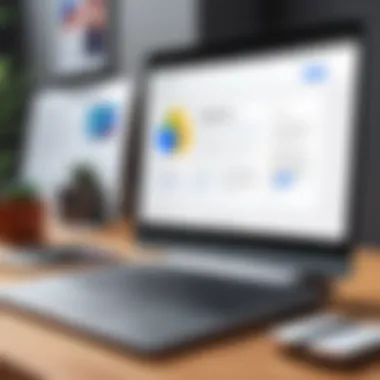

Additionally, real-time editing is another unique feature that Google Sites provides. As changes are made by any user, these updates can be viewed immediately by others. Such synchronization elevates the efficiency of team efforts, making project completion not just faster but also more cohesive.
Integration with Google Analytics
In the digital age, understanding web traffic through analytics is critical for ensuring a site's effectiveness. Google Sites allows integration with Google Analytics, offering insights into visitor behavior and site performance. This data is invaluable for making informed decisions regarding content strategy and overall website optimization.
To set this up, users must first create a Google Analytics account and obtain a tracking ID. Once acquired, the integration process involves:
- Accessing the settings of your Google Site.
- Selecting the "Analytics" option.
- Entering the tracking ID where prompted.
This integration enables users to:
- Monitor page views and user locations.
- Assess audience engagement and identify popular content.
- Make adjustments based on real-time data to improve site performance.
User Experience Considerations
User experience is a crucial aspect of any website. It impacts how visitors interact with your site and influences their likelihood to return. When using Google Sites, understanding user experience considerations can lead to better engagement and satisfaction for your audience. Focusing on usability, aesthetics, and functionality can ensure that users easily navigate and find the information they need. A well-structured site can foster positive interactions, keeping users engaged and improving the overall effectiveness of your website.
Navigation Efficiency
Navigation is an essential part of any online platform. In Google Sites, effective navigation helps users move through your content seamlessly. Users should be able to find information quickly and without confusion. Here are some key points to enhance navigation efficiency:
- Clear Menu Structure: Ensure your menu is organized logically. Use meaningful labels for pages so users can anticipate the content.
- Consistent Layout: Keep a consistent layout across all pages. This includes navigation elements that remain in the same location, helping users build familiarity with your site.
- Search Functionality: Consider adding a search feature. This can significantly help users who seek specific information quickly.
- Breadcrumbs: Utilize breadcrumb navigation to show users their current location on the site. This allows them to backtrack easily if they explore deeper content.
By paying attention to these factors, you can greatly improve the navigational experience for your users, making it more intuitive and accessible.
Mobile Responsiveness
Mobile responsiveness is increasingly important as more users access websites from mobile devices. Google Sites offers responsive design templates, but it is essential to check how your site looks and functions on different devices. Here are some considerations to enhance mobile responsiveness:
- Flexible Layouts: Use layouts that adjust automatically to different screen sizes. This helps display content in a user-friendly manner without requiring excessive scrolling or zooming.
- Touch-Friendly Elements: Ensure buttons and links are easy to tap. Small clickable areas can frustrate mobile users. Make elements larger to accommodate touchscreens.
- Loading Speed: Optimize images and multimedia content for mobile. Large files can slow down loading times, leading to poor user experience and high bounce rates.
- Test Across Devices: Regularly test your site on various mobile devices. This practice helps you identify potential issues and ensures that your audience has a consistent experience, regardless of how they access your content.
In summary, focusing on user experience by enhancing navigation efficiency and ensuring mobile responsiveness can lead to positive outcomes for your Google Sites website. Users are more likely to engage with a site that is easy to navigate and functions well on their devices.
Compliance and Accessibility
In today's digital landscape, compliance and accessibility are paramount. With a significant number of web users possessing differing abilities, ensuring that your website is accessible is not just a legal obligation but a moral one as well. Google Sites provides tools to help create a compliant and accessible website, emphasizing inclusivity for all users. This section discusses two vital components: ADA compliance and SEO accessibility tips.
ADA Compliance
The Americans with Disabilities Act (ADA) mandates that public accommodations, including websites, must be accessible to individuals with disabilities. This encompasses various disabilities, including visual, auditory, and physical limitations. Ensuring ADA compliance typically involves the use of features that accommodate these needs.
Key considerations for ADA compliance include:
- Use of Alt Text: All images should have descriptive alt text. This text allows screen readers to convey information about visual content to users who cannot see.
- Keyboard Navigation: Websites must support navigation using a keyboard alone, enhancing access for users with mobility impairments.
- Color Contrast: Ensure adequate contrast between the background and text, making it readable for users with visual impairments.
- Captioned Videos: Multimedia content should have captions or transcripts, making it accessible to users with hearing disabilities.
Implementing these features not only aids in compliance but also creates a better experience for all users. Google Sites provides options to integrate these features seamlessly.
SEO Accessibility Tips
Creating an accessible website can positively influence your SEO strategy. Websites that prioritize accessibility often rank better in search engine result pages. Here are some SEO accessibility tips to enhance your website's visibility:
- Descriptive URLs: Use clear, descriptive URLs that convey the page's content without excessive characters. This is beneficial for screen readers and helps improve rankings.
- Structured Data: Incorporate structured data markup (such as schema markup) to help search engines understand your site content, which enhances visibility.
- Mobile-Friendly Design: Given the rise of mobile use, ensure your site is responsive. Google prioritizes mobile-friendly sites in its search rankings.
- Clear Navigation: An intuitive design and clear navigation structure help users find content easily, improving both user experience and SEO.
By adopting these strategies, you enhance the user experience, increase site traffic, and ensure compliance with accessibility standards.
"Digital accessibility is not just a feature but a necessity in creating an inclusive online environment."
Focusing on compliance and accessibility fosters a more inclusive web experience that supports and engages all users. This is not only beneficial from a legal standpoint but also from a brand perspective, asserting your commitment to creating an accessible digital space.
What to Avoid When Using Google Sites
When creating a website with Google Sites, it is essential to remain mindful of certain pitfalls that can undermine the effectiveness of your project. Being aware of what to avoid helps to streamline the website creation process and ensures a more successful outcome. This section will discuss two major concerns: overcomplicating the design and neglecting mobile users. These issues can affect user engagement, accessibility, and overall satisfaction with the final product.
Overcomplicating the Design
A common mistake when using Google Sites is overcomplicating the design. Simplicity is a key principle in web design. Users should easily navigate and interact with your site. Overly complex layouts can confuse visitors and lead to frustration.
Mixing too many design elements, such as clashing colors or excessive animations, can detract from the content's core message. Instead of enhancing user experience, complex designs can cause distractions that divert attention from what is essential.
Consider these guidelines to maintain a clean design:
- Limit the number of fonts used. Stick with one or two that complement each other.
- Use color schemes that are harmonious. A maximum of three primary colors usually works well.
- Keep your layout intuitive. Ensure that navigation is straightforward. Items should flow logically.
- Avoid clutter. Too much information on one page can overwhelm visitors. Break content into clear sections.
The benefits of a simple design include better load times, easier updates, and improved user engagement. A site that looks clean and professional will encourage visitors to stay longer and explore further.
Neglecting Mobile Users
In today's world, many users access websites via mobile devices. Thus, neglecting mobile users is a critical error. Google Sites does offer responsive templates to accommodate mobile access, yet complacency in testing across devices can lead to issues.
When designing sites, consider the following points:
- Test on various screen sizes. Ensure that your site is easy to navigate on both smartphones and tablets.
- Avoid large images that might slow down loading times on mobile networks.
- Use touch-friendly buttons. Design elements should be easy to tap without zooming in.
Mobile accessibility can significantly boost your site's reach and engagement. If a website is not mobile-friendly, users may exit quickly, leading to higher bounce rates.
Addressing mobile optimization not only enhances user experience but also improves your site’s ranking in search engines. A well-optimized site is essential for effective outreach in an increasingly mobile-centric online environment.
Epilogue
The conclusion serves a vital role in summarizing the complex journey of creating a website using Google Sites. This article has articulated various dimensions, offering both insight and actionable advice to the reader. Throughout, key concepts have been highlighted, showing how Google Sites can be utilized effectively.
Recap of Key Insights
In this article, several essential points emerged. First, Google Sites provides a user-friendly interface, which is crucial for both novices and experienced users. This platform integrates seamlessly with other Google services, enhancing functionality. The templates available are designed with responsive design in mind, ensuring your site looks good across various devices.
Moreover, we examined the cost-effectiveness of Google Sites. It allows users to create professional-looking websites without substantial financial investment. The importance of SEO best practices was also discussed, emphasizing how optimizing page details can increase visibility.
Future Trends in Website Creation
Looking forward, website creation is set to evolve. Trends indicate a growing focus on accessibility and user experience. Google Sites may adapt by enhancing its collaborative features and improving integration with analytics tools. Furthermore, the continuous rise of mobile usage means that responsive design will remain a key consideration for all platforms. As technology advances, staying informed about such trends will be essential for users aiming to create impactful websites.



