Customizing Google Forms for Your Website Effectively
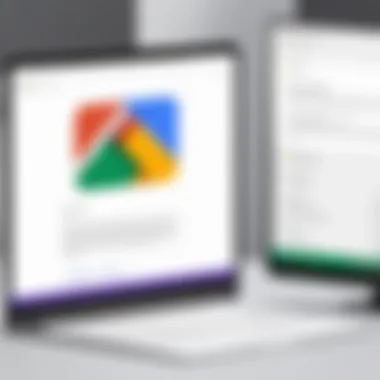
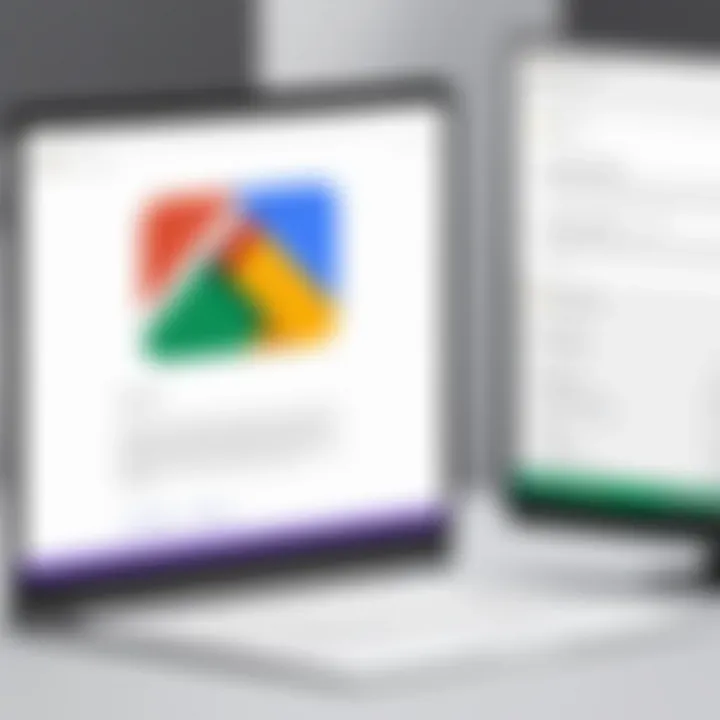
Intro
In an age where digital interaction is vital, Google Forms serves as a cornerstone for collecting user information efficiently and effectively. Customizing these forms offers an unparalleled opportunity for businesses, educators, or any web admin to make what is typically a bland interface more alluring and tailored to their distinct brand identity. This guide will delve into the nuts and bolts of personalizing Google Forms. From integrating your logo to employing custom CSS for a unique look, the possibilities to enhance user experience are practically limitless.
Furthermore, we’ll explore how to embed these forms into your website smoothly and analyze responses skillfully. Not to mention, maintaining user engagement is crucial in ensuring high response rates. After traversing this guide, you’ll have the know-how to implement forms that not only serve their purpose but also resonate with users, keeping them coming back for more.
Let's dive in!
Understanding Google Forms
Understanding the ins and outs of Google Forms is critical for anyone looking to enhance their website's interactivity and user engagement. Google Forms is not just a simple tool for creating surveys; it's a robust platform that can be tailored to fit diverse needs, from gathering customer feedback to event registrations. By grasping the core functionalities of this tool, users can create forms that resonate with their audience and serve their specific goals.
This section will explore what Google Forms really is and highlight its essential features, demonstrating how they can be leveraged effectively on your website.
What is Google Forms?
Google Forms is a web-based application that allows users to design and share surveys and questionnaires effortlessly. Developed by Google, it provides a straightforward interface that most people can navigate with ease. Users can create forms from scratch or use various templates, making it an accessible tool for all skill levels.
To dive deeper, one might think of Google Forms as a digital blank canvas, where you can gather opinions, registrations, or any kind of data you desire. Its versatility is its strength; whether you are running a small business, a non-profit, or just organizing a community event, this tool can fit the bill. Not only does it save time, but it also automates the collection of responses, allowing you to focus on analyzing data rather than gathering it manually.
Core Features of Google Forms
Google Forms comes packed with features that make it a go-to choice for various users. Here, we take a closer look at its most notable functionalities, which can significantly amplify your website's engagement and data-handling abilities:
- User-Friendly Interface: The drag-and-drop functionality simplifies form development, allowing even novice users to create sophisticated forms within minutes.
- Real-Time Collaboration: It allows multiple users to work on the same form simultaneously. Great for teams sharing project responsibilities.
- Customization Options: From themes and colors to fonts, users can personalize their forms to align with their brand identity, ensuring everything feels cohesive.
- Diverse Question Types: Google Forms supports multiple types of questions, including multiple choice, dropdown, and scales, providing flexibility in data collection.
- Automatic Data Collection: All responses are stored in Google Sheets in real-time. This seamless integration makes it easier to analyze data or visualize trends.
- Conditional Logic: Users can manage the flow of the form based on respondents' answers, enhancing the user experience by showing relevant questions only.
These features, among others, transform Google Forms into a powerful tool that not only collects data efficiently but also presents it in a user-friendly format. Groove your website into the modern age with forms that don't just work—they perform.
Getting Started with Google Forms
Starting with Google Forms is akin to laying a foundation for a well-structured building. Just like any great project, the initial steps are crucial, and in this case, they ensure that your efforts lead to effective data collection, insightful feedback, and smooth engagements with your audience. Understanding the importance of this phase helps you realize how a thoughtfully crafted form can make the difference between a successful survey and a frustrating experience.
Considering ease of use, Google Forms stands out as an accessible platform for users of varying skills. Whether you’re managing a simple RSVP for a house party or gathering extensive feedback for a business initiative, Google Forms simplifies the entire process. Let’s break down how you can effectively kick things off.
Creating a New Form
Creating a new form is your first step down this road. The process is straightforward. To initiate, you can head over to the Google Forms homepage. Here, the user interface welcomes you with options that range from a blank form to a variety of templates already laid out for you. If you opt for a template, you’ll find a treasure trove of pre-made designs tailored for different needs—whether it's a feedback form or an event registration.
- Choose the Right Template: Consider how you want to present your questions. Selecting a template saves time but always remember to customize it to fit your brand image.
- Start from Scratch: If you decide to create a blank form, you can build every part of your survey with your unique touch. Rely on your understanding of your target audience to structure your queries effectively.
- Naming Your Form: An attention-catching title is key; it's the first impression. Also, add a brief description to inform respondents what the form is about.
The initial excitement can sometimes overshadow the details, but make sure your questions align with the objectives you're aiming to achieve. Don’t get lost in complexities; focus on clarity.
Navigating the Interface
Once your new form is concocted, it’s important to get comfortable with the interface. Google Forms provides a clean layout that lets you focus on what’s important—your questions.
- Menu Bar: The menu bar at the top offers easy navigation through various features. Familiarize yourself with the sections: "Questions" to add and edit inquiries, "Responses" to manage incoming data, and "Settings" to tweak your form’s interaction level.
- Editing Questions: Every question can be modified with just a few clicks. You can change the format between multiple-choice, checkboxes, dropdowns, or even allow file uploads. Is your form heading into the depths of advanced queries? Consider using conditional logic for dynamic responses, keeping your form engaging and participative.
- Preview Mode: Before sharing your masterpiece, utilize the preview mode to experience it as your respondents would. This can help you spot any inconsistencies or areas that need a bit of tweaking.
In summary, the start of your journey in Google Forms sets a tone for how effective your results will be. Taking time at this juncture can prevent headaches down the line and contribute significantly to fruitful response collection.
"The only way to do great work is to love what you do." – Steve Jobs
Investing efforts into the details now can pay off big time later. As you progress, you’ll notice how a meticulously crafted form not only serves your needs but also resonates well with your audience.
Designing Your Form
Designing your Google Form is not just a matter of aesthetics; it is about creating an experience that resonates with users and reflects your brand identity. The design elements you choose play a crucial role in how respondents engage with the form. A well-designed form can lead to higher completion rates and better-quality responses. The focus should therefore be not only on how it looks but also on how easily users can interact with it.
Choosing a Template
When it comes to choosing a template for your Google Form, the options available can be both a blessing and a curse. You want to select a template that aligns with your brand's personality while serving the specific purpose of your form. For example, a sleek template might be perfect for a corporate event registration, while a vibrant, playful one could be better suited for a community outreach program.
While exploring the available templates, take the time to examine the structure of each one. Consider how the layout might influence user interaction; some templates naturally facilitate easier navigation through questions than others. Also, think about the context of your audience. If your form is aimed at professionals, a more formal template can invoke a sense of credibility. However, a casual audience may appreciate a more light-hearted, engaging design.
Customizing Colors and Fonts
Once you've chosen a template, customizing colors and fonts becomes the next crucial step in making the form distinctively yours. Perhaps even more than the template itself, colors can evoke emotions and set the tone for the responses. For instance, warmer tones can create a welcoming atmosphere, while cooler tones can provide a sense of calm.
When customizing fonts, think about readability first and foremost. A creative font can grab attention, but if people struggle to read it, you've already lost them. Stick to a limit of two to three different fonts to maintain consistency throughout the form. It's also wise to ensure that your color scheme is accessible to everyone. You wouldn’t want a potential respondent to miss out simply because the colors made it hard to read.
"Design is not just what it looks like and feels like. Design is how it works."
Integrating your brand's logo into the design is also a way to elevate your form. It provides instant recognition and reinforces your branding strategy. Furthermore, consistency in design across various platforms is key to creating a cohesive presence. Make sure your form reflects your website's style, adding to the overall user experience.
By approaching the design of your Google Form carefully, you can create a platform that not only captures essential data but also engages your audience in a meaningful way. The interplay of templates, colors, and fonts ultimately shapes how respondents perceive and interact with your form.
Adding Questions to Your Form
When it comes to Google Forms, the kernel of interaction lies in the questions you choose to include. They act as the bridge linking you to your audience, allowing you to gather valuable feedback, data, and insights. Crafting the right questions is not merely an afterthought; it’s a critical piece of the puzzle. This segment addresses the nuances surrounding the addition of questions, spotlighting both the specific elements that can enhance the user experience and the significant benefits you stand to gain.
- Understanding Needs: Adding well-structured questions can help you glean pertinent information. Consider the data you want to collect and shape your questions accordingly.
- User Engagement: Thoughtful questions can improve engagement. Users are more likely to participate if they find the questions relevant and easy to understand.
- Analysis Ease: Clear and concise questions make analyzing responses less of a headache later on. It streamlines the data interpretation process, ensuring you’re not sifting through a mountain of unclear answers.
"Add questions like you would a conversational catalyst. They should prompt someone to think, engage, and respond."
Types of Questions Available
Google Forms offers a cornucopia of question types, each serving distinct purposes. Familiarizing yourself with these types helps you decide how to best solicit information from respondents.
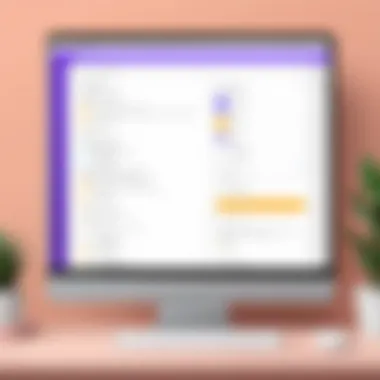
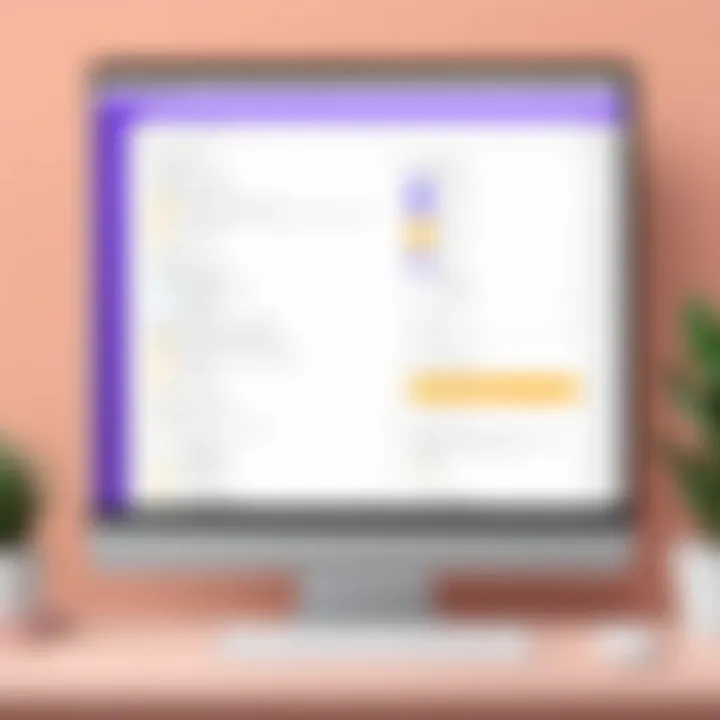
- Multiple Choice: This is possibly the most common type. It allows users to select one answer from a list, making it easy to analyze results.
- Checkboxes: Different from multiple choice, checkboxes let users choose multiple answers. This is useful for gauging preferences over a set category.
- Short Answer: When you need a quick response that isn’t multiple choice, this is where short answer questions shine. They're excellent for collecting names or brief thoughts.
- Paragraph: For more elaborate feedback, the paragraph question type allows respondents to delve deeper into their responses.
- Linear Scale: If you're gauging attitudes or satisfaction levels, a linear scale gives respondents a way to measure their feelings on a scale, say from 1 to 5 or 1 to 10.
- Dropdown: Similar to multiple choice, but presented in a dropdown format. This can save space if you have many options and keeps the interface tidy.
By understanding each of these types, you can better frame your inquiries to fulfill your data collection goals.
Structuring Questions for Clarity
The way you structure questions can dictate how effectively you obtain the information you seek. A well-structured question is akin to laying down a clear pathway; it guides respondents toward providing relevant answers. Here are some suggestions:
- Be Direct: Ambiguous phrases lead to confusion, so keep questions straightforward.
- Use Simple Language: Avoid jargon unless it’s necessary for the context. The closer you get to plain English, the better.
- Limit the Number of Choices: Too many options can be overwhelming. Stick to a reasonable number to ensure clarity without boxing in choices.
- Order Matters: Arrange questions logically. Start with general inquiries and move toward specifics, creating a natural flow.
- Avoid Leading Questions: Your questions shouldn’t nudge respondents toward a specific answer. Instead, let them express their views freely.
Incorporating Brand Elements
In the world of digital forms, integrating your brand into Google Forms isn't just about aesthetics; it's a strategic move. Brand elements can transform a basic form into a powerful extension of your identity online. Think of how your website speaks through colors, typography, and imagery. When your forms echo this, they create a seamless experience for users that builds trust and recognition.
Considerations like colors, images, and logos are more than superficial additions. They convey your brand's essence at a glance, creating immediate associations. It’s crucial for the user to feel connected as they engage with your content, whether it's filling out a survey or registering for an event. Strengthening brand identity via forms can lead to increased response rates and user satisfaction, since people prefer brands that resonate with their values.
Utilizing Logos and Images
Logos and images are often the first things users notice. They serve as visual anchors that can trigger feelings and memories associated with your brand. To effectively use logos and images within your Google Forms, follow these guidelines:
- Placement: Position your logo at the top of the form; this ensures it’s one of the first things users see. This strategic placement helps in reinforcing brand recognition.
- Image Quality: Use high-resolution images. Blurry or pixelated logos can create a negative impression. If users doubt the professionalism of the form, they may hesitate to complete it.
- Image Usage: Beyond just a logo, relevant imagery can enhance questions or sections of your form. For example, in a feedback form for a restaurant, including images of dishes can jog users' memories and encourage more thoughtful responses.
Example:
Imagine a local bakery wanting to gather feedback on their new pastry range. Including mouth-watering images of these pastries beside each question encourages responses and makes users feel involved.
Ensuring Brand Consistency
Consistency in branding across all touchpoints, including your Google Forms, is essential. This consistency helps solidify your brand’s presence and informs users that they are engaging with the same entity they’ve experienced elsewhere. Here’s how to maintain brand consistency when customizing your forms:
- Color Schemes: Stick to your brand's color palette. This not just applies to text and backgrounds, but also borders and highlight colors for buttons. This way, the form aligns visually with your website.
- Fonts: Use the same fonts that you employ on your website. Consistent typography fosters familiarity, which can enhance user comfort.
- Tone and Voice: The wording used in your forms should reflect your brand's personality. If your brand is playful and light-hearted, use language that mirrors that tone.
Remember, a form that feels disjointed from your brand can confuse users, leading to a lack of trust. When they see elements of your brand throughout, they are more likely to engage positively.
By investing time into these brand elements, you solidify your identity and build a more cohesive experience for anyone interacting with your forms.
Advanced Customization Techniques
Advanced customization techniques are where Google Forms truly shine, allowing users to take basic forms and transform them into highly functional and interactive tools tailored precisely to their needs. These techniques go beyond the surface-level tweaks that most users might employ. Instead, they dive deeper, offering unique functionalities that can elevate user experience and response quality. For technology enthusiasts, programmers, and IT professionals, mastering these customization options can significantly enhance the effectiveness of data collection and improve the way information is gathered from users.
Using Add-ons for Enhanced Functionality
Add-ons serve as the secret sauce that can turn a plain Google Form into a powerhouse of utility. These third-party tools extend the capabilities of Google Forms significantly, allowing users to do more than just collect simple responses. From automated email notifications to complex reporting features, add-ons can be a game-changer.
Some key benefits include:
- Simplified Workflows: Automate repetitive tasks like emailing participants after submission, saving you valuable time.
- Data Integration: Easily combine your form responses with other tools like Google Sheets, Mailchimp, or even CRM systems. This can streamline your data management considerably.
- Customization Options: Some add-ons offer unique customization settings that enable you to personalize forms with additional features, such as charts and graphs that visualize user inputs on the fly.
For instance, the Form Publisher add-on can take your responses and generate structured documents from them. This is particularly useful for businesses needing to send out quotes or confirmation letters based on form submissions.
Implementing Conditional Logic
Another advanced customization technique is the application of conditional logic, sometimes known as "branching". This feature allows the form to adapt based on user responses, creating a dynamic experience that can lead to better engagement. It provides a tailored approach, guiding respondents through questions that are truly relevant to them.
Imagine a scenario where a form is gathering feedback on a product. Instead of bombarding the user with all questions right off the bat, you can implement conditional questions based on earlier responses. For example:
- If a user rates their satisfaction as 4 or 5, follow-up questions regarding product features can be presented.
- If they rate it below that, the form automatically presents questions about potential improvements.
Benefits of this approach are numerous:
- Enhanced User Experience: Makes the form less overwhelming and more engaging, as users only see questions pertinent to them.
- Higher Completion Rates: Users are more likely to finish forms that are relevant to their experiences.
- Rich Data Insights: By employing conditional logic, you can gather nuanced data, providing deeper insights into user preferences and behavior.
Consider this as designing a conversation rather than listing questions. When the user feels that the form is attentive to their input, it encourages honest and thoughtful responses.
"Customization in forms is not just a polishing touch; it is the craft of architecture that shapes the user's journey through data collection."
To summarize, advanced customization techniques, including add-ons and conditional logic, present significant advantages for anyone looking to enhance their Google Forms. By integrating these strategies, you're not just collecting data; you're crafting a more meaningful interaction with your audience.
Embedding Google Forms in Your Website
Embedding Google Forms into your website creates a seamless bridge between user interaction and data collection. When forms are readily available within your site, it enhances the user experience significantly. Visitors are less likely to disengage when they can fill out a form without being redirected elsewhere. This integration not only streamlines the gathering of information but also helps maintain your brand's visual language throughout the process.
Choosing the Right Embedding Method
Selecting the appropriate embedding method for Google Forms is crucial for a smooth user experience. There are several ways to do this, each with its pros and cons:
- IFrame Method: Directly insert the form via an IFrame code. This allows for flexible placement anywhere on a webpage. All you need to do is copy the HTML code provided by Google Forms and paste it into your site's HTML. This method is quick and efficient, ensuring that the form remains responsive.
- Linking: Using a hyperlink to direct users to the form in a new tab might seem more straightforward, but it comes with drawbacks. Users might lose interest or not return to your site after completion. This approach may be easier to implement but can lead to decreased engagement.
- Embedding with Plugins: CMS platforms like WordPress offer plugins specifically designed for Google Forms. Using these can take the hassle out of manual coding and can provide additional functionalities like tracking submission data directly from your dashboard.
Using IFrames is generally the best trade-off for design and function, and most web developers recommend this for simple integration.
Responsive Design Considerations
With the widespread use of mobile devices, ensuring your embedded Google Forms are responsive is non-negotiable. Responsiveness ensures that the form looks good and functions well, regardless of the screen size. Here are a few strategies:
- Test Across Devices: Examine how the form displays on smartphones, tablets, and desktop computers. Use tools like BrowserStack for comprehensive testing.
- Custom CSS: If the default settings of Google Forms aren’t cutting it, adding custom CSS can help tailor the form’s dimensions according to the device. For example, you could add rules that resize the form for smaller screens, improving usability.
- Viewport Settings: Ensure the meta tag for viewport is included in your site’s head section. This tag optimizes the form’s responsiveness, making adjustment easier on various device formats.
In sum, embedding Google Forms on your site can drive strong responses, but the approach you choose is essential to create that smooth, effective link between your digital offerings and user experience. Keeping the designs responsive and appealing ensures you won't lose potential data, all while positioning your brand as user-centric.
Testing Your Form
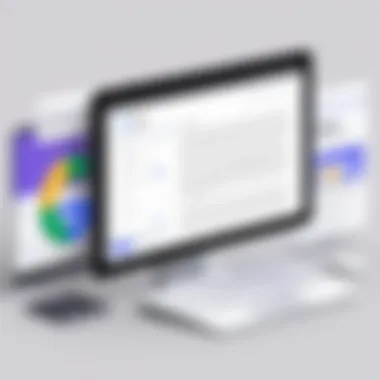

Testing your Google Form is crucial before going live, ensuring that everything operates seamlessly. Imagine you've crafted a beautiful form only for users to face hiccups when filling it out. A poorly functioning form could lead to frustration and abandoned submissions. By rigorously testing your form, you not only enhance user experience but also increase the likelihood of gathering accurate and useful responses.
Gathering Feedback on Functionality
Once your form is set up, engaging a few test users becomes vital to ascertain its functionality. This phase involves collecting feedback on how your form operates in real-time.
- Select Diverse Testers: Choose users with varying levels of tech-savviness. Consider including both novices and experienced individuals to provide a broader perspective on usability.
- Focus on Specific Aspects: Ask testers to pay attention to components like question clarity, the logical flow of the form, and accessibility. Questions you may want to pose include:
- Conduct a Review Session: After testing, gather everyone for a discussion. Sometimes, peer feedback can illuminate issues you might have missed.
- Were the questions easy to understand?
- Did they encounter any errors during submission?
- Was the completion process seamless?
By systematically gathering feedback, you turn your form into a user-centric tool that resonates well with its intended audience.
Ensuring User Experience is Smooth
Next, consider the overall user experience. A smooth user experience can translate into higher completion rates and better data collection. Here are some strategies to ensure everything flows smoothly:
- Test on Different Devices: Forms should work equally well on desktops, tablets, and smartphones. Embrace a multi-device testing approach to guarantee a consistent experience.
- Assess Load Times: Keep an eye on how quickly your form loads. Research indicates that even a second’s delay can substantially affect user engagement.
- Review Submission Processes: Test what happens following a submission. Are users redirected to a thank-you page? Is there confirmation of their submission? A clear post-submission message can uplift the overall experience.
Remember: A well-tested form is not just crucial for data collection; it’s about making the user feel valued and understood.
Through these steps, you cultivate an environment where users feel encouraged to participate, allowing your efforts in customizing Google Forms to truly shine.
Analyzing Form Responses
Analyzing responses from Google Forms might seem like a dull task, but its importance cannot be underestimated. This section dives into why it matters so much for anyone looking to fine-tune their forms. Whether you’re working in education, business, or market research, understanding the data you collect is crucial. You can think of this process as akin to mining for gold. Just as every nugget of gold counts, every response can yield insights that can transform your project or business.
The benefits of analyzing form responses are manifold. First and foremost, it allows you to gauge the effectiveness of your questions. Did participants understand what was being asked? Were they engaged? Are there patterns emerging in their answers? Each of these questions can help you adjust and improve future forms, ensuring better data collection over time.
In addition, understanding your audience through responses can lead to improved user experiences. Tailoring subsequent forms based on collected feedback means each interaction grows more engaging. That’s a recipe for success in any setting. But it’s not just about looking back at the data; it’s also about moving forward and making informed decisions based on what the data reveals.
Understanding the Responses Dashboard
To start making sense of your data, you first need to familiarize yourself with the Responses Dashboard in Google Forms. This dashboard is like a treasure trove of information. Once you’ve collected responses, simply click on the “Responses” tab at the top of your form. You’ll find a summary of all submitted data, which can be incredibly telling right off the bat.
Here’s what you can expect:
- Visual Summaries: Google Forms offers visual graphs and charts that make interpreting the data easier. It’s like having your own data analyst at your disposal — just without the hefty salary. You can quickly see trends and patterns.
- Individual Responses: If you want to drill down, you can view individual responses. This is especially useful in survey forms where comments or open-ended questions were included. Understanding sentiment can greatly inform your future strategies.
- Export Options: There are also export options for users who need to conduct more detailed analysis.
"Data is the new oil; analyzing responses can turn your raw data into valuable insight."
Exporting Data for Further Analysis
At some point, you might wish to take your data out of Google Forms for deeper analysis. This step is vital for thorough examination, especially if you’re using statistical software or tools like Microsoft Excel or Google Sheets. Exporting this data allows you to run advanced analyses, generate complex reports, or simply handle large volumes of responses more efficiently.
To export your data, follow these steps:
- Go to the Responses tab in your Google Form.
- Click on the green Sheets icon. This will automatically create a new Google Sheet with all your responses.
- From there, you can either manipulate the data directly in Google Sheets or download it as an Excel file or in CSV format for use in other software.
This kind of flexibility is a game changer, especially for organizations that rely on data-driven decisions. The ability to dig into your data further opens up a world of possibilities, from spying trends to forecasting future outcomes. By paying careful attention to your responses and learning from them, you’ll be better equipped to refine your forms and enhance user experience — both of which are paramount in maintaining user engagement.
Maintaining User Engagement
In today’s digital realm, capturing attention is akin to herding cats—difficult and often elusive. Once you’ve secured users' responses on your Google Forms, the work doesn’t just stop there. Rather, maintaining user engagement post-submission is crucial for fostering deeper connections and securing valuable insights. The simple act of filling out a form shouldn't mark the end of the interaction; instead, it can serve as a stepping stone toward a more engaging relationship with your audience. Here’s why this aspect is so vital:
- Reinforcing Connection: Users who receive follow-up communications feel valued and acknowledged. This simple act can make the difference between a one-time respondent and a loyal follower.
- Promoting Brand Identity: Engaging users reinforces your brand’s identity. A consistent follow-up strategy reflects your commitment and enhances credibility.
- Gathering Feedback: Maintaining engagement allows you to collect further feedback. Have users found your form useful? Did they have any issues? Harnessing this information can boost the effectiveness of future forms.
Keeping these points in mind, let’s delve into effective strategies that can help reinforce and elevate engagement levels.
Follow-Up Strategies After Submission
Once users complete your Google Form, it’s essential to thank them and let them know their input is valued. This can be as simple as an automated response email—thankful yet informative. Consider the following:
- Immediate Acknowledgment: Send an automated thank-you message immediately after submission. This reassures users that their responses are received and appreciated.
- Personalized Messages: Tailor your follow-up communications. Mentioning specific feedback or applying their insights into your communications can enhance their sense of involvement.
- Incentives for Future Engagement: People love a good deal or benefit. Consider offering discounts, early access to products, or informative content tailored to their interests in exchange for their time and input.
"Engagement is not just a strategy; it builds a bridge between your brand and your audience, making every interaction meaningful."
These follow-up strategies will not only keep the conversation going but also foster a closer relationship with your audience, ensuring your efforts in data collection translate into lasting engagement.
Utilizing Data for Continuous Improvement
Let’s flip the page and talk about how to turn data into a veritable fountain of insights that inform and refine your engagement strategies. Utilizing the data gathered from your Google Forms wouldn’t just end with analysis; it feeds into a cycle of continuous improvement.
- Analyze Responses Regularly: Don’t just collect data for the sake of it. Dive into response patterns. What questions received a high completion rate? Where did users seem to hesitate? These insights can guide how you craft future forms.
- Iterate Based on Feedback: Regularly update your forms based on feedback. If users consistently mention certain aspects of the form as confusing, tackle this head-on next time.
- Segment Your Audience: Different audiences may engage in various manners. Segment your data and tailor follow-ups according to distinct user groups. This could improve both engagement and satisfaction.
The feedback loop created through a strategic approach to your Google Forms can transform potential pitfalls into stepping stones for growth. Think of this not as a one-time exercise but as an ongoing journey that tailors user engagement to the shifting landscape of your audience’s needs.
By implementing these strategies, you can not only maintain user engagement but also catalyze a cycle of continuous improvement that benefits both your audience and your brand.
Common Challenges and Solutions
Customizing Google Forms for your website can be a double-edged sword. While it offers great flexibility and a plethora of features, there are certain challenges that might trip you up along the way. Understanding these common pitfalls and their solutions not only smoothens the path for form creation but also maximizes user engagement. Let’s delve into some of these intricacies, keeping in mind that a well-functioning form can be a game changer for your website.
Addressing Technical Issues
When working with Google Forms, a few technical hurdles tend to surface. These might not always be glaringly obvious at first but can frustrate even the most seasoned developers. Here are some noteworthy technical challenges along with methods to tackle them:
- Load Time: If your form includes heavy images or complex scripting, it can slow down loading times significantly. To combat this, opt for lighter images and avoid excessive add-ons that could bog down performance.
- Compatibility Issues: Sometimes, browsers may not render Google Forms correctly. Regular testing across different browsers ensures visible errors are caught early. Consider incorporating fallback text or simpler designs if issues persist with a particular browser.
- Network Challenges: Intermittent internet connectivity can hinder the submission process, leading to user frustration. To address this, ensure your form provides clear status updates on the submission progress, reassuring users that their responses are being processed.
The quicker you resolve these technical problems, the stronger your form's reputation will be among users.
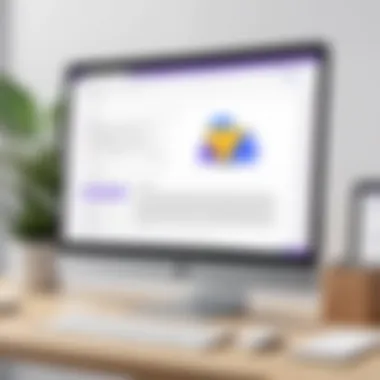

Overcoming Engagement Hurdles
Another significant challenge is keeping users engaged while they fill out your form. Many people get lost in lengthy or unnecessarily complex forms, which can lead to abandoned submissions. Here are some strategies to ensure your audience remains focused and responsive:
- Reduce Length: Aim for brevity. Break down longer surveys into multiple pages if necessary. Users are more inclined to complete shorter, more digestible forms.
- Clear Instructions: Ambiguity is the enemy of engagement. Make sure each question follows a logical sequence and clearly communicates what is required. Err on the side of simplicity—for example, instead of asking "What issues are you facing?" consider breaking it down to more specific choices.
- Visual Appeal: Aesthetics matter. Integrate brand colors and logos but avoid clutter. Forms should be visually appealing yet straightforward. Invest time to find the right balance in design to captivate your audience without overwhelming them.
- Incentives: Sometimes, a little nudge can go a long way. Explore offering discounts or giveaways for completion to encourage participation. Clearly communicate these incentives at the beginning of the form to set the context.
By grasping these common challenges and figuring out the best approaches to work around them, you enhance not only the functionality of your forms but also enrich the user experience. Remember, a form should feel like a conversation rather than an interrogation. Strive to keep it interactive and engaging throughout.
Best Practices for Google Forms
Creating effective Google Forms is not just about slapping questions together and hitting send. There’s a method to the madness that can make or break the success of your form. In this section, we dive into best practices that ensure your forms are not only functional but also engaging for users. Following these practices not only improves response rates but also contributes greatly to the data quality you collect. Here’s a closer look at two crucial aspects: design principles and compliance considerations.
Design Principles to Follow
When designing your Google Form, simplicity is key. An attractive, clean design helps users focus and makes participation easier. Here are some design principles to keep in mind:
- Use Clear Titles and Descriptions: Make sure every question is straightforward and provides enough context. If users are left guessing what you’re asking, they might just bail.
- Limit the Number of Questions: People don’t have all day. Keep your forms concise, ideally around 5-10 questions. This increases the likelihood of completion.
- Opt for Logical Flow: Organize questions in a way that feels natural. Start with easy questions to build confidence and lead into more detailed queries.
- Incorporate Visual Elements: Use images and videos when applicable. This can showcase a product or illustrate a concept clearly.
- Mobile Optimization: Ensure your form looks good on mobile devices. A large portion of users will access forms via smartphones, so don’t leave them high and dry with a cramped layout.
"A good form captures the user's attention without capturing too much of their time."
- Feedback Loops: Provide instant feedback after submission, reassuring users that their responses have been recorded. A simple thank-you page or message suffices.
By following these design principles, you improve the form's usability, making it a welcoming environment for users.
Compliance and Privacy Considerations
With technology advancing rapidly, privacy and compliance are paramount. As you customize Google Forms, consider the following:
- Data Collection Clarity: Be upfront about what data you are collecting and its purpose. Users should know how their information will be utilized.
- Informed Consent: If you gather sensitive information, particularly in a business context, ensure users understand the implications of sharing that data. It builds trust and mitigates potential backlash.
- Follow Local Regulations: Depending on your region, laws like GDPR in the EU standardize how user data must be handled. Stay compliant to avoid hefty fines.
- Secure Data Handling: Google inherently offers high data security, but it's your responsibility to ensure that the data collected is treated with care. Regularly audit your forms and responses for security.
- Anonymity Options: Consider allowing users the option to respond anonymously. This can encourage participation, especially when dealing with sensitive topics.
Case Studies of Successful Implementations
When diving into the realm of customizing Google Forms for specific websites, it's crucial to shine a light on how various organizations have effectively utilized these tools to meet their unique needs. Case studies serve as a fundamental pillar of understanding what works, what doesn’t, and why. They provide real-world contexts that can guide both newcomers and seasoned professionals in honing their form creations.
The main benefit of examining case studies lies in their capacity to illustrate practical applications and specific outcomes of different strategies. By looking at successful implementations, one can identify key factors behind efficiency, user engagement, and brand alignment that might otherwise go unnoticed. Moreover, these examples can serve as motivation, demonstrating the possible impact of thoughtful form design on completion rates and user satisfaction.
Examples from Various Industries
Case studies are often most enlightening when they span various industries, showing how versatile Google Forms can truly be. For instance:
- Education Sector: A university used Google Forms to streamline course evaluations. By customizing the forms to reflect their branding and specific evaluation criteria, they managed to increase student participation by 30%. This effort not only enhanced feedback collection but also established a more approachable image among students.
- Healthcare Providers: A clinic adapted Google Forms for patient feedback. They incorporated a responsive design and easy navigation features, which facilitated a steady influx of responses. The findings helped improve patient care processes dramatically, showcasing how form customization can directly relate to service quality.
- Event Management: An event organizer implemented Google Forms to manage registrations for a tech conference. They customized their form with images and branding aligned with the conference theme, resulting in an increase in early registrations. This strategic move illustrated the importance of aesthetics along with functionality to boost user interest.
These examples underscore the adaptability of Google Forms across various contexts and the significance of tailoring the forms to reflect organizational ethos while catering to specific audience needs.
Lessons Learned from Real-World Applications
Gleaning insights from the implementations helps shape a more informed approach to customizing your forms. Here are some lessons learned from successful projects:
- User-Centric Approach Matters: Many findings highlight that prioritizing the user's experience often leads to increased engagement. Forms designed with clear instructions, minimal jargon, and appealing visuals not only capture attention but also encourage completion.
- Brand Alignment Is Key: It’s evident that aligning the forms with a brand’s identity enhances trust and familiarity. Brands that effectively integrated logos, color schemes, and an overall theme into their forms saw a notable uptick in response rates.
- Feedback Loops Are Essential: Collecting feedback on the forms themselves has proven beneficial. Organizations that analyzed form responses and made iterative changes typically found that this approach led to higher satisfaction over time.
"Customization is not just about aesthetics; it's about creating a journey for the user that feels familiar and inviting."
- Data Analysis Leads to Improvement: Real-world applications demonstrate that post-implementation analysis can unveil insights that lead to continual enhancements. Organizations often adapted their strategies based on data gleaned from previous forms, fine-tuning their questions or layout accordingly to glean better insights in subsequent rounds.
In summary, these case studies provide invaluable gems of wisdom for all involved in form customization. Observing and learning from others' successes—and even challenges—offers a foundational knowledge base, making it easier to tailor Google Forms to fit a specific website's needs.
Future Trends in Form Customization
As we stand on the brink of a technological renaissance, the realm of Google Forms is undergoing a transformation that demands our attention. Understanding the future trends in form customization is crucial not just for keeping pace but for positioning oneself strategically in a rapidly evolving digital landscape. This section unpacks the emerging technologies reshaping how forms can be tailored to enhance user engagement and operational efficiency.
Emerging Technologies Impacting Forms
When we think about the future of forms, we can't overlook the profound influence of various technologies. Here are some that are currently making waves:
- Artificial Intelligence: AI integration stands out. From predictive text suggestions to automated analysis of responses, AI can significantly streamline the process of creating and managing forms. Tools that use machine learning can adapt questions based on previous responses, personalizing the experience for the user.
- Voice Input: With the rise of voice-assisted devices, integrating voice input features into forms may soon be the norm. Imagine completing a form not by typing but by speaking—this could transform accessibility and user comfort significantly.
- Chatbots: These nifty tools are changing the game. By embedding chatbots within forms, users can receive real-time assistance. If someone stumbles on a question, a chatbot can provide instant feedback or clarification, reducing abandonment rates.
- Mobile Optimization: Form customization is increasingly leaning towards mobile-first designs. As more users gravitate towards smartphones, ensuring forms are fully functional and visually appealing on mobile devices is more important than ever.
These technologies not only enhance the functionality of Google Forms but also cater to user preferences, ultimately fostering a seamless experience. Adaptation here is not just beneficial; it’s essential.
The Role of User Experience in Future Developments
A stellar user experience (UX) is what separates a mundane form from a memorable one. As we move forward, UX will play a pivotal role in shaping how forms are developed. Here’s what to keep an eye on:
- Personalization: Forms that adapt to the user’s profile can dramatically improve completion rates. Using data to tailor questions based on user history or demographics makes for a more relevant experience.
- Interface Design: A clean, intuitive interface is non-negotiable. Tools that incorporate eye-tracking or heatmaps for analysis will help designers understand user behavior better, iterating on layouts that keep engagement high.
- Feedback Loops: Incorporating methods to gather feedback on the form’s usability can illuminate areas needing improvement. Furthermore, showing users that their opinions matter can boost engagement and foster a sense of community.
- Accessibility: Future forms must be designed keeping all users in mind, including those with disabilities. Ensuring compatibility with screen readers and providing alternatives for visual questions is vital for inclusivity.
User experience isn’t just about aesthetics; it’s about creating a smooth journey from question one to submission.
Ultimately, as you look to future-proof your use of Google Forms, focusing on these technological advancements and UX principles can significantly enhance your form's effectiveness. It’s not just about gathering information; it’s about making the process enjoyable and accessible for every user. Therein lies the real value of customization.
Culmination
The importance of concluding any comprehensive guide cannot be overstated, particularly when it comes to customizing Google Forms for your website. This article aimed to provide a journey through the many facets of form customization, and now, we reflect on its significance.
First and foremost, understanding the core elements covered here assists in ensuring that your forms are not only visually appealing but also functional. The process of customizing Google Forms is much more than just aesthetics; it is about crafting tools that drive engagement and gather essential data effectively.
Recap of Key Takeaways
- Identifying the Purpose: Dive deep into the specific responses you hope to gather. This can influence not only the questions but the entire structure of your form.
- Using Templates and Custom Designs: Don’t shy away from templates; they can save time. Coupling templates with personal touches allows for brand differentiation.
- Advanced Features: Become familiar with the add-ons and conditional logic to make your forms smarter and more intuitive for users.
- Continuous Improvement: Analyze the collected data regularly to refine and update your forms, ensuring they remain relevant and efficient.
Encouragement for Continued Exploration
Customization is an ongoing journey in the realm of technology. As you embark on this path with Google Forms, always stay curious. Explore the possibilities that new features may offer you in the future. The world of digital forms is ever-evolving, influenced by technology trends and user experience demands. Keep abreast of these developments and engage with forums or communities, such as reddit.com, where many enthusiasts share their insights and experiences. The knowledge you accumulate will not only enhance your skills but also contribute to the broader understanding of effective online engagement strategies.
Remember, success doesn’t just come from knowing how to use a tool; it’s about leveraging that tool to meet your unique needs and goals.
Keep pushing boundaries, and relish the process of tailoring forms that resonate with your audience!



