Mastering Data Analysis Techniques in Excel


Intro
In the world of data-driven decision-making, having the right tools at your fingertips can make all the difference. Microsoft Excel stands out as a cornerstone for data analysis due to its versatility and user-friendly interface. Whether you are a novice looking to understand the ropes or an expert seeking to enhance your analytical prowess, this guide will pave the way towards effective data analysis using Excel.
Excel isn't just about spreadsheets; it’s a powerful analytical tool that can handle everything from simple calculations to complex data modeling. The ability to prepare data properly, dive into functions and formulas, visualize findings, and apply advanced techniques can transform raw data into actionable insights.
Throughout this guide, we'll examine crucial methodologies that will elevate your data analysis skills. From the essential steps to coding challenges, we'll dive deep into each aspect that will enable you to unlock the full potential of your datasets. If you're ready to enhance your knowledge and make confident data-driven decisions, we’ve got your back.
Understanding Data Analysis
Data analysis in Excel isn't just about crunching numbers or making fancy graphs; it's about transforming raw data into meaningful insights that can guide critical business decisions. In today’s world, having the ability to analyze data effectively has become a key player in any successful strategy. Organizations ranging from small startups to multinational companies rely on insights derived from data analysis to stay competitive.
Definition and Importance
Data analysis can be broadly defined as the systematic approach to inspecting, cleansing, transforming, and modeling data with the aim of discovering useful information, informing conclusions, and supporting decision-making. The importance of data analysis cannot be overstated. It acts as the backbone for nearly all strategic decisions made in business contexts. Think of it as holding a magnifying glass over your data and revealing patterns, trends, and relationships that would otherwise remain hidden.
Notably, understanding data analysis enables individuals and organizations to:
- Identify trends: Whether it is through analyzing sales figures or customer behavior, being able to spot trends helps in predicting future outcomes.
- Make informed decisions: Rather than relying on hunches or assumptions, insights drawn from data allow for decisions grounded in empirical evidence, reducing the guesswork involved in planning.
- Optimize processes: Continuous analysis can expose inefficiencies, enabling organizations to streamline processes and enhance productivity.
- Tailor marketing strategies: Knowing your customers’ preferences can lead to highly targeted marketing efforts that yield better engagement.
"In a world driven by data, the power lies not in the data itself, but in the ability to interpret it effectively."
Common Applications
The applications of data analysis in Excel are vast and varied. Professionals in fields such as finance, healthcare, marketing, and operations find immense value in leveraging Excel for data-centric tasks. Here are some common applications you might encounter:
- Financial Reporting: Calculating costs, revenues, and profits; analyzing cash flow; and forecasting financial performance all rely heavily on data analysis.
- Market Research: Businesses often use Excel to assess customer feedback, track purchasing behaviors, and develop market segmentation profiles based on collected data.
- Performance Metrics: Tracking key performance indicators (KPIs) in Excel helps in benchmarking productivity and efficiency against set goals.
- Inventory Management: Analyzing stock levels, turnover rates, and reordering schedules can make or break supply chain efficiency.
- Operations Analysis: Understanding operational processes by analyzing throughput time, failure rates, and the use of resources can yield considerable improvements.
In summary, "Keeping your finger on the pulse of your data is an invaluable part of any thriving business model."
Setting Up Your Excel Environment
Before diving into the nitty-gritty of data analysis, it’s crucial to get your Excel environment in tip-top shape. A well-set-up workspace not only enhances productivity but also allows for smoother processing of complex datasets. This section focuses on two key areas: selecting the proper version of Excel and customizing the toolbar to suit your individual needs. Both elements can make a world of difference, especially when you're knee-deep in data.
Choosing the Right Version
When it comes to Excel, not all versions are created equal. Microsoft has released various iterations over the years, each boasting new features and enhancements. Choosing the right version is paramount to ensuring you have access to up-to-date tools necessary for effective data analysis.
- Latest Features: Newer versions incorporate advanced functions like dynamic arrays and the new XLOOKUP function, which simplifies data retrieval tasks. Having these tools at your disposal means you won’t have to find tedious workarounds to achieve tasks that have been streamlined.
- Compatibility: Different organizations might still use older versions of Excel. If you plan to share workbooks, consider your audience’s version. Opting for a more compatible version can prevent compatibility issues, which are a headache nobody wants to deal with.
- Support and Updates: Microsoft provides ongoing support and updates for its latest versions. If you're using an older version, you might miss out on critical security updates that keep your data safe.
"Choosing the right version of Excel isn't just about features, it's about setting the stage for improved accuracy and efficiency in your data tasks."
Customizing the Toolbar
Once you’ve picked your version, the next step is customization. The standard toolbar can often feel cluttered or not tailored to your exact needs. Customizing it allows you to access the tools you use most frequently right at your fingertips. Here are several ways to do just that:
- Add Shortcuts: Excel allows you to add the commands you use regularly to the Quick Access Toolbar. Whether it’s a specific function or a frequently used tool, having quick access can save you time.
- Remove Unused Tools: Conversely, if your toolbar is cluttered with features you rarely touch, it’s beneficial to remove those. This approach can declutter your workspace, letting you focus solely on what matters.
- Use Custom Groups: Recent versions also let you create your own group of commands. For instance, if you often work with charts, you could create a Chart group for quicker access.
In summary, optimizing your environment in Excel through careful selection of its version and intuitive customization of the toolbar might seem like small steps, but they lay the groundwork for a more effective and enjoyable data analysis experience. Delving into your data becomes much smoother when you’ve arranged your workspace to cater to your own analytical needs.
Data Importing Techniques
In the realm of data analysis, the initial entry point is undeniably crucial. This phrase rings especially true in the context of Data Importing Techniques. The way data is imported sets the stage for further analysis and can greatly influence the results and insights drawn from it. Selecting the right importing method can save time, enhance accuracy, and provide a seamless continuation of the analytical process.
Effective data importing not only involves pulling in data from various sources but also ensuring that it is clean and structured appropriately. Potential pitfalls can arise if data is not well-formatted, and these can lead to errors in analysis. Hence, understanding the various methods available in Excel is key to leveraging its full potential.
Importing from CSV Files
CSV (Comma-Separated Values) files have become the lingua franca for data sharing; they encapsulate data in a simple and human-readable format. Their widespread use stems from their simplicity and compatibility across different software platforms. When importing from CSV files, there are a few things to keep in mind:
- Simplicity: CSV files are straightforward to work with. All you need to do is open Excel, go to the "Data" tab, select "Get Data", then choose "From Text/CSV". This streamlines the process significantly.
- Flexibility: Different programs can create CSV files, making this format versatile for data acquisition. Whether your data originates from a web service or a data warehouse, as long as it’s in CSV format, Excel can handle it.
- Data Quality: Before hitting that import button, it’s prudent to inspect the CSV file carefully. Any issues within the file (like inconsistent column delimiters or stray commas) might wreak havoc once data is loaded into Excel.
Here's a simple way to outline the import process:
- Navigate to the Data tab.
- Click on "Get Data".
- Select "From Text/CSV".
- Locate your CSV file and follow the prompts to load it.
- Review the imported data in the preview window; ensure everything looks right before finalizing the import.
Remember: CSV files don’t support formulas or complex data structures; they're simply about the data. So, once you've imported the data, it's essential to understand how to manipulate it effectively.
Connecting to External Databases
The ability to connect to external databases signifies a major leap in data capabilities within Excel. This opens doors to real-time data analysis, ensuring you are always working with the most current information. Connection to databases like SQL Server, Access, or online services allows you to tap into a vast array of data sources.
Here are key considerations when connecting to these external databases:
- Direct Integration: Excel offers options to connect directly to databases, pulling in data through queries. This is crucial for users needing dynamic updates without the hassle of manual data transfer.
- Security: When working with sensitive data, understanding the security protocols around these connections is paramount. Ensure that you are only accessing the data you are authorized to view.
- Query Optimization: Be mindful of how you structure your queries when pulling data. Efficient querying will not only speed up the process but also decrease the load on the database.
To initiate a connection, you would typically:
- Go to the "Data" tab.
- Click on "Get Data".
- Choose "From Database" and select your database type.
- Enter the server name and database credentials when prompted.
- Once connected, construct your queries to fetch the desired data.
Tip: Familiarizing yourself with SQL basics can significantly enhance your ability to interact with external databases and extract valuable insights efficiently.
In summary, mastering data importing techniques in Excel not only streamlines the analysis process but also ensures that users are set up for success from the very beginning. Properly bringing data into your Excel environment can make a world of difference in the quality and reliability of your analyses.
Data Cleaning and Preparation
Data cleaning and preparation are vital steps in any data analysis process. Think of it this way: you could have the best data analysis methods at your disposal, but if the data you’re working with is inaccurate or unorganized, then the conclusions you draw might lead you astray. Clean data is like a well-tended garden—it paves the way for fruitful insights.
One of the principal benefits of data cleaning is enhanced accuracy. By eliminating inaccuracies, you create a solid foundation for further analysis. Missing, duplicated, or erroneous data points can skew results and lead to incorrect interpretations. Also, when data is standardized and uniformly formatted, it not only makes analysis easier but also enhances its usability across different platforms and applications.
Identifying and Handling Missing Data
When it comes to analytical tasks, missing data appears more often than one might anticipate. It can come about from various sources like unresponsive survey participants, erroneously deleted entries, or indeed, systems that weren't engineered to capture certain fields. Ignoring these gaps can lead to misleading interpretations.
There are generally two key strategies for dealing with missing data—removing or imputing it. For minor gaps, simply dismissing those entries might work, but this can be less effective if a significant portion of your dataset is missing. In this case, imputation can be a viable solution. You might replace missing values with the mean, median, or mode of the data or use predictive models to fill in the blanks, creating a more complete picture.
"Data, if unclean, is like a puzzle missing a few pieces. You can guess what the final image looks like, but you’ll never see the complete picture."
Standardizing Data Formats
After tackling missing entries, the next step is to go about standardizing your data formats. Consistency is key here. For instance, a column that represents dates should have all its entries in the same format—be it MM/DD/YYYY, DD/MM/YYYY, or another structure entirely. Mixing formats can wreak havoc when seeking insights later on.
Standardizing formats unsticks your analysis process, helps in avoiding errors while using Excel functions, and makes it easier to apply techniques like merging datasets or conducting advanced statistical analyses. Additionally, this can foster a seamless integration of data into other tools, like Power BI or even machine learning frameworks.
In practice, you might come across different notations for currencies, units of measure, and even textual data that needs capitalization or trimming. Establish a set of rules for these formats, and apply them uniformly throughout your dataset.
In summary, data cleaning and preparation are not just preliminary steps; they are integral components that ensure your analysis is built on a solid foundation. By identifying and addressing missing data while standardizing data formats, you set the stage for quality insights and informed decision-making.
Utilizing Functions and Formulas
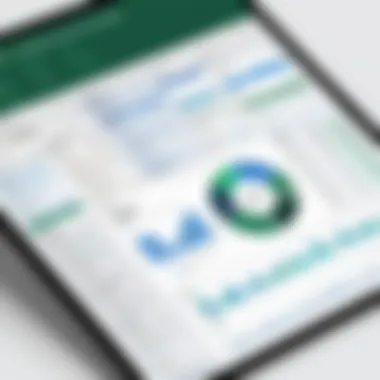

In the realm of data analysis using Excel, functions and formulas aren’t just handy tools; they’re the backbone of effective data manipulation. These features bring a level of sophistication to analysis that manual calculations simply can’t achieve. Understanding how to utilize them efficiently can help users extract insights more rapidly and with fewer errors. Functions and formulas allow you to automate the analysis process which, when done right, saves both time and resources.
By mastering this segment of Excel, aspiring data analysts and seasoned professionals alike can streamline their approach to data handling, allowing them to focus more on critical interpretation rather than getting bogged down in the minutiae of calculations.
Basic Excel Functions
To kick things off, let’s discuss basic Excel functions. These serve as the building blocks for any user looking to make sense of their data. Key functions such as SUM, AVERAGE, COUNT, and MAX are fundamental for performing quick calculations. For instance, the SUM function enables you to add numerous values in a range without clicking through each cell. This can be a time-saver when handling extensive data sets.
Here are a few basic functions to get acquainted with:
- SUM: Adds together a range of numbers.
- AVERAGE: Calculates the mean of a group of values.
- COUNT: Counts the number of entries in a set, excluding blanks.
- MAX: Identifies the highest value in a dataset.
Using these functions is straightforward, often requiring only the name followed by the data range in parentheses. For example, to add up values A1 through A10, you would write:
This method not only minimizes time spent on calculations but also reduces the potential for human error.
Conditional Functions for Data Analysis
Once you’ve got a grip on the basics, diving into conditional functions opens up a different dimension of analysis. Conditional functions allow users to create dynamic analysis frameworks, adapting outputs based on certain criteria. For instance, the IF function can perform logical tests, returning different results based on whether the test conditions are met.
This flexibility is crucial for data analysis. Consider the SUMIF function, which can sum values based on specific criteria. Say you have sales data and you only want to sum the sales made by a particular employee. You can use:
This formula would add up the values in cells C2 to C10 only if the corresponding cell in B2 to B10 matches
Creating Data Visualizations
Creating visual representations of data is often the bridge between mere numbers and meaningful insights. This section focuses on why data visualizations are critical in Excel and how they enhance data analysis. The act of visualizing data brings forth patterns and trends that can be easily overlooked in lengthy spreadsheets. Effective visualizations can elucidate relationships and convey insights more elegantly than charts of text or complex tables.
When done right, a visualization tells a story. It invites your audience to absorb your findings quickly, grasping the core message without the need to wade through piles of numbers. Charts and graphs evoke understanding, highlighting nuances that sheets of data might dull. Correspondingly, this section will delve into the specifics of selecting appropriate chart types and effectively employing pivot charts, ultimately empowering users to communicate more powerfully using data.
Choosing the Right Chart Types
The selection of chart types can be as crucial as the data you present. Each chart type serves a unique purpose and can emphasize different elements of your data. Choosing the wrong type can mislead or confuse your audience.
When determining which chart to use, consider the following:
- Nature of the Data:
- The Message:
- Volume of Data:
- Are you comparing categories? Consider a bar chart.
- Analyzing trends over time? A line chart may serve better.
- Focused on proportions? A pie chart could be used but be cautious; overuse can render them less effective.
- Dealing with many data points? A scatter plot might help reveal relationships.
Here's a brief guide:
- Bar Charts: Best for comparing values across categories.
- Line Charts: Excellent for illustrating trends over time.
- Pie Charts: Useful for showing percentage breakdowns, but keep it to a few segments.
- Scatter Plots: Ideal for observing the relationship between two quantitative variables.
In this way, knowing your audience and their expectations significantly influences your choice. Avoid cluttering the presentation; simplicity often yields clarity.
Effective Use of Pivot Charts
Pivot charts take the utility of ordinary charts up a notch. They allow you to visualize data that is summarized in pivot tables, offering dynamic feedback based on adjustments you make to your data. When you tweak your pivot table, your pivot chart updates automatically. This synergy streamlines analysis.
Here's a small checklist for using pivot charts effectively:
- Start with Clean Data: Ensure your data is organized and structured.
- Create a Pivot Table: Select your data and insert a pivot table that summarizes key metrics.
- Insert Pivot Chart: Link your pivot table to a pivot chart for visual analysis.
- Customize: Adjust titles, labels, and design elements to match your needs.
Using a pivot chart not only highlights essential data insights but also facilitates interactive exploration. Ask different ‘what-if’ questions on your dataset and visually respond to them, allowing stakeholders to engage dynamically with key insights.
"Data visualizations, when done right, turn the lightbulbs on for your audience; a well-placed chart can evoke understanding in seconds rather than minutes of reading."
Incorporating these techniques into your analysis allows you to present data in a more engaging way, facilitating quicker decision-making and a deeper understanding of the information at hand. With tools like these, Excel transforms into not just a number-crunching application but a cornerstone for strategic data insights.
Advanced Data Analysis Techniques
In the realm of data analysis, it’s not enough to just sort and filter your data; you need to drill deeper, extracting insights that can drive informed decisions. Advanced data analysis techniques in Excel offer a way to achieve this, proving invaluable for those who want to elevate their analytical game. Utilizing these methods can streamline complex analyses and provide clarity amidst large volumes of data. Let’s take a closer look at two prominent tools often employed: Pivot Tables and the Data Analysis Toolpak.
Utilizing Pivot Tables
Pivot Tables are like a magician's wand in the data analysis world. They allow you to summarize your data quickly and efficiently. Imagine you're working with sales data from multiple regions; a Pivot Table enables you to pull up totals, averages, and other statistics in a heartbeat. The beauty of it is, you can view your data from various angles without the need for extensive formulas.
Creating a Pivot Table in Excel is straightforward:
- Select Your Data: Click anywhere within the dataset you wish to analyze.
- Insert Pivot Table: Go to the 'Insert' tab and select 'PivotTable.' This will bring up a dialog box.
- Choose Your Location: Decide whether you want the table on a new worksheet or the existing one.
- Drag and Drop: You can easily move fields into the Row, Column, or Values areas to shape your analysis.
The information then becomes interactive; you can filter and drill down into specifics without the necessity of recreating your tables each time a new question arises. Keep in mind that cleaning your data beforehand is key to getting the most out of Pivot Tables. It can be a bit of a hassle, but it pays off in the insights you gain later.
"Excel's Pivot Table feature transforms raw, unstructured data into valuable insights almost effortlessly."
Implementing Data Analysis Toolpak
The Data Analysis Toolpak is another gem tucked within Excel that many users overlook. This add-in provides a collection of data analysis tools to assist both novice and experienced users. By enabling the Toolpak, you can access a series of sophisticated statistical functions that can take your analysis to the next level. Here’s how to make the most of it:
- Enable the Toolpak:
- Utilize the Analysis Options: Once activated, you will find it under the 'Data' tab. From here, you can perform a variety of analyzes including:
- Navigate to 'File' > 'Options' > 'Add-Ins.'
- In the Manage box, select Excel Add-ins and click Go.
- Check the box for the Data Analysis Toolpak and click OK.
- Regression analysis, often crucial for understanding relationships between variables,
- Anova tests for comparing means,
- Descriptive statistics to summarize features of your data.
Employing the Data Analysis Toolpak can enhance your understanding of data sets significantly. It equips you with the ability to assess trends, correlations, and even predict future patterns based on historical data. Remember, though, that these tools require a solid foundational knowledge in statistics to interpret the results effectively.
Both Pivot Tables and the Data Analysis Toolpak are essential components of advanced data analysis in Excel, offering practical solutions for interpreter insights derived from complex datasets. Mastering these tools can greatly improve your analytical capabilities and decision-making prowess, making them worth the effort to incorporate into your workflow.
Interpreting Data Results
Interpreting data results is a pivotal phase in the data analysis process. It serves as a bridge between the numbers and what they signify. Effectively assessing these results allows analysts to derive meaningful insights and make informed decisions that can impact business strategies, operational efficiencies, and market positioning. In the long haul, this step illuminates trends that are not immediately obvious, allowing for a deeper understanding of the underlying dynamics in the data.
Time and again, data meets expectations in highlighting patterns, but interpreting it requires a certain finesse. It’s about looking beyond the surface, digging into the nuances that lie beneath the figures. For example, a company may notice a sales drop in Q3. At face value, it might seem like a seasonal fluctuation, but upon delving deeper, it might reveal consumer sentiment shifts or competitive pressures.
The process encompasses a variety of essential elements:
- Data Context: Understanding the backdrop against which data was collected is crucial. It informs how to interpret results accurately.
- Statistical Significance: Not all findings are substantial. Analysts must evaluate whether their results can be deemed statistically significant to avoid misguided strategies.
- Visual Representation: Graphs and charts can often reveal relationships that raw data fails to communicate effectively. Analyzed and represented well, data can tell a compelling story.
Analyzing Patterns and Trends
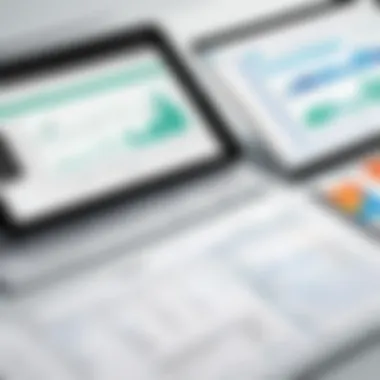

Patterns and trends are the lifeblood of interpreting data results. It’s like walking through a dense forest. At first, everything seems chaotic, but with careful examination, paths begin to emerge. Similarly, analysts sift through data to identify recurring phenomena or anomalies that might warrant further exploration. Looks can be deceiving, and trends can often masquerade as mere fluctuations if not scrutinized thoroughly.
To analyze patterns, you might consider using trend lines in Excel. These assist in visualizing the trajectory of the data over time. A few key steps can include:
- Select relevant data ranges: Carefully choose what data to analyze, ensure it speaks to the questions at hand.
- Insert Trendline: Utilize Excel’s functionality to add a trendline to charts. This visual tool can help reveal directionality.
- Evaluate Slope and Intercept: Understanding how steep the slope is or where the intercept lies can guide expectations.
Utilizing descriptive statistics such as averages, medians, and modes can also aid in piecing together data patterns, shedding light on standard behaviors or outliers.
Making Data-Driven Decisions
The beauty of analyzing data results lies in the decisions that flow from it. Data-driven decision-making is no longer a luxury, it’s a necessity. Relying solely on gut feelings or anecdotal evidence is a thing of the past. The integration of critical data insights allows for a more empirical approach to strategizing.
For example, if an e-commerce business notices a consistent rise in demand for eco-friendly products, the natural inclination would be to adjust inventory and marketing strategies accordingly. In such situations, the decisions are not just based on intuition but are supported by solid data, fostering a culture of evidence-based practices.
Some key aspects to remember when making data-driven decisions include:
- Trust Your Data: Ensure that the data is reliable and relevant, as poor-quality data can lead to misguided decisions.
- Involve Stakeholders: Decisions should never be made in isolation. Including diverse perspectives not only enhances understanding but also enriches the decision-making process.
- Feedback Loop: Once decisions are made, monitor outcomes closely. This not only informs future analyses but also helps adjust strategies in real time.
Using Excel for Predictive Analysis
Using Excel for predictive analysis is like handing a skilled craftsman the right tools—suddenly, they can turn raw, unformed data into valuable insights. This section emphasizes the pivotal role Excel plays in predictive modeling, enabling users to forecast trends and make informed decisions based on historical data. Predictive analysis isn’t just about making guesses about the future; it’s about making legal, data-supported evaluations that can directly influence business strategies and planning.
The benefits of using Excel for predictive analysis include its accessibility and familiar interface. Many people already have a basic knowledge of Excel, which makes diving into predictive analytics less daunting. Additionally, Excel houses numerous built-in functions and add-ins tailored for analyzing trends and relationships in data. However, one must also consider limitations like handling extremely large datasets or more complex modeling needs that may require additional statistical software.
"Predictive analysis is the art of foresight, combined with the critical eye of a data analyst."
Forecasting Techniques
Forecasting is fundamental to predictive analysis, and Excel offers various techniques to project future values based on historical data. One classic method is time series analysis, where historical data points are analyzed to detect trends, seasonality, and cyclical patterns. Users can leverage the Excel function to predict future values based on a linear trend.
Key techniques to consider:
- Moving Averages: Smoothens out fluctuations in data to identify trends more clearly.
- Exponential Smoothing: Places more weight on recent observations to enhance short-term forecasting accuracy.
- Seasonal Decomposition: Separates seasonal patterns from short-term fluctuations, helping in understanding how seasonal effects influence overall trends.
To illustrate, here’s a brief example of how one might create a forecasting model:
Where A2 contains future date, B:B has known y-values, and C:C has known x-values. This simple formula estimates trends and can serve as the backbone for effective forecasting in various fields.
Implementing Regression Analysis
Regression analysis is another robust tool available through Excel, which helps assess relationships between variables. Imagine you’re analyzing how advertising spend correlates with sales revenue—this is where regression shines. It can quantify these relationships, enabling businesses to drive more focused strategies.
Using Excel, you can perform regression analysis through built-in tools like the Data Analysis ToolPak. This feature allows you to conduct various types of regression, including linear, multiple, and logistic regression, all of which can provide clear insights into your data's behaviors.
Here’s how to get started:
- Ensure the Data Analysis ToolPak is activated via Excel’s options.
- Choose the Regression option within the Data Analysis tools.
- Input your Y Range (dependent variable) and X Range (independent variables).
- Decide whether you want Excel to output the results to a new worksheet or an existing one.
- Click OK and behold the results, complete with regression statistics, which will inform you of the model’s effectiveness.
It’s vital to interpret the value, as it indicates how well your independent variables explain the variability of your dependent variable. For example, a value close to 1 implies a strong correlation:
- R-squared = 0.9 suggests that 90% of the response variable variation can be explained by the model.
- R-squared = 0.2 indicates a weak correlation, suggesting that other factors might need analysis.
Predictive analysis in Excel equips users with powerful tools to foresee future outcomes, whether that’s in sales projections or risk management efforts. By mastering these techniques, the potential to fine-tune decision-making and strategy formulation grows exponentially.
Best Practices for Effective Data Analysis
When diving into the intricate world of data analysis, especially using a powerful tool like Excel, adhering to best practices can be the difference between insightful revelations and muddled conclusions. These guidelines not only improve the overall quality of your analysis but also ensure that your findings are credible and can be confidently communicated to stakeholders. Let's explore some key elements of best practices and their benefits in the realm of effective data analysis.
Maintaining Data Integrity
Data integrity is the bedrock of any robust data analysis endeavor. This term encompasses the accuracy, consistency, and reliability of data throughout its lifecycle. When data integrity is compromised, it can lead to erroneous conclusions, misinformed decisions, and lost trust in the analytical process.
To maintain data integrity, consider the following practices:
- Data Validation: Implement validation rules in Excel to ensure that the data entered meets specified criteria. This can be as simple as limiting the type of values allowed in a cell or as complex as utilizing regular expressions to maintain format consistency.
- Regular Audits: Conduct periodic audits of your datasets. Scrutinize for anomalies or discrepancies in data entries. This helps catch mistakes early and prevents them from propagating through your analysis.
- Version Control: Especially in collaborative work, keeping track of different versions of datasets is crucial. Use adequate naming conventions and maintain a change log to refer back to previous data states when needed.
Robust data integrity practices not only prevent mishaps but also bolster your analysis's reliability. Remember, if the data isn’t sound, then the insights derived from it may be akin to building a house on quicksand.
Documenting Your Analysis Process
The significance of documenting your analysis process cannot be overstated. Too often, stellar work goes unreported or becomes lost to time because the methodologies and thought processes are not recorded. By clearly outlining each step of your analysis, you not only pave the way for refinement but also provide clarity for your audience and future analysts.
Here’s how to effectively document your analysis process:
- Narrative Account: Use a clear and concise narrative to explain your data sources, methodologies, and the reasoning behind your choices. This could be implemented in a separate worksheet if the analysis spans multiple sheets.
- Use Comments in Excel: Excel allows you to add comments to cells. Use this feature liberally to explain the purpose of specific formulas or important values. This can be invaluable when revisiting older work or when colleagues peer into your analysis.
- Create Data Flow Diagrams: Visuals often aid comprehension. Develop flow diagrams that illustrate how data moves through your calculations, highlighting key transformations, aggregations, or manipulations.
Documenting thoroughly will not only help you keep track of your work but will also make the process repeatable for others.
Moreover, presenting clear documentation can also serve as evidence of your analytical rigor when reporting to stakeholders and making data-driven decisions down the line.
In summary, establishing best practices for effective data analysis in Excel isn’t merely a good habit; it forms the foundation for credible, actionable insights that can propel organizations forward. Engaging with these practices will sharpen your analytical skills and broaden your understanding, making you a more effective analyst.
Case Studies: Data Analysis Success Stories
Data analysis isn't just a theoretical exercise; it finds its roots and relevance in real-world applications. Analyzing data improves decision-making processes, optimizes operations, and drives innovations. In this section, we delve into case studies that showcase how organizations harnessed the power of Excel for data analysis. The focus here isn't merely on the tools or techniques used, but rather on the transformative impact these analyses had on the businesses involved.
Industry-Specific Applications
Different industries exhibit distinct data analysis needs and applications. Let's take a closer look at some notable instances:
- Healthcare: A hospital charted patient readmission rates over a six-month span. Using Excel, data analysts discovered patterns in the demographic information of frequent readmits. By addressing these underlying issues, management tailored follow-up care, leading to a significant reduction in readmissions and associated costs.
- Retail: A leading clothing retailer utilized Excel to track sales data across its stores. They examined seasonal sales patterns and customer preferences to determine which items to promote next season. The insights gained enabled targeted marketing strategies, resulting in a 15% increase in quarterly sales.
- Finance: A financial services company analyzed customer transaction data. Excel's pivot tables allowed them to categorize transactions by type and demographic, revealing which types of services were underutilized. By honing in on these services and marketing them to the right customers, they experienced a 20% growth in service subscriptions.
These examples underscore the diverse applications of data analysis, highlighting its critical role in different sectors and the tailored insights it can deliver.
Lessons Learned from Real-World Examples
Looking back at these case studies, several lessons emerge that are crucial for effective data analysis in Excel:
- Understand your data: Knowing the source and the context of the data you work with is key. The hospital's case illustrates how understanding patient demographics drove better health outcomes.
- Use the right tools effectively: Excel is powerful, but understanding which functions and features to use is imperative. The retailer maximized the utility of Excel's charting capabilities to visualize trends, proving that the right visualization can unlock insights.
- Iterate and adapt: As the finance company learned, analysis isn't usually a one-time event. Continuous monitoring and adapting strategies based on insights keeps businesses agile in a fast-paced market.
- Documentation is vital: Documenting analysis procedures provides clarity and reference for future projects. This was evident in all the studied cases—keeping track of methodologies used facilitated smoother operations for subsequent analyses.
"Data analysis is more than just numbers; it’s about drawing meaningful insights that drive progress."
By examining real-world success stories, experts and aspiring analysts can glean crucial strategies that contribute to effective analysis. Learning from these examples can steer one away from common pitfalls and towards successful outcomes, affirming the value and significance of robust data analysis methodologies.
Overcoming Common Data Analysis Challenges
Data analysis isn't always a walk in the park. In fact, it can be a maze with twists and turns, especially when faced with obstacles that can derail even the most seasoned analysts. Understanding how to overcome common data analysis challenges is crucial for effective decision-making and insights. These hurdles not only impede workflow but can also lead to misguided interpretations if not handled properly. In this section, we’ll drill down into two specific challenges: dealing with large datasets and addressing data quality issues.
Dealing with Large Datasets


When you're handling large datasets in Excel, it can feel like trying to sip soup with a fork. These datasets can bog down performance, making it slow to load, analyze, and visualize data. One common bottleneck is Excel’s row limit, which is capped at one million rows. Thus, handling data that exceeds this limit can be a thorn in your side. But fret not; there are strategies to navigate these waters.
- Data Sampling: One of the most effective techniques for large datasets is to utilize a sampling method. This means taking a smaller, representative subset of the data for initial analysis. Not only does this speed up processing, but it can give quick insights without getting tangled in the complexities of the entire dataset.
- Filter and Query: Utilize Excel’s filter options to narrow down the dataset. By filtering data, you can focus only on relevant rows that pique your interest, making analysis more manageable.
- Power Query: Leveraging Power Query is also a game changer. This feature acts as a data connection tool that allows you to import and transform data before bringing it into Excel. It can handle significant amounts of data and can transform this raw data into a structured format ready for analysis.
"With the right tools and strategies, managing large datasets can transition from a daunting task to a streamlined process."
Addressing Data Quality Issues
When it comes to data analysis, garbage in means garbage out. In other words, the quality of the insights produced is only as good as the data being analyzed. If the input data is riddled with errors, missing values, or inconsistencies, it’s like trying to build a house on a shaky foundation; it's bound to come crashing down sooner or later.
Here are some keystrokes to help ensure data stays squeaky clean:
- Data Validation: Implementing data validation techniques can be invaluable. Set rules to ensure that data entered into your sheets meets certain criteria, such as restricting entries to specific formats or numerical ranges.
- Regular Audits: Scheduling regular reviews of your data can help catch anomalies before they snowball into bigger issues. These audits can include spot checks, consistency checks, and duplication checks.
- Handling Missing Data: Dealing with missing data is a common concern. Depending on the situation, you might opt to fill in missing values using mean or median values, or simply remove those records entirely if they are negligible. Choosing the best approach is vital to maintaining the integrity of your analysis.
- Standardization of Formats: To keep data clean and consistent, standardizing formats is key. For instance, if dates are written in different formats, it can skew analysis. Ensure all data adheres to a uniform standard to minimize discrepancies.
Engaging with these issues proactively ensures you don’t end up in a pickle later on. You’ve got to keep data quality at the forefront to make data-driven decisions that actually reflect reality.
Collaborating on Data Analysis Projects
Collaboration plays a pivotal role in effective data analysis, especially when juggling multiple datasets or integrating various perspectives to glean insights. Various teams, from marketing to finance, frequently need to work together to analyze data that impacts their departments. This cross-pollination can help illuminate blind spots and fuel innovation. Moreover, having several minds brainstorming around data often leads to richer insights and more thorough analyses than a single person could muster alone.
Using Excel for Team Projects
When using Excel for group tasks, it becomes crucial to establish a framework that promotes clarity and cohesive efforts. Excel is not just a tool for plotting data; it’s a canvas where varied contributions can coalesce into meaningful narratives.
- Version Control: It's easy for chaos to reign when many hands touch a file. One way to keep things organized is to make use of Excel’s versioning features. When everyone knows which version is the latest and what changes have been made, this minimizes confusion significantly.
- Cell Comments: Excel allows you to insert comments directly into cells. This feature is excellent for providing context or asking questions right where they apply. It ensures that discussions are captured inline, making it easier to track progress and decisions.
- Data Validation: To maintain data integrity, set up data validation rules. This ensures only certain types of data are entered, thus safeguarding your analysis against rogue figures or incorrect entries. It's all about creating a reliable environment for collaboration.
By embracing these techniques, teams can work together seamlessly, avoiding the traps of miscommunication or errors that stem from unregulated input.
Sharing and Commenting on Workbooks
Sharing your Excel workbook is like rolling out the welcome mat for feedback, and Excel offers a variety of ways to do it.
- Cloud-Based Features: With the advent of Microsoft’s cloud services, sharing workbooks has become a breeze. You can co-author documents in real-time. This functionality makes it possible for colleagues to see changes as they happen, promoting a dynamic, interactive analysis experience.
- Comments and Notes: Incorporating comments isn’t just about clarifying thoughts; it also allows others to contribute ideas directly within the spreadsheet. You might find a colleague's observation incredibly helpful in spotting a trend you missed.
- Limiting Access: When sharing sensitive data, consider access restrictions. You can control who can view or edit your workbook, ensuring that only the right players have a hand in the analysis. Just set permissions appropriately and keep sensitive information secure.
"The essence of work is collaboration; when we put our heads together, the result often exceeds the sum of its parts."
Integrating Excel with Other Tools
In today’s world, data doesn’t live in a vacuum. Businesses often gather insights from a multitude of sources, and Excel serves as a solid backbone for data manipulation and analysis. However, to maximize the power of Excel, integrating it with other tools can significantly enhance data analysis capabilities. Collaborating with tools like Power BI and VBA not only streamlines processes but also opens doors to more sophisticated analytics.
Using Excel with Power BI
Power BI is a robust business analytics tool that allows users to visualize data and share insights across their organization. When Excel and Power BI are combined, the potential for analysis skyrockets. Integration facilitates real-time data analysis, enabling users to create dynamic dashboards and reports that reflect up-to-minute changes in data.
A key advantage of using Power BI alongside Excel is the ability to import complex data models built in Excel directly into Power BI. This means that advanced calculations and data formatting established in Excel don’t need to be recreated; instead, they are accessible for visualization in Power BI. Furthermore, the drag-and-drop interface of Power BI makes it user-friendly, allowing even novice users to create compelling presentations of data.
Moreover, the data refresh capability ensures that your reports are always up to date, saving time and reducing the risk of errors commonly found in manual reporting. To illustrate:
- Data Import: Seamlessly pull data from various sources, including SQL databases, into Excel, then push it into Power BI for visualization.
- Visualization: Leverage pre-built templates in Power BI to create engaging visuals that enhance decision-making.
- Collaboration: Share dashboards with team members for collaborative insights and feedback.
"Integrating Power BI with Excel amplifies both tools, allowing for a seamless flow from data analysis to visualization.”
Automating Reports with VBA
Visual Basic for Applications (VBA) is a powerful programming language embedded in Excel that allows users to automate repetitive tasks and streamline workflows. Using VBA to automate reports can save countless hours spent on data manipulation each week.
Here are some notable benefits of using VBA for automation in Excel:
- Efficiency: Automation eliminates manual processes, enabling users to produce reports at the touch of a button. Tasks like data cleansing, formatting, and generating charts can be automated to run with single macros, reducing time spent on routine tasks.
- Customization: VBA allows for customized reports based on specific triggers or conditions, ensuring that users can create tailored content that meets their unique requirements.
- Error Reduction: Manual data entry and formatting are prone to mistakes. Automating these processes minimizes errors, leading to more accurate reports.
A basic example to automate generating a report could look something like this:
Implementing such VBA scripts drastically changes how data analysis is approached; it’s like having a dedicated assistant ready to tackle tedious tasks so that analysts can focus on what truly matters – deriving insights from data.
In summary, harnessing the power of Excel with complementary tools like Power BI and VBA allows data professionals to analyze and present information dynamically and efficiently. The intertwining of these tools not only propels individual productivity but enhances overall organizational decision-making strategies.
Future Trends in Data Analysis with Excel
The landscape of data analysis is always shifting, and staying ahead of the curve is not just a luxury anymore; it’s a necessity. As businesses and projects increasingly rely on data-driven insights, understanding future trends in data analysis within Excel can open new doors for efficiency and effectiveness. These trends showcase not only the power of Excel as a robust analytical tool but also emphasize the indispensable role it plays in the modern data ecosystem. By familiarizing oneself with these emerging directions, both aspiring and seasoned professionals can sharpen their analytical skills.
Emerging Technologies in Data Analysis
Technology is evolving at breakneck speed, and its implications for data analysis are profound. New software and methods are sprouting up like weeds, and Excel is not left behind. Here are several technologies that are shaping the future of data analysis in Excel:
- Data Integration Platforms: Tools like Power Query allow enhancements in data ingestion. They streamline the process of gathering data from various sources, enabling analysts to work with a cohesive dataset effortlessly.
- Cloud Computing: As more Excel users migrate their work to the cloud, platforms such as Office 365 are becoming increasingly popular. This shift enables collaborative analysis without the hassle of exchanging files back and forth, fostering real-time updates and teamwork.
- Big Data: The volume of data keeps growing, pushing the need for advanced capabilities. While traditional Excel may handle basic datasets, its integration with Big Data solutions means that analysts can tackle larger datasets without breaking a sweat on performance.
- Visual Analytics Tools: Tools like Power BI, when combined with Excel, allow users to visualize the data more compellingly. Instead of static charts, dynamic dashboards are all the rage, enlightening decision-makers on the fly.
Ultimately, keeping an eye on these technologies is vital. Incorporating them into daily data analysis practices can markedly improve productivity and effectiveness, making analysts formidable players in their fields.
The Role of AI in Excel Data Analysis
Artificial Intelligence (AI) is on the horizon, reshaping many aspects of our lives, including how we perform data analysis in Excel. Here are some notable influences of AI on analytical practices:
- Intelligent Data Discovery: AI tools are enabling users to sift through data with more sleuth-like precision. Thanks to algorithms that can recognize patterns and detect anomalies, Excel can guide users toward insights that they might easily overlook.
- Natural Language Processing (NLP): With innovations in NLP, users can query datasets using conversational language. Imagine asking Excel, “What’s the average sales increase over the last three years?” instead of manually entering complex formulas. It transforms how data interaction takes place.
"Technology is best when it brings people together." – Matt Mullenweg
- Predictive Analytics: The future of data analysis is leaning heavily toward predictions. Excel's evolving features allow users to forecast trends more effectively, helping businesses make proactive decisions rather than reactive ones.
- Automation of Routine Tasks: AI in Excel, particularly through the use of macros and scripts, helps minimize time-consuming manual tasks. This newfound time can then be allocated to higher-level analysis and strategy, leading to more informed decision-making.
As AI continues to grow, its influence on the operational aspect of data analysis in Excel will be substantial. It paves the way for higher efficiency and more accurate insights.
Overall, embracing these future trends lays the groundwork for analysts to leverage Excel not just as a tool, but as a gateway to deeper understanding and more strategic thinking.
Culmination
In bringing together the various threads of effective data analysis in Excel, it becomes clear that the capabilities of this tool go well beyond the typical spreadsheets we often associate it with. Understanding all the components discussed in this article is essential for enhancing your analytical prowess within Excel, a software seemingly ubiquitous across industries today.
Summary of Key Takeaways
To sum it up, a few points stand out:
- Data Preparation: Clean and structured data is the backbone of any analysis, ensuring that results are reliable.
- Functions and Formulas: Mastering both basic and advanced functions helps in executing precise calculations and analyses.
- Data Visualization: The right charts can reveal trends and patterns that raw data simply doesn’t communicate well.
- Advanced Techniques: Tools like Pivot Tables and the Data Analysis Toolpak unlock deeper insights from your datasets.
"Good data analysis is like a good story—if the foundation is shaky, what follows can’t hold up."
Each of these areas contributes significantly to mastering data analysis in Excel. With every component working harmoniously, you can transform raw data into actionable insights.
Encouragement for Continued Learning
As the landscape of data evolves, it's essential to keep your skills sharp. Continuing education in Excel and familiarizing yourself with emerging trends such as machine learning applications or automated dashboards can open new avenues for your career. Engaging with resources such as online courses, webinars, and communities focused on data science can keep you updated.
- Consider diving deeper into Microsoft’s own tutorials for advanced features.
- Participate in forums on Reddit or platforms like LinkedIn to share knowledge and ask questions.
- Always look for ways to apply your newfound skills in real-world scenarios, reinforcing what you learn through practice.
By actively seeking opportunities to learn and engage with the data analysis community, you position yourself to not only adapt to changes but also to drive innovations within your field.



