Exploring Disk Formatting Programs and Their Functions
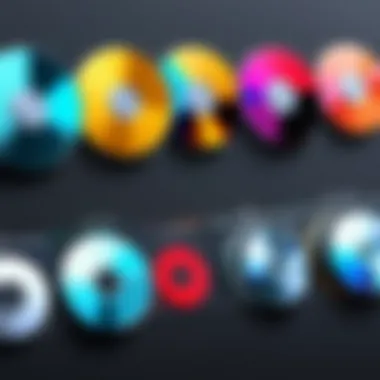

Intro
Disk formatting might not grab headlines in the tech world, but it’s foundational for data management and storage. Understanding the ins and outs of this process is crucial for a range of users, from individuals wanting to clear their laptops, to IT professionals needing to set up systems for businesses. In its essence, formatting a disk restructures how data is stored on a drive. But there’s more beneath the surface than just shiny interfaces and buttons to click.
With so many tools available, each boasting unique features and capabilities, navigating the realm of disk formatting programs can feel like wandering through a maze. Whether you're wiping a hard drive clean or setting up a new external SSD, it’s vital to understand the implications of your choices. Key questions arise: What data will be lost? Is the chosen tool adequate for the job? How does one ensure data integrity throughout the operation? This article aims to shed light on those questions while guiding you through the different types of formatting, associated risks, and tools available.
The narrative journey ahead will provide technical insights into the different formatting types. We'll also touch on popular formatting tools, evaluating their unique strengths and weaknesses. Data preservation during such a process will be a recurring theme as we navigate through procedures and considerations. Our goal is to equip you with comprehensive knowledge that aids in making informed decisions regarding disk formatting.
Prelude to Disk Formatting
In the world of computers, disk formatting serves as a vital cornerstone. Its significance stretches from setting up a storage medium to maintaining the overall health of data management systems. Without proper disk formatting, the documents, images, and applications we rely on could easily become jumbled, akin to a drawer overflowing with unsorted papers. This disorder can lead to data inaccessibility and headaches during recovery processes.
Importance of Disk Formatting
Understanding why disk formatting is essential covers both theoretical and practical aspects. Here are some key elements to consider:
- Data Organization: Formatting a disk establishes a filesystem, essentially constructing a blueprint for how data will be stored and retrieved. It’s what keeps the data neat and accessible, helping to prevent a chaotic mess from developing over time.
- Performance Optimization: Over time, a disk can become cluttered with fragmented files. Regular formatting can restore performance, as it refreshes how the disk handles data. It’s like giving your car a tune-up to ensure it runs smoothly.
- Security Measures: Proper disk formatting can also play a role in data security. When you format a disk, the previous data becomes less accessible, thus offering a layer of privacy, especially when disposing of old hard drives or selling computers. Formatting effectively sanitizes the drive, so anyone trying to recover the old data will have a tough time.
In short, the importance of disk formatting cannot be overstated; it underpins a myriad of activities we perform on our computers.
What is Disk Formatting?
At its core, disk formatting refers to the process of preparing a data storage device, like a hard drive or USB flash drive, for initial use. Think of it as laying the groundwork before building a house. Formatting creates an organizational structure that allows the operating system to manage the data written to the disk.
There are two main types of formatting that both serve different purposes:
- Low-Level Formatting: This initializes the physical aspects of the disk. It sets up sectors and tracks, essentially defining the layout of the drive. This step is often managed by the manufacturer, so it’s usually out of sight for end-users.
- High-Level Formatting: This is the one more commonly performed by users. It involves creating a filesystem (like NTFS or FAT32) that allows users to save files in an organized manner.
By understanding what disk formatting is, users gain insight into how it lays the foundation for all operations involving data storage and retrieval. This knowledge also equips users to choose the right formatting tools and methods suited for their particular needs, adding a layer of confidence to their digital endeavors.
Types of Disk Formatting
Understanding the different types of disk formatting is essential for anyone working in the realm of computing. Each method serves a unique purpose and caters to varying user needs. Selecting the right type can mean the difference between successfully managing data and facing unfortunate data loss.
Low-Level Formatting
Low-level formatting is somewhat of a misnomer in modern terminology. Historically, it referred to the process of preparing a disk by creating the actual sectors and tracks on the disk surface. This was crucial for the operation of hard drives; however, this type of formatting is rarely performed by end-users anymore, as disk drives now come pre-formatted from the manufacturer.
In practice today, low-level formatting is often linked to formatting a floppy disk or similar storage. It's worth noting that this process essentially removes all data but doesn’t quite have the same meaning it once did in the realm of hard drives. For most users, simply understanding that this is a more foundational step can be beneficial.
For those engaged in working with older technology or specific repairs, knowing how low-level formatting differs from other types can inform decisions about recovery and data management practices.
It’s essential to remember that low-level formatting is not commonly accessible in standard operating systems, but specialized utilities can still perform this task on certain disk types.
High-Level Formatting
High-level formatting is what users typically refer to when discussing disk formatting in an everyday context. This kind of formatting sets up the file system for storage devices. It organizes how data is stored and retrieved by establishing a directory structure and labeling the disk.
In high-level formatting, the user can choose a file system; popular choices include NTFS, FAT32, or exFAT, each optimized for different use cases. This type sets the groundwork for how your operating system will manage files.
Engaging in high-level formatting prepares the disk for immediate use, but this is where users must tread carefully. Unlike low-level formatting, high-level formatting can be done simply with built-in tools in operating systems, and it is significantly more forgiving regarding existing data. That said, opting for a high-level format without backing up critical files can certainly result in data loss.
Quick Formatting vs Full Formatting
Quick formatting and full formatting serve different purposes despite both aiming to prepare a disk for use.
- Quick Formatting:
- Full Formatting:
- A quick format only removes the entries in the file system, meaning that the actual data remains on the drive until it is overwritten. This type is particularly useful when one needs to prepare a disk quickly. Even though the data appears lost, skilled users can often recover it with specialized software.
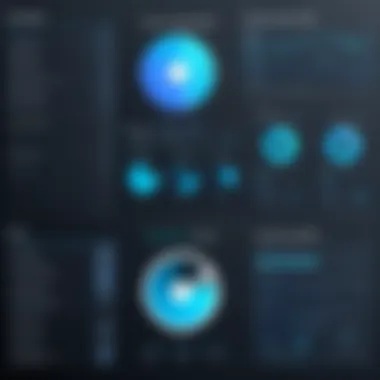

- In contrast, a full formatting process not only removes the file allocation table entries but also checks the disk for bad sectors, rewriting over all data on the drive in the process. Users should note that this is significantly slower than quick formatting and completely eradicates any previous data.
Choosing between these two methods often depends on the urgency and importance of the data. If you are swiftly clearing out a device for surface-level tasks, quick formatting might just do the trick. But for comprehensive cleaning and checks, full formatting comes out tops.
How Disk Formatting Works
To truly grasp the essence of disk formatting, one must understand its underlying mechanics and significance in computing. Disk formatting is not merely a process; it is a crucial step that determines how data is organized, stored, and accessed within a system. A well-completed formatting process ensures that the disk operates effectively and optimally, allowing users to retrieve and manipulate their data without hiccups.
The formatting process lays the foundation for everything that follows. It is akin to preparing a blank canvas for an artist. Each brush stroke on that canvas represents the way data is structured - unique, intentional, and with purpose. Thus, understanding how this process functions is paramount for anyone diving into the world of storage solutions and computer systems.
The Formatting Process Explained
The formatting process can be broken down into a series of defined steps, each with its own importance.
- Disk Detection: When the formatting operation is initiated, the system detects the connected disk. This step ensures that the correct drive is being formatted, safeguarding against accidental data loss on other drives.
- Partitioning: Before data can be organized, the disk needs to be divided into manageable sections, known as partitions. This enhances overall space management and allows for better file organization.
- File System Application: The core characteristic of formatting—the file system—is applied at this stage. Users can choose between different types, each providing distinct advantages and functionalities.
- Surface Analysis: After applying the file system, the formatting tool often checks the disk surface for bad sectors. This is vital to ensure data integrity and longevity.
- Finalization: Lastly, the formatting process ends with writing the necessary boot information, marking the disk as ready for file storage.
File System Initialization
This aspect of formatting is about establishing the framework that will govern how information is stored. Here, different file systems come into play, including FAT32, NTFS, and exFAT. Each of these systems has its strengths and weaknesses, influencing their suitability for various tasks.
FAT32
FAT32, or File Allocation Table 32, is among the most widely recognized file systems. It's especially favored for its remarkable compatibility across different operating systems. One key characteristic of FAT32 is its simplicity; it keeps a straightforward table for file storage, helping ensure quick access and retrieval.
However, FAT32 comes with its limitations. The maximum file size it can handle is 4 GB, which can be a hurdle for those working with large files, like high-resolution videos. Yet, its broad compatibility makes it a go-to choice for flash drives and external storage, where cross-platform functionality is needed.
NTFS
The New Technology File System (NTFS) stands as a robust alternative to FAT32, particularly for Windows operating systems. A standout feature of NTFS is its ability to handle large volumes of data and files, something that FAT32 struggles with. Furthermore, NTFS includes advanced permissions and security features, making it an optimal choice in environments where data protection is paramount.
Still, despite its advantages, NTFS's compatibility with other systems can be somewhat limited. For instance, while Windows embraces NTFS with open arms, macOS will only read from NTFS-formatted disks by default, posing a challenge for users who frequently switch between platforms.
exFAT
Designed as a bridge between the limitations of FAT32 and the complexities of NTFS, exFAT—Extended File Allocation Table—serves niche needs particularly well. One major characteristic is that exFAT can manage significantly larger files, with a maximum size reaching up to 16 exabytes, making it idea for high-capacity storage devices.
Additionally, exFAT maintains compatibility across various operating systems, including Windows and macOS, which allows for seamless data exchange. However, it lacks some of the advanced features present in NTFS, like robust security settings, which may be a concern for sensitive data usage.
"Understanding file systems is crucial. They dictate how data is accessed and organized, and each has its unique landscape designed for specific needs."
Considerations Before Formatting
When contemplating the task of formatting a disk, one must take a moment to think critically about several key factors. Formatting is not just about erasing the old slate; it is a transformative action that can have significant ramifications for your data and overall device function. Hence, understanding the considerations before diving into formatting is paramount for both novice and experienced users alike. The ensuing discussions dissect essential elements, such as data backup protocols and choosing the correct file system, that can safeguard against data loss and ensure optimal performance.
Backup and Data Loss Concerns
In the realm of computing, data holds immense value; thus, ensuring its integrity should be one of the foremost priorities before proceeding with any formatting operations. Losing data can feel like a punch in the gut, especially if it includes irreplaceable files like personal photos, critical documents, or vital project data. To ward off such mishaps, implementing a robust backup strategy is indispensable.
- Backing Up Data: Consider using cloud services such as Google Drive or Dropbox to store your important files securely. These platforms offer accessibility and additional safety against unexpected hardware failures. Alternatively, an external hard drive represents a more traditional method of backup, allowing you to keep your valuable data physically separated from your primary device.
- Verification Post-Backup: Once you've made a backup, regularly verify its completeness and accessibility. It is unwise to assume that a backup is successful without testing a few files to ensure they can be restored without issues.
"An ounce of prevention is worth a pound of cure." This adage rings especially true in the digital landscape, where preventative measures can save you from a world of pain.
By prioritizing data backup, users create a safety net that mitigates the risks involved in formatting, making the whole process smoother and less daunting.
Choosing the Right File System
The choice of file system during formatting is more than a mere technical detail—it's a critical decision that can affect how your data is stored, retrieved, and generally utilized. Each file system has its strengths and weaknesses, impacting factors like compatibility, performance, and limits on file size. Therefore, it’s essential to consider the following aspects:
- Compatibility with Operating Systems: Enable seamless integration by selecting a file system that is fully compatible with your operating system. Windows typically favors NTFS for local drives, while MacOS opts for APFS. If cross-platform capability is vital, exFAT stands out as a versatile choice.
- Performance Needs: Different file systems come with varying levels of performance, depending on usage. For high-capacity drives that demand efficient management of large files, NTFS might be preferred, while FAT32 can suffice for smaller drives or USB sticks.
- Specific Use Cases: Tailor your choice based on how you plan to use your disk. For instance, if you're handling a lot of gaming data, NTFS might handle large file sizes better. In contrast, if your focus is on quick transfers between various devices, exFAT could be the right path.
Hence, prior to choosing a file system, it might be wise to weigh your options based on the demands of your workflow, thereby ensuring that your disk functions at its best capacity after formatting.


Best Practices for Disk Formatting
Disk formatting might seem like a straightforward task, but it carries with it a set of best practices that can significantly impact the outcome. Taking the time to understand these practices not only ensures a successful format but also aids in data preservation and system efficiency. Being methodical and informed can save users from headaches down the line. Here are some key considerations.
Preparing for a Format
Before diving into formatting a disk, it’s essential to lay the groundwork. It’s not simply a push of a button; a careful approach is needed to avert potential data disasters.
- Backup Your Data: First and foremost, back up all important files. Use external drives, cloud storage like Google Drive, or services like Dropbox. Shuffling your files from one place to another may seem tedious, but losing files to a formatting error is worse.
- Clear Space on Your Desktop: It sounds trivial, but clear desktop clutter can promote efficiency. Sorting out files you may not need reduces the chances of accidentally formatting something crucial.
- Check Disk Health: A formatting job may expose disk issues. Use tools like CrystalDiskInfo to gauge disk performance and health before formatting. Floppy disks aside, even SSDs can be dodgy if they have bad sectors.
- Choose the Right Formatting Tool: Depending on the system you use—Windows or macOS—certain tools yield better results. Familiarizing yourself with the Disk Management in Windows or the Disk Utility app on macOS can ease the process immensely.
Taking these steps will make the formatting process smoother and safer. Failing to prepare might lead to a wild goose chase when unexpected issues spring up.
Ensuring Data Integrity Post-Format
Once the formatting process is complete, the next challenge is to ensure that data integrity is preserved. This guarantees that what’s been saved is safe from corruption and retains its quality.
- Validate Data Immediately: After formatting, check files immediately to confirm they were transferred safely without corruption. Open a few files to ensure they function properly. It’s an extra minute well spent.
- Use Reliable File Systems: Selecting a file system that suits your needs is paramount. For instance, NTFS is well-suited for Windows users looking for extensive features like larger file sizes and robust security. On the contrary, if you share files across different OS, consider exFAT for compatibility.
- Keep Software Up to Date: Ensure the software you use to manage files is updated to the latest version. Sometimes, bugs in older versions can lead to data corruption. Staying current is a no-brainer for safeguarding data.
- Regular Backup Practices: Setup regular backups post-formatting. Utilize Windows File History or macOS Time Machine to automate your backups. This streamlines the process and reduces the chances of data loss in the future.
- Monitor Disk Health Regularly: It’s wise to keep watch over the disk health consistently. Periodic checks can highlight dangers early on, like a failing drive that can skew data integrity.
Regular monitoring not only preserves data integrity, it also prolongs the lifespan of the disk, ensuring it serves you well in the long run.
By adhering to these best practices, you set yourself up for a successful disk formatting experience. As with many things in technology, an ounce of prevention is worth a pound of cure.
Comparative Analysis of Popular Formatting Tools
In today’s digitally-driven world, the significance of selecting the right disk formatting tool cannot be overstated. Each program offers unique functionalities that cater to various user needs, ranging from casual users to seasoned IT professionals, aspiring programmers, and technology enthusiasts. The importance of tools in formatting extends not just to the action itself, but to the broader context in which that action is embedded, including data management, system functionality, and recovery processes. This section aims to compare notable formatting options: Windows Formatter, Disk Utility on macOS, and several third-party utilities. By dissecting these tools, users can better identify the one that meets their specific requirements.
Windows Formatter
When it comes to basic disk formatting on Windows, the built-in Windows Formatter does the job efficiently. It's created for simplicity, making it accessible even for users who may not be tech-savvy. One of its key features is the ability to format USB drives and external hard disks directly from the file explorer, which is handy for quick tasks. However, it does lack advanced functionalities that many IT professionals may find necessary, such as managing partitions on a deeper level or providing detailed error messaging.
Additionally, formatting options are somewhat limited to FAT32 and NTFS, omitting other file systems that may be more suitable in certain scenarios. For day-to-day usage, Windows Formatter fits perfectly well, but for those who need intricate control over their disk management, it may end up falling flat.
Disk Utility on macOS
For macOS users, Disk Utility is a robust tool that combines various formatting functions into one easy interface. It's particularly user-friendly, allowing you to format hard drives, SSDs, and USB devices with just a few clicks. One standout aspect is its ability to handle APFS (Apple File System), which is ideal for solid-state drives that require optimized speed and performance.
However, while the tool excels in simplicity, it does come with its quirks. For instance, some users have reported frustrations with its handling of network drives and partitions. Overall, Disk Utility is a solid choice, striking a fine balance between accessibility and functionality for average users, while still providing some advanced options for those who wish to dive deeper.
Third-Party Formatting Utilities
EaseUS Partition Master
EaseUS Partition Master is a favorite among many for its multifaceted approach to disk management. This utility not only formats disks but also offers partition management features, making it a comprehensive tool for users needing flexibility. Its standout characteristic is the ability to resize partitions without losing data, which can save a lot of headaches in certain situations.
However, it should be noted that while EaseUS offers a free version, many of its advanced features are locked behind a paywall. Still, the convenience it provides in managing partitions generally outweighs these downsides, especially for users who regularly deal with complex disk setups.
MiniTool Partition Wizard
MiniTool Partition Wizard is another strong contender in this realm. Its primary appeal lies in its clean, easy-to-navigate interface, making it accessible for users across the spectrum. This utility shines in its ability to recover lost partitions, a feature that can be a lifesaver for those who encounter unforeseen issues.
That said, its free version has certain limitations and lacks some more advanced capabilities like dynamic disk management. For users who can invest in the Pro version, however, the benefits can make it worth the cost.
AOMEI Partition Assistant
AOMEI Partition Assistant prides itself on its wide range of functionality. Besides formatting, it includes tools for migrating data and cloning disks, making it an appealing option for users interested in cross-system upgrades or backups. Its ability to convert between MBR and GPT formats is particularly noteworthy, providing users with choices often required for specific setups.
Nonetheless, some users have observed that the interface can be slightly overwhelming, especially for those new to disk management. But for the right user, AOMEI provides a powerful toolkit that can streamline multiple tasks in one place.
By understanding the strengths and weaknesses of these popular formatting tools, users can navigate their disk management challenges with confidence.
Common Errors in Disk Formatting


Disk formatting, while a seemingly straightforward task, often presents a myriad of hurdles that can lead to headaches. Understanding these common errors is crucial, both for those who are diving into this process for the first time and for seasoned hands looking to avoid unwelcome surprises. Knowing what might go awry can save you time, effort, and precious data.
Whether you’re trying to breathe new life into an old hard drive or setting up a fresh SSD, being aware of error messages and their implications can significantly bolster your chances for success. Not only does this knowledge empower you to troubleshoot effectively, but it also helps you appreciate the underlying mechanisms of the tools you’re using. As you navigate formatting, here are some key elements and considerations that often culminate in annoying errors.
"An ounce of prevention is worth a pound of cure."
Error Messages During Formatting
When you engage any formatting tool, whether the built-in one in Windows or a third-party software, it can throw error messages that may leave you scratching your head. Below are some of the common messages that you might encounter:
- Cannot Format Drive: This can arise if the drive has been corrupted or if it's locked by the operating system due to another process using it. Sometimes, drive letters collide here, causing confusion.
- Media Not Found: This usually indicates that the disk is not being recognized, which can stem from a physical connection issue or faulty hardware.
- Insufficient Permissions: Occasionally, the formatting tool needs elevated permissions to perform its tasks. Not running the program as an administrator can lead to this frustrating message.
Besides these, keep an eye out for error codes that may pop up. Each code often carries specific information that can direct you toward a solution rather than leaving you shooting in the dark. Researching these codes can provide clarity, as many tech forums discuss typical resolutions for various platforms.
Troubleshooting Formatting Issues
When faced with difficulties during disk formatting, a methodical approach to troubleshooting can make all the difference. Here are some steps to consider:
- Reconnect the Drive: Disconnect and reconnect your storage device. Sometimes a simple reset can solve connectivity issues.
- Check Disk Health: Use built-in utilities like Check Disk on Windows () to determine if your drive has bad sectors. Being proactive here can reveal issues before formatting attempts.Replace X with your actual drive letter.
- Run as Administrator: Ensure that the formatting tool has the necessary permissions. For Windows Formatter, it’s essential to run it with administrative rights.
- Rethink the File System Choice: Ensure that you’re selecting a file system compatible with your device. Using NTFS on a drive meant for a macOS system, for instance, will obviously cause problems.
- Formatting in Safe Mode: If persistent errors arise, booting your machine in Safe Mode might eliminate variables such as software conflicts and allow for a successful format.
- Consult Forums and Guides: Sometimes the collective wisdom of the community can unlock answers. Websites like Reddit can be a goldmine, with many enthusiasts ready to share their experiences and solutions.
By integrating this knowledge into your formatting endeavors, you can significantly reduce the incidence of errors and enhance your overall experience. Disk formatting can be a fussy affair, but with adequate preparation and understanding, you stand a much better chance of navigating it without a hitch.
The Future of Disk Formatting
The landscape of disk formatting is on the verge of a transformation, driven by rapid technological advancements and changing data management needs. As digital storage demands grow and new innovations emerge, the future of disk formatting is ripe with opportunities and challenges. This section delves into notable trends, implications of cloud computing, and how these elements shape the ongoing narrative of disk formatting. Understanding these changes is important not just for programmers and IT professionals, but for anyone navigating the intricate world of data storage and management.
Trends and Innovations in Disk Technology
Looking ahead, several key trends are shaping the future of disk formatting.
- Solid-State Drives (SSDs): Unlike traditional mechanical hard drives, SSDs offer faster data access speeds and higher durability. Formatting SSDs requires different techniques, such as the need to manage how data is written and deleted, minimizing wear on the drive. This heralds the need for new formatting standards catering specifically to solid-state technology.
- Increasing Storage Capacities: With capacities soaring, from terabytes to petabytes, disk formatting must evolve to accommodate these larger datasets efficiently. The ability to format and partition larger drives seamlessly will become increasingly critical.
- Enhanced File Systems: Newer file systems, such as APFS (Apple File System) and ZFS (Zettabyte File System), provide advanced features like snapshots and data integrity checks. These innovations take formatting to the next level by integrating functionalities that go beyond mere data storage.
- Data Security: As security concerns grow, the future landscape is leaning towards features that allow for more robust encryption methods directly integrated into the formatting process. The inclusion of encryption will ensure data remains protected from unauthorized access, making secure formatting indispensable.
The evolution of these trends can lead us to envision formatting processes that are not only more efficient but also aligned with contemporary storage solutions and user needs.
Implications of Cloud Computing on Disk Formatting
The surge in cloud computing fundamentally alters the dynamics of how we think about disk formatting. Here are some implications to consider:
- Decentralization of Storage: As more businesses and individuals embrace cloud storage solutions, the need for local disk formatting is reduced. Instead, focusing on how to effectively manage virtualized environments becomes crucial, shifting the traditional understanding of disk formatting.
- Integration with Remote Storage: Disk formatting has to account for how files are accessed both locally and remotely. This raises questions on how to standardize formatting across different systems that may use various protocols and methodologies.
- Collaboration Tools: With cloud computing, multiple users often access the same data. Future disk formatting practices must incorporate strategies that ensure consistent file structures, even as users across different geographic locations modify data.
- Automated Formatting Processes: The push towards automation implies that disk formatting programs may soon include intelligent features. These tools could automatically select optimal formats based on user needs and storage characteristics, streamlining the overall process and reducing manual errors.
To sum up, the future of disk formatting is intertwined with technological innovations and the shift towards cloud computing. As storage solutions diversify, understanding and adapting to these changes becomes paramount. The ongoing evolution in this field ensures that as users and professionals, we must stay informed and agile in navigating the landscape of disk formatting.
The End and Final Thoughts
As we draw the curtains on this thorough exploration of disk formatting programs, it’s pivotal to reflect on why this topic matters. In an age where data rules the roost, the way we format our disks isn’t just a technicality; it’s the foundation of how we interact with our information. Understanding the ins and outs of disk formatting can prevent nightmares related to data loss and ensure that we manage our digital resources more wisely.
The crux of formatting goes beyond the mere act of erasing data. It’s about setting the stage for how information is stored, retrieved, and ultimately used. The choice of formatting type and file system has implications for speed, efficiency, and even compatibility with other devices. So, taking the time to grasp these concepts means gaining control over one’s digital environment.
Moreover, contemplating future trends—like the rise of cloud computing—encourages us to rethink traditional methods. As technology evolves, so should our understanding and practices. Formatting is not an isolated task; it’s interwoven with broader tech advancements. Keeping abreast of these changes ensures we remain relevant and effective in our tech usage.
"A stitch in time saves nine—an age-old saying that rings true in the world of data management."
Summary of Key Points
In distilling the essence of this topic, consider these pivotal points:
- Types of Formatting: Both low-level and high-level formatting play different roles according to the needs of a user.
- File System Matters: Choosing between FAT32, NTFS, and exFAT is crucial for compatibility with different operating systems.
- Data Protection: A significant aspect is backing up data before any formatting takes place to avoid catastrophic losses.
- Tool Considerations: Familiarizing oneself with the strengths of various formatting tools can streamline the process.
- Future Trends: Awareness of innovations, especially in cloud technology, will shape how formatting is approached moving forward.
Encouraging Best Practices
No one-size-fits-all advice exists, but certain best practices will enhance your disk formatting journey:
- Regular Backups: Make it second nature to back up your data regularly. It’s the best armor against data loss.
- Choose Wisely: Assess the type of file system you will need based on your activities, such as whether you often share files between different operating systems.
- Stay Informed: Keep an eye on technological advancements. Engaging with communities, such as relevant groups on Reddit or discussions on Facebook, can provide valuable insights and keep you in the loop.
- Testing: After formatting, run a test to ensure everything functions correctly. This helps in catching any anomalies early on.
- Document Procedures: Note down your formatting procedures and any unique contexts to build a personal reference for future tasks.
In wrapping things up, understanding disk formatting is not just about having technical know-how; it's about being equipped to handle the intricacies of our digital lives effectively.



