Exploring Android Device Settings for Enhanced User Experience
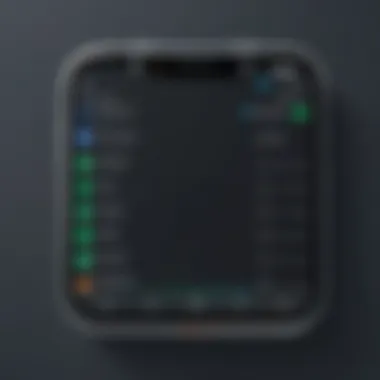

Intro
In today's fast-paced digital world, understanding the intricacies of Android devices can be as essential as the devices themselves. Mobile technology has transformed how we communicate, work, and interact with the world. Android devices stand out due to their flexibility, extensive customization, and a vast array of features designed for various user needs. However, navigating these settings can sometimes feel like deciphering a complex puzzle. This article aims to break down those barriers, providing an insightful look into the different settings available on Android devices.
General Settings
When you first power on an Android device, the general settings play a pivotal role in establishing your user experience. This section covers everything from the foundational user interface adjustments to essential system preferences.
- Display Settings: Adjusting brightness, font size, and screen timeout can significantly enhance usability. For instance, enabling the night mode can help reduce eye strain during late-night usage.
- Sound Options: Not just volume controls, but nuances such as notification tones and silent modes are crucial. Custom sound profiles can help set a distinct tone for work and personal life.
- Language & Input: Language preferences allow for more personalized interaction with the device. Understanding how to change the keyboard layout or enable voice commands can cater to diverse users.
Security Features
In an age where data security is paramount, Android devices offer a suite of security features that contribute to user safety. Securing your device isn’t a one-size-fits-all approach. Here are critical security settings:
- Screen Lock Options: From PINs to biometric authentication, users have varied preferences for locking their screens. Biometrics, like face recognition or fingerprint scanning, add an extra layer of convenience.
- App Permissions: Users should remain vigilant regarding app permissions. By managing these settings, you can prevent apps from accessing personal information such as contacts or location.
"Your privacy is like a castle; build high walls and guard your gates well."
- Find My Device: Activating this feature provides the peace of mind that comes with knowing you can locate your device if it’s lost or stolen. It is advisable to familiarize yourself with the process of disabling or locking your device remotely.
App Management
Apps are essential to the Android ecosystem. Proper management of applications not only improves performance but can also enhance user experience.
- Installation Settings: Understanding where to download apps safely is key. The Google Play Store is the primary source; however, enabling installs from unknown sources requires due diligence.
- App Permissions: Similar to system-level permissions, managing how apps interact with your data is crucial. Users should routinely review and deny permissions that aren't vital for the app's core functions.
- Notifications Management: The ability to customize how apps send notifications can reduce distractions and help maintain focus. Users can go into settings to silence or prioritize notifications for specific apps.
Connectivity Options
Connectivity settings are the backbone of how users interact with the Internet and other devices. A seamless connection is vital, and here’s how to ensure yours remains smooth:
- Wi-Fi Management: Effortlessly switching between networks and connecting to hotspots is achievable through personal settings. Users can also create a mobile hotspot to share their connection with peers.
- Bluetooth Settings: Regulating Bluetooth allows for personalization from audio devices to file sharing. Familiarity with pairing processes and visibility settings keeps the tech-savvy user in control.
Customization Preferences
Android’s customizable nature is one of its most celebrated features. Users can tailor their devices to fit their personal aesthetics and functional needs.
- Home Screen Modifications: Change the wallpaper, arrange app icons, or even add widgets for quick access. An organized home screen can significantly influence daily task management.
- Themes and Styles: Some devices allow users to download themes that change the entire look of the interface. Picking colors and styles that resonate with personal interests not only beautifies but also enhances engagement.
- Accessibility Features: Tailor your device to accommodate specific needs. If you have visual impairments, adjusting the screen contrast or enabling text-to-speech can vastly improve usability.
Finale
Exploring the various settings on Android devices can feel overwhelming. However, understanding these nuances enriches the user experience, allowing for a greater degree of security, usability, and customization. Whether an aspiring programmer, a tech enthusiast, or a seasoned IT professional, mastering these settings enhances one’s overall interaction with the technology we rely on daily. With careful attention to settings, users can safeguard their privacy and optimize device performance, making Android devices versatile tools tailored to individual needs.
Prelude to Android Settings
Android devices have become an integral part of our daily lives, operating everything from communication to navigation. Understanding the various settings available is essential for optimizing the device experience. These settings serve not just as controls but as a gateway to personalizing how your device performs and interacts with you.
Knowing how to navigate and adjust settings can greatly enhance usability, security, and overall satisfaction with your device. Every integration, adjustment, or tweak you make can significantly impact your experience. And in today’s tech-heavy world, where privacy is a growing concern, understanding Android settings is essential for safeguarding personal information.
Why It Matters
- Device Performance: Fine-tuning settings can lead to faster operations and better battery life.
- Customization: Tailoring settings to your preference transforms how you interact with your device.
- Security: Properly configuring security settings protects sensitive data from potential breaches.
These elements converge to create a personalized environment that meets individual needs, whether you are a casual user or a tech enthusiast.
"In the realm of Android settings, knowledge translates to power. The more you know, the more control you have over your device."
Let’s break this down to understand how to effectively navigate the Android settings interface.
General Settings Overview
Understanding the General Settings Overview section is critical because it lays the groundwork for users to navigate their Android devices effectively. This segment introduces essential components that shape the device's functionality, providing a bridge between basic user capabilities and advanced features. Whether you’re a novice or have been using these devices for years, familiarity with these settings can greatly enhance your interaction with technology.
The general settings cover various fundamental aspects, including device information, accessibility options, and language and input settings. Recognizing how to modify and optimize these settings is key for improving usability, ensuring automated tasks run smoothly, and tailoring the device to fit user preferences. Moreover, as Android devices evolve, the general settings continue to adapt, embracing new features that reflect advancements in technology.
Device Information
The Device Information section is a hub that gives users a quick snapshot of their Android device's specifications. Here, you'll find details about your device model, storage capacity, operating system version, and security patch level. Such information can come in handy when troubleshooting issues or seeking technical support, as it provides a baseline for understanding your device’s capabilities.
Notably, the operating system version helps determine whether certain features are available. For example, if you're trying to use the latest functionalities but the device is still running an outdated version, you may have to update your system. Knowing your device model is equally important when looking for compatible apps or accessories.
Accessibility Options
Accessibility options are indispensable tools that enhance usability for users with various needs. It's essential to consider how these features can provide an inclusive experience. These options often include capabilities such as voice recognition, text-to-speech, and magnification. By customizing these settings, users can make the device align more closely with their individual needs.
For instance, the TalkBack feature is especially useful for visually impaired users, as it offers spoken feedback on what's on the screen. Similarly, users with hearing impairments can leverage alert features that replace traditional sound alerts with visual ones. Accessibility settings are more than just optional extras; they can be life-changing for those who rely on them for daily tasks.
Language and Input Settings
Language and input settings allow users to tailor how they interact with their device. This section covers everything from selecting the device's primary language to configuring keyboard preferences. It also enables users to change settings for text prediction, auto-correction, and voice input.
Choosing the right language is a straightforward process, but additional considerations come into play if someone speaks multiple languages. In such cases, the input settings can be adjusted to switch between languages seamlessly while typing. Furthermore, users can select various keyboard layouts or even opt for third-party keyboards, catering to diverse writing styles or accessibility needs.
Adapting to these settings not only personalizes the Android experience but also enhances efficiency in communication and tasks. Understanding and utilizing these features can result in significantly smoother interactions with the device, reflecting how general settings ultimately influence overall device performance and user satisfaction.
"Mastering the general settings of your Android device can radically transform your experience—a little knowledge goes a long way in optimizing usability."
Security and Privacy Settings
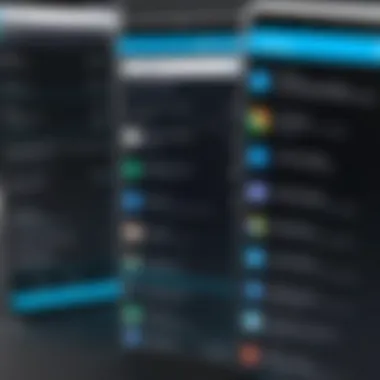

In the landscape of mobile technology, security and privacy settings hold paramount importance. These settings serve not only as barriers to threats, but also provide users with tools to customize their safety preferences. The significance of this topic cannot be overstated; as mobile devices increasingly become repositories of sensitive information, understanding how to manage security features is critical for all users. This section emphasizes the various elements that can be configured to bolster security, alongside considerations that one must keep in mind to maintain a high degree of personal privacy.
Screen Lock Methods
The first line of defense in safeguarding personal information is the screen lock method. Android devices offer various options, including PIN codes, passwords, and biometric methods like fingerprints or facial recognition. Each method has its own pros and cons. For instance, while a long password can be very secure, it may frustrate users who use their devices frequently — hence, the appeal of biometric locks.
- PIN codes: Simple and commonly used, PINs can be effective if they are sufficiently complex. However, they can fall victim to guessing.
- Patterns: These can be quick to enter but may be less secure, especially if someone watches you draw your pattern.
- Biometric methods: Generally more secure unless you find yourself in a situation where your fingerprints or face can't be recognized, like wet fingers or low light.
In choosing a screen lock method, consider both the security it offers and the convenience it demands from you.
App Permissions Management
Moving along, app permissions are another crucial aspect tied to security and privacy. The Android operating system allows users to manage which apps have access to specific functions and data on their devices. With increasing scrutiny on how companies handle user data, managing app permissions has become essential. Properly configuring these settings can minimize vulnerabilities.
When installing an app, look closely at the requested permissions. For instance, a calculator app asking for access to your contacts raises red flags. Always deny permissions that don’t seem relevant to the app's primary function. You can adjust these settings by navigating to:
- Settings
- Apps
- Select the app
- Permissions
This allows for fine-tuning visibility into what each app can access. Look for permissions that could potentially expose sensitive information, like location data or camera access.
Encryption Options
Lastly, let's turn to encryption options. Encrypting your device data provides an extra layer of security that can make unauthorized access virtually impossible. Android devices often come with encryption options that, when activated, scramble your personal data. This means that even if someone were to access your device, they wouldn’t be able to make sense of the information without the proper access credentials.
To enable encryption on most Android devices, follow this simple path:
- Settings
- Security
- Encrypt phone
It's worth noting that, while encryption enhances security, it does come with a trade-off. The process may take up to an hour and could slow down the device's performance slightly. However, the trade-offs are usually worth it when considering the heightened security.
App and Notification Management
In the ever-evolving landscape of mobile technology, managing apps and notifications plays a crucial role in a smooth user experience on Android devices. With a plethora of applications available, ensuring that the right ones are installed and configured helps streamline tasks and enhances overall usability. As we dive into this section, understanding how to effectively manage installed applications and tailor notification settings becomes paramount. Users can not only optimize their device's performance but also protect their privacy and reduce distractions.
Managing Installed Applications
Uninstalling Apps
Uninstalling applications may seem like a trivial task, but it is an essential aspect of managing your Android device. Over time, gadgets can accumulate applications that either lose their relevance or simply take up space unnecessarily. Removing these applications helps free up storage and can significantly enhance the performance of the device.
A key characteristic of uninstalling apps is its ability to create a clutter-free environment. Users often find that deleting unused or unnecessary apps leads to a more streamlined experience, allowing the remaining applications to function smoothly. Moreover, this process is straightforward and can be performed in just a few taps.
However, while uninstalling apps is beneficial, there are unique considerations to keep in mind. For instance, some applications may carry data that users wish to save. Ignoring this leads to potential loss of important information. Thus, it’s wise to periodically assess which applications are genuinely essential before deciding to uninstall.
Disabling Applications
Disabling applications offers a different approach to app management, providing users with the option to temporarily stop apps from functioning without completely removing them from the device. This feature is particularly handy for pre-installed applications, often regarded as bloatware, that many users seldom utilize.
One of the noteworthy aspects of disabling applications is the ability to reclaim system resources. Users can reduce background activity and enhance performance while ensuring that the app can be re-enabled later if necessary. This flexibility is particularly appealing for those who may want to preserve the app for future use without the overhead of its operation.
While disabling apps can be a beneficial option, it’s essential to recognize potential drawbacks. Disabling certain system applications might lead to unexpected changes in device behavior or functionality. As such, a careful assessment of the app's role and necessity within the system is advisable before choosing to disable it.
App Information Access
Accessing app information provides a treasure trove of details that can aid users in making informed decisions regarding their applications. This segment encompasses aspects such as permissions granted, data usage statistics, and storage impact, all crucial for users who prioritize privacy and resource management.
A significant highlight of app information access is the transparency it offers. Users can gain insight into which apps are requesting permissions that may not be necessary for their primary functions. For instance, a simple game requesting access to contacts may raise red flags, prompting users to reevaluate whether they wish to keep such an application.
However, while the details provided can empower users to take control of their app landscape, excessive scrutiny can sometimes lead to over-reaction. Users might mistakenly assess an app as unsafe without fully understanding its functioning and the rationale behind specific permissions. Therefore, taking a balanced view is key.
Notification Settings
Diving into notification settings enables users to customize alerts according to personal preferences, ensuring that they are notified of pertinent information while avoiding unnecessary interruptions. This aspect of app management can make the difference between a chaotic device experience and one that is tailored to individual needs.
Customizing Notification Sounds
The ability to customize notification sounds is more than just a fun feature; it allows users to personalize their devices effectively. Having distinct notification sounds for different applications ensures that users can quickly identify which app is pinging them, allowing for faster responses.
This characteristic of customization can significantly enhance user satisfaction. Imagine recognizing a message notification by its unique sound rather than fumbling through the screen to check every time. Furthermore, this could help prioritize urgent messages over less critical notifications, making life a little easier.
Nevertheless, while customization can boost engagement, it can also lead to confusion if there are too many distinct sounds. Users may find themselves overwhelmed by the cacophony of notifications. It's critical to strike a balance between personalization and usability.
Controlling Lockscreen Notifications
Controlling lockscreen notifications is another critical aspect of notification settings. This feature allows users to determine what information is displayed on their lock screen without needing to unlock the device. Whether it's controlling visibility of sensitive messages or simply decluttering the screen, this setting empowers users.
A major advantage of this control is enhanced privacy. Users can choose to hide notifications from sensitive apps, ensuring that prying eyes cannot see private messages while the device is unattended. This aspect is particularly important for users who often leave their phones in public spaces.
However, it’s worth mentioning that excessive restrictions on notifications could result in missing important messages. Striking a balance is essential, as it allows for the necessary privacy without losing touch with significant communications.
Managing Notification Channels
Managing notification channels grants users comprehensive control over how applications communicate with them. Different apps have various modes of notifications, and this feature allows users to prioritize what matters most. Fine-tuning these channels ensures that the device remains a tool for productivity rather than distraction.
A noteworthy feature of this aspect is the granularity it offers users. Instead of being bombarded by all notifications from a single app, users can select the type of alerts they wish to receive, such as sound alerts, vibrations, or silent notifications for specific tasks. This leads to improved focus and efficiency.
On the flip side, managing notification channels requires users to invest time and effort, which some may find tedious. The complexity might discourage casual users from utilizing this feature fully. Thus, others may recommend a cautious approach in setting up channels to avoid missing important updates.
Wi-Fi and Connectivity Settings
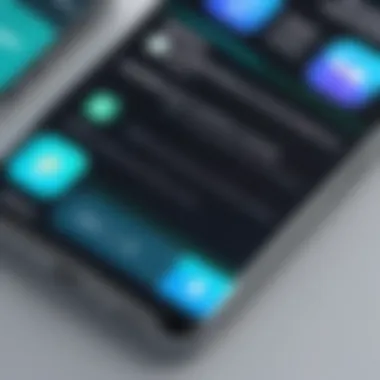

Wi-Fi and connectivity settings hold a pivotal place in navigating the extensive landscape of Android devices. They enable users to effectively manage how their devices interact with different networks, ensuring reliable communication and a seamless internet experience. With the dominance of mobile technology in today's world, understanding these settings not only enhances user experience but also allows for optimal performance and security.
Wi-Fi Configuration
Connecting to Networks
When it comes to connecting to networks, it’s all about simplicity and flexibility. This process is au fond a bridge to accessing the vast resources of the internet. One notable aspect of connecting to networks is the ability to hop onto Wi-Fi without a fuss. The appealing characteristic of this feature lies in its straightforwardness; you simply select a network from a list, enter a password if required, and voilà! You’re online.
This feature’s utility is especially apparent in bustling urban areas where public Wi-Fi is abundant. However, it’s not without its hitches. Some users find the automatic connection feature can lead to connecting to untrusted networks, potentially exposing their device to risks. Effectively, while it’s a convenient choice, maintaining awareness is paramount to avoid pitfalls.
Managing Saved Networks
Diving into the realm of managing saved networks, this function equips users with the knowledge and tools to keep their connections organized. Once you’ve connected to various networks, your device saves them, allowing for rapid access in the future. This is beneficial for those who regularly frequent certain locales—like coffee shops or offices—where logging in again would get old very fast.
The unique feature here is the capability to prioritize networks. Users can set a preferred network over others, ensuring that connections are not only quick but also reliable. Yet, this feature isn’t flawless. If your preferred network is having issues, your device will continue to try connecting to it despite better alternatives being available, which could lead to unnecessary frustration.
Wi-Fi Advanced Settings
Now, let’s not overlook Wi-Fi advanced settings. This realm includes a treasure trove of options for the tech-savvy users who want to fine-tune their connectivity. Key characteristics here include the ability to alter the frequency band, enable or disable network notifications, or even manage IP settings. It’s like playing with the dials of a vintage car—adjust it just right, and the performance can be stellar.
While the advantage of customizing these settings is clear—there's a chance for top-tier performance—it's essential to exercise caution. Making the wrong change might derail your connection entirely. You'll want to tiptoe here, ensuring you have a basic understanding before diving headfirst into the technical waters.
Mobile Data Options
Mobile data options serve as a lifeline when Wi-Fi networks are not around. Understanding these settings is vital, especially for those on the move or in areas where Wi-Fi is a scarce commodity. They can significantly shape your data usage and accessibility while ensuring you don’t go bust on your monthly plan.
Data Saver Features
The data saver features are a game changer for any user looking to stretch their data usage further. At its essence, this setting reduces the amount of data your apps consume, leading to bunce savings on your bill. A key aspect is that it allows background apps to limit their data usage, which can bring about peace of mind.
Despite its benefits, some might note that important notifications or updates could be delayed when data saver mode is on. So, while it’s a handy tool, consider the necessity of certain apps' real-time data when turning it on.
Roaming Settings
Roaming settings come into play when users find themselves outside the network coverage of their home carrier. Knowing how to manage this aspect can save users from exorbitant charges. It allows you to specify whether you'd like to use roaming networks, and many opt to disable it to avoid unexpected fees.
This particular feature is beneficial, especially for travelers. However, turning roaming on could avail one connection in remote areas, albeit at a cost. Hence, weighing the pros and cons will be essential to avoid headaches later on during that idyllic vacation.
Data Usage Monitoring
Data usage monitoring provides insights into how much data each app is consuming. It’s a neat feature that empowers users with awareness and control over their data consumption. This characteristic resonates particularly well with users who subscribe to limited data plans and desire a deep dive into their usage patterns.
However, some might find it a bit overwhelming at first, as data tracking can lead to some shocking revelations about daily habits. Knowing which apps are hogging resources can provoke a necessary change; ultimately, it’s an opportunity to reassess and optimize for more efficient habits.
"Knowledge is power; data monitoring arms you with the information to make pivotal decisions about your connectivity."
Customization and Personalization Settings
Tailoring your Android experience to match personal preferences isn’t just a luxury—it's essential. Customization and Personalization Settings empower users to transform their devices into a reflection of their unique style and functionality needs. These settings can enhance usability, improve accessibility, and even make daily interactions more enjoyable.
Personalization touches all aspects of device interaction, from the aesthetic appeal with themes and wallpapers to the readability and efficiency of text through font adjustments. A well-customized device can lead to increased productivity, providing an experience that is as unique as the user.
Themes and Wallpapers
Themes and wallpapers play a significant role in how users perceive and enjoy their devices. It's like dressing your phone in your favorite outfit—each choice sends a message about personality and taste. Android’s flexibility allows for a wide variety of themes, providing options from vibrant, colorful displays to more muted and sophisticated designs.
Choosing a wallpaper, be it a stunning landscape or a minimalist abstract design, sets the mood for the device and can impact user engagement. Many users may not realize that wallpapers aren’t just static images; they can also come in the form of live wallpapers, which add a dynamic feel to the home screen.
When rearranging home screen layouts with personalized widgets and apps, a cohesive theme can help maintain organization and enhance the overall experience. Here are some factors to consider when selecting themes and wallpapers:
- Personal Taste: Choose themes that resonate with personal aesthetics.
- Color Scheme: Match theme colors to avoid visual clutter.
- Performance: Some live wallpapers might drain battery life or slow down the device.
- Accessibility: Ensure chosen themes provide sufficient contrast for readability.
Font and Display Settings
The font and display settings on Android devices provide an opportunity to improve legibility and comfort. Adjusting font size or style can have a notable impact on how content is perceived and how easy it is to read textual information. Customization in this area is not just about aesthetics; it's about usability. For instance, opting for larger text can aid those with visual impairments, making the device more user-friendly.
Additionally, adjusting display settings such as brightness, color calibration, and even blue-light filtering can enhance the viewing experience, especially in varying lighting conditions. Here are some vital aspects to consider:
- Font Size and Style: Larger, clearer fonts improve readability—important for users with eye strain.
- Screen Brightness: Automated brightness or manual adjustments help manage viewability based on surroundings.
- Night Mode: Reduces blue light emission, protecting eye health and improving sleep.
- Display Scaling: Enabling users to make apps larger or smaller can provide a tailored experience.
By mastering customization through themes, wallpapers, and font settings, users can powerfully influence their Android interactions. As individuals invest time in tweaking these settings, they create a tool that not only serves a functional purpose but also brings a sense of satisfaction and individuality to their daily lives.
Backup and Reset Options
Backup and reset options are vital pillars in managing any Android device. They ensure both the integrity of personal data and the ability to restore functionality, should issues arise. Without proper backups, users risk permanent loss of their photos, contacts, and important files. Resetting, on the other hand, can often breathe new life into a malfunctioning device, but it's crucial to understand the implications before diving in.
In today's tech-savvy world, keeping your information safe is like putting on a seatbelt—it's a smart move. Many users dive headfirst into app downloads and networking without considering the data consequences. However, regularly backing up and knowing how to reset can prevent headaches down the line.
Backing Up Data
Google Drive Integration
Google Drive integration stands out when talking about data backup. Many Android users find it an ideal choice due to its deep integration with Google's ecosystem. The key characteristic here is its cloud storage capacity that allows for automatic backups, accessible from anywhere with internet access.
This seamless storage can feel like a safety net. If something goes awry with your device—like it has been lost or damaged—you can recover your essential files without breaking a sweat. However, Google Drive does have a unique feature worth mentioning: its collaboration aspects, allowing multiple users to access shared files and folders effortlessly.
Of course, there are some disadvantages. You have to be aware of your data limits and the associated costs once you cross the threshold of the free storage. Plus, privacy concerns are always hovering, as data is stored off-device.
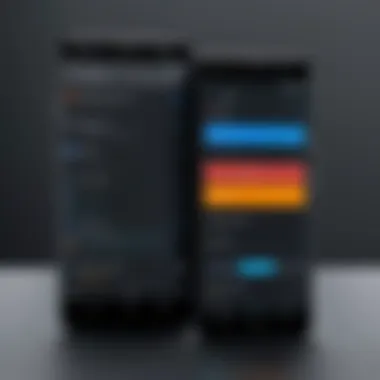

Local Backup Practices
On the flip side, local backup practices have their own mark in data preservation. Much like driving a car with a spare tire, local backups provide users with instant access to their files even when they are offline. This method typically involves connecting the Android device to a computer and transferring data manually or using backup software. It's a private affair, ensuring data doesn't flutter through the web.
The distinctive feature here is its user control; users decide what to back up and how often, forging a personalized backup rhythm. The benefit is straightforward: no cloud dependencies, which aligns well with privacy-focused users.
However, local backups may also have drawbacks, like the necessity of physical storage devices and the efforts of remembering to perform regular backups to keep data current.
Factory Reset Procedures
Understanding Implications
Before taking the leap into factory reset territory, one should tread carefully. Understanding the implications is crucial. Factory resets return the device to its original state, often resolving software issues, but it comes at a price. When you reset, all user data is removed.
This venue can be particularly helpful when preparing to sell or give away your device, but the risk is clear: if you haven’t safeguarded your data properly beforehand, you could wave goodbye to important files forever. Many users underestimate the weight of this step, often seeing it as an all-too-simple fix to their device issues.
Steps to Reset
When it’s time to hit that reset button, knowing the steps is key. Generally, it’s as simple as navigating through the settings app. Start by going to Settings, then System, and from there choose Reset options. The prompts can lead you with ease through the necessary screens.
It's important to note that this process often involves a confirmation to ensure the user is fully aware of the consequences. The unique feature in this process is the preventive prompts which ask if you're sure, thereby helping avoid accidental loss of data.
While these steps are straightforward, having a device backup before initiating is a must. Knowing what you’re getting into and preparing accordingly can transform a daunting task into a smooth operation.
Advanced Developer Options
The Advanced Developer Options in Android devices allow users to unleash the full potential of their mobile experience. Usually hidden away, these settings are not for the faint of heart; they cater primarily to developer needs and tech-savvy users who desire to tweak their devices beyond standard functionality. Enabling these options can result in improved performance, better diagnostics, and a more personalized experience tailored to one's specific usage patterns.
Users should exercise care when tweaking these settings. While they offer significant benefits, unrelated changes can lead to unexpected device behavior or performance issues. Often, a good understanding of what each option does is crucial to avoid pitfalls.
Enabling Developer Features
Turning on the Developer Options is a straightforward process but can sometimes feel like a treasure hunt. Here’s how you can access these features:
- Open Settings: Locate the Settings app on your device. You may need to scroll a bit to spot it.
- About Phone: Scroll down to the 'About Phone' section. This is where the magic begins.
- Build Number: Find the Build Number entry and tap it seven times. Yes, you heard it right, seven times; like a secret code to unlock a hidden chamber. You might see a toast message that says something along the lines of ‘You are now a developer!’
- Back to Settings: Now head back to the main Settings menu; you will see the Developer Options listed there.
Inside Developer Options, you can adjust settings like USB Debugging, which is essential for devs when testing apps. Beyond that, many configuration options are available, including scaling animations to improve perceived performance.
Performance Tweaking
Once you have Developer Options enabled, the real fun begins with performance tweaking. This section pertains to features that can optimize the way your Android device runs. Some key areas you might consider:
- Animation Scale: Reducing the animation scale can make transitions appear snappier. Just think of it as throwing a little nitrous into your car’s gas tank.
- Background Process Limit: Adjusting how many apps are allowed to run in the background can free up memory and make your device feel more responsive.
- GPU Rendering: Force the use of GPU for rendering certain aspects of the UI, which can lead to smoother graphics performance in gaming or heavy applications.
Don’t forget, while these tweaks can enhance your experience, it’s wise to change them one at a time. This way, if something goes south, you’ll know where to look for trouble.
In wrapping up the Advanced Developer Options, it’s clear that these settings can tailor and optimize an Android device for those willing to dive deeper. Whether you’re developing apps or just looking to squeeze every ounce of performance from your phone, you now have the keys to start your journey.
Troubleshooting Common Issues
In a world where smartphones are a staple of daily life, encountering problems can be frustrating. Understanding how to troubleshoot common issues on Android devices is essential. Not only does it save time, but it also empowers users to manage their devices more effectively. This section is dedicated to addressing two prevalent issues: app crashes and network connectivity problems. Each topic will provide insight into common causes and solutions, allowing users to regain full functionality of their devices with ease.
Dealing with App Crashes
App crashes can be a nuisance, often cropping up unexpectedly and interrupting our daily tasks. These interruptions can lead to lost work or the frustration of restarting processes. The causes are varied, ranging from insufficient memory space to software bugs.
When the unexpected happens and an app suddenly closes, here are several paths you might consider:
- Restart the App: Often, simply closing the app completely and reopening it resolves the issue. This is akin to giving the app a fresh start.
- Clear Cache and Data: Access the app settings to clear its temporary files. Sometimes, old data can cause conflicts with the app’s current version. You can do this by following these steps:
- Update the App: Ensure you have the latest version. Developers frequently release updates to fix bugs. Updating can be done through the Google Play Store:
- Reinstall the App: If the problem persists, uninstalling and reinstalling the app can help. This is like giving the app a clean slate, often eliminating underlying issues.
- Check for System Updates: Occasionally, issues stem from the device itself. Check for any pending updates in Settings > System > System Update.
- Go to Settings > Apps.
- Select the problematic app.
- Tap on Storage, then choose Clear Cache and Clear Data.
- Open Google Play Store.
- Search for the app and tap Update if available.
"Regular maintenance can prevent a lot of problems before they start."
By knowing how to deal with app crashes, users can maintain a smoother experience and minimize interruptions in their digital life.
Network Connectivity Problems
Network connectivity can be another thorn in one’s side. A dropped signal, slow internet, or inability to connect to Wi-Fi can stall productivity. Problems can arise from several factors: poor signal, incorrect configurations, or even hardware issues. To tackle these pesky network issues, consider the following strategies:
- Check Airplane Mode: Sometimes, activating Airplane Mode inadvertently cuts off all connections. A quick toggle can resolve this.
- Restart Your Device: The classic IT fix, often resetting network settings can clear temporary glitches.
- Reconnect to Wi-Fi: Forgetting and rejoining a network can rectify connection issues. This refreshes the connection and makes sure your device is using the right credentials.
- Renew IP Address: Enabling and disabling your Wi-Fi can force the device to get a new IP address from the router, which could solve the problem.
- Router Check: Always inspect the router hardware. A simple reboot of the router can fix connectivity problems on the network side.
- Factory Reset (As a Last Resort): If severe connectivity issues persist, consider backing up data and performing a factory reset. This can solve deeper software issues affecting network performance.
Equipped with these strategies, users can tackle connectivity problems head-on, ensuring consistent access to the digital world.
Epilogue and Future Implications
The world of Android settings is not just about tweaking preferences; it’s about shaping user experiences and controlling how we interact with our devices. As we've navigated the maze of configurations available—from basic general settings to the nuanced realms of security and app management—it becomes clear that understanding these options can vastly influence both usability and security.
Reflection on Android Settings Role
Digging deeper into the role of Android settings, they serve as the backbone for how users manage their interactions. For instance, taking the time to fine-tune accessibility options can mean the difference between a seamless experience and constant frustration. Features like Voice Access or Select to Speak aren’t just technical alterations; they can empower individuals with different needs, showcasing how critical settings are for inclusivity. Active management of user preferences not only caters to personal comfort but also enhances device performance, ultimately guiding users towards a more fulfilling digital experience.
Additionally, privacy settings give help make a significant difference. Understanding app permissions and knowing what data is shared empowers users to maintain control in a world where digital footprints are everywhere. The constant evolution in privacy laws and data protection underscores the urgency for users to regularly revisit these settings. This awareness contributes to not just personal security but also fosters a culture of responsible technology usage.
Anticipating Future Updates
Looking toward the horizon, it’s important to anticipate how future advancements in Android may further evolve these settings. Technologies like AI and machine learning are already starting to influence mobile device management. Features we could see include smarter notification systems that learn user habits or security measures that adapt based on threats in real-time.
Moreover, as devices become more intertwined with our daily lives, the integration of settings with broader ecosystems, such as IoT devices, will likely transform how we manage connectivity. Users may find themselves adjusting settings not just on their phones but across a network of connected devices in their homes. This shift will likely require a user-friendly interface and guidance to effectively navigate multi-device management without it feeling overwhelming.
Ultimately, staying informed and open-minded about these potential changes can lead to more efficient usage of the technologies we rely on. Embracing this proactive approach ensures that users are equipped to optimize their experiences on Android devices, no matter what the future holds.
"A wise person once said that the only constant in tech is change. Embrace it to flourish in this ever-evolving landscape."

