Unlocking the Power of the Python Click Library


Intro
The Python Click library stands as a pivotal tool in the domain of command-line interface (CLI) development. It simplifies the creation of command-line applications by providing a user-friendly means to manage complex functionalities with ease. In this guide, we will delve into the specifics of Click, providing a thorough exploration of its features, benefits, and practical applications.
Command-line interfaces are critical for many applications, allowing users to interact with software in a direct manner. For developers, this facilitates automation and scripting. However, building effective command-line tools can often be challenging. This is where the Click library becomes invaluable. It streamlines the development process, enabling programmers to focus on the logic of their applications rather than getting bogged down by boilerplate code.
As we progress, this article will address key points including the main features of Click, its advantages over other libraries, and the best practices for its implementation. Through practical examples and clear explanations, we aim to equip both novice and seasoned developers with the necessary skills to enhance their CLI applications effectively.
Prolusion to Python Click
The Python Click library serves a crucial role in creating command-line interfaces (CLI). With a straightforward approach and robust features, Click simplifies the development process for programmers at all levels. This section provides a foundational understanding of Python Click and highlights its significance in the realm of software development.
One of the primary benefits of using Click is its user-friendly design. It allows developers to focus on building functionality rather than getting bogged down in the intricacies of command-line processing. This ease of use makes it an excellent choice for both novice programmers and seasoned developers looking for efficiency.
Precision and power are two terms often associated with Click. By streamlining the way commands are parsed and executed, Click enables developers to create rich interfaces without the usual complexity. This is especially valuable in projects where user input must be managed seamlessly.
The philosophy behind Click emphasizes simplicity and clarity. These principles are reflected in its syntax and structure, making it an attractive option for developers tired of wrestling with verbose frameworks. Understanding Click’s underlying mechanics will help programmers leverage its full potential in their CLI projects.
"Building a command-line interface should be as intuitive as writing the command itself."
Click aligns with this philosophy, making it a preferred tool in Python programming. As programmers explore CLI development, Click emerges as more than just a library; it becomes a vital asset for effective communication between the software and its users.
Core Features of Click
The importance of the core features of Click lies in how these elements facilitate the development of command-line interfaces. The Click library is specifically designed to improve the user experience for developers and end-users alike. This section introduces some of its significant features, showcasing how they contribute to creating effective and efficient CLI applications. The benefits will be emphasized through practical insights that programmers can incorporate into their own projects.
Simple and Intuitive Syntax
One of the standout characteristics of the Click library is its simple and intuitive syntax. Understandably, as a developer, you want to minimize the complexity of your projects. Click allows you to define commands using decorators, which makes the code cleaner and easier to read. For instance, creating a command becomes as straightforward as defining a function and decorating it with . This approach reduces boilerplate code, allowing you to focus on the functionality of the application.
The benefit of this simple syntax is significant. Newcomers to the library can quickly grasp how to utilize it efficiently. This can lead to faster development cycles, as the learning curve is less steep. Additionally, maintainability improves, mainly because other developers can readily understand the structure of the code at a glance.
Support for Complex Commands
Click shines in its ability to handle complex command structures, a feature that is vital in creating sophisticated CLI applications. The library allows for nesting commands and supports various options and arguments, making it suitable for a wide range of applications.
For example, consider a scenario where you are developing a CLI tool for database management. You may have commands for adding, removing, and querying records. Click makes it easy to structure these commands elegantly. The support for options and arguments enables users to interact seamlessly with the tool, leveraging various functionalities without confusion.
This flexibility enhances usability for users. A well-defined command structure leads to better user experiences, as they can easily navigate through the options available to them. It allows for a professional and polished product, ultimately increasing customer satisfaction.
Rich Help and Documentation
An often-overlooked feature is Click's ability to provide rich help documentation effortlessly. When a command is executed with the option, Click generates detailed and formatted help messages. This includes descriptions of commands, options, and how to use them effectively.
The benefit of having thorough and intuitive help documentation cannot be overstated. It empowers users, giving them the information needed to use the CLI effectively without constant references to external documentation. This leads to a more productive experience, as users can attempt to troubleshoot issues or discover commands on their own.
Moreover, Click's emphasis on documentation helps developers maintain clarity in their projects. For teams, it creates a shared knowledge base, enabling everyone to be on the same page. With Click, both the developers and end users can appreciate the straightforward nature of access to information.
"A well-documented command-line interface enhances usability and can significantly improve user experience, making it easier to adopt and integrate into workflows."
In summary, the core features of Click play a pivotal role in the development of command-line interfaces. Simple syntax, support for complex commands, and rich help documentation not only streamline the development process but also provide a better interaction experience for users. By understanding and leveraging these features, programmers can create more effective and user-friendly CLI applications.
Installation of Click
Installing the Click library is an essential step for any programmer looking to build robust command-line interfaces. This process ensures that the library's features and functionalities are available for use in your Python scripts. A proper installation simplifies the integration of Click into existing projects and allows for the creation of sophisticated CLI applications. By understanding the installation process, developers can avoid common errors that may arise, ensuring a smoother development experience. Below, we cover the prerequisites for installation and the steps to install Click using pip.
Prerequisites for Installation
Before installing Click, it is important to check if there are any prerequisites that need to be met. This helps avoid complications during installation. The following points should be considered:
- Python Version: Ensure you have Python 3.6 or later installed on your system. You can check the version by running the command in your terminal.
- Virtual Environment (Optional): It is often advisable to use a virtual environment for Python projects. This way, you can isolate dependencies, making it easier to manage different projects without conflicts. Tools like or can help set this up.
- Package Manager: Familiarity with pip, which is Python's package installer, is necessary as it will be used for the installation. Verify that pip is installed by executing in the terminal.
Proceeding with these checks before installation will set a solid foundation for the next steps and help you navigate potential issues effectively.
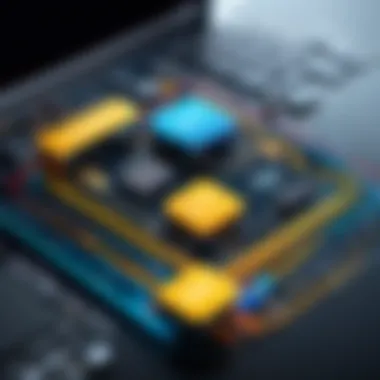

Using pip for Installation
Once you have confirmed the prerequisites, you can proceed to install Click using pip. Follow these simple steps:
- Open the Terminal: Launch your terminal or command prompt. If you are using a virtual environment, make sure to activate it.
- Input Installation Command: Type the following command to install Click:
- Verify Installation: After running the command, you can check if Click was installed successfully by importing it in a Python shell. Just run to enter the interactive shell and type:This should display the installed version of Click, indicating that the installation was successful.
By following these steps, you can easily integrate the Click library into your workflow. The efficiency gained from using Click will enhance your ability to develop user-friendly command-line tools.
Creating Your First Application
Creating a command-line interface (CLI) application is a significant step for any programmer aiming to streamline workflows or enhance user interactions. The Python Click library simplifies this process, allowing developers to focus on functionality rather than intricate boilerplate code. In this section, we explore the basic structure of a Click application and how to execute it from the command line, helping you harness the full potential of Click.
Basic Structure of a Click Application
A Click application is built around commands and options, encapsulated in a straightforward and coherent structure. At its core, a Click application can be represented minimally with a single command that performs a specific function. This command serves as the entry point for users when they interact with the application. Below is a basic example demonstrating how to define a simple Click command:
In this example, is a decorator that transforms the function into a Click command. When executed, this command produces a straightforward output. Users can easily expand this foundation by adding options and arguments to make the CLI more versatile, enhancing functionality without overcomplicating the structure. A well-organized application often starts small and evolves as user needs dictate, making this method of development both practical and adaptable.
Running the Application from the Command Line
After constructing your Click application, the next step is running it from the command line. It is essential to understand how to invoke your application effectively. Here are the steps to run the example provided earlier:
- Save your script in a Python file, for example, .
- Open your terminal or command prompt.
- Navigate to the directory where the file is saved.
- Run the command:
When you execute the script, it will invoke the command, resulting in the output:
Hello, World!
This simple interaction demonstrates the power of Click in creating intuitive command-line applications. Users can easily interact with such applications, making them suitable for a variety of tasks. Given the simplicity of invoking commands, key benefits arise: it encourages rapid development and testing, while also fostering user engagement with command line tools.
Understanding these fundamental aspects equips developers to build more complex applications. As you gain experience with Click, you will discover the ability to implement sophisticated functionalities while maintaining a clean and manageable code structure.
Understanding Decorators in Click
Understanding decorators in Click is fundamental to leveraging the full potential of this powerful library. Decorators simplify the definition of command-line commands, allowing developers to build robust interfaces with minimal effort. By using decorators, programmers can avoid lengthy boilerplate code, leading to cleaner and more maintainable applications.
Using decorators in Click enhances code readability. When a developer sees a function decorated with , it is immediately clear that this function represents a command-line command. This clarity is essential, especially in complex applications where many commands might be defined.
Here are a few benefits of using decorators in Click:
- Simplicity: Decorators encapsulate functionalities into easily manageable pieces.
- Readability: Enhances understanding of the code structure at a glance.
- Consistency: Promotes a uniform structure for commands, making it easier for teammates to pick up projects quickly.
"The use of decorators streamlines and enriches the process of command definition in Click, paving the way for efficient CLI application development."
Defining Commands with @click.command
To define a command with Click, the decorator is used. This decorator takes a function and converts it into a command for the command-line interface. For example:
In the example above, the function is marked as a command. When you invoke this command in the terminal, it will output "Hello, World!". This straightforward syntax is a testament to Click’s user-friendly design.
Developers can also customize commands further by adding arguments, options, and help descriptions, enriching the commands’ usability without sacrificing simplicity.
Adding Options and Arguments
Adding options and arguments to commands enhances their functionality by allowing users to provide inputs and modify behavior. Options are typically specified using flags, while arguments are positional and required unless specified otherwise.


Here is an example of a command with both options and an argument:
In this example, the command takes a positional argument called and an option called that has a default value of 1. Running the command like this:
will result in:
Using options and arguments in Click not only enhances user experience but also allows for more dynamic command behavior, tailoring functionality to meet the needs of end-users. Through well-structured decorators, Click opens up possibilities for building intricate CLI applications with ease.
Advanced Features
The Advanced Features of the Python Click library are significant not just for enhancing the functionality of command-line interfaces, but also for improving the user experience and the robustness of applications. Mastering these features allows developers to create sophisticated CLI applications that can handle various use cases effectively. These enhancements provide a level of detail and control that can streamline development and elevate the capabilities of applications beyond basic usage.
Creating Multi-command Applications
Creating multi-command applications with Click can simplify the structure of larger CLI programs. This organization allows developers to build applications with distinct commands that can each perform different tasks while still being part of a cohesive interface. For example, consider a CLI application for managing a to-do list. You could have commands such as , , and , each handling specific functionalities.
Here’s a basic setup:
Using the decorator allows you to define a group of commands. You can extend this further by adding additional functionality such as options, arguments, and nested commands. This modular approach not only improves organization but also enhances maintainability.
Handling Errors Gracefully
Error handling is a critical aspect of CLI applications. Users do not appreciate poorly managed errors, as they can lead to confusion and frustration. Click makes it relatively easy to handle errors gracefully. You can customize error messages and dictate the behavior for different failure scenarios.
For example, you might want to catch specific exceptions and return a user-friendly error message:
With this approach, if a task does not exist when a user attempts to remove it, the application will provide clear feedback rather than just failing silently. This not only improves user experience but also can help in debugging and maintaining the application.
The use of Click for creating advanced CLI functionality can greatly reduce development time and increase application efficiency.
Through these advanced features, Python Click not only helps in building powerful command-line applications but encourages best development practices. By effectively managing commands and errors, developers can create robust programs that provide meaningful interactions between the user and the software.
Testing Click Applications
Testing Click applications is an essential aspect of ensuring that your command-line interfaces (CLI) function as intended. By implementing a thorough testing strategy, developers can catch bugs early, validate input handling, and confirm that commands produce the expected results. Furthermore, testing enhances the reliability of applications in production environments, where failures can be costly.
In the context of the Python Click library, the capabilities for testing are built-in, allowing developers to create test cases that simulate user interactions and evaluate command behavior. This not only saves time during the development phase but also helps maintain high quality throughout the application's lifecycle. Teams can work more effectively, knowing they have a solid foundation of tested code.
Utilizing Click’s Testing Framework
Click provides a straightforward testing framework that allows developers to run unit tests for their command-line applications. It utilizes the class, which acts as a context manager and simulates the environment in which the command will be executed. Here is an example of using :
This sample demonstrates how to easily invoke your commands during testing. The exit code is checked to ensure the command executed without issues, and you can verify that the output matches your expectations. This approach simplifies testing and allows you to quickly iterate on functionality while ensuring correctness.
Common Pitfalls in Testing
While testing Click applications is critical, there are common pitfalls that developers should be aware of. First, developers may forget to cover edge cases in their tests. It is important to account for various input types and unexpected values. This can lead to gaps in test coverage, which ultimately undermine the application's robustness.
Another challenge lies in not properly separating command logic from the application flow. If your commands are tightly coupled with the main application logic, it can become difficult to test them independently. Strive to keep a clear separation of concerns within your code structure.
Additionally, testing can become cumbersome if you don't organize tests clearly. Duplication of test cases can arise when the test setup isn't properly managed.
By heeding these points, developers can ensure more effective testing of Click applications and create a more stable user experience.
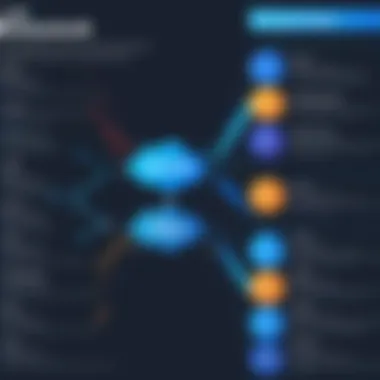

Integrating Click with Other Libraries
Integrating Click with other libraries greatly enhances its functionality and expands the scope of applications where it can be effectively utilized. By leveraging the capabilities of existing libraries, developers can create more complex and feature-rich command-line interfaces. This section explores two significant integrations: Click with Flask and Click with Pandas, underscoring specific benefits and considerations for each.
Combining Click with Flask
Flask is a lightweight web framework that allows developers to create web applications quickly. Integrating Click with Flask can streamline the process of managing command-line tasks associated with these applications. This combination is particularly beneficial for tasks such as database migrations, starting the application, and managing configurations.
One significant advantage of this integration is the ability to create custom command-line commands that can interact directly with the application's context. With Click, developers can define commands that utilize Flask's built-in features. For instance, developers can run a command that initializes a database or populates it with test data. Below is a simple example of how Click commands can be integrated into a Flask app:
In the above example, the command will initialize the database when executed from the command line. This seamless integration allows developers to efficiently manage their Flask applications through the command line, increasing productivity and simplifying workflows.
However, it is essential to consider potential issues, such as conflicting command names or ensuring the application context is correctly set up when executing commands. Proper namespace management is vital to avoid confusion and ensure clarity in command functionality.
Using Click with Pandas for Data Manipulation
Pandas is a powerful library for data manipulation and analysis in Python. Integrating Click with Pandas allows developers to interact with data files and perform data transformations directly from the command line. This capability is especially useful when handling large data sets and automating data processing tasks.
One straightforward use case might involve creating command-line commands that read a dataset, process it, and save the results. Below is an example that demonstrates this integration:
By implementing the command , users can quickly process data files without needing to write extensive scripts. This direct interaction significantly reduces the time and effort required to handle data-related tasks from the command line.
Best Practices for Using Click
Using the Python Click library effectively hinges on adherence to certain best practices, which enhance clarity, maintainability, and overall usability of command-line interfaces (CLI). Practicing these principles leads to better structure and clearer user interactions. It is beneficial for both novice and experienced programmers to understand these key aspects right from the start in their development journey.
Organizing Code for Clarity
When developing applications with Click, organization of your code is paramount. Clear organization aids in both development and future maintenance. To achieve clarity, consider the following strategies:
- Modularization: Break your code into smaller, manageable modules. Each module can handle separate functionalities of your CLI app. This not only makes debugging easier, but also allows for reusability across projects.
- Naming Conventions: Use descriptive names for commands and functions. A function named is more insightful than one called . Clear names provide immediate context to users and fellow developers.
- Directory Structure: Arrange your application files logically. You might consider having separate directories for commands, utilities, and configurations. This structure fosters a straightforward navigation experience.
Having clean, organized code improves readability significantly. Thus, developers will grasp the structure much faster, be it during collaboration or when revisiting their work after time has passed.
Maintaining Documentation
Documentation plays a crucial role in software development. With Click, it becomes even more essential due to the command-line environment's unique challenges. Here are some vital points to consider when maintaining documentation:
- Inline Comments: Add comments throughout your code explaining the rationale behind certain decisions. This helps others (and your future self) understand your thought process.
- Usage Guides: Create usage documents that explain how to use your CLI application. Include examples of common commands and options. This not only benefits users but also aids new developers who join your project.
- Automated Help: Leverage Click's built-in help system. With the right configurations, your application can automatically create help messages that describe the available commands and options. This feature provides in-context assistance to users.
- Versioning: Keep your documentation updated with each version change. Include a changelog so users can easily track modifications and improvements.
By keeping thorough, updated documentation, developers save time and reduce frustration. Effective documentation acts as both a guide and a reference, streamlining the user experience and enhancing the overall usability of the application.
In summary, following these best practices is key to mastering the Click library. A clear organization and thorough documentation significantly contribute to both personal development and user satisfaction. By implementing these standards, programmers can ensure their Python CLI applications stand out in functionality and ease of use.
Ending and Future Directions
The section on Conclusion and Future Directions encapsulates the essence of this article. It serves as a critical summary while also looking ahead at potential trajectories within the Python Click library. Understanding the implications of this segment is essential for both new and seasoned developers. It highlights the significance of Click in the development of command-line interfaces, reinforcing the knowledge acquired throughout the article.
Examining the conclusion allows readers to synthesize the key points discussed in previous sections. This not only solidifies their understanding of Click's features but also encourages a reflective mindset regarding their own programming practices.
Furthermore, it addresses how the unique attributes of Click can continually evolve to meet developers' needs in an ever-changing technical landscape. By embracing these changes and enhancements, developers can maximize the utility of Click in their command-line applications.
Recap of Key Takeaways
In this section, summarizing the main points ensures clarity and retention of the material covered. Here are several key takeaways from the article:
- Python Click is a powerful library for building efficient command-line interfaces.
- The simplicity of its syntax makes it accessible to beginners while retaining sufficient depth for more complex applications.
- Utilizing decorators provides a clear and organized way to define commands and parameters.
- Testing capabilities built within Click can help streamline the development process, minimizing common errors.
- Combining Click with frameworks like Flask or libraries such as Pandas opens new avenues for functionality and integration.
- Best practices in organization and documentation encourage maintainability and readability in code.
These points serve as guiding principles for effectively employing the Click library, ensuring developers can confidently utilize its capabilities.
Potential Developments in Python Click
The future of Python Click is ripe with possibilities, as the programming landscape continues to evolve. Here are some potential developments expected in Click that could reshape how developers approach CLI applications:
- Enhanced Support for Asynchronous Programming: Asynchronous programming becomes increasingly important, Click may evolve to provide better integration with async features in Python.
- Integration with Machine Learning Libraries: As the field of data science grows, there is potential for Click to incorporate direct support for libraries like TensorFlow or PyTorch, simplifying CLI interfaces for machine learning applications.
- Improved Extensibility Options: There might be a focus on enabling more customizable command hooks or plugins, allowing developers to extend functionality seamlessly.
- User Experience Enhancements: Expect refinements in user feedback mechanisms—enhancing help options, error messages, and overall usability.
- Community Contributions and Open Source Development: As Click is an open-source project, increased community involvement could influence its future direction and pace of development.
By staying attuned to these possible advancements, developers can anticipate how Click will adapt and what new features may be introduced. Staying updated on such developments can significantly benefit programming practices.



