Unlocking the Full Potential of Zoom App on Your Computer: A Comprehensive Guide
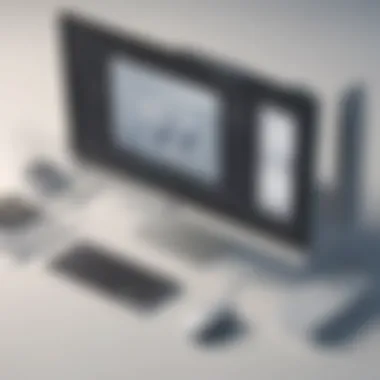

Zoom, the revolutionary video conferencing application, has transformed the way we communicate in the digital era. From virtual meetings to online collaborations, Zoom on a computer offers a plethora of features to enhance communication and productivity. This comprehensive guide delves into the intricacies of utilizing the Zoom app on your computer, from installation to optimizing advanced settings to elevate your Zoom experience.
Installation Process
Before embarking on your Zoom journey, it's essential to understand the installation process. To begin, navigate to the Zoom website or app store and download the application on your computer. Follow the step-by-step instructions to install Zoom seamlessly. Ensure your system meets the minimum requirements to guarantee smooth operation.
Setting Up Your Account
After installation, setting up your Zoom account is vital for a personalized and secure experience. Create an account using your email address and set a strong password to safeguard your meetings. Familiarize yourself with the user interface to navigate effortlessly through the various features Zoom offers.
Scheduling and Joining Meetings
Once your account is set up, mastering the art of scheduling and joining meetings is crucial. Explore the different options available for scheduling meetings, whether it's a one-time occurrence or a recurring event. Learn how to generate meeting links and send out invitations to participants. Familiarize yourself with joining meetings via links or meeting IDs for seamless connectivity.
Utilizing Zoom Features
Zoom boasts a myriad of features to enhance your virtual communication experience. From screen sharing to virtual backgrounds, delve into the various tools Zoom offers to maximize productivity during meetings. Discover how to engage in group discussions using the chat feature and utilizing reactions to express your feedback non-verbally.
Optimizing Audio and Video Settings
Ensuring optimal audio and video settings is essential for a seamless meeting experience. Explore the audio settings to adjust microphone and speaker options for crystal-clear communication. Dive into the video settings to enhance your video quality and ensure proper lighting for a professional appearance.
Customizing Security Options
Security is paramount in the digital realm, especially during virtual meetings. Learn how to customize security options within Zoom to prevent unauthorized access and ensure your meetings remain confidential. Explore features like meeting passwords, waiting rooms, and participant controls to safeguard your virtual gatherings.
Conclusion
Introduction
In the realm of modern digital communication, the use of video conferencing tools has become indispensable, especially in our ever-evolving work environments. This comprehensive guide delves into the intricate details of utilizing the Zoom app on a computer, catering to the needs of both novice users and experienced professionals seeking to optimize their virtual meetings and collaborations effectively. As technology continues to play a pivotal role in connecting individuals across the globe, understanding the nuances of Zoom on a computer emerges as a crucial skill set. From installing the application to exploring its advanced features, this article aims to serve as a go-to resource for enhancing one's proficiency in leveraging Zoom for seamless online interactions.
Zoom, with its versatile functionality and user-friendly interface, has revolutionized the way we engage in virtual interactions. With the shift towards remote work and online communication, mastering the intricacies of the Zoom app on a computer is paramount for maximizing productivity and efficiency in today's digital landscape. By delving into the various facets of Zoom usage on a computer, individuals can unlock a myriad of possibilities for conducting virtual meetings, collaborating with teams, and fostering seamless communication channels. As the reliance on virtual platforms continues to soar, adeptness in navigating Zoom on a computer is no longer an option but a necessity for professionals across diverse industries.
Getting Started with Zoom on Computer
In the realm of digital communication, mastering the art of using Zoom on a computer is paramount. Whether for remote work, virtual meetings, or online collaborations, understanding how to navigate this platform efficiently is a valuable skill in today's tech-savvy world. This section serves as the foundation for delving into the nuances of Zoom on a computer, setting the stage for a comprehensive exploration of its features and functionalities.
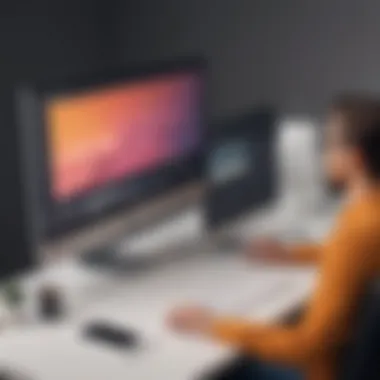

Downloading the Zoom App
Navigating to the Zoom Website
When it comes to getting started with Zoom on your computer, the initial step revolves around navigating to the official Zoom website. This process is crucial as it forms the gateway to accessing the correct and updated version of the application tailored to your operating system. By visiting the Zoom website, users can ensure they are downloading the most compatible and secure version of the app, laying a solid groundwork for a seamless Zoom experience. The user-friendly interface and clear navigation structure of the Zoom website make it a preferred choice for obtaining the software necessary for virtual interactions.
Selecting the Appropriate Version for Your OS
Selecting the appropriate version of the Zoom app for your operating system is a critical decision that directly influences the overall performance of the application on your computer. By choosing the right version compatible with your OS, you can guarantee optimal functionality and a smooth user experience. The Zoom website offers specific options for different operating systems, ensuring that users can pick the version best suited to their device. This tailored approach enhances user satisfaction and minimizes compatibility issues, making the selection process a crucial aspect of initiating your Zoom journey.
Installing the Zoom App
Step-by-Step Installation Process
The step-by-step installation process of the Zoom app is designed to streamline the setup procedure and facilitate easy access to the platform's features. This systematic approach guides users through each stage of installation, ensuring that no crucial step is overlooked. By breaking down the installation into manageable steps, users can install the Zoom app with minimal effort, setting the stage for a successful introduction to the application's functionalities. The detailed instructions provided during the installation process enhance user understanding and reduce the complexity often associated with setting up new software.
Initial Login Setup
The initial login setup for Zoom plays a pivotal role in establishing a personalized user account and configuring essential settings for a tailored experience. This stage allows users to create their profiles, set preferences, and customize their interface according to their needs. The initial login setup ensures a seamless entry into the Zoom platform, laying the groundwork for engaging in virtual meetings and collaborations effortlessly. By personalizing the login setup, users can optimize their usage of Zoom, enhancing their overall digital communication experience.
Navigating the Zoom Interface
In this section, we delve into the crucial aspect of navigating the Zoom interface on your computer. Understanding the Zoom interface is paramount as it lays the foundation for engaging seamlessly with the platform's features. By comprehending the layout and functionalities within the interface, users can efficiently conduct virtual meetings and collaborations. Navigating the Zoom interface involves grasping the meeting controls, participants panel, and chat functionality, all of which play vital roles in enhancing the overall user experience.
Understanding the Main Features
Meeting Controls
Meeting controls form the cornerstone of managing interactions and settings during a Zoom meeting. These controls empower users to regulate various aspects such as mutingunmuting audio, enabling video, sharing screens, and initiating recordings. The efficacy of meeting controls lies in their ease of use and accessibility, allowing for smooth facilitation of meetings. Their versatile nature makes them a popular choice for users seeking a comprehensive meeting management solution within the Zoom platform.
Participants Panel
The participants panel offers insights into meeting attendees, their status (muteunmute), and the option to manage participant settings. This feature enables hosts to moderate interactions, handle attendee permissions, and enhance overall meeting coordination. The interactive nature of the participants panel fosters a collaborative environment, promoting engagement and inclusivity among meeting participants. Its dynamic functionality makes it a beneficial addition to the Zoom interface, particularly for organizing and overseeing virtual gatherings.
Chat Functionality
Chat functionality enriches communication by providing a text-based platform for attendees to interact. Users can exchange messages, share links, and engage in discussions parallel to the main meeting. The asynchronous nature of chat allows for seamless multitasking and information sharing while the meeting is in progress. Despite some limitations in conveying tone and nuances compared to verbal communication, chat functionality offers a practical means for quick exchanges, clarifications, and additional content sharing within the Zoom environment.
Customizing Settings
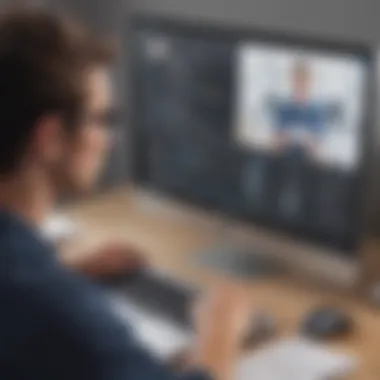

In this section, we explore the customization options available within Zoom to tailor the user experience according to individual preferences and requirements. Customizing settings enables users to optimize audio and video configurations, adjust screen sharing functionalities, and personalize virtual backgrounds, enhancing the overall meeting ambiance and efficiency.
Audio and Video Settings
Audio and video settings allow users to fine-tune their microphone inputs, speaker outputs, and camera resolutions to ensure clear and high-quality audiovisual interactions. By adjusting these settings, users can mitigate sound distortions, enhance video clarity, and optimize the overall meeting experience. The flexibility offered by audio and video settings empowers users to adapt their communication setup to varying meeting environments and requirements.
Screen Sharing Options
Screen sharing options facilitate seamless content sharing during meetings, allowing hosts and participants to present visual aids, documents, or applications on the shared screen. This feature streamlines information dissemination, collaboration, and presentation delivery within the Zoom platform. The versatility of screen sharing options caters to diverse meeting formats, from collaborative work sessions to formal presentations, enhancing interaction and engagement among participants.
Virtual Backgrounds
Virtual backgrounds enable users to customize their meeting backdrop with pre-set or personalized images, adding a creative and professional touch to the meeting environment. This feature not only offers aesthetic enhancements but also enhances privacy by concealing the users' actual surroundings. Virtual backgrounds provide a level of customization and personalization that can elevate the overall meeting experience, making sessions visually appealing and immersive for participants.
Optimizing Your Zoom Experience
In the chaotic world of digital communication, optimizing your Zoom experience can be the key to seamless virtual interactions. Whether you are engaging in crucial business meetings or catching up with friends, making the most out of Zoom is paramount. By focusing on fine-tuning your audio and video quality and leveraging advanced features, you can elevate your online presence and engagement. Understanding and implementing strategies to optimize your Zoom experience will not only enhance your digital interactions but also streamline your overall online communication process.
Enhancing Audio and Video Quality
Adjusting Microphone Settings
When delving into the realm of enhancing audio and video quality on Zoom, adjusting microphone settings plays a crucial role. The microphone is your primary tool for establishing clear and crisp vocal communication during virtual meetings. By fine-tuning microphone settings, you can minimize background noise, echo, or distortion, ensuring that your voice comes across loud and clear to all participants. This attention to detail in adjusting microphone settings can significantly improve the overall audio experience, making you a more effective communicator in the digital landscape.
Camera Optimization Tips
In the pursuit of optimizing your Zoom experience, camera optimization tips are instrumental in enhancing video quality. Your camera acts as the window to your virtual presence, directly influencing how you are perceived by others. By utilizing camera optimization tips, such as adjusting lighting, camera angles, and resolution, you can present yourself professionally and ensure that your facial expressions and gestures are captured in high definition. This deliberate focus on camera optimization can elevate the visual impact of your Zoom interactions, fostering more engaging and meaningful connections in the virtual realm.
Utilizing Advanced Features
As technology continues to evolve, leveraging advanced features on Zoom can take your virtual meetings to the next level. By exploring functionalities beyond the basics, such as recording meetings and utilizing breakout rooms, you can enhance collaboration, engagement, and productivity in your online interactions. Harnessing the power of advanced features allows you to create interactive and dynamic virtual environments, enabling seamless information sharing and teamwork. Incorporating these advanced features into your Zoom experience opens up a world of possibilities, revolutionizing the way you communicate and collaborate online.
Troubleshooting Common Issues
Troubleshooting common issues is a pivotal aspect of this article as it focuses on resolving technical challenges that users may encounter while using the Zoom app on their computers. Understanding how to troubleshoot common problems ensures a smooth and uninterrupted virtual meeting experience. By addressing issues promptly and effectively, users can maximize the utility of the Zoom app for seamless communication and collaboration.
Audio and Video Problems
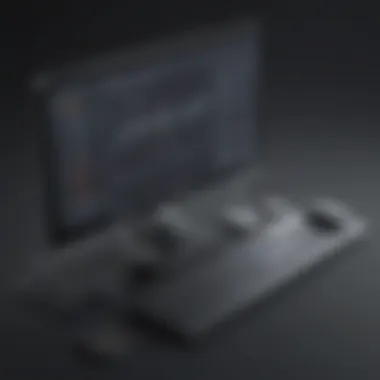

Resolving Connectivity Issues:
Resolving connectivity issues is crucial in ensuring stable audio and video transmission during Zoom sessions. It plays a significant role in maintaining the quality of communication and preventing disruptions. With connectivity problems being a common occurrence in virtual meetings, mastering the art of resolving these issues empowers users to engage in uninterrupted conversations and presentations. The key characteristic of resolving connectivity issues lies in its ability to identify and rectify network-related problems efficiently. By diagnosing connectivity issues promptly, users can tackle underlying issues and enhance their overall Zoom experience.
Dealing with Sound Distortions:
Addressing sound distortions is essential for ensuring clear audio output during Zoom meetings. Sound distortions can hamper communication and lead to misunderstandings, affecting the effectiveness of virtual interactions. Dealing with sound distortions involves identifying sound-related issues such as echoes or static and implementing solutions to mitigate these disruptions. The unique feature of combating sound distortions is its capacity to enhance audio clarity and create a more professional meeting environment. By overcoming sound distortions, users can elevate the quality of their virtual conversations and maintain undistorted audio throughout their Zoom sessions.
Meeting Setup Challenges
Addressing Screen Sharing Errors:
Resolving screen sharing errors is fundamental to effective presentation delivery in Zoom meetings. Screen sharing errors can hinder the visual communication aspect of virtual presentations, impacting the audience's understanding of the shared content. Addressing screen sharing errors involves troubleshooting common issues like screen freezing or failure to display shared content accurately. The distinctive feature of addressing screen sharing errors is its ability to ensure seamless content sharing, enabling presenters to convey information effectively. By resolving screen sharing errors promptly, users can optimize their presentation delivery and engage participants with clear visuals.
Troubleshooting Login Difficulties:
Troubleshooting login difficulties is key to accessing Zoom meetings efficiently and without disruptions. Login difficulties can impede users from joining scheduled meetings on time, leading to delays and communication breakdowns. Dealing with login difficulties requires understanding common login challenges and implementing corrective measures to streamline the login process. The advantage of troubleshooting login difficulties is its role in facilitating quick and hassle-free access to virtual meetings. By addressing login issues effectively, users can save time and resources while ensuring prompt participation in Zoom sessions.
Security and Privacy Considerations
In this segment of our deep exploration into the Zoom app on a computer, we delve into the critical aspect of Security and Privacy Considerations. In today's digitally interconnected world, safeguarding sensitive information and ensuring privacy integrity are paramount for both personal users and businesses. Addressing Security and Privacy Considerations in utilizing Zoom on a computer not only helps in protecting confidential data but also fosters a secure virtual communication environment for all users.
Implementing Secure Practices
- Setting up Meeting Passwords
Setting up Meeting Passwords
As we navigate the complexities of online interactions, Setting up Meeting Passwords emerges as a pivotal strategy in upholding Security and Privacy Considerations. By assigning unique passwords to meetings, users can prevent unauthorized access and enhance the overall security of their virtual conferences. The distinctive feature of Setting up Meeting Passwords lies in its ability to act as a digital gatekeeper, allowing only intended participants to enter the virtual meeting space. This feature serves as a shield against unwarranted intrusions, thereby fortifying the confidentiality of discussions and information exchange. While the advantages of Setting up Meeting Passwords are apparent in tightening the security framework of Zoom meetings, users should remain mindful of securely sharing passwords with authorized attendees to maintain the sanctity of the session.
- Managing Waiting Rooms
Managing Waiting Rooms
Within the realm of Security and Privacy Considerations, Managing Waiting Rooms emerges as a significant tool for regulating participant access during virtual gatherings. A distinctive characteristic of Managing Waiting Rooms is its capability to hold attendees in a virtual lobby before granting them entry to the meeting. This functionality adds an additional layer of security by enabling hosts to verify participants' identities before permitting them to join the session. The strategic use of Managing Waiting Rooms offers control over the meeting flow and ensures that only legitimate participants are granted access, minimizing the risk of unwanted guests disrupting the proceedings. While the efficacy of Managing Waiting Rooms in enhancing meeting security is evident, hosts should streamline the entry process to provide a seamless user experience while upholding stringent privacy measures.
Protecting Personal Information
In the realm of Security and Privacy Considerations, Protecting Personal Information stands as a cornerstone in preserving data integrity and individual privacy during virtual interactions. End-to-end encryption is a fundamental practice adopted to protect data transmitted through Zoom meetings. Understanding Data Encryption plays a vital role in securing sensitive information from unauthorized interception, ensuring that communication remains confidential and uncompromised. The implementation of robust privacy settings through Privacy Settings Overview enables users to tailor their security preferences based on individual needs and organizational requirements, safeguarding personal information from potential breaches. While emphasizing the significance of data protection and privacy regulation, users should remain vigilant in configuring and updating their privacy settings to align with the best practices in digital security standards.
Conclusion
Our sojourn through the realms of Zoom on a computer concludes with a resounding affirmation of its indispensability in contemporary digital interactions. With meticulous attention to detail, we have dissected the nuances that underpin a seamless virtual meeting experience. It is imperative to recognize that the Conclusion holds the key to synthesizing the disparate elements we have encountered along our exploration, weaving them into a cohesive tapestry of comprehension.
Delving beyond the surface, the Conclusion transcends mere closure; it serves as a beacon illuminating the path towards enhanced virtual collaborations. As we bid adieu to the intricacies of Zoom on our computing devices, the Conclusion stands as a testament to our inquisitive spirit and unwavering commitment to mastering the digital realm. Through its guidance, we are equipped not only with knowledge but also with the analytical acumen to navigate the ever-evolving landscape of virtual communications with finesse and ease.



