Maximizing Google Cloud Storage on Your iPhone
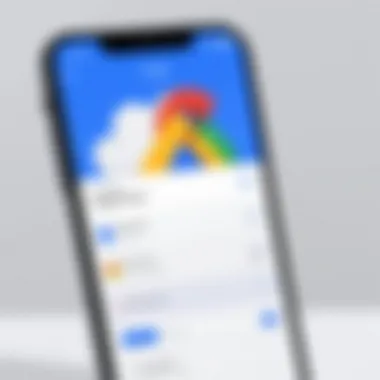

Intro
Storing and accessing data has never been more convenient than in the age of smartphones. When it comes to managing files on your iPhone, Google Cloud Storage stands out as a tool that unlocks immense potential. But what exactly does that mean for your everyday life? This guide aims to demystify Google Cloud Storage, especially catered to iPhone users.
From setup to practical features, this exploration emphasizes how to leverage this service effectively. Harnessing the power of cloud technology not only improves accessibility but also enhances security and offers avenues for collaboration. Let’s roll up our sleeves and dive into the nitty-gritty of Google Cloud Storage on the iPhone.
Setting Up Google Cloud Storage on Your iPhone
Getting started is straightforward if you have the right guidance. First off, ensure that you have the Google Drive app installed on your iPhone. This app provides the essential gateway to Google Cloud Storage.
- Download and Install
Head over to the App Store, search for "Google Drive," and hit download. Once installed, open the app and sign in using your Google account. If you don’t have one, you’ll need to create an account. - Linking Google Cloud Storage
Once signed in, Google Drive essentially acts as your interface to manage and organize files stored in Google Cloud. Any files uploaded to Google Drive can easily be accessed via your iPhone.
"Set the stage, and the rest will flow naturally. It’s all about starting strong."
Key Features of Google Cloud Storage for iPhone Users
Now that you’ve got setup sorted, let’s take a look at what makes Google Cloud Storage a standout option for iPhone users.
- Accessibility
Want to access your files anywhere and anytime? With Google Cloud, you can do just that. Whether you’re commuting, at work, or lounging at home, all your documents are just a tap away. - Security
Google employs robust encryption protocols to keep your data safe. Every file uploaded is protected from unauthorized access, giving you peace of mind while using mobile networks. - Collaboration
Working on a project? Invite other users to collaborate on documents in real-time. This feature makes teamwork seamless, as everyone is working off the same version of a file.
Best Practices for Using Google Cloud Storage on iPhone
To maximize your efficiency with Google Cloud Storage, consider the following tips:
- Organize Your Files
Create folders to categorize documents—this small effort can save you time when searching for files. - Regular Backups
Make it a habit to upload important files to your cloud regularly. This adds an extra safety net against local device failures. - Utilize Offline Mode
Sometimes, a patchy internet connection can be a real head-scratcher. Download vital documents for offline access when you know you’ll be out of range.
Culmination
In this fast-paced world, knowing how to efficiently manage data storage is invaluable. Google Cloud Storage on your iPhone can offer a significant advantage not just in terms of accessibility and security, but also in enhancing collaboration for professional and personal endeavors. By understanding the setup, features, and best practices, you're well on your way to fully mastering this powerful tool.
Understanding Google Cloud Storage
What is Google Cloud Storage?
Google Cloud Storage (GCS) serves as a vital component of Google’s cloud computing services. This platform allows users to store and access data in a highly scalable, secure, and durable environment. GCS operates on a pay-as-you-go model, which means you only pay for the storage you actually use.
When we consider what GCS offers, it becomes clear that it’s not just a virtual space to store files. It provides a robust system for handling everything from photos and videos to backups of large databases. Put simply, users can scale their storage needs as they grow, which is especially appealing for developers and businesses looking to optimize their operations.
Key Features and Benefits
The benefits of Google Cloud Storage can be numerous. Here’s a closer look at some of its standout features:
- Scalability: GCS scales effortlessly with your storage needs, accommodating a few gigabytes to petabytes of data without breaking a sweat.
- Data Redundancy: With multiple data redundancy options like multi-regional, regional, and nearline storage, GCS ensures that your data is both safe and easily accessible from anywhere.
- Integrated Security: Google employs advanced encryption protocols to protect your data both at rest and in transit, making it a secure choice for sensitive information.
- Multi-Access: Users can manage files not just from desktops but also mobile devices, like the iPhone, making it convenient to access files on-the-go.
These features underline GCS’s role not just as a storage solution, but as a comprehensive tool for efficient data management suited for varied applications, from simple file storage to complex machine learning projects.
Integration with Mobile Devices
Today, many users access cloud storage through various devices. Google Cloud Storage is no exception. The ability to integrate seamlessly with mobile devices, particularly the iPhone, gets significant attention.
When you think of integrating GCS with your iPhone, it goes beyond simply having an app. It means users can download files, share documents, and collaborate in real-time from virtually anywhere.
"The mobile-friendly design of Google Cloud Storage ensures that managing data doesn’t require a lengthy learning curve, allowing users to dive right in."
The GCS interface is accessible and responsive, making it easy for both tech-savvy individuals and casual users to navigate through storage options comfortably. From uploading files with just a tap to organizing data into folders, the user experience is crafted with mobility in mind.
In summary, understanding Google Cloud Storage is not just about knowing what it does. It’s about recognizing the versatility it brings to the table, its integration with mobile devices like the iPhone, and the extensive benefits it provides, facilitating an efficient approach to modern data storage.
Setting Up Google Cloud Storage on iPhone
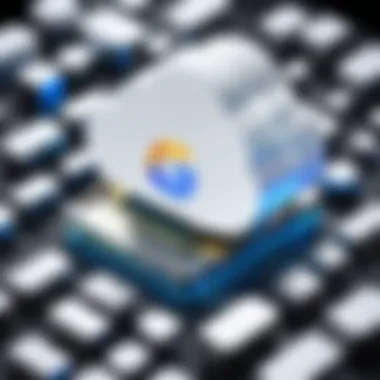

Setting up Google Cloud Storage on your iPhone is crucial for fully exploiting its robust features and ensuring easy access to your files whenever and wherever you need them. This segment will guide you through the steps necessary to get started, while also unpacking the benefits and elements that make this setup not just simple, but essential for both tech enthusiasts and casual users alike.
Downloading the App
To kick off, the first step involves downloading the Google Cloud Storage app from the App Store. This process is straightforward but paramount for accessing your cloud environment with ease. Find the App Store on your iPhone, tap the search button, and type in "Google Cloud Storage." When you locate the app, just hit Get and the download will commence. A quick note: ensure you have a stable internet connection; nothing's worse than waiting for downloads to finish when you're all hyped up to explore!
Some users might wonder about storage requirements—make sure your device isn’t bogged down with files to avoid annoying interruption during the installation.
Creating an Account
Once the app is installed, the next step requires creating or logging into your Google Account. If you already have a Google account for Gmail or other services, go ahead and enter your credentials to log in. If not, take a moment to create a new account; this will act as your digital key to unlock all the treasures stored in Google Cloud.
Creating an account is not just about convenience; it provides layers of security, ensuring that your data is not just floating in the digital ether but secured under lock and key by Google’s trusted systems. After entering your details, simply follow the prompts—like clicking confirm on the verification email that will land in your inbox.
Configuring Settings
Once you're logged in, you’ll want to dive into the settings. It’s here you define how the app behaves and interacts with your files. Tapping on the settings icon might seem trivial, but it opens up a world where you can choose preferences such as enabling notifications for file updates or selecting your preferred upload quality.
In addition, consider if you want to allow offline access for some files. An advantage of Google Cloud Storage is its offline capabilities, which can come in handy during commutes or while traveling where bandwidth is limited.
In less than ten minutes, you can have the app up, your account running, and settings tailored just for you. Talk about efficiency!
"Cloud Storage isn't just about saving space; it’s about accessibility and security on-the-go."
In sum, establishing Google Cloud Storage on your iPhone isn't a Herculean feat, but a series of manageable steps leading to a powerful and flexible digital workspace. Taking the time to do this correctly will pay off in the ability to handle your data efficiently, wherever you may roam.
Navigating the User Interface
Navigating the user interface of Google Cloud Storage on your iPhone is crucial to making the best of this cloud storage service. A good user interface can make the difference between a seamless experience and stumbling through a plethora of complex screens. When you understand how to efficiently use this interface, you open doors to maximizing productivity and even enhancing your collaborations. With a world of data at your fingertips, knowing how to access and manage that data seamlessly makes for a more pleasant and effective user experience.
Overview of the Main Features
The Google Cloud Storage app is equipped with a rich tapestry of features that cater to various user needs. Here are some of the main features:
- File Uploading: Upload files directly from your device. With just a few taps, you can send documents, photos, or even videos to your cloud.
- Folder Creation: You can create folders to help maintain order in your files. Finding stuff later will be a breeze.
- Search Functionality: The search option allows you to find any file or folder quickly. This is especially handy when your storage is brimming with a multitude of data.
- Version History: You can track the history of your files and restore previous versions when needed. This comes in especially useful for crucial documents.
- Collaboration Options: It provides sharing options for seamless teamwork among users.
To put it simply, these features transform your iPhone into a powerful storage hub. You can go about your tasks without feeling weighed down by complicated navigation.
User Experience on iPhone
The iPhone's compact and optimized design makes for an excellent pairing with Google Cloud Storage. When you open the app, the layout is quite straightforward, allowing users to dive right in without needing extensive training. Icons for uploading files, accessing folders, and setting configurations are visibly laid out. This streamlined experience enhances usability, especially for those who might not consider themselves tech geniuses.
Moreover, the high-resolution display of the iPhone adds extra clarity when viewing files and images, making it much easier to manage your visuals. The touch interface is responsive, which can make dragging and dropping files feel more intuitive than traditional desktop methods. However, keep in mind that being on a smaller screen also requires a bit more focus—those tiny icons and text can occasionally lead to misclicks.
Tips for Efficient Navigation
Navigating efficiently is key to leveraging all Google Cloud Storage offers. Here are several tips to maximize your experience:
- Familiarize Yourself with Icons: Spend a little time getting to know what each icon does—this will save you a lot of time in the long run.
- Use Search Effectively: Don’t hesitate to use the search bar; it can help you pinpoint files quickly, especially if you have a large number of items stored.
- Organize Files Regularly: Spend some time creating organized folders and moving files where they belong. This will save you from the stress of hunting down misplaced documents later on.
- Enable Notifications: Keeping updates on your files can make it simpler to monitor activity, especially if you’re collaborating with others.
- Try Gesture Controls: Learn about the gesture controls available on your iPhone; sometimes, a quick swipe or pinch can lead to shortcuts you didn't know existed.
By streamlining your navigation approach, you can transform using Google Cloud Storage on your iPhone from a chore into a smoothly efficient process.
With these strategies, navigating the user interface should feel less like trial and error and more like mastering a tool designed specifically for you.
Uploading and Managing Files
Managing files in Google Cloud Storage from your iPhone boils down to two essential aspects: ease of access and the simplicity of organization. With mobile use becoming the norm, employing a robust cloud storage solution has become fundamental for both work and leisure. Whether you’re saving critical docs or cherished photos, understanding the nuances of uploading and managing files can make a world of difference.
Uploading Files from iPhone
Let’s start with the crux: uploading files. The beauty of Google Cloud Storage lies in its streamlined process for moving files from the iPhone to the cloud. To begin, open the Google Cloud Storage app, which brings a dashboard right to your fingertips. You can easily upload files straight from your device. Here’s how you can get it done
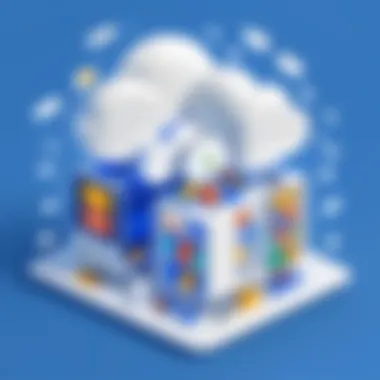

- Open the app and select the folder where you want to upload the files.
- Tap on the ‘Upload’ button, which is usually represented as a plus sign or an upward arrow icon.
- You can choose to upload straight from your photos, or select documents saved on your device.
- Once you’ve made your selection, just hit ‘OK’ or ‘Upload’ to initiate the transfer.
It’s important to note that uploading over Wi-Fi can help save your cellular data. Each file is quickly and efficiently uploaded, with an indicator showing you the progress.
“With cloud storage, you’re never far from your files, and uploading has never been easier.”
Organizing Your Cloud Storage
Now that files are uploaded, the next logical step is organization. Think of your cloud storage as a digital filing cabinet. If it’s a mess, you’ll waste hours trying to find that one file hiding at the back. Here’s a simple guide to keep everything orderly:
- Create Folders: Just like in a physical file system, creating separate folders allows you to categorize items. You may want folders for projects, personal files, or even by date.
- Use Descriptive Filenames: Name your files clearly. Instead of naming a document simply "Document1," rename it to something like "ProjectPlan_Q1_2023" for immediate recognition.
- Label Important Files: Consider tagging critical files or using stars to mark anything urgent.
- Regular Maintenance: Set a timetable to go through your storage weekly or monthly. Delete any unnecessary clutter.
With a bit of upkeeping, your files won’t just be uploaded, they’ll be arranged smartly.
Editing and Deleting Files
No one likes being bogged down by old documents or limited files. Editing and deleting in Google Cloud Storage is a breeze and crucial for maintaining current and relevant data. Here’s how to get it right:
- Editing Files: While you can’t edit files directly in Google Cloud Storage, you can easily download them, make your edits, and re-upload. Alternatively, if you’re dealing with Google Docs or Sheets, edits can be done straight in the app, making changes seamlessly.
- Deleting Files: To keep your storage clean, you’ll need to delete unnecessary files
- Navigate to the file you wish to remove.
- Tap on the three dots next to it for more options.
- Select ‘Delete’ and confirm your action.
As a reminder, what goes up must eventually come down; regularly auditing your files will ensure that you only keep what you need.
By mastering the art of uploading, organizing, editing, and deleting files, you not only make the most out of Google Cloud Storage on your iPhone, but also build a functional and efficient digital workspace.
Security and Accessibility
In today’s digital landscape, where everything is just a click away, the importance of security and accessibility cannot be overstated. Especially for mobile platforms like the iPhone, using Google Cloud Storage is not simply a matter of convenience; it's a matter of safeguarding sensitive information while also making it available whenever and wherever the need arises.
When we think about security, we often picture firewalls and password protection. However, true security goes much deeper. For users leveraging Google Cloud Storage on iPhone, ensuring that their data is secure means understanding the built-in features that keep unauthorized access at bay. On the flip side, accessibility refers to the ease with which users can access their data across different devices, reinforcing the value of cloud storage in a mobile-dominated environment. Both aspects are crucial for maintaining the integrity of information while fostering an efficient workflow.
"The right balance between accessibility and security can make or break your user experience in the cloud."
Understanding Security Features
Google Cloud Storage offers a suite of security features designed to protect user data. Encryption is one such feature that transforms information into a code, making it unreadable for anyone who might intercept it. This is a safeguard you would want, especially when transferring files over public networks. Google employs strong encryption both while the data is stored and during transmission, maximizing the security of files.
Moreover, Google Cloud also supports two-factor authentication. This additional layer of protection requires users to provide two different types of information for identification. It’s like having a lock and then reinforcing it with a bolt—making unauthorized access exponentially harder.
Managing Permissions
Another salient aspect of security revolves around managing permissions. Users have the ability to dictate who can view, edit, or share their files. This prevents unwanted access. In a professional setting, for instance, a team leader can provide access only to those who need certain files to perform their tasks, thereby minimizing risk.
To manage permissions within the Google Cloud Storage app, users simply navigate to the file settings and select the appropriate access level. These can include:
- Viewer: Can only see the file.
- Commenter: Can view and provide comments but not edit.
- Editor: Can make changes.
This granular control allows users to keep data secure while still making it accessible to those who need it.
Accessibility Across Devices
Accessibility is where Google Cloud Storage really shines. The ability to access your files from multiple devices ensures that you are not tied to one location or one piece of equipment. A seamless experience across your iPhone and other devices like tablets or computers reinforces the concept of mobile capability.
Files stored in Google Cloud can be accessed through the Google Drive App on the iPhone, or directly through a web interface on any browser. This means that whether you're quickly jotting down notes on your phone during a meeting or pulling up critical documents from your laptop, you remain connected to your data.
Collaboration Features
In today’s digital age, collaboration is the name of the game. With remote work becoming increasingly prevalent, having a robust system for sharing and working together on files is essential. Google Cloud Storage stands as a powerful ally in this endeavor, especially for iPhone users. Its collaboration features are not just game-changers—they're essential for seamless communication and efficient workflow. Users at all skill levels, whether they are budding tech enthusiasts or seasoned IT professionals, will find significant value in understanding how these features function and the opportunities they open up.
Sharing Files with Others
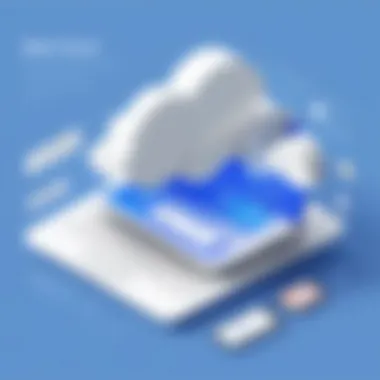

Sharing files might seem straightforward, yet when working in a collaborative environment, it takes on a whole new dimension. Google Cloud Storage enables users to share files with colleagues or clients effortlessly. Instead of juggling multiple email attachments, this platform allows you to share links to your files. Here are some aspects to consider:
- Flexible Sharing Options: You can choose to share a file with anyone by simply sending a link. It’s as easy as pie. You can also set permissions—view, comment, or edit—allowing control over who can do what with your files.
- Real-Time Access: Those invited can access files in real-time, which is especially useful for living documents that require constant updates. This means no more version control issues that can lead to confusion and lost time.
- Friendlier Workflow: Instead of sending files back and forth via email, team members can directly access and collaborate in the same designated folder within Google Cloud Storage on their iPhones. This creates a smoother workflow overall.
Real-Time Collaboration Tools
In the fast-paced tech world, waiting for someone to send a document can be a hindrance. Google Cloud Storage, in conjunction with apps like Google Docs and Sheets, provides real-time collaboration features designed to boost productivity. Here’s how:
- Live Editing: Multiple users can edit documents simultaneously. You can see changes as they happen, which fosters a dynamic environment for brainstorming sessions or project sprints.
- Comments and Suggestions: Team members can leave remarks or suggestions directly on the document, making it easier to drive discussions without the need for offline meetings or lengthy email chains.
- Notifications: Users receive updates when changes are made or comments are added, ensuring everyone stays on the same page. This is particularly handy when collaborating across different time zones, as work can continue around the clock.
Integrating with Other Apps
For those who love flexibility, the ability to integrate Google Cloud Storage with other applications is a significant benefit. Here’s what to note:
- Versatile Integration: Google Cloud Storage works with a multitude of applications, like Slack for communication or Trello for project management. This means you can drag and drop files directly from your cloud storage into your favorite tools.
- Streamlined Processes: By using integrations, you can set up workflows that minimize the repetitive tasks of uploading and downloading files. For instance, a report can be auto-saved in Google Cloud after it’s been modified in a Google Doc, freeing up your time for more critical tasks.
- Third-Party Support: There are many third-party applications that support Google Cloud Storage, such as Zapier, which allows for customized workflows based on specific triggers. By harnessing this flexibility, you can tailor your collaboration experience to suit your unique needs.
Using Google Cloud Storage on your iPhone for collaboration can drastically change the way you work. Not only does it streamline file-sharing processes, but it also enhances communication and efficiency across teams.
Best Practices for Using Google Cloud Storage on iPhone
When navigating the waters of Google Cloud Storage on your iPhone, it’s wise to establish best practices that optimize your experience. In a digital landscape where data is increasingly vital, understanding how to leverage Google Cloud Storage can transform your mobile device into a synchronized hub. This section underscores the importance of effective strategies in maximizing storage, ensuring data safety, and keeping an eye on your usage costs. Adhering to these best practices not only enhances your productivity but also secures your data, giving you peace of mind when using cloud storage solutions.
Optimizing Storage Space
Efficient management of your storage space is crucial when it comes to using Google Cloud Storage on an iPhone. First, you should prioritize what files you truly need to keep. Sifting through your files regularly helps in identifying unnecessary clutter. Here are some practical tips:
- Organize your folders: Create well-structured folders for various categories—photos, videos, documents, etc. This organization makes it simpler to locate files later on.
- Use upload options wisely: When uploading from your iPhone, choose the low-resolution option for images and videos if the highest quality is not required. This reduces file size without compromising too much on quality.
- Set auto-delete preferences: Establish settings that automatically delete older files that you’re unlikely to need again. This helps to prevent filling up your storage with outdated stuff.
"Good organization is like a key to the treasure chest of your data. Know where things are, and you won't lose the gold!"
Regular Backup Procedures
Backing up your files is like wearing a seatbelt—often overlooked, but crucial for safety. Regularly backing up your data on Google Cloud Storage secures your information against unforeseen circumstances like device loss or theft. To implement effective backup procedures, consider the following:
- Schedule automatic backups: Enable the automatic backup setting for essential files. Make sure your phone is connected to Wi-Fi to prevent excessive data charges.
- Utilize Google Photos for images: If photos are a big part of your storage needs, linking Google Photos to your Cloud Storage can streamline the backup process, allowing all images to be backed up instantly.
- Test your backups: It's smart to do periodic checks to ensure that your files are indeed backed-up. There's no point in having backups if they don't contain what you expect when you need them.
Monitoring Usage and Costs
Keeping tabs on your Google Cloud Storage usage can save you from unexpected costs. Navigation through the app enables users to monitor how much storage they are using and what files are taking up space. Here are some strategic approaches to consider:
- Review storage usage regularly: A periodic review of your storage space can provide insights into whether or not you need an upgrade or if you could compress some files.
- Understand pricing tiers: Familiarize yourself with Google Cloud Storage's pricing model. This helps in predicting future costs based on your usage patterns.
- Use alerts wisely: Setting up alerts for storage limits can prevent overage fees. This means you can react promptly if you’re nearing your maximum storage limit.
In summary, implementing these best practices with a focus on optimizing storage space, establishing regular backup procedures, and closely monitoring usage will lead to a richer and more efficient experience with Google Cloud Storage on your iPhone. With the right tools and strategies, your digital world can be well organized, secure, and cost-effective.
The End
In today's fast-paced digital environment, understanding and effectively utilizing Google Cloud Storage on iPhone is not just an option; it’s a fundamental requirement for many users. The convenience of accessing files from anywhere, combined with the robust security features that Google provides, makes it a preferred choice for both personal and professional use. Being able to store data remotely allows users to have peace of mind, knowing their files are secure yet accessible at any time.
This article has demonstrated various aspects of using Google Cloud Storage on your iPhone, highlighting how you can set it up, navigate through its user interface, and manage your files seamlessly. Emphasizing the importance of security features and accessible collaboration tools, it is clear how users can take advantage of the platform to optimize their workflow.
Some key considerations also surface regarding data management. Understanding storage limits and costs can make significant differences in how users plan their usage. Users must bear in mind the potential future needs as they allocate space and manage their files effectively to avoid unexpected costs.
"The cloud is here to stay, and today, it has become integral to our digital lives."
As mobile devices continue to evolve, having a reliable and efficient solution like Google Cloud Storage can transform how we interact with technology daily, allowing for a more fluid experience that integrates with our needs.
Recap of Key Points
- Setup and Configuration: Users should begin by downloading the app and configuring their accounts. This foundational step is critical for maximizing the app’s features.
- User Interface Navigation: The interface design allows for user-friendly navigation, making it easier for individuals to find and manage their files effectively.
- File Management: Both uploading and organizing files are streamlined processes that enable effective usage of storage space.
- Collaboration and Accessibility: The built-in collaboration features enhance productivity, as users can share files and work together in real-time.
- Security Measures: Understanding permissions and security options can protect valuable data from unauthorized access and breaches.
- Best Practices: Regular backups and monitoring usage help ensure an optimized experience, minimizing unnecessary costs.
Future of Cloud Storage on Mobile
The future of cloud storage, particularly on mobile platforms like iPhone, is bright and evolving rapidly. With technology advancing at an unprecedented rate, we can envision a landscape where data becomes even more integrated into our daily tasks.
Imagine seamless synchronization across all devices, where users can access their cloud data instantly and without hiccups, regardless of what device they're using. Innovations in artificial intelligence could further enhance file organization, suggesting where to store documents and even automatically categorizing them based on usage patterns. In addition, the advent of faster internet speeds and better connectivity options will undoubtedly facilitate smoother experiences.
Moreover, security measures will likely continue to grow more sophisticated. As threats evolve, so too will the tools designed to safeguard data. The emphasis on privacy and secure access mechanisms will only become stronger, ensuring that user data stays out of reach of prying eyes.



