Complete Guide to Installing Chrome Online
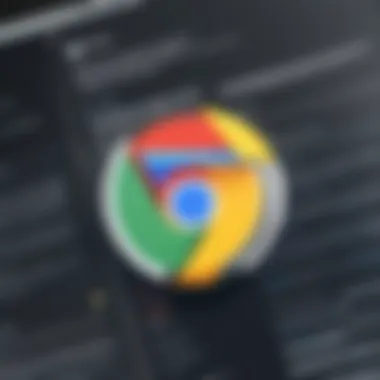

Intro
In today's digital landscape, having a reliable web browser is core to navigating the countless resources available online. Google Chrome has emerged as a top choice for millions of users, thanks to its fast performance, extensive features, and the vast array of extensions that enhance functionality. This guide is not just another run-of-the-mill installation manual. Instead, it dives into the intricate process of installing Chrome online, offering insights that both novices and tech-savvy individuals will appreciate.
The relevance of understanding the installation process cannot be overstated. For one, a smooth setup is often the foundation for a user’s overall experience with the software. What's more, some might face obstacles that can derail their first encounter with Chrome, making troubleshooting skills essential. This document will ensure you’re equipped with every bit of knowledge needed, tailored to a variety of operating systems.
As we journey through this guide, expect to uncover the prerequisites that might slip under the radar, detailed installation steps to follow, and clever optimization practices that enhance your browsing experience. Plus, if things don’t go according to plan, we’ll discuss complications and solutions to have you surfing the web in no time. Prepare to cannibalize standard installation guides as we elevate your Chrome setup to a whole new level.
Understanding Chrome and Its Significance
In the realm of web browsers, Google Chrome stands as a titan, utilized by millions globally for everyday tasks ranging from simple browsing to complex web applications. Understanding Chrome and its role is imperative, particularly for users seeking a seamless online experience. The ability to navigate the internet efficiently is paramount in today’s digital age, and Chrome has increasingly become a cornerstone in that navigation.
Overview of Google Chrome
Google Chrome, introduced in 2008, has evolved into one of the leading web browsers, known for its speed, security, and simplicity. It's built on the Chromium engine, which allows it to function with remarkable efficiency across various platforms. Users appreciate its straightforward design and easy accessibility, ensuring that anyone from a tech-savvy individual to a novice can use it effortlessly.
Notably, Chrome integrates tightly with Google services, making it a natural choice for users who rely on applications like Gmail, Google Drive, and Google Calendar. The browser’s syncing capabilities mean that personal preferences, bookmarks, and settings can seamlessly travel across all devices—be it a laptop, tablet, or smartphone.
Why Choose Chrome?
Choosing Chrome over other browsers can be attributed to several significant facets. Here's a closer look at three compelling reasons that stand out.
Performance
When it comes to performance, Chrome consistently outshines many competitors. Its engine is optimized for speed, allowing web pages to load rapidly, often outperforming other browsers under similar conditions. This responsiveness—whether streaming videos, engaging in online games, or simply sifting through countless tabs—enhances user satisfaction and productivity.
Moreover, Chrome is designed to allocate memory intelligently, managing multiple tabs without overwhelming resources. However, users may observe that extensive use results in high RAM usage, which can be a downside for devices with limited memory.
Extensions and Customization
One of Chrome's strongest selling points is its unparalleled support for extensions. The Chrome Web Store offers a plethora of options, allowing users to tailor their browsing experience to meet specific needs. From ad-blockers to note-taking tools, options abound to enhance productivity or shield users from unwanted distractions.
Customization extends beyond mere appearance; it encompasses functionality, allowing users to create a browser experience that reflects their personal preferences. However, it’s crucial to exercise caution when installing extensions, as some may impact browser performance or compromise security, necessitating careful selection.
User Interface
The user interface of Chrome is designed with simplicity in mind. The clean layout minimizes distractions, ensuring that the web content takes center stage. Bookmarking and navigation are intuitive, with visible tabs and the Google search bar readily accessible. This straightforward design attracts users who prioritize functionality over complexity.
Customization options also extend to themes and layouts, providing a degree of flexibility while still keeping essentials close at hand. Yet, some users might find the minimalistic approach lacks depth in features found in other browsers.
Ultimately, the decision to choose Chrome boils down to individual needs and preferences. Its performance metrics combined with extensive customization options create an appealing environment for both casual and heavy users alike.
In summary, grasping these elements—the overview, performance benefits, customization opportunities, and user-centric design—illuminates why Google Chrome is not just another browser, but a fundamental tool for anyone looking to enhance their digital experience.
Pre-Requisites for Installation
When embarking on the journey to install Google Chrome, it’s crucial to first understand the essential prerequisites that set the stage for a smooth installation process. These steps can significantly influence the performance and compatibility of the browser on your device.
System Requirements
Minimum Specifications
Minimum specifications serve as the baseline requirements that determine if your system is capable of running Chrome. Typically, for a Windows operating system, you would want at least Windows 7 or later, with a processor speed of 1 GHz or faster. A modest amount of RAM, about 512 MB, and at least 200 MB of hard drive space are also part of the essentials.
This specification is designed to allow Chrome to operate, but it’s worth noting that that actual performance may feel a bit sluggish. The minimum specs mean you can get started with basic browsing—fine for light users who aren't planning to push their machine to its limits.
Unique Feature: The minimum requirements allow installations on older machines, but it may lead to slower performance. This is a good choice if you just need to access basic web pages without much recycling in the way of heavy graphics or multiple tabs.
Recommended Specifications
When looking at recommended specifications, you should consider elevating your system's capabilities. Ideally, this means having a 64-bit architecture, Windows 10 or later, with a processor of at least dual-core speed. A comfortable 4 GB of RAM and at least 500 MB of free hard disk space will make your experience much more enjoyable.
This is where the magic happens; the recommended specs allow Chrome to run smoothly, handling heavy graphics and multiple tabs without breaking a sweat. If you plan on using extensions or engaging in activities like streaming videos or video conferencing, these specifications are a must.
Unique Feature: Enhanced performance is achieved with recommended specifications, ensuring quick loading times and a responsive interface. Users will find multitasking much more fluid, making it the ideal choice for those who navigate the digital space often.
Internet Connectivity
In today’s world, having a solid internet connection is almost as important as the hardware you’re using. Installing Chrome online requires you to have reliable internet connectivity, which plays an essential role in the installation process.
While it may seem like an obvious point, a stable connection ensures that you can download the installer without hiccups. It also helps speed up future updates, as Chrome regularly receives security patches and feature enhancements directly from Google’s servers. Without adequate connectivity, these updates can lag behind, compromising your browser's overall security and efficiency.
It's advisable to check your connection before starting the installation. If you’re relying on a public Wi-Fi setup, you might experience variability that could impede a smooth install. To that effect, consider using a wired connection for optimal stability and speed.
In summary, understanding and preparing for these prerequisites is a vital pillar that precedes the installation of Chrome. Equip yourself with the right system and a reliable connection to maximize your experience.
Step-by-Step Guide to Installing Chrome Online
Installing Chrome is not rocket science, but getting the steps right is crucial for a smooth journey through the online landscape. This section digs into the nitty-gritty of downloading, installing, and setting up Chrome. For many users, their web browser is like a trusty steed, guiding them through the digital world. Therefore, understanding the installation process and tips to avoid common pitfalls is central to ensuring you have a reliable tool at your fingertips.
Downloading the Installer
Getting the installer is the first, and arguably the most crucial, step in your journey with Chrome. Without it, all the talk of settings and configurations is just hot air. But, as with any journey, how you source your tools can make a significant difference.
Official Sources
When it comes to downloading the Chrome installer, official sources are your best bet. Google Chrome's own website offers the cleanest, safest, and most up-to-date version of the browser. The charm of official sources lies in their simplicity and reliability. They provide peace of mind for users, knowing that they are getting the genuine article and not some shady imitation that may come bundled with malware or adware.
The unique feature of this option is the automatic updates that come with the installation, meaning less hassle later on. In a world where security threats lurk around every corner, this is a significant advantage. Besides, choosing official sources means you have access to the latest features and security patches, something you simply can't overlook in today’s fast-paced tech environment.
Avoiding Unverified Downloads
In stark contrast, downloading from unverified websites can lead you down a rabbit hole of trouble. It’s like taking candy from a stranger; it looks sweet, but you never know what you're really getting. The key characteristic of avoiding unverified downloads is risk management. By steering clear of unknown sources, you not only protect your computer but also safeguard your personal data from potential breaches.
One particular downside of these dubious downloads is the potential for bloatware. Often, they come packed with unwanted extras that could slow your system down or even compromise its security. This is why sticking to verified sources is not just recommended, but rather wise. It reduces the risk of encountering a plethora of installation issues down the road.
Running the Installer
After you've successfully snagged that installer, it’s time to run it. Each operating system has its quirks, so let’s break down what you can expect during installation.
Windows Installation
Windows users typically enjoy a user-friendly experience when installing Chrome. The simplicity of the installation wizard guides you step by step, which makes it a breeze even for novice users. One of the standout features of the Windows installation is its compatibility with various Windows versions. It doesn’t leave many users in the lurch, which is a big thumbs-up.
A potential downside, however, is the various alerts and permissions that pop up, which could be a nuisance if you're in a hurry. But take heed—those alerts are there for a reason. They help in protecting your system from unauthorized changes, thus serving the greater good.
Mac Installation
For Mac aficionados, installing Chrome is also straightforward. The drag-and-drop feature for the application into the Applications folder makes it effortlessly simple. This streamlined process epitomizes the Mac ethos of design and functionality.
Nonetheless, a unique challenge for Mac installations can arise when dealing with security settings. Sometimes, you may need to adjust your Gatekeeper settings to allow the installation. It’s a small hurdle, but keeping your security settings tight while prompting the installation is something to keep an eye on as it may just irk you.
Linux Installation
Linux installations require a bit more elbow grease. Unlike Windows and Mac, the installation could vary significantly depending on the distribution. Linux users often enjoy an unparalleled level of customization and control, but this can come with its own set of complexities.
For instance, using terminal commands to install Chrome may leave some scratching their heads. While it’s a unique feature that offers complete transparency and control, it might not be the most user-friendly approach for everyone. However, once you get past the steep learning curve, Linux users often find satisfaction in piecing together exactly how their software is installed.
Completing the Setup
Once installation wraps up, you're nearly there. But before diving headfirst into the vast sea of the internet, there are a couple of setup steps that can make a world of difference.
Initial Configuration
The initial configuration is the equivalent of building a foundation before erecting your dream house. Right from privacy settings to search engine preferences, it lays the groundwork for your browsing experience. A notable feature here is the opportunity to customize many settings right from the get-go.
One advantage is that you can tailor the browser to suit your unique needs. For instance, you may prefer blocking third-party cookies or setting a different default search engine. However, inexperienced users might find this initial setup daunting. The wide array of options can feel overwhelming, so taking your time to understand them is key.
Syncing with Google Account
Syncing your Google account is essentially like having a backup plan. Once you do it, all of your bookmarks, passwords, and settings will follow you wherever you go. One particular benefit is the convenience of accessing all your important browser data on different devices; it’s a real timesaver.
However, while syncing is a fantastic convenience, users should remain aware of the privacy implications. Some may hesitate to sync everything due to privacy concerns. Balancing these considerations is part and parcel of navigating the digital space in today’s age.
In sum, following this step-by-step guide will give you a solid start with Chrome, setting you up well for your future online endeavors.
Customizing Chrome Post-Installation
After installing Google Chrome, a world of features awaits. Customizing Chrome post-installation is not merely a preference; it’s like tailoring a suit that perfectly fits your needs. Whether you’re a student working on assignments, a tech enthusiast diving into coding, or a professional managing corporate tasks, a little customization can go a long way in enhancing your browsing experience.
Let's break down some key aspects of personalizing Google Chrome that can significantly improve usability and efficiency.
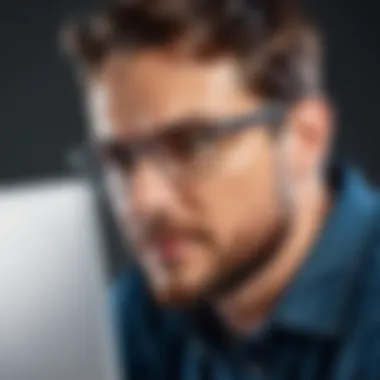

Exploring the Settings Menu
The settings menu in Chrome is the control center for users looking to optimize their browsing experience. Here, you can find options that help you tweak everything from privacy to aesthetics.
Privacy Settings
Privacy settings in Chrome are crucial for ensuring that your browsing experience remains secure and tailored to your comfort level. In essence, privacy controls help you manage what information is collected when you surf the web. One key characteristic of Chrome's privacy settings is the ability to block third-party cookies, which is becoming increasingly important due to the growing concerns surrounding online tracking.
A notable feature is Chrome's built-in Safe Browsing technology. It alerts users if they are about to visit potentially dangerous websites. This is beneficial because it adds a layer of security without requiring any additional tools.
However, the downside here is that, at times, these settings can inadvertently lead to blocking legitimate content or functionality on some sites. Balancing privacy and usability can be a tightrope walk, making it paramount to regularly review these settings.
Appearance Customization
The Appearance section in Chrome allows users to tailor the visual aspect of the browser. This is not just about making Chrome look good; it can also enhance productivity. A key characteristic here is the ability to install various themes and change the layout of the tabs to suit personal preferences.
One unique feature related to appearance customization is the option to show or hide the bookmarks bar. For instance, toggling on the bookmarks bar can simplify access to your frequently visited sites. The visual appeal and easier navigation can help users stay organized. However, cluttering the interface by adding too many elements can lead to distraction. Thus, moderation is key.
Installing Useful Extensions
Google Chrome's extension library is one of its strongest selling points, enabling users to augment functionality with ease. Adding extensions can significantly transform how you interact with the web, but being selective about what to install is crucial.
Productivity Tools
Installing productivity tools is a game-changer for many users. These are extensions designed to help streamline tasks and manage time. A key characteristic of productivity tools is their ability to integrate with various applications, such as task management software or calendars.
An example is Todoist, which seamlessly syncs tasks with your browser, letting you plan your day without the need for a separate app. The advantage here is that they can facilitate better task management, leading to improved output. On the flip side, overusing such tools might cause users to feel overwhelmed by the clutter of multiple tools needing attention.
Security Extensions
When it comes to security, using the right extensions can make a significant difference. Security extensions are specifically aimed at protecting users from online threats. One key characteristic is their capability to block harmful websites and phishing attempts. An example includes HTTPS Everywhere, which ensures that your connection to websites is secure when possible.
The unique feature of these extensions lies in their effectiveness; a well-configured security extension can drastically reduce vulnerabilities. However, a potential disadvantage is false positives—where legitimate sites are flagged as harmful, leading to frustration. Users must navigate this landscape carefully.
Ad Blockers
Ad blockers are among the most popular extensions for Chrome, known for helping users enjoy a cleaner and faster browsing experience. The key characteristic of ad blockers is their ability to filter out unwanted advertisements, allowing for a more unobstructed view of content.
One notable feature of ad blockers is their capacity to enhance page load speed, as ads often consume significant bandwidth. While this can lead to a more streamlined experience, it may also disadvantage creators who rely on ad revenue. Balancing act here is essential, as supporting content creators while enjoying an ad-free experience is a tricky proposition.
Troubleshooting Common Installation Issues
When installing Chrome online, there can be several hiccups along the way. Knowing how to tackle these common issues can save time and prevent frustration. This section demystifies common problems, emphasizing their recognition and resolution, all vital for an effective installation experience.
Connectivity Problems
One of the most frequent culprits causing installation issues is connectivity problems. A slow or unreliable internet connection can impede the download process. It is essential to verify your connection before starting the installation. Here’s how to troubleshoot:
- Check Your Wi-Fi or Ethernet: Ensure that your device is connected to the internet. Sometimes, simply reconnecting can resolve the problem.
- Restart Your Router: If your connection seems slow, restarting your router can rectify temporary glitches.
- Test Other Websites: Try accessing a few websites to confirm that your internet works correctly. If these sites are loading slowly, it’s a good idea to address your internet provider.
Sometimes, certain firewalls or security software can interfere with downloading. Temporarily disabling your firewall may help, but ensure to re-enable it after installation. Remember, security is vital.
Installation Errors
Installation errors can be frustrating. After downloading the installer, errors may pop up, halting progress. Here are common solutions:
- Corrupted Installer: If your installer file is corrupted, it won’t execute properly. Make sure to download the installer again from the official Google Chrome site to eliminate this risk.
- Sufficient Disk Space: Always check if your device has enough storage. If space is running low, consider clearing unnecessary files or applications to create room for Chrome.
- Operating System Compatibility: Ensure that the version of Chrome you are trying to install matches your operating system. Outdated systems may rebel against new software.
In the case of persistent installation errors, seeking specific messages online can offer tailored solutions. Online forums, including Reddit, often have users who've encountered similar issues, providing practical advice.
Permissions Denied
Permissions errors can arise during installation, often leaving users wondering what went wrong. This occurs when your account lacks sufficient privileges to install software. Here’s how to overcome this hurdle:
- Administrator Rights: Make sure that you are logged in with an account that has administrator rights. In some cases, you may need these privileges to execute the installation.
- Adjust User Account Control Settings: If you’re constantly facing permission issues, adjusting your User Account Control (UAC) settings may provide a solution. Lowering the UAC setting can sometimes ease the permissions roadblock, but keep in mind that this can affect your system's security.
- Review Security Software: Occasionally, antivirus programs might block installation attempts. If you trust the source, temporarily disabling your antivirus might allow the installation to proceed.
Important: Always ensure your security measures are restored after troubleshooting, especially when you've made adjustments to settings or disabled software.
By addressing these common installation issues, users can approach the Chrome installation process with confidence. Overcoming connectivity hurdles, installation blunders, and permission troubles will enrich the experience, leading to a sleek setup of this indispensable web browser.
Updating Chrome: Best Practices
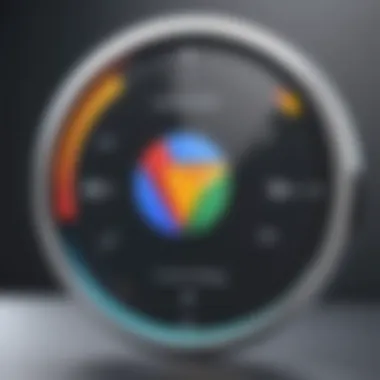

Keeping your browser up to date is a fundamental aspect in today’s digital age. Updates not only introduce new features that can enhance user experience, but they also fortify your system against potential security vulnerabilities. Updating Chrome is essential for ensuring optimal performance and safeguarding personal data. Neglecting updates can leave you exposed to threats, and might even result in slower browsing speeds.
Automatic Updates
One of Chrome's standout features is its automatic update mechanism. By enabling this option, users can rest easy knowing that they are always on the latest version without lifting a finger.
- Why Automatic Updates Matter:
Automatic updates happen seamlessly in the background, minimizing interruptions while you browse. This means that you can access the latest security patches, new functionalities, and performance improvements without manually needing to check for updates. - How to Enable Automatic Updates:
By default, Chrome is set to update itself automatically. However, to verify that it’s enabled:
- Open Chrome.
- Click on the three-dot menu at the top right corner.
- Navigate to "Help" and then to "About Google Chrome".
Here you’ll see if your browser is up to date. If there's an update available, it will start downloading immediately.
Keep in mind that users will often notice that their browser closes temporarily to complete the update. This is perfectly normal and ensures all changes take effect.
Manual Updates
While automatic updates are convenient, there can be situations where you might prefer manual control over the update process.
- When to Consider Manual Updates:
If you’re dealing with unstable internet connections or you’re working on critical tasks and can’t afford interruptions, manually checking for updates might be the way to go. - Steps to Manually Update Chrome:
- Post-Update Actions:
Once you've updated manually, it’s often wise to relaunch Chrome straightaway. This ensures that the new version loads properly and any features or fixes are fully integrated.
- Open Chrome and click on the three-dot icon in the upper right.
- Select "Help" and then "About Google Chrome".
- Chrome will automatically check for updates; if available, it will provide the option to install them.
"Regularly updating your browser can significantly enhance your browsing experience by improving speed and security."
Uninstalling Chrome: When and How
Uninstalling Chrome might not be the first thing that jumps to mind when considering this popular web browser, but knowing when and how to do it is just as important as the installation process itself. A certain context might arise where you find the need to part ways with Chrome—sometimes it’s due to personal preferences, or perhaps you're moving to a different browser altogether. Whatever the case may be, understanding the uninstallation process can save you time and confusion.
Reasons for Uninstallation
There are several reasons why someone might choose to uninstall Google Chrome. It’s often not just about technical issues; it can also involve user experience and preferences. Here are a few considerations:
- Performance Issues: Over time, like any software, Chrome can slow down or become bloated with unnecessary extensions and cached data, making the browser less efficient. Users may find that its performance starts to lag significantly compared to other options.
- Compatibility Conflicts: Some applications or extensions may conflict with Chrome, causing crashes or errors. If a user heavily relies on specific tools that work better with a different browser, it might necessitate uninstallation.
- User Preference: Browsers such as Mozilla Firefox or Microsoft Edge may offer features that appeal to some users more than Chrome. Changing personal needs or tastes often pushes individuals to explore new options.
- Security Concerns: Despite its robust security measures, users might feel the need to uninstall Chrome due to recent concerns over privacy policies or security vulnerabilities that have come to light.
Understanding these reasons is fundamental because it reinforces the fact that uninstallation is not just a failure in user experience, but rather a choice driven by various significant factors.
Steps to Uninstall
Uninstalling Chrome varies depending on your operating system, but the general principle tends to be straightforward. Here’s how you can proceed in several major systems:
- For Windows Users:
- For Mac Users:
- For Linux Users:
- For Mobile Users (iOS or Android):
- Open the Control Panel from the Start menu.
- Click on "Programs", then select "Programs and Features."
- Find Google Chrome in the list of installed programs. Click it, then select "Uninstall."
- Follow the prompts to remove Chrome entirely, including the option to delete browsing data if desired.
- Quit Google Chrome if it’s running.
- Open the Finder, and go to the "Applications" folder.
- Locate Google Chrome, right-click, and select "Move to Trash." Alternatively, drag Chrome to the Trash.
- To completely remove it, go to the Trash and empty it.
- Open a terminal window and type:
- This command will initiate the uninstallation process for Chrome on a Debian-based system. Confirmation will be required to complete the process.
- Simply tap and hold the Chrome icon until options appear. Select "Uninstall" or drag the icon to the designated area for uninstalling apps.
Uninstalling Chrome doesn’t have to be a challenging process. Ensure you’ve backed up any critical data before proceeding and always keep in mind the reasons for your choice.
Navigating through software uninstallation can seem trivial, but it highlights an essential user autonomy in choosing the tools that best suit individual needs. After you uninstall Chrome, consider exploring other browsers to see if they better meet your requirements.
Final Thoughts
In wrapping up this extensive guide on installing Chrome online, it's crucial to reflect on why the process and the tool itself matter significantly in today’s digital world. Browsers, like Google Chrome, serve as portals to the vast expanse of the internet, providing users a gateway to information, entertainment, and productivity. The intricacies of online installation may seem trivial at first glance, yet they lay the groundwork for a user-friendly experience that is paramount in our fast-paced tech-driven lives.
The Role of Browsers in Modern Computing
Browsers play a pivotal role in modern computing by serving as the primary interface through which we access the web. They are not just tools for viewing pages; they are complex software that interpret a myriad of coding languages, run apps, and manage user data with finesse. Today, most tasks—from casual browsing to professional work—are heavily dependent on these browsers.
- Performance Enhancements: The efficiency with which browsers render webpages can significantly influence how quickly users can access information. Features like pre-rendering and caching greatly enhance the user experience.
- Security Measures: As the internet grows, so do threats. Browsers implement cutting-edge security protocols to safeguard personal data, ensuring a safer browsing environment.
- Cross-Platform Usability: Users can access the same browser experience on any device, be it a desktop, tablet, or smartphone, thus treating the interface as an extension of their personal workspace.
Given these capabilities, a robust browser cannot be overlooked. The increased demand for speed, security, and compatibility in our online sessions emphasizes the need for a reliable browser like Chrome.
Chrome as an Anchor in Online Navigation
Google Chrome has risen to a position of significance not just by default, but by merit. It serves as an anchor for online navigation and communication, streamlining how we interact with the internet.
- User-Friendly Layout: Chrome's simple interface allows users of all ages to navigate the web with ease. From bookmarks to tabs and extensions, everything is intuitively arranged.
- Integration with Google Services: With Google’s suite of productivity applications at the user’s fingertips, Chrome doesn’t just navigate; it connects. This seamless integration simplifies tasks and enhances workflow.
- Vast Extension Library: The availability of numerous extensions allows users to customize their browsing experience, making it as unique as their individual needs.
For those who depend on their browser for both professional and personal tasks, Chrome’s features are more than just bonuses—they are key components of efficient browsing.
"A good browser bridges the gap between users and the web, making information more accessible and interactions more engaging."
By considering the final thoughts on the role of browsers and the importance of Chrome specifically, it becomes clear why careful installation, updates, and customization are worth the effort. In the digital landscape, having the right tools can make all the difference.



