A Complete Guide to Downloading and Setting Up Chromecast


Intro
In today's digital era, Chromecast is a remarkable device that has changed how we share content. This guide will delve deep into the nuances of downloading and setting up Chromecast. Understanding how to correctly utilize this streaming device opens new doors for entertainment and productivity.
Chromecast allows users to send audio and video content from their devices to their TVs smoothly. Navigate the technical sea of procedures easily. We will discuss specific system requirements, the download process, troubleshooting strategies, and overall optimization. All of this will empower you to leverage Chromecast's capabilities effectively.
System Requirements
Before starting the download process, it is essential to know the device requirements. Chromecast operates efficiently with various platforms. Here are the primary requirements:
- A television with an HDMI port
- A stable Wi-Fi connection
- A compatible smartphone, tablet, or computer
- The Google Home app (for setup on smartphones)
Make sure your device is within range of the Wi-Fi network. Checking the compatibility of your device helps in avoiding frustrations once you start the setup process.
The Download Process
When you are ready to download, follow these straightforward steps:
- Ensure your devices are connected to the same Wi-Fi network.
- Download the Google Home app from the Apple App Store or Google Play Store.
- Open the app and log in with your Google account if prompted.
- Select “Setup Device” to begin configuring your Chromecast.
- Follow the prompts to connect your Chromecast to your TV and Wi-Fi.
This clear procedure ensures that you can quickly start streaming. Additionally, once downloaded, you may want to explore compatible apps further. Many applications allow easy casting to your TV.
Troubleshooting Common Issues
Even with straightforward cases, users might face issues at times. Here are common problems and solutions:
- No connection to Wi-Fi: Ensure that both devices are on the same network. Reboot modem/router if needed.
- Casting issues: Ensure your transmitting device is up to date with the latest app versions.
- Lagging stream: Check for network interference or consider upgrading your Internet speed.
MAXQDA has various communities sharing personal experiences. Finding solutions through shared knowledge can really speed up problem-solving.
Optimization Techniques
To maximize the user experience, curator these tips:
- Use a high-resolution setting if available, for sharp video quality.
- Ensure your Chromecast firmware is current. Regular updates help with issues beneficially.
- Experiment with different applications
- like Netflix and YouTube* to see which work best for your needs. Insights from forums and REDDIT communitiesL can further inspire efficient methods or unveil newer features presented.
Remember, playing around with Chromecast might lead to delightful discoveries on how to properly engage your full unit.Source downloading into your everyday habits helps in understanding it intensively.
In summary, fully understanding Chromecast guides users from conception to effective utilization. This insightful comprehension ensures that all potential users can navigate their streaming journey effortlessly.
Prolusion to Chromecast
Chromecast represents a significant advancement in how content is consumed at home. The importance of understanding its functionality cannot be overstated, especially for users eager to enhance their home entertainment experiences. This guide presents an opportunity not just to learn about Chromecast but to appreciate how it integrates various technologies in seamless streaming format.
What is Chromecast?
Chromecast is a digital media player designed by Google. This small device plugs directly into a television's HDMI port, enabling users to stream various types of multimedia content directly from their mobile device, tablet, or laptop onto a TV screen. Chromecast operates through Wi-Fi connectivity, allowing the television to act as an extended display for compatible devices. Streaming services like Netflix, YouTube, and Spotify support Chromecast integration, making it convenient to enjoy a range of media without using a traditional remote. The device works through Google's ecosystem, allowing outstanding compatibility, and supports multiple platforms, including Android, iOS, macOS, and Windows.
Why Download Chromecast?
Downloading the Chromecast application is primarily important for bridgeing devices effectively. Since Chromecast relies on specific software protocols for casting content, the app is essential. It offers a user-friendly interface to set up and manage the device. Here are key points to consider:
- Configuration Aid: The app provides step-by-step guidance through installation and syncing processes, reducing errors.
- Content Access: Users can explore roles and customize preferences before enabling the stream options.
- Multiple Device Management: For those with several smart devices, the app allows management of content preferences across various platforms.
- Software Updates: Regular updates for the app enhance performance and widen content sources. Keeping the Chromecast app updated helps eliminate bugs and compatibility pitfalls.
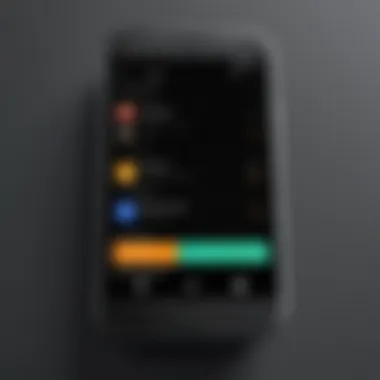

In summary, understanding what Chromecast is, and the relevance of downloading it, establishes a firm foundation for optimizing its utility. Familiarity with these functions fosters an environment for continuous learning in digital media management.
System Requirements
Understanding the system requirements for Chromecast is crucial for ensuring a smooth installation and optimal performance. Without the right setup, you may encounter problems that could disrupt your streaming experience. System requirements encompass the specifications of your devices and the platforms they run on. By staying informed, you can avoid compatibility issues and potential malfunctions.
Compatible Devices
Chromecast can transform various devices into powerful streaming hubs. However, not all devices are compatible. Below is a list of devices that typically support the Chromecast technology:
- Smartphones: Most Android devices and iPhones that run modern operating systems can be used.
- Tablets: Android tablets and iPads support the Chromecast app.
- Laptops and Desktops: Both Windows PCs and Macs can cast content.
- Smart TVs: Some smart TVs have built-in Chromecast, while others need an external device.
Verifying connectivity ensures those devices can communicate with Chromecast. A Wi-Fi connection is also necessary for casting. Make sure your devices are on the same network.
Operating Systems
The operating systems on your devices also determine how well Chromecast will function.
- Android: Latest Android versions, typically Android 5.0 (Lollipop) and higher, are fully compatible. Older versions may limit features.
- iOS: Devices operating on iOS 10.0 or later can run Chromecast apps, providing seamless access to features.
- Windows: Chromecast works efficiently on Windows 7 and newer excluding unsupported Windows versions.
- MacOS: Ensure your Mac runs OS X 10.9 (Mavericks) or later to facilitate casting.
When using Chromecast, it’s non-negotiable that devices run updated software. Notably, software updates often patch security vulnerabilities and provide added features.
Keeping your operating system up-to-date can prevent issues and maximize functionality.
To conclude, establishing compatible devices and operating systems is necessary. This foundational knowledge paves the way to successful Chromecast experiences.
Downloading Chromecast
Downloading Chromecast is a crucial step in utilizing this powerful streaming device. Without the proper app, the streaming capabilities are restricted. Understanding how to download Chromecast ensures users can connect their devices seamlessly and enjoy diverse content on their TVs.
To maximize the functionality of Chromecast, it is important to consider system compatibility with your existing hardware. This may involve identifying whether your smartphone, tablet or computer supports the Chromecast application. Furthermore, understanding the value delivered by this app, which enables device mirroring and the capability to stream various platforms, enriches the user experience.
Where to Download the App
Finding the right source for downloading the Chromecast app is vital.
- For Android users, the Google Play Store is the primary location. Search for
Installing Chromecast
Installing Chromecast is a pivotal step in fully harnessing the capabilities of this streaming device. The installation process is well-defined, but understanding its nuances can significantly enhance the overall user experience. Effectively installing Chromecast not only prepares your device for streaming but also optimizes performance and connectivity. This section will help clarify the install process across various platforms and offer tips for the initial setup configuration.
Installation on Different Platforms
Chromecast supports a range of platforms, most notably iOS, Android, Windows, and Mac. Knowing how to install it correctly on each platform is important. The setup strategy might change depending on the device ecosystem, but the basic principles remain constant. Here is a brief overview of how installations proceed on each platform:
- iOS: Ensure that your iPhone or iPad is connected to the same Wi-Fi network as the Chromecast. Download the Google Home app from the App Store, launch it, and follow the on-screen prompts to connect, name, and customize your Chromecast.
- Android: Download the Google Home app from the Google Play Store. Like iOS, your Android device must be on the same Wi-Fi network as your Chromecast. Open the app and set up your device following the guiding instructions.
- Windows: The procedure is somewhat indirect given that Windows doesn’t have a dedicated app for Chromecast. You can use the Chrome browser for setup. Ensure it’s installed, browse to the Google Home website, and follow the web-based installation guide.
- Mac: Similar to Windows, use the Chrome browser. Install it if it's not already on your Mac. Once in the Google Home environment via the browser, follow the installation process as prompted.
Common attributes greatly simplify the installation process and make it a uniform experience across all platforms, allowing users to quickly adapt regardless of their system.
Initial Setup Configuration
Once installation is complete, immediate focus should be on the initial setup configuration. This stage sets the foundation for optimal performance and reliability of your Chromecast. Here are some essential steps in this configuration stage:
- Connect to Wi-Fi: Ensure that your Chromecast is linked to a stable Wi-Fi network. You will need reliable internet for smooth operation. This will often be configured during the installation process but sometimes requires re-checking settings.
- Link Accounts: Link any streaming accounts directly through the Google Home app. This makes accessing content more fluid and eliminates the need to sign in again later.
- Setting Preferences: Adjust settings like device names and location preferences, which make management simpler in multi-device homes. Personalizing your Chromecast makes utilizing it more easy and intuitive.
- Update Software: Regularly check for system updates on your Chromecast to ensure you are employing the latest features and fixes, enhancing your device's reliability and efficiency.
This elaborate stage of configuration plays a significant role in creating a personalized streaming environment, helping users to fully appreciate the capabilities of Chromecast and reducing future troubleshooting steps.
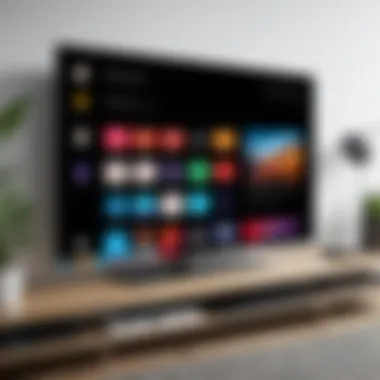

Using Chromecast
Using Chromecast opens a new dimension in the way users access and enjoy digital content. This device transcends the limitations of standard connectivity options of televisions by creating a seamless link between different gadgets. It allows users to cast content from their smartphones, tablets, or computers directly onto a larger screen. This capability significantly enhances the viewing experience when compared to using a device's small display.
Utilizing Chromecast comes with various benefits. Most notably, it grants access to a wider variety of streaming services, such as Netflix, YouTube, and Hulu. This empowers users with countless entertainment options. Moreover, the interface makes it easy to share content physically with friends or families, providing an engaging viewing experience.
Considerations about using Chromecast should also be taken into account. Users ought to ensure a robust Wi-Fi connection for optimum streaming performance. Additionally, they must be aware that compatibility varies by application; not all apps support Chromecast features uniformly. This dependency on the network and app functionality inherently impacts the overall user experience.
Streaming Content
Streaming content via Chromecast is a straight-forward process that fundamentally changes how users view media. The beauty of this system lies in its simple user interface that launches effortlessly. Generally, users search for the content they want on their mobile device or computer, and then select the Chromecast they wish to cast to.
- Open the app that supports casting.
- Look for the Cast icon, often depicted as a rectangle with Wi-Fi waves.
- Tap the Cast icon and choose your Chromecast device.
The integration of shortcuts for playback and volume control also enables full control without needing to touch the screen of your television. Users can even manage their streaming session from the casting device, which adds to the convenience.
Supported Apps
Chromecast simply thrives on app compatibility. Many popular applications support this feature, giving users an enormous catalog of choices. Notably, the following apps are among the most frequently used on Chromecast:
- Netflix: Offers extensive libraries of movies and series.
- YouTube: Stream videos ranging from DIY tutorials to full concerts.
- Spotify: Cast music playlists from your mobile device to your TV speakers.
- Hulu: Access a broad library of on-demand shows and movies.
- Google Photos: Show off pictures and videos on the big screen during family gathering.
Each application may have varying features, which may change. It is advisable to check periodically for updates about support and functionality to best utilize the full capabilities of Chromecast.
Keep in mind, not every media app or service will seamlessly support casting. It's essential to research or confirm app compatibility to guarantee a smooth viewing experience.
By delving deep into these aspects of Using Chromecast, a pursuit for optimized entertainment experiences emerges that empowered by technology.
Troubleshooting Common Issues
In the world of streaming technology, even the most advanced devices can occasionally present problems. Chromecast is no exception. Addressing issues effectively is crucial, as it allows users to maintain an enjoyable viewing experience. In this section, we will discuss common problems that may arise when using Chromecast and how to solve them, ensuring your relaxation time is smooth and uninterrupted.
Connection Problems
Connection issues can frustrate users significantly. These problems often stem from network configurations or signal interference. Here are some common connection problems:
- Entering wrong passwords for Wi-Fi networks.
- Poor Wi-Fi signal strength or dead zones.
- Conflicts with network devices.
To troubleshoot these issues:
- Double-check your Wi-Fi password to ensure accuracy.
- Test the signal strength by moving your router closer to your Chromecast device.
- Reboot your router and Chromecast to refresh the network settings.
- Use an app to identify devices connected to your network. This can help you manage IP conflicts.
If you continue to experience problems, consider resetting the Chromecast to its factory settings.
App Malfunctions
App malfunctions can hinder your ability to enjoy streaming content. These issues may stem from app crashes, bugs, or incompatibility with Chromecast. Several symptoms can indicate app malfunctions:
- Apps not recognizing the Chromecast device.
- Frequent crashes or lag.
- Content failing to stream, even when the connection seems fine.
To manage these malfunctions effectively, you can:
- Update the app through the respective app store to ensure you're using the latest version.
- Reboot the Chromecast and the app by closing and reopening them.
- Uninstall and reinstall problematic apps to fix persistent bugs.
- Check any relevant user forums for specific issues affecting similar configurations.
Stay updated about app developments related to Chromecast and follow tech forums on Reddit for community support.
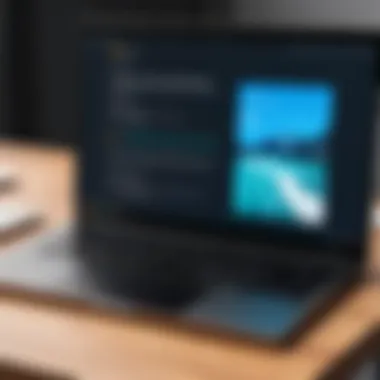

Maintaining a smooth connection and well-functioning applications can greatly enhance your Chromecast experience. If problems persist, it's often beneficial to review support resources or reach out to the device's official helpdesk for additional assistance.
Optimizing Chromecast Experience
To gain the most from your Chromecast, optimizing your experience is crucial. Types of optimization can range from network configurations to enhancing streaming quality. Making the right adjustments not only improves performance but ensures a more enjoyable viewing experience.
Network Configuration Tips
Having a well-configured network is the backbone of a successful Chromecast experience. First, ensure that your router is centrally located in your home. This minimizes interference and solidifies the connection strength. Wi-Fi range extenders can help, especially in larger spaces. When your Chromecast and mobile device are connected to the same 2.4GHz band, performance tends to stabilize.
Additionally, switch to a dual-band router if using a single band. The 5GHz band often provides cleaner, faster connections, minimizing lag or buffering issues. You should also consider adjusting the Quality of Service (QoS) settings on your router. Prioritize streaming packets over other types of traffic.
Here’s what to keep in mind when optimizing the network for Chromecast:
- Keep your router firmware updated.
- Disable or limit the number of devices connected simultaneously.
- Position your router where the signal can spread without obstacles.
Following these simple guidelines can drastically improve your streaming capabilities.
Enhancing Streaming Quality
Improving streaming quality directly correlates to a better Chromecast experience. Users often experience buffering or pixelation based on various factors. Hence, it’s essential to assess your internet speed first. Services such as Speedtest can reveal if you are getting the speeds promised by your ISP.
When selecting resolutions in streaming apps, it is wise to tiptoe around higher resolutions if your speed is less than ideal. Streaming at lower resolutions can ensure smoother playback without interruptions. Another significant aspect is the app selection itself. Opt for supported apps, such as Netflix and YouTube, which have optimization in their design for Chromecast devices. Furthermore, clearing caches in these apps can clear up many freezing issues.
In a deeper dive, using Ethernet adapters for Chromecast connections might yield remarkable results, ideally when Wi-Fi connections remain unstable.
In essence, focusing on both your network settings and streaming selections leads to fruitful interactions with your Chromecast.
Remember: Optimization decisions can vary per household setup and streaming habits. Personal adjustments lead to personalized experiences.
Future of Chromecast Technology
The future of Chromecast technology promises an exciting evolution in how people stream media. As streaming services grow and user preferences shift, Chromecast has to keep pace to remain relevant. Cloud-based services, adaptive streaming, and enhanced device integration show vast potential. These aspects could significantly reshape the user’s experience.
Upcoming Features
As the market demands more efficiency, upcoming features for Chromecast focus on improving interactivity and ease of use. Rumored functionalities include:
- Advanced Voice Control: Integration with Google Assistant may allow more natural language options. Users could control playback or search effortlessly.
- Multi-Room Capabilities: Future enhancements might allow connectivity with various rooms. This feature would facilitate synchronized streaming across multiple devices simultaneously, ofter heightening the experience progressively.
- Applications for Gaming: Step into the gaming world seamlessly. Chromecast might soon offer specifications for gaming with minimal latency, thus appealing to a broader audience.
These features highlight how Chromecast aims to elevate user convenience and personalization. Each refinement represents a step toward comprehensive entertainment.
Market Trends
Market trends predict a shift in consumer behavior toward more personalized and integrated streaming experiences. Notably, here are some trends that will likely influence the trajectory of Chromecast:
- Increased Demand for Streaming Services: The fragmentation of content necessitates better solutions. As consumers seek efficient options, Chromecast's role becomes even more pertinent.
- Internet of Things (IoT) Integration: With more smart home devices entering the market, Integration with Chromecast in the smart home ecosystems becomes not just advantageous; lifestyle essentials. Such compatibility could drive connectivity as attributive capability grows.
- Focus on User Privacy: As digital security breaches gain prominence, consumers may be skeptical. Future editions of Chromecast must assure stringent data protection features and access customization to maintain user confidence.
End
The conclusion serves as a crucial wrap-up to the comprehensive discussion presented throughout this article about Chromecast. It encapsulates the key aspects covered and offers a cohesive synthesis of the essential information regarding downloading, installing, and optimizing Chromecast.
Summary of Key Points
The key points discussed included the following:
- Understanding Chromecast: We started by defining what Chromecast is and why downloading it is a valuable option for users seeking to enhance their streaming capabilities.
- System Requirements: The article detailed both compatible devices and the necessary operating systems required for optimal performance.
- Downloading Process: A thorough, step-by-step guide was provided on where and how to download the app.
- Installation: The instructions on how to install Chromecast aided users in managing their setup across various platforms.
- Usage and Trouble Aiding: Strategies for utilizing Chromecast effectively were shared alongside ways to troubleshoot common issues.
- Optimizations: Tips for optimizing streaming quality and improving network configurations were elaborated, helping users experience smoother playback.
- Future Developments: An insight into the upcoming features and market trends indicated what users can look forward to regarding Chromecast technology.
Overall, these insights help users engage with the device productively, minimizing complications and enhancing enjoyment.
Final Thoughts on Chromecast
In closing, embracing streaming through Chromecast opens up a world of opportunities for entertainment, making it an indispensable tool for modern viewing experiences. As trends evolve, staying informed about future advancements will keep consumers ahead in this technological curve. Thus, investing understandings through research enriches the experience of this innovative media device.



