A Complete Guide to Eclipse Programming for Developers
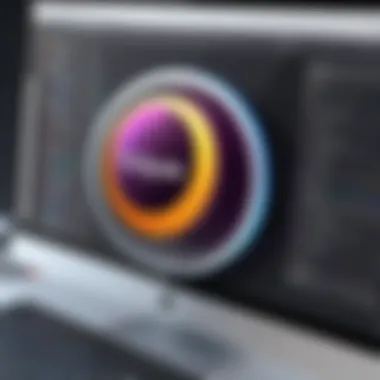

Intro
The world of programming is a vast ocean, with various languages, tools, and ideologies swirling around. Among the most popular integrated development environments (IDEs) is Eclipse, a powerful piece of software that has captured the hearts of many developers since its inception. Its versatility, support for multiple programming languages, and extensive plugin system make it a go-to tool for both novice and seasoned coders alike.
For programmers delving into the digital landscape, Eclipse offers a myriad of features designed to streamline the coding process. With a user-friendly interface and rich ecosystem, developers often feel right at home amidst the bustling crowd of functions and tools. Whether you're navigating your first few lines of Java code or embarking on more complex software projects, this article aims to illuminate the path ahead.
Throughout this comprehensive guide, we will peel back the layers of Eclipse programming. We'll explore its features, advantages, and practical applications, ensuring that no stone is left unturned. By the time you reach the end, you'll gain a well-rounded understanding of how to leverage this tool effectively in your coding adventures.
Understanding Eclipse as an IDE
In the realm of software development, Integrated Development Environments (IDEs) play a vital role in enhancing productivity and enabling a smoother coding experience. Eclipse stands out as one of the more popular IDEs, particularly in the Java programming community. It serves not just as a code-writing tool but also as a comprehensive platform equipped with various functionalities aimed at simplifying the development process. Understanding Eclipse as an IDE involves appreciating its features, history, and the many ways it caters to the needs of developers, ranging from novices to experienced professionals.
Origins and Evolution of Eclipse
Eclipse began its journey in 2001 as a project organized by IBM. Initially, it aimed to create a robust platform that could be used for building, deploying, and maintaining software applications. Over the years, it has grown far beyond IBM's expectations, evolving into a widely-used, open-source IDE with contributions from developers across the globe. The Eclipse Foundation now oversees its governance, allowing for a dynamic environment of collaboration and innovation.
Eclipse's journey is not just about the technological advancements; it also reflects a shift in the developmental landscape. As programming practices changed and requirements evolved, Eclipse adapted, introducing new features and functionalities in response. Its rich history paints a picture of resilience and adaptability, putting it in a critical spot within the developer community.
Core Features of Eclipse
Eclipse is defined by its core features that make it a go-to option for many developers. Here are some of the key characteristics that set it apart:
Code Editor Capabilities
The code editor in Eclipse is robust, offering features such as syntax highlighting, code completion, and real-time error highlighting. It efficiently analyzes code, helping to catch mistakes before they become problematic. One standout feature is the automatic code formatting, which organizes code according to established conventions, making it not only functional but also aesthetically pleasing. This contributes to a cleaner codebase and enhances readability, which is particularly crucial when working in teams.
Developers appreciate how the Eclipse code editor can be customized to suit different preferences and coding styles. However, some users may find that the learning curve can be steep due to the myriad of options available. In summary, Eclipse's code editor capabilities present a marvelous balance of functionality and customization, but make sure you are willing to invest time to ready yourself fully to make the most of it.
Debugging Tools
Debugging in Eclipse is often regarded as one of its strong suits. It comes equipped with a rich set of debugging tools that allow developers to run their applications and inspect variables, all while the program is running. The ability to set breakpoints, observe stack traces, and navigate through the code flow helps identify where the issues lie. This functionality significantly reduces the time spent troubleshooting, proving invaluable, especially in complex projects.
One unique characteristic is the interactive console, which enables developers to execute code snippets on the fly, which is immensely helpful for testing small changes. Though powerful, it's worth noting that beginners may find the debugging interface a bit overwhelming at first. Nonetheless, the debugging capabilities in Eclipse are integral to modern development and facilitate a more streamlined coding process.
Plugins and Extensibility
Eclipse's extensibility is one of its defining features. The IDE supports a range of plugins that can be integrated seamlessly, expanding the platform's capabilities beyond its core functionalities. This makes it easy for developers to tailor their environment specifically to their projects or preferences. For instance, if you're working with web development technologies like JavaScript or PHP, relevant plugins can be added effortlessly, allowing for a cohesive development experience.
"A good IDE is like a good toolbox; the more tools you have, the easier it is to build something substantial."
By examining these core features, it's clear that Eclipse serves as more than just a code editor. It is a multifaceted platform that meets the varying needs of developers and enhances productivity, making it a staple in many programming environments.
Setting Up Eclipse for Development
Setting up Eclipse for development is a crucial step in any programmer's journey with this powerful IDE. Why is this important? Well, you can think of Eclipse like the foundation of a house; without a sturdy base, everything else crumbles. The installation process and workspace organization can determine the efficiency and effectiveness of your coding experience.
System Requirements and Installation
Before embarking on the installation of Eclipse, it’s vital to check if your system meets the minimum requirements. This isn't just a formality; running Eclipse on an underpowered machine can lead to a lousily sluggish performance, hindering your workflow. Generally, Eclipse demands a minimum of a dual-core processor, 4GB of RAM, and 1GB of disk space, but these are only the bare bones.
Here's a simple rundown of what you need:
- Operating System: Windows, macOS, or Linux
- Java Development Kit (JDK): It’s a must-have, as Eclipse is rooted in Java. You can’t drive a car without keys, right? So, make sure to have a compatible version of JDK installed.
- Disk Space: At least 500 MB, although more is preferable to accommodate plugins and additional projects.
The installation itself is a straightforward process; download the Eclipse installer from Eclipse's website, run it, and follow the prompts. It’s laid out as simple as pie. You might get a bit lost if you're a beginner, but fret not; community forums like Reddit can provide guidance if you stumble.
Navigating the Eclipse Workspace
Once you have installed Eclipse ready to go, the real fun begins: navigating the Eclipse workspace. It’s the control center for your projects—think of it as the cockpit of your airplane. Getting familiar with this environment is essential for any developer.
Creating a New Project
Creating a new project in Eclipse is where ideas start to take flight. It represents the moment when your coding ambitions begin materializing. By simply going to , you can kick off this important process. The contribution of this step to your overall development cannot be overstated.
The key characteristic here is the project structure that Eclipse provides. It organizes your files and resources neatly, which can save you a lot of headache down the line. An organized project makes it easier to add dependencies, manage code files, and run tests. A well-defined project setup allows you to focus on solving problems, rather than hunting for misplaced files.
One unique feature when creating a new project is the ability to set up specific configurations instantly. You can tailor aspects like build paths, libraries, and project-specific settings right from the get-go. However, if you’re not careful with configurations, you might find yourself face-to-face with various build issues later on. But hey, that's just part of the learning curve, isn't it?
"Programming isn't about what you know; it's about what you can figure out."
Understanding the Workbench

The workbench in Eclipse is your workspace—or better yet, your command center. Understanding this environment is paramount. The layout is quite intuitive once you get the hang of it. By default, it displays various views such as the Package Explorer, Console, and Editor, which provide quick access to your coding files and other vital tools.
This key characteristic of the workbench lies in its flexibility. You can customize views and perspectives based on your workflow, rearranging layouts to fit your comfort. Need to view the Console while coding? No problem! You can dock it wherever you like. It’s beneficial as it enhances your productivity by reducing the need to switch between multiple windows.
The unique aspect of the workbench is its perspective feature. You can change perspectives to suit different tasks, such as Java development or debugging. Each perspective presents a tailored layout, meaning you don’t have to sift through unlabeled features every time you switch from coding to debugging. Just keep an eye on the compatibility between perspectives; things can get a little quirky if not managed well.
In summary, both creating new projects and understanding the workbench are foundational skills for leveraging Eclipse effectively. Getting these two elements right can set you on the path to becoming a proficient, ahead-of-the-curve programmer.
Programming Languages Supported by Eclipse
Eclipse IDE stands out due to its versatility with multiple programming languages. As a development platform, it’s crucial for both aspiring and seasoned developers to understand not only how to work with Eclipse but also the languages they can utilize effectively. This section delves into Java, the primary language supported by Eclipse, alongside Python, C++, and PHP, showing how diverse programming needs can be accommodated, enhancing developers' productivity and offering greater flexibility.
Java: The Primary Language
Java holds the crown as the primary language for Eclipse. This isn’t just happenstance; it’s steeped in history. Java’s object-oriented nature aligns seamlessly with Eclipse’s design, making it a natural choice for developers. When you think of Java in Eclipse, you imagine a robust ecosystem where features such as auto-completion, syntax highlighting, and integrated debugging work hand-in-hand.
Beyond basic code writing, Java developers can access powerful frameworks like Spring and Hibernate right within Eclipse. Whether you’re building standalone apps or complex web services, the integration support is comprehensive. The beauty of using Java in Eclipse is this: as an open-source language, Java’s community continually churns out updates and libraries, which generally leads to enhanced functionality through plugins.
Support for Other Languages
While Java reigns supreme, Eclipse does not play favorites and extends its support generously to other programming languages as well. Let’s take a closer look at some notable examples:
Python Integration
When it comes to Python, Eclipse may not be the first IDE that pops into your head, but it surely packs a punch. The PyDev plugin enables a rich coding experience. One key characteristic of Python integration is its intuitive syntax—the plugin allows you to write clear, concise code. Developing with Python in Eclipse means enjoying features like code formatting, auto-completion, and a strong debugging interface.
Furthermore, Python’s dynamism is paralleled by Eclipse’s dynamic capabilities. You can easily run scripts and manage modules from within the IDE. A downside? While Eclipse works wonders for many, the learning curve for setting up Python might be steeper compared to dedicated environments like PyCharm. Nonetheless, once established, the advantages in terms of debugging and integration with other systems make it a strong contender.
++ Development
Switching gears to C++, Eclipse also shines brightly through the CDT (C/C++ Development Tooling) plugin. C++ development in Eclipse provides a solid grounding for embedded systems, game development, and more. One unique aspect of the C++ support is its comprehensive build system. Developers can create complex projects with multiple dependencies without breaking a sweat.
Additionally, Eclipse’s strong debugging features, such as the memory view and watchpoints, make troubleshooting a manageable task. However, it’s worth mentioning that not everyone finds Eclipse’s interface as friendly for C++ as other specialized IDEs like Visual Studio. Still, for those familiar with Eclipse, using it for C++ can optimize workflow by leveraging existing skills in the IDE.
Web Development with PHP
Eclipse isn’t just about desktop applications; it also extends its reach into the web realm with PHP. Through plugins like PDT (PHP Development Tools), it provides a dedicated setup for PHP developers. This integration opens up a treasure trove of features such as syntax error highlighting, function call tips, and debugging that works seamlessly with various PHP frameworks.
The power of web development in Eclipse lies in the ability to manage projects effectively and integrate with web servers right from the IDE. However, the performance of Eclipse for larger PHP projects can sometimes be sluggish when compared to lighter editors available in the market, like Visual Studio Code. That said, for complex applications with team environments, Eclipse offers a comprehensive suite of tools that can streamline workflows significantly.
"Using Eclipse, regardless of the language, empowers developers with tools that simplify the programming process and enhance productivity."
The multilingual support in Eclipse certainly boosts its appeal as a versatile IDE. Recognizing how well it integrates with Java is essential, but it’s equally significant to appreciate the flexibility it offers through plugins for Python, C++, and PHP. This multiplicity allows developers to leverage a singular platform for diverse programming needs, which can significantly enhance their efficiency and ease their overall development experience.
Utilizing Eclipse Plugins for Enhanced Functionality
Eclipse, as a powerful integrated development environment (IDE), stands out not just for its core capabilities but also for its rich ecosystem of plugins. These plugins significantly enhance the functionality of Eclipse, catering to the specialized needs of developers. By tapping into this customizable landscape, programmers can tailor their development experience, improve productivity, and simplify workflows. Understanding how to choose, install, and effectively use these plugins can be the difference between a good programming experience and a great one.
Popular Plugins for Eclipse
Version Control Integration
Version Control Integration in Eclipse offers developers a seamless way to manage their code changes and collaborate on projects. This aspect plays a crucial role in today's development environments, where team collaboration and code history tracking are essential. One of the most popular options is the EGit plugin, which allows developers using Git to directly interact within the Eclipse workspace.
The key characteristic of EGit is its ability to provide real-time synchronization with remote repositories. This feature is immensely beneficial as it facilitates easy version tracking and branching of projects. With EGit, merging code changes becomes a straightforward task rather than a headache.
"In essence, version control integration keeps chaos at bay in collaborative coding environments."
Unique to EGit is its graphical interface, which visually represents branches and commits, making it accessible for developers of all skill levels. However, a potential drawback is that beginners may still find the functionality overwhelming at first. Gaining confidence with this plugin takes some practice but pays off through enhanced project management abilities.
Testing Tools
Testing Tools are indispensable in ensuring code quality as they automate the testing process, capturing issues before deployment. They integrate smoothly into Eclipse to provide a comprehensive coding ecosystem. Popular choices in this realm include JUnit and TestNG, which cater specifically to Java applications. These plugins support both unit and integration testing, crucial for delivering robust applications.
The highlight of testing tools is their capability to conduct tests directly within the IDE, allowing for quick feedback during the development process. This aspect is not only beneficial in saving time but also crucial in fostering a testing culture among developers.
A unique feature is the ability to run tests in parallel, which significantly speeds up the testing cycle, although this may lead to complexities in interpreting results at first glance. Therefore, while testing tools are asset, developers must be up to speed with their functionalities to reap the full benefit.
User Interface Enhancements
User Interface Enhancements surround the aspect of making the development environment more pleasant and efficient to navigate. Plugins like Theia or JBoss Tools provide an improved layout, customizable themes, and quick access to frequently used functions. A strong point for these enhancements is their contribution to usability, which can reduce fatigue over long coding sessions.
The major advantage of such plugins is the aesthetic and functional improvements in the workspace. A pleasant environment often leads to enhanced concentration and creativity. However, not every interface change will sit well with every developer. Some might prefer the traditional layout, so there’s a fine line between enhancement and overwhelming change.


How to Install and Manage Plugins
Installing and managing plugins in Eclipse is straightforward but requires a few key steps. Most plugins can be found in the Eclipse Marketplace, accessible through the IDE interface. Here’s a basic guide:
- Go to Help in the top menu.
- Click on Eclipse Marketplace.
- Search for the desired plugin using keywords.
- Click Go, and when found, hit Install.
- Follow the prompts to complete the installation.
After installation, managing plugins usually involves updating or uninstalling them. Regular updates can be checked under Help > Check for Updates, ensuring you always have the latest features and security fixes.
Through diligent exploration and crafted selections of plugins, developers can amplify their Eclipse experience markedly. This setup not only streamlines their workflow but also enhances the overall coding quality in their projects.
Debugging and Error Handling in Eclipse
Debugging is a crucial skill for any programmer, essentially the art of tracing through code to identify and fix issues that may cause erroneous behavior. Within the realm of Eclipse, a powerful integrated development environment, effective debugging tools and methodologies stand as pillars supporting a seamless coding experience. Not only do these tools assist in pinpointing bugs, but they also contribute to a higher quality of software and a more productive development cycle. This section explores the built-in debugging tools provided by Eclipse and the best practices to adopt for effective debugging and error handling, giving both novice and seasoned developers insights they can put to use right away.
Built-in Debugging Tools
Eclipse comes equipped with a robust set of debugging tools that cater to the diverse needs of programmers. These features allow users to monitor their application while it is running, enabling them to examine variables, control the flow of execution, and evaluate conditions. Let's dive into some of the remarkable tools available:
- Debug Perspective: Once you start debugging in Eclipse, the IDE shifts into the Debug Perspective, a specialized interface that displays views for debugging processes. Here, you can view the call stack, variable states, watch expressions, and more. This tailored environment makes it easier to focus on the debugging task at hand without distractions.
- Breakpoints: You can set breakpoints in your code to halt execution at specific lines, granting you the opportunity to inspect variable values and program state. It's akin to putting a pin in your map; you can check details right at the key points where potential issues might lurk.
- Step Over, Step Into: These functions empower you to control how the code executes line by line. "Step Over" allows you to execute the current line, while "Step Into" takes you into the method being called, providing deeper insight into its workings. This control over execution is essential for dissecting complex logic.
- Expression Evaluation: The ability to evaluate expressions on-the-fly can save considerable time. While debugging, you can input variables or expressions and instantly see their results, helping you validate logic without cluttering your code with test prints.
Effective debugging can turn even the most tangled code into clear pathways, unveiling hidden logic and potential pitfalls.
Best Practices for Debugging
While Eclipse boasts powerful tools, knowing how to efficiently leverage these tools is equally important. Here are some best practices that programmers should keep in mind:
- Understand the Problem Before Debugging: Take a moment to analyze the issue at hand before diving in. Clear understanding will save time and help formulate a clearer strategy.
- Employ Version Control: Always use version control systems like Git alongside Eclipse. This way, if something goes amiss during debugging, you can quickly revert to a previously working version of your code.
- Use Breakpoints Strategically: Setting too many breakpoints can result in a chaotic debugging process. Instead, place them thoughtfully where you suspect bugs might be hiding, this helps focus your efforts with precision.
- Simplify and Isolate: If all else fails, try isolating the problematic code. Reducing the complexity of the environment can sometimes shed light on hidden issues, allowing better comprehension of the problem.
- Review Logs and Console Output: Often, the output generated by your application can provide valuable clues. Keep an eye on console logs, as they frequently contain error messages or warnings that can guide debugging.
- Engage the Community: Platforms like reddit.com can be tremendously helpful. Engaging with fellow developers and seeking help can lead to insights you might not have considered, allowing for swifter resolutions to your problems.
By embracing these practices and utilizing the built-in capabilities of Eclipse, the debugging process can transform from a tedious chore into a manageable, even enlightening task. Debugging may not always be a walk in the park, but with the right tools and approaches, it's a journey that leads to better software and deeper understanding.
Eclipse as a Collaborative Platform
In the contemporary world of software development, collaboration stands as a cornerstone for productivity and innovation. Eclipse shines brightly in this arena, offering features and tools that facilitate seamless teamwork among developers. The collaboration capabilities within Eclipse not only enhance workflow but also streamline communication among team members. As projects grow in complexity, effective teamwork becomes increasingly vital, and Eclipse serves as a robust platform that caters to these needs.
One of the most significant aspects of Eclipse as a collaborative environment is its integration with various version control systems, which safeguard changes and enable tracking of project history. This ensures of a well-managed codebase, allowing developers to work concurrently without stepping on each other's toes. With version control, teams can roll back changes in case of issues, make adjustments, and have a safety net that fosters experimentation.
Version Control Systems and Eclipse
Eclipse's compatibility with popular version control systems such as Git, Subversion (SVN), and Mercurial is nothing short of essential for a modern development setup.
Git, for instance, has become a household name among developers. Eclipse seamlessly integrates with Git through the EGit plugin, making operations like commits, branches, and merges straightforward. This toolkit provides developers the flexibility to work independently while ensuring that collective efforts synchronize smoothly.
Moreover, this integration allows for:
- Branch Management: Developers can create, manage, and merge branches easily.
- Pull Requests: The option to review and comment enhances collaborative feedback.
- Conflict Resolution: Visual aids guide developers in resolving conflicts that arise when multiple developers are making changes to the same line of code.
Using these version control systems within Eclipse can amplify your overall productivity and make collaborative projects far less daunting.
Setting Up Team Projects
Creating team projects in Eclipse is not as complicated as one might perceive. The platform supports multiple configurations for team-based development. To start, establishing a layer of organization in projects helps immensely.
- Creating a Shared Repository: Set up a dedicated repository using Git or another version control system. Ensuring all team members have access to this repository forms the foundation for collaboration.
- Configuring Workspace Settings: Collaborators may need to tweak their workspace to match project specifications. Consistency in settings can minimize chaos.
- Defining Roles and Responsibilities: Clearly articulated roles make sure everyone knows their tasks in the project. It avoids overlap, and everyone can focus on their designated part without unwarranted interruptions.
"The best teamwork comes from men who are working independently toward one goal in unison."
- Regular Synchronization: Frequent updates and sync of changes keep everyone informed on modifications. This reduces the chances of conflicts and aligns the team.
- Communication Tools: Integrating tools like Slack or Microsoft Teams within the project environment allows for quick discussions and clarifications. Good communication is like the oil that keeps the gears of collaboration running smoothly.
In essence, Eclipse facilitates a structured and efficient collaborative environment, making it easier for teams to build intricate applications while engaging with one another effectively. By understanding the collaborative functionalities offered by Eclipse, developers can harness the full potential of this IDE in their projects.
Performance Optimization in Eclipse
Performance optimization is a crucial aspect when using Eclipse as it directly influences both productivity and the development experience. While this IDE is powerful and feature-rich, it can become sluggish if not properly optimized, especially when handling extensive projects or multiple plugins. This section will delve into effective strategies to enhance the performance of Eclipse, ensuring a smooth and efficient coding environment for all users, whether they’re just starting out or are seasoned professionals.
Tuning Eclipse Settings
One of the first steps in optimizing performance is tuning the settings in Eclipse. Here are a few key adjustments that can make quite a difference:
- Increase heap size: By default, Eclipse might not utilize enough memory for larger projects. To adjust this, you can modify the file. Look for the and parameters. For instance, setting and allocates more heap space and can boost performance, especially when working on bigger applications.
- Disable automatic builds: This feature can cause substantial delays, particularly with large codebases. Disabling it by navigating to can prevent unnecessary build operations each time a small change is made. Instead, consider building manually when ready.
- Minimize the number of active plugins: While plugins are what make Eclipse flexible and powerful, having too many can lead to resource strain. Consider deactivating any plugins you don’t use regularly. You can manage plugins via the option, ensuring you only keep those that add significant value.
"A streamlined environment not only enhances speed but also improves overall focus and productivity."
Managing Workspace Resources
Managing workspace resources effectively plays a pivotal role in maintaining Eclipse's responsiveness. Below are some practical tips:


- Clean up the workspace: Over time, the workspace tends to accumulate unnecessary files and projects. Regularly review and clean out old or unused projects via the . This helps free up resources and can reduce loading times.
- Optimize workspace preferences: Navigate to . Adjust the startup settings to limit how many projects are opened on startup. Opening fewer projects means a snappier launch time.
- Limit the number of open editors: Each editor consumes memory. Close editors that you are not currently working on. A clutter-free workspace not only helps with speed but also makes it easier to focus on the task at hand.
- Use linked resources appropriately: Instead of keeping large files or assets directly within your workspace, use linked resources to point to external resources instead. This can significantly reduce the workspace size and loading times.
Comparing Eclipse with Other IDEs
In the ever-evolving world of software development, choosing the right Integrated Development Environment (IDE) is crucial for both efficiency and productivity. Eclipse holds its ground among a slew of competitors, making it essential for programmers to weigh its strengths against other options available in the market. By comparing Eclipse with other IDEs, developers can better understand how various features fulfill their specific coding needs. This examination not only helps to clarify each IDE's unique value propositions but also assists users in making informed decisions based on their programming habits and project requirements.
Eclipse vs. IntelliJ IDEA
When weighing Eclipse against IntelliJ IDEA, several pivotal factors come into play. IntelliJ IDEA, developed by JetBrains, is renowned for its ease of use and intelligent coding assistance. Developers often point to its sophisticated code analysis and refactoring capabilities. These tools aid programmers with contextual suggestions and efficient coding practices, making it a favored choice among many Java developers.
However, Eclipse is celebrated for its flexibility and extensive plugin system. It allows users to adapt the IDE according to their project needs, enabling support for a multitude of programming languages right out of the box. Users can toss in plugins like PyDev for Python or CDT for C/C++, making it a multifaceted tool.
One has to consider the cost as well. IntelliJ IDEA has a free community edition, which works fine for many, but the full-fledged version can be pricey, especially for startups or individual developers. Eclipse, on the other hand, is open-source and completely free, which can be a major selling point for those on a budget.
Eclipse vs. NetBeans
NetBeans, developed by Apache, serves as another strong contender in the IDE arena, particularly known for its straightforward installation and user-friendly interface. Like Eclipse, it is open-source, allowing for a broad community of contributors. The primary benefit of NetBeans is its simplicity. For beginners, it often offers a smoother learning curve, with many features pre-configured, allowing new programmers to dive right in without a steep learning curve.
In contrast, Eclipse offers a more customizable environment. Its comprehensive array of plugins may overwhelm a newcomer but is invaluable for experienced developers seeking to tailor their workspace. Developers often report that while NetBeans excels at simplicity and ease of setup, Eclipse shines in flexibility and advanced project management capabilities.
Here's a basic overview of some differences:
- Complexity:
- Customization:
- Cost:
- Eclipse: More features, higher complexity, good for advanced users.
- NetBeans: Easier for beginners, straightforward layout.
- Eclipse: Highly customizable with extensive plugins.
- NetBeans: Less flexible, but simple out-of-the-box features.
- Both IDEs are free and open-source, offering community support.
In summary, the choice between Eclipse, IntelliJ IDEA, or NetBeans often boils down to personal preference and the specific requirements of a given project. Understanding how these tools compare highlights not just their features but the varying philosophies behind their design and usability.
"Choosing the right IDE is like choosing the right tool for the job—each has its strengths and weaknesses, and the best choice depends on the task at hand."
By weighing the differences and aligning them with project demands, programmers can enhance their coding experience significantly.
Future Trends in Eclipse Programming
The rapid evolution of technology does not spare any tool or platform, and Eclipse is no exception. As we embark on a new era in software development, understanding future trends in Eclipse programming becomes paramount. This section sheds light on several critical facets, including cloud development and emerging technologies that could reshape the landscape of programming. By delving into these trends, developers can better prepare for the backdrop against which they will operate, ensuring they remain relevant and skilled.
Eclipse IDE and Cloud Development
The shift towards cloud-based solutions is monumental in recent times. Eclipse IDE is stepping up to this challenge by incorporating features for cloud development. This move allows developers to work collaboratively in real-time, a far cry from the days of isolated development environments.
Cloud development offers several advantages, such as:
- Accessibility: Developers can access their projects from any device with an internet connection, making it easier to work remotely or across teams.
- Scalability: Cloud resources adjust according to project demands, preventing bottlenecks during peak usage.
- Cost-Efficiency: Utilizing a cloud service often reduces the need for expensive hardware investments.
Eclipse's uptake of cloud technologies also introduces tools that facilitate cloud deployment processes. Consideration must be given, however, to issues such as data security and compliance, which are more pertinent when using a cloud-based infrastructure. As developers navigate this new terrain, familiarizing themselves with Eclipse's cloud capabilities will be crucial to harness the potential efficiencies and innovations this movement brings.
Emerging Technologies and Their Impact
Emerging technologies, such as machine learning, artificial intelligence, and IoT, are creating ripples in how software is developed and utilized. Eclipse is responding to these trends indirectly but appreciably. For instance, several plugins are cropping up, which allow for seamless integration with AI and machine learning frameworks.
Developers should consider the following points on the impact of emerging technologies on Eclipse programming:
- Integration with Modern Frameworks: Eclipse will likely evolve to better support libraries and frameworks that facilitate AI and machine learning. This adaptability will enable developers to build more sophisticated applications inherently designed to learn and adapt over time.
- Adaptation to New Languages: The programming landscape will see shifting demands as the need for languages that cater to AI or IoT increases. Eclipse must maintain its relevancy by broadening its language offerings.
- Enhanced User Experience: Emerging tech often leads to a more intuitive development experience, which will likely influence Eclipse's interface and user engagement methodologies.
"The pace of technological change is accelerating; those who cling to the past may find themselves left behind in the dust."
In summary, understanding these future trends equips developers with the foresight they need to adapt and thrive in the ever-evolving world of software development. Grasping the nuances of cloud development along with the ramifications of emerging technologies, especially in the context of Eclipse programming, is vital for programmers wishing to remain at the forefront of innovation.
Epilogue: The Role of Eclipse in Modern Development
As the landscape of software development continually evolves, tools like Eclipse remain pivotal in shaping the ways developers conjure up solutions. Eclipse is not just an integrated development environment; it is a robust platform that embodies the spirit of adaptability and innovation. Here are some key elements that spotlight its significance in today’s programming world.
Enduring Relevance
Eclipse was birthed in an era when Java dominated the coding scene. Yet, its flexibility has allowed it to accommodate a variety of languages, including Python and C++. Because of this adaptability, it remains popular among both seasoned pros and beginners. The ability to configure Eclipse to suit individual project needs contributes immensely to its longevity in the field. The range of plug-ins adds layers of functionality that developers can tailor to workflow specifics.
Community and Ecosystem
The ecosystem surrounding Eclipse is rich and expansive. It boasts a thriving community, continuously collaborating and sharing knowledge. This sense of communal advancement not only enhances the user experience but also supports an extensive library of resources. From forums on Reddit to user-generated content on platforms like Facebook, the collaborative spirit energizes the learning curve for newcomers and experts alike. This collective effort supports both the long-term viability and enhancement of the Eclipse platform.
Future-Proofing Your Skills
With the rise of cloud computing and emerging technologies like AI integration, the ability to stay relevant is vital for any developer. Eclipse is adapting too, particularly in areas like cloud development. For those keen on future-proofing their careers, mastering Eclipse is invaluable. Its ongoing updates ensure that developers are always equipped with the latest tools and practices, allowing them to remain competitive in a rapidly changing job market.
"In today’s digital arena, keeping abreast of the right tools is the key to unlocking potential. Eclipse is more than a tool; it’s a gateway to creativity and productivity."



