Converting JPG to PNG: A Detailed Conversion Guide

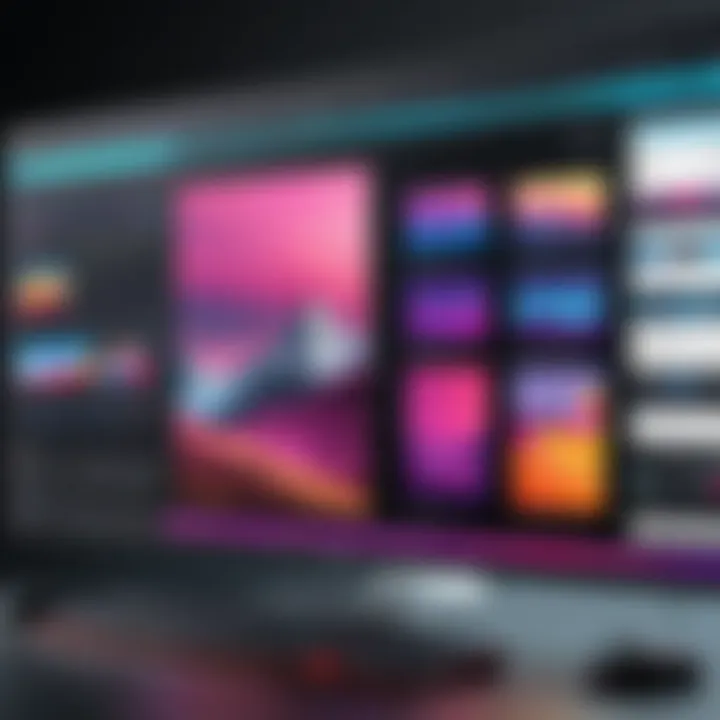
Intro
In the digital world, image formats serve as the backbone of visual communication and creativity. As users, we often find ourselves needing to switch between formats, be it for quality, space considerations, or compatibility. One common transition is from JPG to PNG. While JPG images are great for photography due to their small file sizes, they often compromise image quality. PNG, on the other hand, retains high quality and transparency, making it the go-to choice for graphics, logos, and any imagery requiring crisp edges.
Understanding these formats is not merely academic; practically, graphic designers, web developers, and enthusiasts find this information incredibly useful to enhance their workflows. The transition from JPG to PNG opens up avenues for higher quality outputs and varied applications. This guide takes a comprehensive look at the reasons behind this transformation, the steps to execute it, and the considerations one must keep in mind when making the switch.
Coding Challenges
Understanding the technical underpinnings of image conversion can sometimes feel like navigating through a labyrinth. The idea of coding challenges may seem far-fetched within our topic initially, but the skills honed through tackling such challenges can greatly aid in grasping the concepts behind image handling.
Weekly Coding Challenges
Engaging with coding challenges regularly can cultivate problem-solving skills required for managing images programmatically. For instance, generating a program that converts JPG files to PNGs can be a valuable exercise. Here’s an example of a challenge:
- Challenge: Write a Python script that takes a folder containing JPG files and converts them to PNG format.
- Learning Objective: Familiarize with image processing libraries like Pillow.
Problem Solutions and Explanations
Let’s consider that a user may run into issues like pixelation when converting images. Understanding how each format compresses data and affects quality can unravel these problems. The JPEG format uses lossy compression, meaning some details are discarded to reduce file size, while PNG uses lossless compression, thus preserving fidelity.
Tips and Strategies for Coding Challenges
- Start small. Before diving into complex algorithms, get comfortable using existing libraries.
- Focus on resources like Python’s Pillow or Java’s BufferedImage for image manipulations.
- Engage with forums like Reddit or Stack Overflow to troubleshoot issues that arise during your coding journey.
Community Participation Highlights
Open-source projects are great places for aspiring developers to dip their toes into real-world applications. Contributing to image processing projects on platforms like GitHub can offer insight into the intricacies of format conversion, while also allowing collaboration with seasoned programmers.
Exploring Image Formats
To appreciate why one might convert JPG to PNG, a closer look into the differences is essential.
JPG vs PNG - A Quick Overview
- JPG:
- PNG:
- Lossy compression results in smaller file sizes.
- Best suited for photographs.
- Does not support transparency.
- Lossless compression preserves all image data.
- Retains transparency, making it ideal for graphics and logos.
- Tends to be larger in size, which can affect load times.
Technical Aspects of Conversion
Let’s delve into the nuts and bolts of how to actually carry out these conversions now that the significance is clear. There are a myriad of tools, from online converters to desktop software like GIMP or Adobe Photoshop. Here, we will briefly touch on a couple of methods.
- Software Conversion:
- Command Line Tools:
- Open your JPG image in software like Photoshop.
- Save as PNG. This method is straightforward but may require software access.
- ImageMagick is a powerful tool available on most operating systems. Use the command:
- This method is quick and efficient, great for batch conversions.
End
In closing, while the technicalities of transforming image formats might seem daunting at first glance, this guide aims to demystify the process. Understanding the nuances and tools available can enhance your digital projects significantly. JPG to PNG conversion is not just a change of format—it's a step towards employing higher quality visuals, better suited for various applications. Whether you're coding your own solutions or utilizing a preferred software, the key to success lies in practical exploration and a hands-on approach.
Understanding Image Formats
The journey of transforming digital images begins with understanding the formats involved. JPG and PNG are two of the most commonly used image formats, each with its own strengths and weaknesses. Recognizing the nuances between these formats is crucial, particularly for those looking to convert between them. This understanding helps not only in making informed choices but also in producing higher-quality digital content tailored for specific needs. Here are some essential aspects to consider about image formats:
- Purpose: Identifying the goals behind your image use will greatly influence your format choice. Are you sharing on social media, designing a web page, or archiving memories?
- Compatibility: Some platforms and devices handle formats differently. Knowing what works best can save time and minimize headaches down the road.
- Quality vs. Size: There’s often a trade-off between image quality and file size. Understanding this balance is vital when converting images for various applications.
Overview of JPG Format
Historical context
The JPG format has its roots going back to the late 1980s, when the Joint Photographic Experts Group established it as a standard for image compression. This format quickly became a favorite due to its ability to reduce file sizes significantly, making it easier to store and share images over early internet connections. JPG's compression technique was revolutionary at the time, but it came with a caveat—some detail would be lost during the process. Because of its widespread support and smaller file sizes, JPG remains a popular choice today, especially for photography.
Compression methods
JPG employs lossy compression, which means that when you save an image, some data is discarded in order to reduce the file size. This method works by selectively deleting some details based on how the human eye perceives them. For example, subtle colors and tones that are less noticeable are more likely to be removed. Although it leads to smaller file sizes, it also means that repeated saves of a JPG image can worsen its quality—a peculiarity for users to keep in mind.


Usage scenarios
JPG is often the go-to format for digital photos, especially when quality is less of a concern, like social media posts or casual sharing. The format's ability to compromise on quality for size makes it suitable for websites where loading speeds are crucial. However, for applications where fine details matter—like printing or professional photography—relying solely on JPG may not be wise. This duality in use scenarios illustrates the importance of understanding when and how to utilize JPG effectively.
Overview of PNG Format
Characteristics of PNG
PNG, or Portable Network Graphics, is known for its ability to retain high-quality images without losing detail. This format uses lossless compression, meaning no data is lost during saving. Unlike JPG, which tends to smear details into oblivion when resized or modified repeatedly, PNG preserves the integrity of the original image. Because of its clarity when scaled, it is favored for graphics that require precision, such as logos and illustrations.
Transparency support
One of the standout features of PNG is its support for transparency through an alpha channel. This allows areas of an image to be partially transparent, making PNG ideal for overlaying images in various design projects. For instance, you can have a logo that blends seamlessly with different backgrounds without a visible box around it. This quality alone gives PNG an advantage over JPG, particularly in graphic design and web development scenarios.
Use in web graphics
When it comes to online graphics, PNG shines, especially when displaying images with text, line art, or simple graphics that must remain crisp and clear. Websites that use images with transparency or require a high degree of detail, like infographics or UI elements, often utilize PNG. However, one must be cautious about file size; while PNG can handle high-quality images, those larger sizes can slow down a webpage's loading speed if not properly optimized.
Understanding these two formats lays a solid foundation for efficiently converting from JPG to PNG, setting the stage for exploring more complex tools and methods in the subsequent sections.
Comparison of JPG and PNG
When it comes to digital images, the formats you choose can have a monumental impact on everything from storage to image display. Understanding the differences between JPG and PNG is critical. This section lays out the essential elements that differentiate these two popular image formats, weighing their benefits and considerations. This knowledge will empower tech enthusiasts, designers, and programmers to make the right decisions during the image conversion process.
Quality and Compression Differences
Lossy vs. lossless compression
Lossy and lossless compression refers to how data is reduced in image files. In a nutshell, JPG employs lossy compression, which means some data is discarded to make the file smaller. While this can result in a significant reduction in file size, it comes at the cost of image quality. Conversely, PNG uses lossless compression, preserving all the image data and ensuring that quality isn't compromised, albeit with larger file sizes. This characteristic makes lossless compression a valuable choice in scenarios where clarity is paramount, such as graphic design or digital art. In practical terms, lossy compression might work for personal snapshots, but if your work relies on sharp detail, lossless is the way to go.
Impact on image clarity
Image clarity is fundamentally impacted by how compression works. JPG's lossy nature means that while larger images can be stored, they might suffer from artifacts or blurriness, especially when zoomed in. This can be particularly detrimental for professional-grade images where maintaining resolution is key. On the flip side, PNG files consistently maintain clarity, making them suitable for text-heavy graphics, logos, and any other application requiring precision. The downside? PNG files can often take up more space, which some may find inconvenient.
File Size Considerations
Typical file size ranges
Understanding file size ranges is an important aspect when comparing JPG to PNG. Generally, a typical JPG file can range from a few kilobytes to a few megabytes. This variability largely depends on the quality settings selected during saving. Meanwhile, PNG files usually sit on the higher end of the scale, often starting at dozens of kilobytes and can go well into the megabytes. Knowing these typical ranges provides insight into what can be expected in terms of storage space when choosing between formats.
Balancing quality and size
Balancing quality and size is a dance that most designers and developers must perform when dealing with images. JPG files excel in smaller sizes, making them ideal for web use where loading speed is crucial. However, when conversion makes JPG images degrade in quality, the trade-off can be too steep for certain applications. PNG files, while more substantial in size, allow for high-quality images and support transparency—a crucial feature for many projects. Hence, when selecting an image format, one must ask: is a smaller file size worth the potential loss in detail or versatility?
Best Use Cases
Choosing between formats for different applications
Making the right choice for various applications relies heavily on understanding the strengths of each format. For social media or web use, JPG can be sufficient because it reduces load times while allowing for colorful images. On the other hand, PNG shines in professional environments—like graphic design, where clarity and precision are non-negotiable. Certain applications, like icons and logos, demand the unique properties of PNG (like transparency) that JPG simply can’t provide. The decision becomes clearer when considering the intended use of the image—where one format might simply outshine the other.
Common pitfalls to avoid
While navigating between JPG and PNG, common pitfalls can emerge. One of the most pervasive issues is misjudging the requirements of an image's intended use. For instance, opting for JPG when transparency is needed can result in compromising visual quality. Additionally, there’s the perennial confusion surrounding file sizes—choosing a format solely based on size can lead to sacrificing image quality or utility. Knowing these potential snags can help in making informed decisions that serve the end goal effectively.
"Understanding the nuances of image formats is crucial for anybody serious about digital visual content. Choosing wisely can save you time and frustration down the line."
As we move forward in the article, it's vital to recognize these comparisons as they lay the groundwork for effective image conversion strategies, particularly when transitioning between JPG and PNG formats.
Methods for Conversion
Converting images from JPG to PNG is not just a task; it’s a skill that can enhance how digital images are handled. This section dives into the various methods available for conversion, from simple online tools to more robust desktop solutions, and even specialized command line tools. Each of these methods has its own merits, and the choice among them can hinge on factors such as ease of use, available features, and specific needs surrounding quality and functionality.
Using Online Conversion Tools
When it comes to quick and hassle-free conversion, online conversion tools shine. They allow users to convert files without having to download any software. This flexibility is particularly helpful for those who may not have access to powerful desktop applications or simply want a solution that works across various devices.
Advantages of online tools
Online conversion tools stand out primarily due to their accessibility. Users can convert images from virtually any browser, regardless of the operating system. One significant aspect is the speed of these tools; most platforms offer fast processing times so you can convert an image in the blink of an eye. However, while online tools often come without cost, the trade-off can be a lack of intricate features such as detailed quality adjustments. Furthermore, users must consider data privacy since uploading images to a website could expose sensitive information.
Popular platforms for conversion
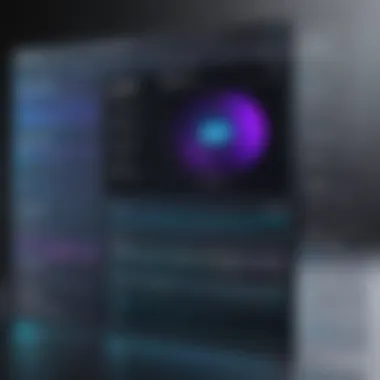
When discussing popular platforms for converting JPG to PNG, one might think of tools like Zamzar and Online-Convert. These platforms are widely used due to their straightforward interfaces and user-friendly experiences. Not only do they allow for batch conversions—a significant advantage if you have multiple files—but they also support various formats beyond JPG and PNG. However, since these are web-based tools, they do rely on a stable internet connection. Also, file size limitations can be a concern, particularly when handling large images.
Desktop Software Solutions
For those who seek more control, desktop software solutions offer a highly adaptable environment for image conversion. Programs like Adobe Photoshop or GIMP provide extensive capabilities, enabling users to tweak numerous aspects of the image during the conversion process. This depth and breadth of features cater to more advanced users who demand quality output.
Graphic design software capabilities
Graphic design software isn’t just about creating images; it’s equally adept at converting them. For instance, Adobe Photoshop is not only popular for its editing synergies but is also renowned for its conversion accuracy. A key feature here is the ability to manipulate numerous elements like color profiles, resolution, and even image layers prior to the conversion process. This level of detail can often make a difference when images are viewed at different resolutions and mediums. On the flip side, the complexity of these programs can present a learning curve for newcomers.
Batch processing features
Batch processing can be a life-saver when dealing with large volumes of images. Many desktop applications facilitate batch conversions, allowing users to select multiple JPGs and convert them to PNGs in one fell swoop. This capability not only saves time but ensures consistency across the images. However, while beneficial, users should be mindful that batch processes may lead to a uniform outcome that lacks individualized customizations specific to each image.
Command Line Converters
The command line might seem daunting to some, but it can be a powerful tool for those who wish to take charge of their conversions with precision and scripting capabilities. Command line converters such as ImageMagick are widely used for their flexibility and speed.
Intro to command line tools
Command line tools offer direct control over image conversion processes, making it easier for programmers to integrate such operations into scripts. They typically support a multitude of formats and provide extensive options for customization, which can cater to advanced needs. One of their key characteristics is the ability to automate repetitive tasks efficiently, reducing the time and effort required for conversions.
Step-by-step command usage
Step-by-step command usage can be simplified with tools like ImageMagick. For instance, converting a JPG to PNG can be accomplished with a simple command:
This straightforward approach not only highlights the ease of use but also showcases the power of the command line in manipulating files quickly. Nevertheless, a downside is that users need some familiarity with command line syntax for it to be effective, which might deter those who are more comfortable with graphical interfaces.
Ultimately, the choice among these conversion methods depends largely on individual needs, technical proficiency, and the context in which images are being used.
Practical Tips for Image Conversion
When diving into the world of image conversion, specifically shifting from JPG to PNG formats, it’s essential to have your practical tips in hand. Not only does this ensure that you get the best quality output, but also saves you from common pitfalls. Being practical about image conversion can save time, keep workflows smooth, and maintain the expected quality of images used in various platforms.
Optimizing Settings for Quality
Resolution adjustments
Resolution adjustments play a significant role in how an image will look post-conversion. Simply put, resolution refers to the number of pixels in an image. A higher resolution generally means better detail and clarity, which is vital when converting a JPG to a PNG. One standout characteristic about resolution adjustments is their ability to dictate the clarity and size of the final image—higher resolutions can result in much more detailed images but also come with larger file sizes.
In an ideal conversion, one should aim for a resolution that matches the intended use—web graphics often perform best at around 72 DPI, while print might require 300 DPI or higher. This consideration of usage makes resolution a beneficial choice in ensuring optimal performance for your images. Be careful, though; while increasing resolution can enhance clarity, it may lead to unnecessarily large file sizes, which can slow down load times for web usage.
Another unique aspect of managing resolution is the trade-off you might face. Higher resolutions can lead to a loss in processing speed, especially if you’re working with a batch of images. Striking the right balance is crucial to get a good-quality image without bloating the file size unnecessarily.
Color depth management
Color depth management is another essential element when converting images from JPG to PNG. Color depth refers to the number of bits assigned for each pixel, which directly influences the number of colors that can be represented. A PNG image typically supports a wider range of color depth than a JPG, enabling it to display more vibrant images.
The key characteristic here is that managing color depth can enhance visual quality significantly. When converting images, opting for a higher color depth ensures that colors are more accurately represented, contributing to a richer visual experience. This makes color depth management a popular choice.
However, this choice is not without its downside. Increasing color depth can lead to larger file sizes, posing a potential complication when rapid loading times are a priority. Therefore, balancing color depth against file size is vital. By being aware of this relationship, conversion becomes a more practical and thoughtful endeavor, ultimately leading to images that stand up to scrutiny without compromising on efficiency.
Handling Batch Conversions
Automation considerations
When you find yourself needing to convert batches of images, automation comes into play. Automation considerations address how to streamline the conversion process, circumventing the need for repetitive tasks. This can be a game-changer for efficiency, particularly when dealing with large collections of images that require consistent conversions.
One of the standout characteristics of employing automation is the time savings it offers—no more converting images one by one could free up precious time for more creative tasks. Most robust software has capabilities for scripting or batch processing, easing this burden greatly. It’s an attractive option for those looking to boost productivity.
A unique feature of automation is the ability to set parameters that all images must meet in the conversion process, ensuring a uniform result. However, tread carefully—if not properly configured, automation can introduce systematic errors across all images, creating additional headaches rather than alleviating them. Therefore, a close examination of the automated settings before commencement can save much trouble.
Managing large volumes of images
Managing large volumes of images effectively revolves around organization and strategy. When converting many images, it’s crucial to have a system in place to prevent chaos. Think about how the files are named, sorted, and stored post-conversion; maintaining a clear organization can save time down the line.
The primary characteristic of managing large volumes is the challenge of ensuring compatibility across different formats and devices. This makes it essential for the process to be as fail-proof as possible. A beneficial approach is to utilize dedicated software that specializes in bulk conversions, ensuring the integrity of each image remains intact.
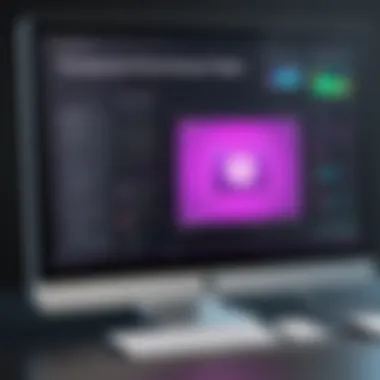
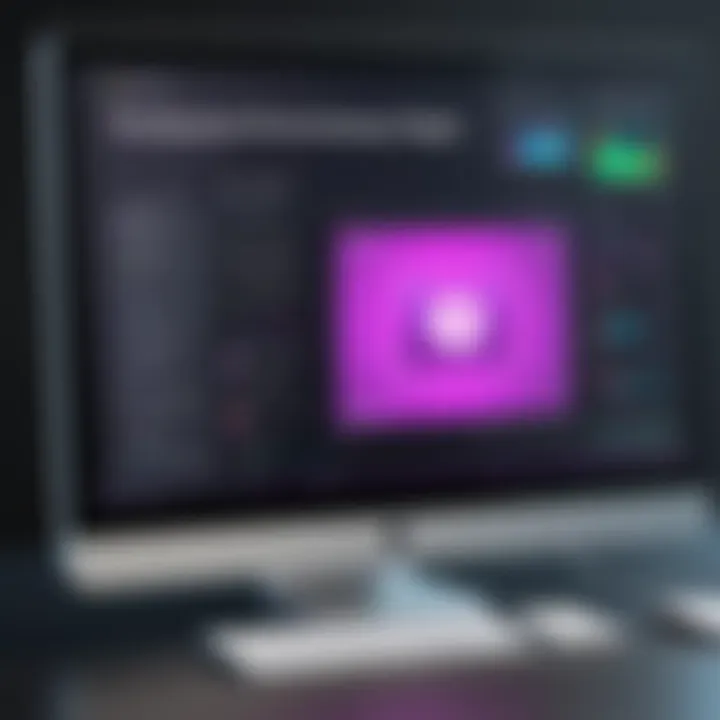
A unique feature of handling large volumes is the capacity to preprocess images—this could involve resizing, cropping, or compressing images in batch before conversion. However, be mindful that larger batches may take longer to process. Thus, planning and potentially breaking larger tasks into smaller chunks is often a wise move to maintain quality and efficiency throughout the workflow.
Remember, effective management in image conversion isn’t just about getting the task done; it’s about doing so in a way that enhances the quality of your output, maintains your workflow, and maximizes productivity.
Troubleshooting Common Conversion Issues
The process of converting images from JPG to PNG, while typically straightforward, can present its fair share of challenges. Understanding the common pitfalls not only saves time but also enhances the quality of the output images. This section delves into the two main issues one may encounter during the conversion process: loss of image quality and software compatibility challenges. Each issue comes with its set of causes and solutions, fostering a better experience whether you’re a seasoned programmer or just starting out.
Loss of Image Quality
Identifying quality loss causes
When images are converted from one format to another, particularly from JPG to PNG, it's critical to identify sources of potential quality loss. JPG files use lossy compression, meaning that some data is discarded to reduce file size. In contrast, PNG utilizes lossless compression, preserving the original image data.
One major cause of quality loss during conversion arises from improper settings. For instance, if a JPG file has undergone multiple conversions or is saved at a low quality, the resulting PNG may appear pixelated or blurry. An essential characteristic of identifying these causes is thorough analysis of the source image. By examining the original JPG file’s compression settings and resolution, users can better gauge the expected quality of the resultant PNG.
A unique aspect of this process involves understanding how color profiles impact quality. If the JPG file lacks an embedded color profile or is poorly calibrated, color fidelity in the PNG can suffer. As such, preventative awareness is key; being cognizant of these pitfalls enhances the overall quality of PNG outputs.
Preventative measures
Implementing effective preventative measures can significantly reduce the risks of quality loss. One primary strategy is to always work with the highest quality source material available. This means opting for the largest, least compressed JPG files whenever possible. This approach is popular because it directly impacts the output quality of the converted file.
Additionally, managing the resolution is crucial. When converting, ensure that your settings are optimized for the intended use of the PNG; for example, higher resolutions are typically desirable for print, whereas web graphics may benefit from lower resolutions to increase loading speed.
A noteworthy feature of these preventative measures is the use of conversion software that allows users to preview image results before finalizing their outputs. By utilizing this function, users can tweak settings accordingly and ensure that quality standards are met prior to concluding their conversions.
Software Compatibility Challenges
Compatibility with different platforms
As we explore the realm of software compatibility, it becomes evident that not all conversion tools play nicely across various operating systems. For instance, specific apps tailored for Windows may have limited functionality on macOS, and vice versa. Navigating this maze of software can be quite overwhelming. Still, choosing the right tools can make the process seamless.
One vital aspect of compatibility is understanding file format requirements for specific tasks. Many graphic design applications, such as Adobe Photoshop or GIMP, offer robust support for both JPG and PNG formats but might impose certain restrictions on versioning. This inconsistency can lead to frustrations if an application's specifications aren’t precisely adhered to.
Thus, being informed about each platform’s capabilities and limitations is extremely beneficial. Ensuring that your software of choice supports the latest formats helps simplify the image management process.
Choosing the right software for specific needs
Selecting suitable software for the job can be a game-changer. Different programs cater to various needs; from basic online tools for quick conversions to advanced desktop applications designed for batch processing of multiple images. Understanding your specific requirements is key.
For instance, a beneficial choice for beginner programmers or hobbyists may be browser-based converters, which simplify the interface and provide immediate results without the need for installations. Conversely, professionals dealing with high volumes often necessitate dedicated software like Paint.NET or IrfanView for better control over multiple conversions.
A unique feature of effective software is its flexibility. The best options typically allow for extensive customization in conversion settings, ensuring that users can achieve the desired output quality across different formats. However, it’s worth noting that highly advanced software can have a steeper learning curve, requiring a time investment to grasp its full potential.
Ultimately, tackling troubleshooting head-on with an awareness of common issues can lead to a more efficient and fruitful experience in converting JPG to PNG.
Ending and Next Steps
The journey through image formats, specifically the conversion from JPG to PNG, is crucial for anyone venturing into the realm of digital graphics. Understanding these formats can significantly enhance how images are handled across various applications. Embracing proper conversion techniques not only ensures optimal image quality but also streamlines workflows in professional projects.
Future of Image Formats
Trends in image format development
As we explore the future, the evolution of image formats is something to keep a keen eye on. Formats like JPEG XR and WebP are emerging, offering improved compression while retaining quality. This shift is not just about saving space; it's about enhancing user experience on web platforms where loading speed matters greatly. The key characteristic here is the focus on efficiency—reduced file sizes without compromising visual quality. Such formats aim to become a popular choice among developers and designers, given their potential to optimize media delivery.
One unique aspect of this trend is progressive images, which load in layers, allowing users to see a blurred version of the image before it fully renders. Although it brings advantages in terms of user experience, there might be concerns regarding older browser support, thus requiring developers to consider compatibility across platforms.
Potential advancements in conversion technology
Looking ahead, advancements in conversion technology are set to reshape how we handle image files. With the introduction of AI-driven tools, converting between formats could become faster and more accurate. These tools can intelligently assess an image and choose the most suitable settings for conversion, which enhances user convenience.
Moreover, automation is a game changer. As batch processing technologies become more sophisticated, managing large sets of images can be done with minimal manual intervention. This specific aspect augments productivity in fields like graphic design or digital marketing. Yet, while these advancements are promising, reliance on internet connectivity and the need for regular updates for optimal performance may present challenges for users.
Final Thoughts on JPG to PNG Conversion
Recap of key points
To wrap things up, the importance of mastering the JPG to PNG conversion cannot be overstated. From understanding the core differences between these formats to utilizing the right tools for conversion, each aspect plays a pivotal role in the overall digital experience. The key takeaway is that PNG is superior when transparency and quality are essential, while JPG shines in scenarios where file size is more critical. This clear understanding helps users make informed decisions.
Furthermore, having a solid grasp on image optimization techniques leads to better visibility on the web, which is vital for projects involving online display.
Recommendations for best practices
When it comes to best practices, keeping your workflow as efficient as possible is paramount. First, always prioritize your image’s intended use; if it’s for website content, lean towards PNG for its lossless compression. Conversely, opt for JPG when dealing with photos for social media where vast quantities are shared, and slight quality degradation is tolerable.
Regularly updating your software tools is another optimal practice. Staying abreast with the latest advancements ensures you benefit from improved functionality and performance. Additionally, maintain a backup of original images; it’s a simple habit that can save a lot of headaches down the road. With these insights, you are now equipped to navigate the landscape of image formats with confidence.



