Mastering Visual Studio Code for Enhanced App Development
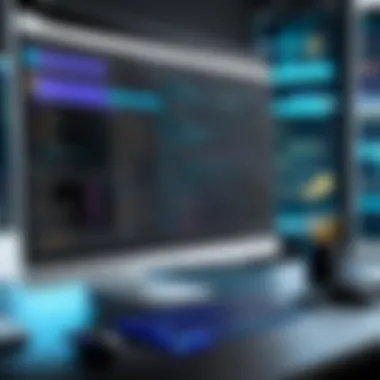

Intro
Visual Studio Code, commonly known as VS Code, is a code editor that has managed to carve out a solid niche for itself in the realm of app development. Its versatility and extensive feature set make it particularly attractive to both budding coders and seasoned developers alike. Many stick to traditional IDEs, but they might be missing a trick with VS Code's fluidity and customizability. This article dives into the nuts and bolts of using Visual Studio Code for app development, bringing you the practical knowledge that can elevate your coding game to a whole new level.
The power doesn’t lie just in the initial setup; it's also about how you harness the tools available at your fingertips. Within these digital walls, one will find an ecosystem that encourages not only coding but also collaboration, experimentation, and most critically—efficiency. We’ll explore features and extensions that are designed to streamline your workflow, sorting out the wheat from the chaff.
From collaborative tools that allow developers to work together seamlessly to debugging techniques that expose errors just when you thought everything was peachy, we’ll take it all into account. Version control will become second nature after we guide you through its significance and application. By the end, you'll have a solid understanding of how Visual Studio Code can help you thrive in your development endeavors, whether you’re just starting out or have been in the trenches for years.
In a world where technology marches on at a break-neck pace, keeping up isn’t just helpful; it's essential. Let's roll up our sleeves and uncover the pearls hidden within the shell of Visual Studio Code.
Preamble to Visual Studio Code
Visual Studio Code (VS Code) has carved out a significant niche in the realm of application development. It stands as a remarkable code editor that’s versatile enough to cater to beginners and seasoned developers alike. Understanding its core functionalities and how it can be harnessed not just simplifies coding but also enhances overall productivity.
What is Visual Studio Code?
Visual Studio Code is an open-source code editor developed by Microsoft. Unlike heavy IDEs that come loaded with features and a steep learning curve, VS Code provides a stripped-back experience that's still powerful enough for robust application development. With support for many programming languages such as JavaScript, Python, and C++, it allows users to work on a wide array of projects. It’s like having a Swiss Army knife at your disposal, ready to tackle a variety of coding challenges without the bulk.
Developers appreciate its lightweight nature, which allows for quick loading and smoother performance, even on older machines. Additionally, VS Code integrates seamlessly with numerous tools and services, making it a robust platform for modern development practices.
In short, it’s a go-to choice for many programmers aiming to balance capability with simplicity.
Key Features of Visual Studio Code
- Extensibility: One of the standout qualities of Visual Studio Code is its extensibility. This means developers can tailor the editor to their liking using a myriad of available extensions. Whether you need Git support, language servers, or integrations with other tools like Docker, the marketplace has plenty to offer.
- Intelligent Code Completion: With features like IntelliSense, VS Code extends its capabilities further with smart code completions. This goes beyond just suggesting variable names; it understands the context in which you're working and offers valuable suggestions to speed up coding.
- Integrated Terminal: No need to switch between your code editor and terminal; VS Code provides an integrated terminal within the interface. This feature allows for easy command-line access, enabling tasks like running scripts or managing version control without breaking your focus.
- Debugging Tools: Debugging can often be a painstaking process but with built-in debugging capabilities, VS Code reduces the hassle significantly. You can set breakpoints, analyze call stacks, and even execute commands in the debug console all in one place.
- Version Control Integration: Given the importance of version control in development workflows, VS Code includes support for Git out of the box. This allows developers to manage their repositories efficiently, with features to stage changes, commit directly from the editor, and resolve merge conflicts seamlessly.
In summary, Visual Studio Code's combination of flexibility and power makes it a desirable tool for anyone involved in app development. By understanding its core features, you can vastly improve your workflow and start harnessing the full potential of this tool.
Setting Up Visual Studio Code for Development
Setting up Visual Studio Code properly is pivotal for maximizing its functionalities in app development. A well-configured environment eases the path to productivity, enabling developers to focus on their core tasks without unnecessary distractions. When you don’t have to fiddle around with settings or look for tools, you can let your creative juices flow. That said, there are a couple of key elements to consider when diving into this setup process.
- Efficiency Boost: A well-set environment saves time, which most developers are always chasing. It allows for faster execution of commands and smooth code editing, lessening the back-and-forth.
- Customization: Visual Studio Code is not a one-size-fits-all kind of tool. Tailoring your workspace to your unique style can revolutionize your coding process. Many novice users don't realize that just a few adjustments can make a world of difference.
- Collaboration Features: Setting your environment appropriately can help facilitate collaboration with your team. Using built-in tools effectively allows all project stakeholders to streamline their workflow.
Ultimately, it's about laying a strong foundation which you will build upon as you tackle different development tasks. Understanding the installation and configuration processes will help you unlock Visual Studio Code’s full potential and prepare you for a more efficient coding experience.
Installation Process
The installation of Visual Studio Code is generally straightforward, yet it's vital to follow a few key steps to ensure nothing goes amiss. Here's how you can set it up on your operating system:
- Download the Installer: Go to the official Visual Studio Code website and download the installer for your operating system—Windows, macOS, or Linux.
- Run the Installer: After downloading, run the installer, following the on-screen instructions. In Windows, you might want to check the box asking to add VS Code to your PATH, making it accessible from the terminal.
- Launch Visual Studio Code: Once installed, launch the application. You'll typically see a clean, empty interface, ready for you to dive into your coding adventures.
- For Windows or macOS, it’s usually a simple executable file.
- For Linux, instructions may vary, so be prepared to use the command line.
Simple as pie, right? The installation process shouldn’t cause any headaches as long as you follow the steps. Each operating system may have its peculiarities, yet the foundation remains the same.
Initial Configuration Settings
After you’ve installed Visual Studio Code, it’s time to breathe some life into it through configuration. Here are some settings to consider that can make your development experience significantly more pleasurable:
- Theme Selection: Choose a color theme that appeals to your eyes. This underestimates how much a pleasant visual environment can affect your coding morale.
- File Explorer Settings: Configure the file explorer to display files and folders as you like. This can lead to easier navigation, making files easier to find.
- Font Settings: Adjust the font size and style to ensure readability. Remember, you’ll be looking at this screen for hours!
- Editor Preferences: Tweak editor settings like tab width, indentation type, and word wrap to suit your personal preferences.
- Extensions: Don’t overlook the extensions! Certain ones can drastically change how you interact with code. You can install them early on to integrate them into your workflow right from the start.
Remember, it’s about creating an environment that feels right for you. You might not get it perfect on the first try, and that’s completely fine. Over time, tweak these settings until you find what works best. It all boils down to transforming Visual Studio Code from just another editor into your personalized coding ally.
Essential Extensions for App Development
When it comes to coding, Visual Studio Code often shines for its extensibility. In this world where development needs evolve faster than a cheetah on a sprinter's track, having the right tools at your disposal is essential. Extensions in Visual Studio Code not only help simplify complex processes but also elevate your workflow to a different stratosphere. Let’s dive into the key areas of extensions that truly make a difference in app development.
Productivity Enhancers
Productivity enhancers are like the unsung heroes of the coding environment. The goal here is straightforward: to save time, reduce hassles, and ultimately let you put your best foot forward in your projects. Imagine being knee-deep in code and suddenly realizing you need to switch context between tasks. Here, extensions like Prettier — Code formatter streamline your formatting process while ESLint steps in to catch errors before they become headaches. These tools offer a safety net, allowing you to focus on what really matters: coding.
Consider these productivity boosters:
- Live Server: Want quick feedback on your frontend changes? This extension sets up a local development server with real-time reloading. You save hours that would be spent constantly refreshing your browser.
- GitLens: Never again will you lose track of why a code snippet exists. GitLens provides insight into code authorship, commit histories, and more, giving context to your decisions.
- Path Intellisense: Say goodbye to memory gymnastics with file names. This extension automatically suggests paths as you type, reducing errors from typos.
These additions make all the difference, transforming your coding experience from a slog to a smooth sail. In programming, time is indeed money, and these tools say a lot about how you spend it.
Language Support Extensions
Depending on which language you're working with, look no further than language support extensions. They tailor the Visual Studio Code experience to cater to the specific syntax and semantics of the languages you’re coding in, bridging the gap between mere tooling and your developer prowess.
For those just starting with a programming language, these extensions offer insightful features like autocompletion, inline documentation, and error checking. It’s like having an experienced mentor by your side, providing advice every step of the way.
Key players in this field include:
- Python Extension: If you’re dabbling in Python, this is indispensable. It offers excellent support with linting, IntelliSense, and debugging, putting you a cut above the rest.
- C# for Visual Studio Code: For C developers, this extension provides a robust environment, enabling debugging and IntelliSense specifically tailored for .NET applications.
- Java Extension Pack: Java developers can consolidate multiple features in one package, covering essentials from project management to building and debugging applications seamlessly.
Utilizing these extensions will undoubtedly give you an edge in app development. By customizing your work environment to fit your programming language's unique needs, you ensure peak performance and efficiency, helping avoid the common pitfalls that slow down productivity.
Navigating the User Interface
Navigating the user interface of Visual Studio Code (VS Code) is essential for anyone looking to enhance their productivity and efficiency in app development. The layout and design choices made within the application not only influence your day-to-day coding experience but also affect the way you tackle complex projects. Knowing how to maneuver through this interface with ease can reduce the time spent searching for functions and settings, allowing you to focus on writing clean, efficient code instead.
Understanding the Layout
When you first launch Visual Studio Code, the layout can seem a tad overwhelming. However, once you break it down, you'll find that's it's quite straightforward. The main components you'll interact with are:
- Editor Window: This is where the magic happens. You write, edit, and manage your code here.
- Sidebar: This section often contains your Explorer, Search, Source Control, Extensions, and Debug views. Each icon serves as a shortcut to different functions, helping you keep your workflow organized.
- Status Bar: Found at the bottom, the status bar displays important information such as current branch details, active line/column counts, and any ongoing tasks. It’s like the dashboard of your development process.
"Having a good grip on your tools is half the battle in coding."
Understanding these core elements will allow you to use VS Code more effectively. For instance, quickly accessing the Explorer view can help you locate files without having to scroll through a maze of directories. Also, knowing where to look for specific functionalities, like search or version control, can save a lot of time.
Customizing Your Workspace
Customization plays a pivotal role in creating a comfortable coding environment tailored to your preferences. VS Code offers an array of features that allow developers to fine-tune their workspace, ensuring everything is exactly how they want it.
To customize your workspace, consider the following options:
- Theme Selection: You can choose from a light or dark theme based on your visual comfort. This minor tweak can significantly reduce eye strain during long coding sessions.
- Layout Adjustments: You can drag and drop panels in your workspace. Want the terminal at the bottom and the explorer on the left? No problem!
- Keybindings: You can modify keyboard shortcuts to suit your coding habits, making repetitive tasks feel less tedious
- Extensions: As previously mentioned, incorporating extensions can further streamline your workflow. For example, setting up a live server extension allows for immediate previews of your work within the same workspace.
- Settings Sync: If you work on multiple devices, using Settings Sync can ensure that your customizations follow you wherever you go.
By adjusting these features, you create a space that meets your specific needs, paving the way for smoother and faster coding.
In summary, becoming adept at navigating the user interface of Visual Studio Code is not just about knowing where things are. It's equally about carving out a personalised environment that allows you to focus on what's truly important—the code itself.
Coding Best Practices in Visual Studio Code
Coding practices are crucial to any development process. Within Visual Studio Code, sticking to good coding habits not only enhances readability but also boosts efficiency in collaborative environments. Following best practices helps maintain consistency across codebases, making it easier for developers to pick up where others left off. Additionally, clean and well-structured code reduces the likelihood of bugs, facilitating smoother updates and easier debugging.
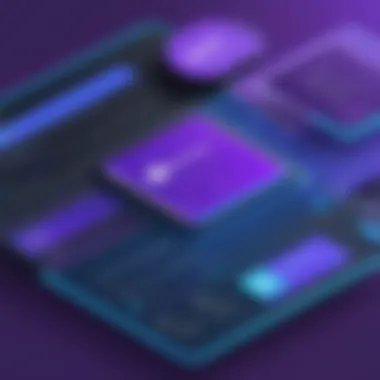

Utilizing Code Snippets
Code snippets are a powerful feature that allows programmers to automate repetitious tasks by storing predefined blocks of code. They can save time and reduce coding errors, as you can simply insert a snippet rather than typing everything from scratch. Visual Studio Code comes with built-in snippets for various languages, but you can also create your own tailored to your projects.
To create a custom snippet, you can navigate to the command palette (Ctrl + Shift + P on Windows or Cmd + Shift + P on Mac) and select "Preferences: Configure User Snippets." From there, you can choose the language and add your snippet. Here’s a simple example of what a snippet definition may look like:
This snippet can be invoked by typing "log" and pressing Tab. The is a placeholder that you can fill in with your desired content. Utilizing snippets like these can dramatically speed up coding processes and ensure consistency across your scripts.
"The code is not just written; it is shaped."
Maintaining Clean Code
Keeping your code neat and organized is more than just a matter of personal preference—it lays the groundwork for effective app development. Clean code is easier to read, understand, and maintain, which is invaluable when working in teams or revisiting projects after some time. By following a few fundamental principles, you can maintain high standards in your coding practices.
One essential practice is to use meaningful naming conventions for variables, functions, and classes. Names should be self-descriptive so that anyone reading the code can easily grasp its purpose without diving deep into implementation details.
Here are some tips to follow for clean coding:
- Limit line length: Keeping lines short can enhance readability. Generally, aim for around 80-120 characters per line.
- Consistent indentation: Proper indentation helps visualize code blocks more clearly. Stick to either tabs or spaces, and be consistent.
- Comment wisely: Write comments that explain why you did something rather than what you did, unless the code itself could use clarification.
In essence, maintaining clean code is about establishing discipline in your coding habits, leading to better collaboration and long-term maintainability within projects.
Debugging Tools and Techniques
Debugging is one of those vital practices every programmer encounters in their journey. When an app doesn’t play nice, finding the root cause can feel like searching for a needle in a haystack. However, Visual Studio Code comes packed with effective debugging tools and techniques to make this task much more manageable. Many forget that debugging is not just about fixing issues; it's also an essential skill that enhances your overall development efficiency.
Setting Breakpoints
Setting breakpoints is like putting a pin in a map, marking the exact spot where you want to check for issues. In Visual Studio Code, breakpoints are incredibly easy to set up. Just click on the left margin next to the line number where you want the code to pause. This moment allows you to inspect variables, view the call stack, and even step through the code line by line.
Here's a quick rundown on why breakpoints are indispensable:
- Focus on Problems: Instead of combing through the code blindly, breakpoints help you target specific areas where errors may arise.
- Real-Time Feedback: You can see the state of your app in real time. This visibility allows for more educated guesses about what might be wrong.
- Control Flow: By stepping through, you gain insights into how your logic flows. It’s almost like getting a backstage pass to your code’s performance.
To set a breakpoint, simply click beside the line number on the left. When you run your code in debug mode, it will halt at these points. You can then explore the values of variables at that moment, giving you crucial insights.
Analyzing Debug Output
Once you hit a breakpoint, the next step is analyzing the debug output. This stage is where you sift through the details to get a clearer understanding of what went askew.
Visual Studio Code’s Console feature is your best friend here. It shows you various outputs, variable values, and error messages generated during runtime. Pay attention to the following:
- Watch Expressions: Add variables to the Watch panel to keep an eye on them as you step through the code. This allows you to catch anomalies or suspicious changes immediately.
- Call Stack: The Call Stack panel displays the current execution path. If you’re tracing through function calls, this is key to understanding where things may derail.
- Debug Console: Here, you can also execute arbitrary statements while paused in debug mode. It’s a powerful feature that provides a playground for testing quick fixes without modifying code.
The aim is not only to correct your errors but to learn from them. By analyzing what went wrong, you can improve your coding practices in the future. Moreover, it helps solidify your understanding of the underlying algorithms and logic, paving the way for cleaner, more efficient code.
"Debugging is being the detective in your own code."
Version Control with Visual Studio Code
Version control is a fundamental aspect of software development, enabling teams to manage changes in code over time. In the context of Visual Studio Code, integrating version control features can greatly enhance a developer’s efficiency and organization. This section discusses the significance of version control, focusing on how Visual Studio Code simplifies this process, the advantages it provides and key considerations for developers.
One of the primary strengths of using Visual Studio Code is its built-in support for Git. This integration allows for seamless management of source code changes, which is crucial for both collaborative and solitary projects. By implementing version control effectively, developers can track changes, revert to previous stages of their code, and coordinate with team members more efficiently.
Integrating Git
To kick off, integrating Git with Visual Studio Code is a straightforward process that pays dividends down the road. Once Visual Studio Code is installed, enabling Git support is usually automatic if Git is also installed on your machine. If your project isn't already a Git repository, you can easily initialize one through the interface.
- Check for Git installation: Run in your terminal to confirm that Git is set up. If not, download it from the official Git website.
- Open your project: Load your project folder in Visual Studio Code. The editor will recognize Git files automatically.
- Initialize Git: Open the command palette (using Ctrl + Shift + P or Cmd + Shift + P) and type ‘Git: Initialize Repository’. This command creates a new .git directory in your project folder.
- Stage changes: After making modifications, changes will show up in the Source Control view on the left-hand side. You can stage specific files by selecting them and clicking the plus (+) icon.
- Commit changes: Click the checkmark icon to commit staged changes along with a descriptive message detailing what changes were made.
Integrating Git into your workflow not only manages versions of your code but also facilitates collaboration with team members. The live feedback feature allows a developer to be aware of changes made by others almost instantly, ensuring that everyone stays on the same page.
Managing Branches and Commits
Managing branches and commits in Visual Studio Code is another critical component of effective version control. Branches allow developers to work on features or bug fixes independently without disturbing the main codebase. This isolation leads to a cleaner workflow and reduces the chances of introducing bugs into the main project.
Some best practices for managing branches include:
- Create descriptive names: Name your branches based on the feature or bug fix (e.g., or ). This practice helps maintain clarity.
- Regularly merge changes: Once the work in a branch is finished, it’s wise to merge it back into the main branch. This can usually be done through the command palette by selecting ‘Git: Merge Branch’.
- Delete stale branches: After merging, consider deleting old branches to keep the repository tidy.
As for commits, frequent commits with clear messages keep your version history informative and organized.
- Commit often: It’s better to make small, incremental changes rather than large chaotic updates. This strategy makes tracking down issues much easier when things go wrong.
- Descriptive commit messages: A well-written commit message should briefly describe the changes in that commit. For example, instead of writing "fixed stuff," specify what was actually fixed.
"Clear, descriptive commit messages can save hours of debugging time later on."
Thus, mastering version control through Visual Studio Code not only enhances individual workflow but also fosters better collaboration and project management among team members. By seamlessly integrating Git and effectively managing branches and commits, developers will find themselves working more efficiently with less risk of errors and conflicts.
Collaborative Development Features
In an era where teamwork has become essential for success in app development, the collaborative development features of Visual Studio Code stand out as a powerful set of tools that can markedly enhance team productivity. The ability to work seamlessly with peers, whether in the same room or continents apart, is a game changer. Not only do these features facilitate better communication, but they also streamline the workflow. In this section, we will highlight specific elements and benefits of collaborative development in Visual Studio Code.
Live Share Functionality
Live Share is a standout feature that allows developers to share their coding session with others in real-time. Whether you are debugging a tricky issue with a colleague or conducting a code review, this functionality ties everyone in the game. Developers can collaboratively edit code, view the same application, or even share terminal sessions. This effectively turns any standard coding session into a joint experience.
Imagine troubleshooting a pesky bug. One person can navigate through the application while another types in code fixes live on the screen.
Some benefits include:
- Instantaneous Feedback: This feature enables real-time discussion which can dramatically speed up decision-making.
- Better Pair Programming: Pair programming isn’t just a concept anymore but a reality that can happen without two developers sitting side by side.
- Cross-Platform Compatibility: No one is left in the dust; whether on Windows, Mac, or Linux, your collaborators can join in on the action without a hitch.
Using Live Share also helps retain context. When several minds are at work, it’s easy for someone to forget their line of thought. However, the ability to literally see what one another is doing helps minimize confusion.
"Collaboration isn't just about working together; it's about understanding each other’s perspectives and ideas in real-time."
Team Collaboration Tools
Visual Studio Code isn't just about code. With a variety of built-in tools and extensions focused on enhancing collaboration, teams can craft their workflows. Some notable tools that facilitate team collaboration include:
- Integrated Git: This isn’t merely for version control. It can be a topic of discussion itself, allowing multiple users to contribute and resolve issues as branches are merged. Consideration of merges can happen right in the environment, saving time and avoiding potential discrepancies.
- Code Reviews: Extensions like Code Stream let team members comment on and review code with ease. This fosters a culture of feedback and mentorship.
- Integrated Communication Tools: Tools like Slack or Discord can be linked for trackable communication. Instead of bouncing between several apps, having everything in one place makes it easier to brainstorm solutions or discuss project updates.
When using these features, there is an increased chance of producing high-quality code because collaboration generally leads to more thorough thinking and a better understanding of the work being done.
For teams eager to develop applications collaboratively, adopting these features in Visual Studio Code is paramount. They not only help foster a spirit of cooperation, but they also ensure that everyone stays on the same page, improving overall project flow.
Building and Deploying Applications
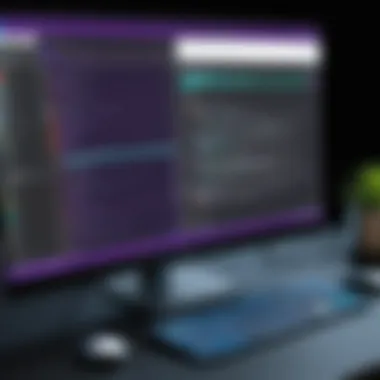

Building and deploying applications is a pivotal part of the software development lifecycle. It's the stage where theoretical concepts meet practical execution. In the context of Visual Studio Code, this process not only streamlines coding but also ensures that your hard work is transformed into a fully functional application ready for users.
One cannot underestimate the significance of robust building and deployment strategies. They ensure the application is not just merely working but also optimized for performance, security, and user experience. Moreover, a well-structured deployment can greatly enhance team collaboration, making it easier to push updates, resolve bugs, and adapt to user feedback.
Packaging Your App
Packaging an application is like getting everything in the right suitcase before a trip. It needs careful handling to encapsulate all essential elements - coding files, resources, and configurations - into a neat bundle.
In Visual Studio Code, packaging usually depends on your development framework. For example, if you're working with a Node.js application, tools like npm can aid in bundling everything you need. The general steps involved include:
- Defining app dependencies: Ensure all libraries and frameworks are listed in your package.json or equivalent files.
- Compiling assets: Use a task runner like Gulp or Webpack to compile, minify, and optimize scripts and styles.
- Environment configurations: Maintain distinct configurations for development, staging, and production to point to the appropriate APIs or databases.
- Testing the package: One must not skip this step; run tests on the packaged application to catch any surprises before deployment.
When executed properly, this stage provides confidence that what you are deploying is clean and functional. Packaging your app also simplifies the deployment process itself, allowing developers to focus more on features and less on troubleshooting issues related to missing files.
Deployment Strategies
Deployment can make or break an application. It's not just about getting the code to run somewhere; it's about making sure it runs better than ever. Different strategies can suit various applications depending on the team size, user base, and project structure. Here are a couple of widely adopted strategies to consider:
- Manual Deployment: This traditional approach is straightforward. You copy files directly to your production server, usually via FTP or direct access. While this may seem simple, it can be error-prone, especially when deployments scale up.
- Automated Deployment: The name of the game today. Tools like CircleCI or Jenkins automate the deployment process, cutting down human error significantly. You can set triggers that deploy code upon successful test completions or merge to specific branches. This way, every team member ensures that what's deployed is always production-ready.
- Continuous Deployment: Imagine updating your application multiple times a day without breaking a sweat. By utilizing continuous integration/continuous deployment (CI/CD) pipelines, teams can achieve this, allowing for a more fluid workflow and speedy integration of feedback into their applications.
In the end, deploying right is as crucial as coding right. A well-thought-out deployment strategy not only satisfies the end-user but also enhances the overall developer experience by reducing oversight and ensuring smoother operations.
"A bad deployment can turn a well-coded app into a user nightmare."
Understanding these elements allows aspiring and experienced developers alike to take full advantage of Visual Studio Code's capabilities. When you have a solid grasp of packaging and deploying applications, you set the foundation for a successful app that can evolve with time and user needs.
Performance Optimization Techniques
In the fast-paced world of app development, mastering performance optimization is a critical skill. When working with Visual Studio Code, a seamless experience hinges on robust performance. Not only does optimizing performance reduce lag and errors, but it also enhances the overall user experience. The practices you adopt here could mean the difference between a smoothly running app and a sluggish disaster.
Effective performance optimization techniques enable developers to scrutinize their application's behavior, identify bottlenecks, and implement changes that lead to a more agile codebase. As applications grow in complexity, neglecting performance can lead to unnecessary headaches.
Analyzing Performance Metrics
Before making any changes, understanding how your app performs is paramount. Analyzing performance metrics helps you pinpoint areas needing improvement. Several tools and methods are available to monitor your app's performance:
- Built-in Tools: Visual Studio Code offers integrated tools that allow for real-time monitoring of resource consumption.
- Profiler: Use a profiler, like Chrome DevTools, to track the time taken by various functions. This information can guide your optimizations.
- User Feedback: Sometimes users can provide insights into performance issues. Encouraging feedback can reveal problems you might overlook.
By continuously checking performance metrics, you can trend data over time, allowing for a more data-driven approach. A developer once remarked, "What you don't measure, you can't improve." This rings especially true in app development, where the tiniest hiccup can derail user satisfaction.
Refactoring for Performance
Refactoring is the process of restructuring existing computer code without changing its external behavior. While it might sound intimidating, it's an invaluable practice for maintaining performance. Here are some strategies developers often discuss:
- Code Readability: Keep it simple! A cleaner codebase isn’t just good practice; it also makes performance issues easier to spot.
- Remove Redundancies: All those extra lines you’ve kept may be redundant. Eliminate code that doesn’t serve a purpose to make apps leaner.
- Optimize Algorithms: Are your algorithms optimized for speed? Small changes can lead to significant speed improvements.
- Data Structures: Using the right data structure can drastically enhance performance. Choose wisely—it can save you milliseconds that add up.
In practice, refactoring can lead to an enhanced application performance. For instance, a small startup that spent sweat and tears optimizing their core algorithms saw performance increases that directly correlated with customer engagement.
"Performance optimization is not just a task; it’s a mindset that every developer should embrace."
Troubleshooting Common Issues
When diving into app development with Visual Studio Code, developers inevitably face various hiccups, which can come from different angles. Whether you’re a seasoned coder or just starting out, the ability to troubleshoot effectively is crucial. Understanding common issues can save you time, frustration, and ultimately help streamline your development process.
By aiming to identify these problems early, you can minimize downtime and ensure smoother progress on your projects. Having a well-aligned set of troubleshooting techniques can enhance productivity and encourage a more seamless coding experience, ensuring you don’t feel like you're banging your head against the wall when obstacles arise.
Resolving Extension Conflicts
Extensions can be a double-edged sword in Visual Studio Code. While they add remarkable functionalities to simplify your workflow, they can also conflict with one another, causing unexpected behavior in your development environment. Common symptoms of extension conflicts include snappy crashes, unresponsive commands, or even code that refuses to behave as expected.
Tactics for Addressing Conflicts:
- Identify the Culprit: Begin by disabling all extensions and re-enabling them one by one. This strategy helps pinpoint which extension is throwing a wrench in the gears.
- Read Extension Documentation: Most issues with extensions can be traced back to improper configurations or outdated versions. Check the documentation thoroughly for compatibility notes.
- Engage the Community: Forums such as Reddit or the official Visual Studio Code GitHub page can be goldmines for resolving common conflicts. Fellow developers often share experiences and solutions that can save you hours.
"A problem shared is a problem halved!"
Debugging Environment Problems
Getting your environment just right is essential. Debugging issues are often rooted in configuration problems rather than coding errors. Whether it’s getting your paths set correctly or ensuring your debugger matches your code’s runtime version, small settings can lead to significant headaches.
Here are some steps to help you debug environment-related issues effectively:
- Check Your Configuration Files: Ensure your settings in and are sound. Mismatched configurations can lead to that puzzling behavior.
- Verify Dependencies: Sometimes it’s not about your code or environment setup but the packages your project relies on. Ensure that the required versions of these packages are installed.
- Experiment with Simplifying Your Setup: If your configuration feels like a Rube Goldberg machine, consider stripping it down to the basics. A minimal setup can make it easier to track down problems.
By staying proactive and knowing how to tackle these common issues, developers can focus more on what's essential: writing solid code and building powerful applications. Mastering troubleshooting makes all the difference in moving from frustrated moments to productive breakthroughs.
Staying Updated with Visual Studio Code
Staying current with Visual Studio Code is key in software development. The landscape of app development evolves rapidly, and remaining aware of updates ensures you leverage features that can significantly enhance your productivity. Frequent updates from Microsoft bring not just fixes, but often include powerful new tools, enhancements to existing functionalities, and sometimes even a complete overhaul of user experience.
Some tangible benefits of keeping Visual Studio Code up to date include:
- Access to New Features: Each new release introduces unique capabilities that can streamline your work. Features like IntelliCode, integrated Git support, or improved debugging tools can minimize the time spent on mundane tasks.
- Security Improvements: Enhancements often focus on addressing vulnerabilities, protecting your projects and data. Ignoring updates can leave you exposed to risks that have been mitigated in newer versions.
- Better Performance: Updates frequently include optimizations that boost speed and responsiveness. An updated editor helps you work without facing unnecessary lag, ensuring a smooth coding experience.
This section aims to immerse you in the significance of remaining abreast of these changes and taking full advantage of the capabilities Visual Studio Code has to offer.
New Features in Updates
Visual Studio Code has become a go-to tool among developers because of its constant innovation. The updates roll out numerous features that enhance functionality. For instance, recent updates introduced Remote Development capabilities, allowing you to work seamlessly on remote servers, containers, or Windows Subsystem for Linux (WSL). This expansion of its usability allows you to adapt to various development environments without compromising your workflow.
Incorporating GitHub Codespaces is another standout feature. It enables collaboration directly within the cloud-based environment, you can work on the same project simultaneously, eliminating common bottlenecks that arise in traditional settings.
Here’s a brief overview of some latest features:
- IntelliCode: Introduces AI-assisted recommendations to improve coding efficiency.
- Multi-root Workspaces: Facilitates managing multiple projects in one window, great for larger teams.
- Enhanced Debugging Capabilities: Improved functionality for debugging various programming languages.
The true strength of Visual Studio Code lies in its community and commitment to continuous improvement.
Resources for Learning
As Visual Studio Code grows, so too do the resources available to learn its intricacies. Here are a few valuable options:
- Official Documentation: The primary go-to resource. Comprehensive guides and tutorials are available at Visual Studio Code Documentation.
- Forums and Discussion Groups: Platforms like Reddit offer community-driven advice where experienced developers share insights, tips, and solutions to common problems.
- Video Tutorials: Websites like YouTube host a myriad of video tutorials that cover everything from basics to advanced configurations.
- GitHub Repositories: Many developers share their setups and configurations which can serve as practical learning examples.
By tapping into these resources, developers can deepen their understanding, discover best practices, and keep pace with the ever-evolving features of Visual Studio Code.
Community and Support Resources
In the fast-paced realm of app development, having a reliable support structure is crucial for both aspiring and seasoned programmers. Community and support resources serve as invaluable safety nets, providing assistance whenever challenges arise. The collective wisdom shared within these spaces can bridge the gap between confusion and clarity, offering guidance that can save countless hours of trial and error.
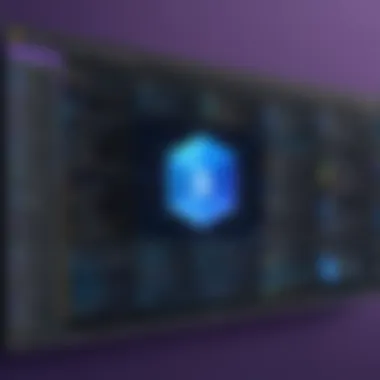

Official Documentation
Visual Studio Code's official documentation stands as the cornerstone of understanding its functionalities. This resource is meticulously curated, covering everything from installation guides to advanced features.
- Comprehensive tutorials: Step-by-step instructions help users grasp tricky concepts.
- FAQs: Quick answers to common conundrums, ensuring users don't get stuck on basic hurdles.
- Code examples: Practical snippets that illustrate the use of a feature in real-world scenarios.
The documentation is often updated alongside new releases, meaning that developers can stay on the cutting edge without feeling outdated. As you navigate through it, you might come across distinct sections that even offer tips on best practices, enhancing the quality of your coding. It’s like having a seasoned mentor available at all hours.
Forums and Discussion Groups
Forums and discussion groups offer a more interactive avenue for developers to share experiences, seek advice, and engage with others. Platforms such as Reddit and more specialized forums can help to forge connections among programmers with similar interests. Here’s why tapping into these communities is beneficial:
- Real-time problem-solving: Facing a coding bug? Post a question, and you could receive multiple answers in a matter of minutes.
- Networking opportunities: Encounter likeminded individuals who could become future collaborators or even friends.
- Mentorship: You might come across industry veterans willing to share insights and advice, helping you navigate your professional journey.
"The best coding advice often comes from a stranger on the internet who faced the same challenge."
In participating in these forums, remember to give back as well. Contributing to discussions not only helps the community but can also solidify your understanding of various concepts.
In essence, whether you're sifting through official documentation or engaging in lively discussions on forums, the robust ecosystem of community and support resources is invaluable for mastering Visual Studio Code. It transforms the solo journey of app development into a shared adventure, where knowledge, encouragement, and camaraderie flow with ease.
Advanced Features of Visual Studio Code
Visual Studio Code stands out not just for its intuitive interface but also for its advanced features which significantly enhance app development. Understanding these capabilities is vital for any developer looking to streamline their workflow and take their coding skills to the next level. The integration of features like Docker and custom tasks can transform a simple coding environment into a powerhouse of productivity, making programming not only easier but also more efficient.
Integrating with Docker
Docker has revolutionized the way applications are developed, tested, and deployed, ensuring that the software runs the same way in every environment. The integration of Docker with Visual Studio Code allows developers to manage containers with ease right from the editor. This seamless integration simplifies the process of developing applications that need to function across various environments.
With Docker, you can encapsulate your applications and their dependencies into lightweight containers, making it easier to deploy your app quickly and efficiently. For instance, when you are working on a web application that necessitates running a specific version of a database alongside it, Docker can help you create isolated environments without the hassle of configuring multiple setups on your local machine.
To start using Docker within Visual Studio Code, you would first need to install the Docker extension. Once you have that ready, you can easily create, manage, and visualize your Docker containers, images, and registries. Here's how you can get started:
- Install Docker: Make sure Docker Desktop is installed on your machine.
- Get the Docker Extension: You can find it in the Visual Studio Code Marketplace.
- Set Up Your Dockerfile: Define how you want your application to be built within the Dockerfile.
- Use Command Palette: Access commands related to Docker through the command palette ().
Connecting Visual Studio Code with Docker not only makes managing your app simpler but also enhances collaboration among team members by ensuring consistency in development environments.
Using Custom Tasks
Custom tasks allow developers to run scripts or commands directly from Visual Studio Code without leaving the editor. This feature is essential when you frequently find yourself executing the same commands, such as building your project, running tests, or deploying code.
By setting up tasks within the file, you can tailor your development environment to fit your specific workflow. For example, if your workflow includes running a series of tests after each code update, you can create a custom task that automates this process. Instead of manually running the test commands, a single keystroke could execute all necessary operations, saving valuable time.
To create a custom task, follow these simple steps:
- Open the Command Palette: Press and type "Tasks: Configure Task".
- Choose Task Runner: Select from several options or define your own.
- Set the Command: Specify the command or script you want to execute.
- Save and Run: Save your configuration and run the task with a simple command.
This feature proves to be especially beneficial for complex projects where multiple commands need to be run in synchronization, mitigating potential human errors in executing each command manually.
In summary, the advanced features of Visual Studio Code, particularly the integration with Docker and the use of custom tasks, are essential tools for modern app developers. They not only enhance efficiency but also provide tailored solutions that meet specific project needs, allowing developers to focus on writing quality code rather than managing environments.
Real-world Applications and Case Studies
The realm of software development is not just about theories and practice in a sterile environment. To truly understand the power of Visual Studio Code, one must look at its practical applications and the successes it has facilitated. Here, we will explore how this code editor has been instrumental in driving projects from conception to fruition.
This section aims to highlight the tangible ways in which Visual Studio Code has been implemented across various successful projects. By examining these real-world applications, developers can glean insights into best practices, decision-making processes, and the impact of choosing the right tools. Insights drawn from various teams can provide a roadmap, ensuring that both new and seasoned developers can avoid potholes along their development journeys.
Successful Projects Using Visual Studio Code
Visual Studio Code has emerged as a go-to choice for many high-profile projects, bridging various industries from web development to mobile applications. One standout example is the Microsoft Teams app. Its development team leveraged Visual Studio Code for its lightweight nature, allowing for rapid iteration and collaboration among members. The integrated Git support enabled seamless code management, improving overall efficiency.
Another noteworthy instance comes from Facebook's internal development. Various components of their platform rely on Visual Studio Code, utilizing its extensibility features. This flexibility allowed teams to build and customize extensions tailored specifically to alleviate pain points in their workflow. By doing so, Facebook’s developers were not only optimizing their productivity but also contributing back with many extensions available on the marketplace.
Key Elements of Successful Projects
- Collaboration: Working with a streamlined tool facilitated clear communication and ease in sharing code, which is vital for team success.
- Version Control: Projects involving multiple contributors benefitted greatly from integrating Git within Visual Studio Code, allowing teams to track changes accurately and resolve conflicts effectively.
- Customization: Development teams often adapt the editor to fit their workflows, creating tailored experiences that cater to specific project needs.
"Choosing the right tool isn't just about capability; it's about how well it fits within the broader context of your team's processes and culture."
Lessons Learned from Development Teams
The experiences of development teams using Visual Studio Code can be categorized into invaluable lessons that extend beyond technical skills. One common takeaway is the importance of establishing a workflow that maximizes the strengths of Visual Studio Code. For instance, teams frequently emphasize the significance of integrating necessary extensions early on to reduce technical debt in later project phases.
Additionally, teams have recognized the value of consistency in coding standards. By utilizing Visual Studio Code's built-in formatter, they ensure that regardless of who is writing the code, the style remains uniform. This leads to fewer misunderstandings and improved readability, which is essential when teams are large and distributed.
In terms of team dynamics, regularly scheduled code reviews have been shown to foster camaraderie. Developers who engage in informal peer assessments not only improve their code but also build stronger working relationships. This practice encourages knowledge sharing, ensuring that even junior members can absorb wisdom from their more experienced counterparts.
Noteworthy Lessons
- Early Integration: Applying extensions that improve collaboration needs from the start helps streamline workflow.
- Standardization: Deciding on coding standards and sticking to them is vital for maintaining code quality.
- Peer Learning: Regular review sessions create opportunities for shared learning, enhancing team skill sets collectively.
With so many lessons to learn, it's clear that Visual Studio Code does more than facilitate coding; it reshapes how teams collaborate and implement strategies in real-world scenarios. By keeping these insights in mind, developers can tailor their approaches to not just adopt tools, but truly master them in their projects.
Future Trends in App Development with Visual Studio Code
With the ever-evolving landscape of app development, keeping abreast of the latest trends is not just an option—it's a necessity. This section focuses on illuminating the future trends in app development with Visual Studio Code, connecting the dots between innovative technologies and productivity enhancements. Developers are looking for tools that can not only support their current tasks but also seamlessly adapt to the future demands of the industry. In this context, Visual Studio Code stands tall, offering a robust platform that developers can trust to facilitate their burgeoning ideas and projects.
Impact of AI and Machine Learning
Artificial Intelligence (AI) and Machine Learning (ML) are reshaping the way applications are created and utilized. Integrating AI capabilities into apps is becoming increasingly feasible with the help of frameworks like TensorFlow and tools like Visual Studio Code. Developers can utilize plugins that enhance their coding experience with AI-driven suggestions, making the development process not only faster but also more accurate.
One aspect of AI's influence is in automating code generation and debugging processes. Imagine a scenario where your coding assist tool predicts your next line or highlights potential errors before you even run your code. This is not science fiction; rather, it's a glimpse into the future that is already beginning to take shape.
- Enhanced Code Completion: Leveraging AI for advanced autocompletion can significantly accelerate the writing process.
- Automated Testing: Machine learning algorithms can help in creating efficient test cases based on the code structure and previous bugs, enhancing overall reliability.
- Predictive Maintenance: Apps that learn from user interactions can suggest optimizations, reducing downtime and increasing user satisfaction.
Visual Studio Code's ability to integrate with AI tools makes it a prime choice for developers who want to stay ahead of the curve.
Emerging Technologies to Watch
The technological horizon is vast, and several emerging technologies are worth keeping an eye on as they might significantly influence app development in Visual Studio Code.
1. Progressive Web Apps (PWAs)
- Cross-Platform Functionality: PWAs offer a blend of web and mobile applications, allowing developers to write one codebase that works across multiple platforms. This is where Visual Studio Code's workspace customization can play a role, supporting various frameworks used to build PWAs effectively.
2. Internet of Things (IoT)
- Device Integration: As the IoT space expands, developers need environment flexibility—another area where Visual Studio Code excels. Its versatility allows for managing the complexities of coding for various devices seamlessly.
3. Low-Code and No-Code Development
- Accessibility: The rise of low-code or no-code platforms democratizes app development, making it accessible to those without extensive programming knowledge. Visual Studio Code might provide integrations that allow programmers to augment these platforms with custom code, bridging the gap between complex development and simple utilization.
4. Blockchain Technology
- Decentralized Applications: The demand for transparency and security in applications has made blockchain an essential area in app development. Developers can utilize extensions for Smart Contract development and deploy directly through Visual Studio Code, fostering a more integrated development approach.
The adaptability of Visual Studio Code to emerging trends positions it as a key tool in the developer's toolkit, ensuring that both novice and experienced programmers can efficiently create innovative applications, regardless of the evolving landscape.



