Unlock the Secrets of Mastering Border Creation in Microsoft Word
Coding Challenges
Unlocking the full potential of Microsoft Word entails delving into the diverse types of borders available, ranging from simple solid lines to intricate art borders. Customization options play a pivotal role in fine-tuning the appearance of borders, allowing users to adjust line styles, colors, and thickness to achieve desired visual effects. An in-depth exploration of these customization features will enable users to create polished and professional-looking documents.
Maximizing the impact of borders in document formatting goes beyond mere aesthetics. Strategic placement of borders can enhance readability, draw attention to important sections, and create a sense of structure within the document. By mastering the art of border creation, users can leverage this visual element to optimize the overall presentation of their content, ensuring clarity and coherence.
Introduction
For aspiring and experienced programmers, technology enthusiasts, computer science students, as well as IT professionals, delving into the nuances of border creation in Microsoft Word establishes a foundational skill set essential for producing polished and visually engaging documents. This article serves as a comprehensive guide, catering to individuals keen on refining their document formatting abilities, regardless of their proficiency level in utilizing Word's features.
Exploring the intricacies of border creation allows individuals to harness the full potential of Microsoft Word, transcending basic text formatting to intricate document design. By grasping the various border types, customization options, and best practices, users can transform mundane documents into visually striking works that convey information effectively and aesthetically.
Understanding Borders in Microsoft Word
In this section, we delve into the critical aspect of understanding borders in Microsoft Word. Borders play a fundamental role in document formatting, enhancing visual appeal and clarity. By comprehending the various types of borders available, users can effectively communicate information and create organized, professional-looking documents. Understanding borders in Microsoft Word involves grasping the nuances of applying standard borders, exploring custom border options, and utilizing border art. These elements form the foundation of document design, making it essential for users to master border creation techniques to elevate the quality of their work.
Types of Borders
Applying Standard Borders
Applying standard borders is a key feature in Microsoft Word that allows users to delineate sections and emphasize content. This straightforward option offers a clean and structured look to documents, aiding in highlighting essential information without overwhelming the visual aspect. Its simplicity and versatility make it a popular choice for a wide range of documents, from formal reports to creative projects. While standard borders lack intricate designs, they excel in providing a neat and organized layout, enhancing readability and document structure.
Exploring Custom Border Options
Exploring custom border options provides users with a deeper level of creativity and personalization in document design. By customizing border width, color, and style, individuals can tailor borders to suit specific preferences and project requirements. This versatility allows for unique and eye-catching borders that align with the document's theme or purpose. Custom border options offer a high degree of flexibility, empowering users to craft bespoke designs that set their documents apart.
Utilizing Border Art
Among the array of border choices in Microsoft Word, utilizing border art adds a creative flair to documents. Border art features predefined patterns and motifs that users can apply to enhance the visual impact of their work. From elegant swirls to thematic icons, border art enables users to infuse personality and style into their documents. While border art may not be suitable for all types of documents, its usage can elevate the aesthetics of invitations, flyers, or promotional materials, adding a touch of sophistication and uniqueness.


Customization Features
Adjusting Border Width and Color
Customizing border width and color allows for precise control over the appearance of borders in Microsoft Word. By adjusting these parameters, users can create borders that align with the document's design scheme and visual hierarchy. Whether opting for subtle borders that blend harmoniously with the text or bold borders that make a statement, customization features empower users to achieve the desired look for their documents.
Modifying Border Styles
Modifying border styles enables users to experiment with different line options, such as dashed, dotted, or double lines, to achieve varied visual effects. This feature adds depth and texture to borders, making them visually appealing and engaging. By choosing from a selection of border styles, users can effectively convey the tone and style of their documents, enhancing overall aesthetics and readability.
Adding Shadows and 3D Effects
Incorporating shadows and 3D effects to borders introduces a dimension of depth and realism to documents. By applying these advanced features, users can create visually striking borders that mimic physical objects, adding a tactile element to digital content. Shadows and 3D effects add a dynamic touch to borders, making them stand out and capture the viewer's attention. While not suitable for all document types, these effects can enhance the visual impact of presentations, posters, or graphics-heavy materials.
Borders for Different Elements
Creating Borders for Text Boxes
Creating borders for text boxes is instrumental in organizing content and differentiating text elements within a document. Text box borders help in structuring information, drawing focus to specific text segments, and improving overall document clarity. By incorporating borders around text boxes, users can create visually appealing layouts that break up text content and facilitate easier reading and content navigation.
Adding Borders to Tables
Adding borders to tables enhances the readability and structure of tabular data in documents. Table borders delineate rows and columns, making it easier for readers to interpret and analyze information. By applying borders to tables, users can create well-organized and professional-looking data presentations, improving the visual logic and coherence of tabular content.
Applying Borders to Images
Applying borders to images serves as a framing device, defining the boundaries of visual elements in documents. Image borders help in highlighting pictures, creating visual contrasts, and blending images seamlessly into document layouts. Whether for decorative purposes or to emphasize image content, borders play a crucial role in enhancing the overall visual impact of documents containing images, ensuring a polished and cohesive visual presentation.
Step-by-Step Guide to Creating Borders
Creating borders effectively in Microsoft Word is crucial for enhancing the visual appeal and structure of your documents. This section will walk you through the process of setting up borders, ensuring that you grasp the key considerations and benefits associated with this aspect. By following a systematic approach to border creation, you can elevate the overall professionalism and readability of your content.


Setting Up Borders for Documents
Choosing the Right Border Type
When it comes to selecting the appropriate border type for your documents, you must consider factors such as the purpose of the document, the target audience, and the desired aesthetic. Different border types, ranging from simple lines to intricate designs, serve varying functions in emphasizing content or providing a decorative touch. Choosing the right border type can significantly impact the visual appeal of your document, making it visually engaging and structurally coherent.
Customizing Border Properties
Customizing border properties allows you to tailor the appearance of your borders to suit the specific requirements of your document. By adjusting parameters such as width, color, and style, you can create borders that complement the content and enhance readability. The ability to customize border properties provides you with the flexibility to achieve a harmonious balance between visual appeal and functional clarity. However, it is essential to strike a balance between customization and simplicity to avoid overwhelming the reader with excessive design elements.
Enhancing Visual Appeal
Incorporating Border Effects
Adding border effects can elevate the visual impact of your document by introducing shadows, 3D effects, or artistic patterns to the borders. Incorporating border effects can add depth and sophistication to your document design, making it stand out and capture the reader's attention. While border effects can enhance the overall aesthetics, it is crucial to use them judiciously to prevent visual clutter and distraction from the main content.
Optimizing Border Alignment
Proper alignment of borders is essential for ensuring a polished and professional look within your documents. Optimizing border alignment involves adjusting the position and spacing of borders to maintain consistency and visual balance throughout the document. By paying attention to border alignment, you can create a cohesive visual hierarchy that guides the reader's eyes and enhances the overall readability. However, excessive alignment adjustments may result in a rigid and unnatural appearance, so it is vital to balance alignment precision with organic flow within the document.
Best Practices for Border Creation
Mastering borders in Microsoft Word is not just about mere decoration; it entails adhering to best practices that elevate the aesthetic and functional value of your documents. When dealing with borders, consistency is key to presenting a polished and professional appearance. Consistent border styles throughout a document maintain a cohesive look, ensuring that your content is visually engaging and structured. By adopting coherent border styles, you establish a visual rhythm that guides the reader through the document seamlessly. This practice not only enhances readability but also establishes a sense of visual hierarchy, emphasizing the organization of content. Harmonizing borders across different sections of your document is imperative for creating a unified visual identity. It prevents visual discord and maintains a harmonious flow of information, enhancing the overall readability and aesthetics. By standardizing border styles across sections, you create a sense of continuity, making your document visually appealing and well-structured. While choosing coherent border styles may limit creative freedom, the benefits in terms of visual coherence and professionalism far outweigh any potential drawbacks.
Maintaining Consistency
Choosing Coherent Border Styles
Consistency in border styles involves selecting uniform border attributes such as line thickness, color, and style throughout a document. This ensures a coherent visual presentation that reinforces the document's theme and purpose. By opting for a specific border style, you can create a visually appealing and structured layout that enhances the overall readability and aesthetic value. Consistent border styles are beneficial in establishing a visual hierarchy, guiding the reader's attention and simplifying the document's navigation. While using coherent border styles might restrict diverse design choices, the consistency achieved contributes significantly to a cohesive and professional document appearance.
Harmonizing Borders Across Document Sections
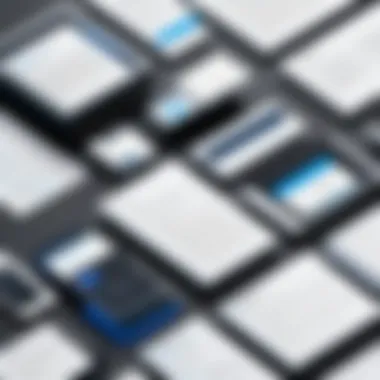
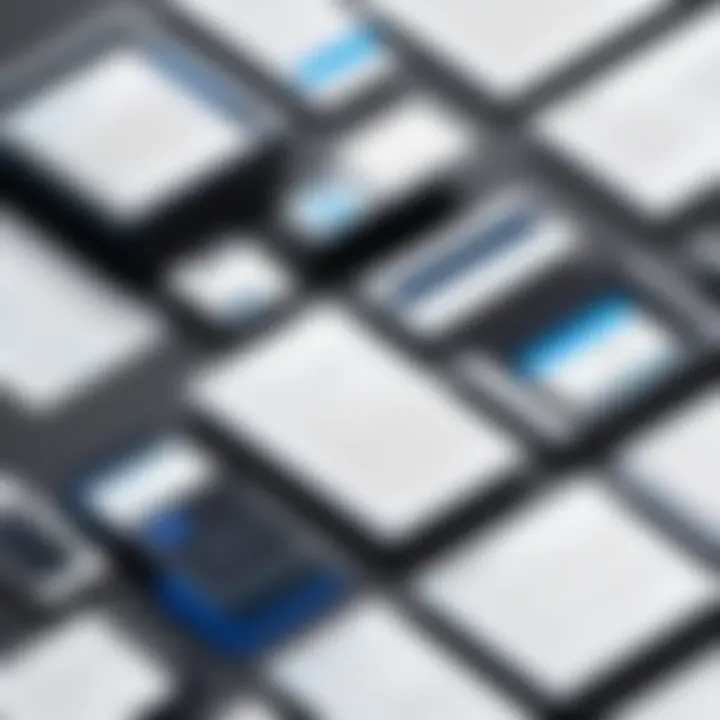
Harmonizing borders across document sections involves aligning border styles, widths, and colors to create a unified visual experience. By maintaining consistency in border attributes such as thickness and color, you ensure a seamless transition between different parts of the document. Harmonizing borders not only enhances the visual appeal but also streamlines the reading experience by establishing a visual connection between sections. This practice contributes to a polished and structured document layout, fostering readability and coherence. While harmonizing borders may require meticulous attention to detail, the overall impact on document aesthetics and organization is invaluable.
Balancing Design and Readability
Opting for Subtle Borders
Subtle borders in Microsoft Word provide a sophisticated touch to your documents without overpowering the content. Opting for subtle border styles, such as light shading or fine lines, adds a touch of elegance while maintaining the focus on the text. Subtle borders can delineate sections discreetly, improving document organization and visual appeal. By choosing understated border designs, you strike a balance between design elements and readability, creating a professional and uncluttered look. While subtle borders may lack the visual impact of more elaborate styles, their understated elegance enhances document readability and sophistication.
Considering Content Emphasis
When considering content emphasis, border styles can be strategically employed to draw attention to key information or sections. By using variations in border thickness or color, you can highlight important content without overwhelming the reader. This technique helps in creating visual interest and guiding the reader's focus towards critical details. By judiciously applying borders to emphasize specific content, you enhance the document's overall visual hierarchy and readability. While using borders for content emphasis requires a delicate balance to avoid visual clutter, when executed effectively, it can significantly enhance the document's impact and communicative power.
Troubleshooting Border Issues
Resolving Border Alignment Problems
Aligning Uneven Borders
Exploring the intricacies of Aligning Uneven Borders proves instrumental in attaining a polished document layout. Uneven borders can disrupt the visual consistency of a document, creating a disjointed appearance. By aligning borders effectively, users can establish a harmonious flow throughout the content, enhancing the professionalism of the document. The key characteristic of Aligning Uneven Borders lies in its ability to streamline the visual presentation, ensuring a crisp and uniform border structure. This feature is highly beneficial for maintaining a well-organized layout, particularly when dealing with text-heavy documents.
Fixing Border Overlaps
Fixing Border Overlaps plays a pivotal role in resolving border inconsistencies within a document. Overlapping borders can detract from the clarity of content, leading to confusion for the reader. By addressing and rectifying border overlaps, users can eliminate distractions and create a seamless visual experience for the audience. The key characteristic of Fixing Border Overlaps is its capacity to refine the presentation, ensuring that each border element complements the overall design. This feature is particularly popular among users aiming for a professional and polished finish, as it eradicates any visual clutter that may arise.
Dealing with Border Distortion
When it comes to navigating Border Distortion, users face challenges that can impact the document's printing and display quality. Addressing Printing Issues is crucial to ensure that the final output maintains the intended border design. By troubleshooting printing issues related to borders, users can guarantee that the document appears as intended on paper. Rectifying Display Problems is equally essential, as it ensures that the digital representation of the document is accurate and visually appealing. Understanding how to overcome these distortions is key to presenting documents consistently across various mediums and formats.
Conclusion
In the expansive realm of Microsoft Word utilization, mastering border creation stands as a pivotal skill set both for the novice and seasoned users. The ability to adeptly manipulate borders can significantly enhance the visual appeal and organizational structure of documents, thereby elevating the overall user experience and professional appearance of the content. By understanding the intricacies of border types, customizations, and best practices elucidated in this guide, individuals can cultivate a keen eye for design and layout, essential in various professional and academic settings.
Moreover, the meticulous attention to detail in maintaining consistency across document sections ensures a polished and cohesive presentation. Selecting coherent border styles and harmonizing their application throughout the document fosters a sense of unity and completeness, showcasing a well-thought-out composition that speaks volumes about the creator's attention to detail and craftsmanship.
Furthermore, striking the delicate balance between design aesthetics and readability is paramount when creating borders. Opting for subtle yet effective border styles prevents visual clutter while emphasizing content hierarchy with strategic border placements. This nuanced approach not only improves the overall document aesthetics but also facilitates easier information consumption, ensuring that the content is both visually engaging and digestible.
By delving deep into border creation nuances and mastering the art of balancing design intricacies with content readability, individuals can transform their document formatting skills into a refined craft, setting a high standard of professionalism and visual appeal in their written work.



