Mastering File Compression: A Complete Zipping Guide
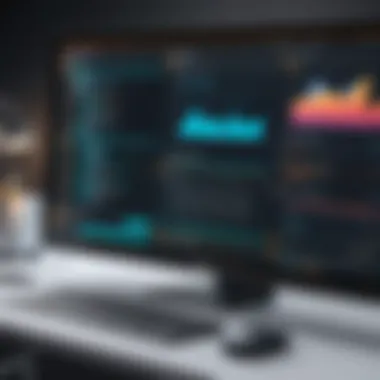

Intro
Zipping files is a common yet essential practice in file management, benefiting both casual computer users and professionals in various fields. This process compresses files into a single package, making storage and transfer more efficient. Understanding how to effectively zip files not only saves space but also improves organization. This guide aims to cover various methods across different operating systems, including Windows, macOS, and Linux. By the end of this article, readers will gain a clear understanding of file compression techniques, the tools available, and best practices for handling compressed files.
Understanding File Compression
Before diving into the practical steps, it is important to grasp what file compression means. File compression reduces the file size without losing the original data integrity. This is particularly useful for large documents, images, and folders that need to be shared across platforms or stored on limited storage devices.
There are various compression formats such as .zip, .rar, and .tar, among others. Each format has unique features and is suited for different use cases. While .zip files are universally supported, formats like .rar may require specific software for access.
Methods to Zip Files
Windows
In Windows, zipping files is straightforward thanks to built-in features. To zip files:
- Select the files or folder you wish to compress.
- Right-click on the selection.
- Choose "Send to" and then select "Compressed (zipped) folder."
Your files will be compressed into a .zip file, and you can rename it as needed.
macOS
For macOS users, zipping files follows a similar approach:
- Highlight the files or folder.
- Right-click (or control-click) on the selection.
- Select "Compress Items."
This action automatically creates a .zip file in the same directory.
Linux
In Linux, zipping files can be done via command line:
- Open your terminal.
- Navigate to the directory containing the files.
- Use the command .
This command compresses the folder into a .zip file named .
Tools for File Compression
Beyond built-in features, several tools can enhance the zipping experience.
- 7-Zip: Supports various formats and provides strong compression.
- WinRAR: Known for its .rar files but can also create .zip files.
- PeaZip: A free and open-source utility for file compression.
These tools offer greater flexibility than default options and may be worth exploring for frequent users.
Best Practices for Managing Compressed Files
When managing zipped files, it is vital to consider:
- Organization: Always label zipped files clearly to identify contents easily.
- Backup: Regularly back up your zipped files to avoid data loss.
- Security: For sensitive information, consider encrypting your zipped files for added security.
Remember that while zipping files makes them smaller, it also may take some time based on the file size and system performance.
Understanding how to zip files effectively can streamline your file management process. This guide aims to provide not only the how-to's but also insights into potential pitfalls and best practices.
Understanding File Compression
Understanding file compression is fundamental to effective digital file management. As the volume of data we handle increases, the need for efficient storage solutions becomes paramount. This section delves into the concept of file compression, its mechanisms, and its relevance in today's tech landscape. A solid grasp of this topic equips users with the knowledge to optimize data storage, enhance transfer speeds, and contribute to better resource management.
What is File Compression?
File compression refers to the process of reducing the size of a file or a group of files. This is achieved through various algorithms that eliminate redundancy and inefficiency within the data. The intended outcome is to create smaller file sizes for easier storage, faster transfer across networks, and increased efficiency in file management.
Compression is often categorized into two main types: lossless and lossy. Lossless compression preserves the original file quality, making it suitable for data where fidelity is critical, such as documents and executables. Lossy compression, on the other hand, significantly reduces file size at the cost of some data quality, commonly used in audio and video files.
Benefits of Zipping Files
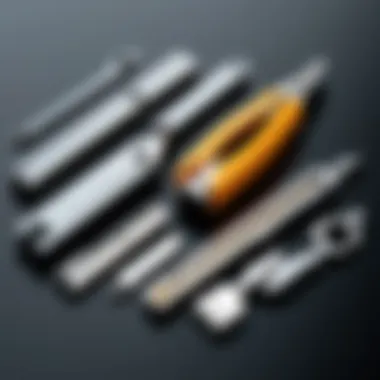

Zipping files offers numerous benefits that enhance both individual and organizational workflows. These include:
- Reduced Storage Space: Compressing files decreases the overall storage requirements, allowing for more efficient use of available disk space.
- Faster Transfer Times: Smaller file sizes mean that data can be transferred more quickly across networks. This is especially important for large file uploads or downloads.
- Organized File Management: Zipping files allows users to group multiple files into a single archive. This aids in keeping directories tidy and makes it easier to manage projects with numerous related documents.
- Improved Security: Many compression tools offer encryption features, providing an additional layer of security for sensitive files during transfer.
"File compression is not just a time-saver; it is an essential skill in today’s digital world."
Overall, understanding file compression and its advantages lays a strong foundation for efficient digital practices. It empowers users to make informed decisions about file handling and management.
The Technical Mechanism of Zipping Files
Understanding the technical aspects of zipping files is crucial for grasping how file compression functions at a foundational level. This section delves into the mechanics behind zipping, providing insight into how data is encoded and packaged into compressed formats. A solid grasp of these mechanisms can improve your efficiency in managing and sharing files.
How Compression Algorithms Work
Compression algorithms are at the heart of the zipping process. These algorithms analyze file data and apply various techniques to reduce size without significant loss of information. Popular algorithms include Lempel-Ziv-Welch (LZW) and DEFLATE.
- Lempel-Ziv-Welch (LZW): This algorithm works by eliminating redundancy. It replaces repeated patterns in data with shorter references. It is particularly effective for text and image files.
- DEFLATE: This method combines both LZ77 and Huffman coding. It compresses data by finding repeated strings and representing them more efficiently. DEFLATE is widely used in various formats, including ZIP and GZIP.
The choice of algorithm affects both the speed and efficiency of compression. Selecting the right algorithm can lead to significant size reductions while maintaining file integrity.
Common Compression Formats
Several formats exist for zipping files, each with its own strengths and applications. Here are some notable ones:
- ZIP: The most common format, widely recognized and supported across multiple platforms. It efficiently zips single or multiple files and can also include encryption options.
- RAR: While not as universally supported as ZIP, RAR often offers better compression ratios, especially for larger files. It is commonly used for distributing software and large datasets.
- TAR: Frequently used in UNIX and Linux environments, TAR groups files into a single archive file. However, TAR does not compress data on its own; it is often used in conjunction with compression algorithms like GZIP to reduce size.
The understanding of compression formats and algorithms enhances the ability to choose the appropriate tools for file management.
Recognizing these formats and their characteristics is essential when engaging in file compression. Not all formats are suitable for every scenario, so understanding the context of usage—and the features they offer—allows users to select the best method for their needs.
Zipping Files: Methodologies Across Different Operating Systems
Zipping files is not just a singular method applicable to all systems; rather, it is a nuanced process that varies according to the operating system in use. Each OS has its own tools and techniques, making it essential for users to adapt their approach based on the environment they operate within. Understanding these methodologies enables users to optimize their file management, ensuring efficient storage and sharing.
Different systems offer unique functionalities, which means the ease of zipping files can range significantly from one platform to another. This section will explore the methodologies for zipping files on Windows, macOS, and Linux, highlighting their specific tools and approaches.
Zipping Files on Windows
Using Built-in Windows Tools
When zipping files on Windows, the built-in explorer tools stand out for their straightforwardness. This method allows users to compress files without needing additional software. Users simply select the files or folders they wish to zip, right-click, and choose the "Send to" option, followed by "Compressed (zipped) folder." This action quickly generates a .zip file in the same directory.
The key characteristic of this method is its accessibility. Most users familiar with a Windows environment can easily navigate and execute this action, making it a beneficial choice for casual users.
However, its unique feature is limited customization. Users have no control over compression levels or formats, which could matter for those requiring specific outputs for storage or compatibility.
Third-Party Compression Software
In contrast to the built-in option, third-party compression software like WinRAR, 7-Zip, and WinZip offer enhanced capabilities. These tools often support various formats and provide advanced settings for file compression. Users who need more flexibility are likely to find these applications a popular choice.
The key characteristic here is the breadth of features, including encryption, password protection, and high compression ratios, which can result in smaller file sizes compared to the built-in tools.
Nevertheless, unique features of third-party software can lead to complexity in use, creating a steeper learning curve for beginners unfamiliar with such tools. Additionally, users will need to download and install these programs before use, a step that could deter some.
Zipping Files on macOS
Using Finder
On macOS, Finder provides a similar straightforward approach for compressing files. Users select the desired files or folders, right-click, and choose the "Compress" option. It generates a .zip file immediately, which is a simple process.


This method’s key characteristic lies in its integration with the Mac operating system, offering a seamless experience. It is easy to execute, making it a beneficial choice for users wanting efficiency without unnecessary complications.
A notable unique feature of using Finder is that it automatically names the zip file based on the original folder or file name, keeping organization intact. However, similar to Windows, options for customization and compression control are limited.
Utilizing the Terminal
The Terminal on macOS provides a more powerful method for zipping files, favored by more experienced users. By using an appropriate command, such as , users can create zip archives with more control over the process.
The key characteristic of this approach is flexibility. Users can incorporate various options and parameters, allowing for specific needs, such as including or excluding certain files. This makes it a beneficial choice for those who require greater command over the task.
However, the unique feature of this method could make it less user-friendly for beginners. The learning curve may discourage those unfamiliar with command-line operations, despite its powerful capabilities.
Zipping Files on Linux
Using Command Line Tools
In the Linux environment, command line tools such as and are widely used for file compression. Users can easily create compressed files through commands, offering a high level of control and customization.
The key characteristic here is extensive configurability. Users can specify compression levels and file formats, making it a beneficial choice for advanced users or those with specific needs.
A notable unique feature is that many Linux distributions come with these tools pre-installed, meaning there’s no need for additional downloads. However, users unfamiliar with the command line may find it more complex than graphical interface options.
Graphical User Interface Options
For users who prefer not to use the command line, various graphical user interface options are available on Linux, such as File Roller or PeaZip. These applications provide an easy way to compress files, resembling the process used in Windows or macOS.
The key characteristic of this approach is accessibility, as it allows users to manage files visually with drag-and-drop functionality. This method is often a beneficial choice for those less comfortable with command line usage.
However, the unique feature is that these tools may not offer the same level of customization or efficiency as command line options. Users could find limitations in functionality, especially for large-scale compressions.
In summation, zipping files varies significantly by operating system. Understanding these methodologies enhances file management practices, ensuring users can leverage the tools available effectively.
File Compression Tools and Software
File compression tools and software are pivotal in the world of digital data management. Their main function is to reduce file sizes, enabling easier storage and quicker sharing. In an era where data is increasing exponentially, understanding how to utilize these tools effectively is crucial. These applications can vary widely in capability and user interface but share the common goal of optimizing file handling. They cater to both casual users and professionals aiming for efficiency and effectiveness.
The significance of adopting suitable compression software lies in its potential to enhance workflow and save storage space. Compression can sometimes simplify collaboration by bundling multiple files into one, making transmission more manageable. Let’s delve into some popular options in the market and their key features.
Popular Compression Software Options
WinRAR
WinRAR is a well-known file compression software recognized for its versatility and user-friendly interface. One of its primary aspects is the ability to handle a variety of formats including RAR and ZIP, which greatly aids users who deal with different file types regularly. WinRAR's key characteristic is its efficient compression capability, which often outperforms others.
A unique feature of WinRAR is its recovery records, allowing users to restore damaged archives. This advantage is particularly important when working with large files or critical data. However, it does have a disadvantage; while it offers a free trial, it is not entirely free for long-term use, which might discourage some users from adopting it as their primary tool.
7-Zip
7-Zip stands out due to its open-source nature and free availability. It is recognized for its high compression ratio, especially for the 7z format. This makes it a beneficial choice for anyone looking to maximize storage efficiency. 7-Zip's key aspect is its seamless integration with various programs, enhancing user experience.
The unique feature of 7-Zip is its strong encryption option, which secures files effectively. This makes it an attractive option for professionals handling sensitive data. However, it may lack some usability features compared to paid software, making it less appealing for users seeking advanced functionalities.
WinZip
WinZip has established itself as a premier file compression solution, preferred by many businesses. Its main attribute lies in its intuitive interface, making it accessible to users with varying levels of technical expertise. WinZip’s contribution to overall data management is significant as it integrates well with cloud services, facilitating easier file sharing.
A unique feature of WinZip is its ability to compress files directly from applications such as Microsoft Office. This presents convenience and speed for users regularly working on documents. However, the software comes with a cost, and some regard it as less value for money compared to alternatives like 7-Zip.
Online File Compression Tools


Online file compression tools are increasingly popular due to their accessibility and convenience. They allow users to compress files without installing software. Many online platforms offer free compression services, making them a go-to choice for quick tasks. However, they often come with limitations, such as file size restrictions and potential privacy concerns.
Some of the notable benefits include ease of use and the ability to work from any device with internet access. On the downside, users need to be cautious about uploading sensitive files. The reliance on internet speed can also be a drawback; slow connections may hinder the compression process.
In summary, selecting the right file compression tool aligns with your specific needs and preferences. By evaluating the features, advantages, and drawbacks of various options, users can optimize their file management experience.
Best Practices for Zipping Files
When dealing with file compression, understanding best practices becomes vital for effective management. The process of zipping files is not merely about reducing size; it encompasses various considerations that can impact the usability, security, and integrity of your data. Adopting best practices ensures efficient workflows and enhances the overall user experience, whether for personal use or within a professional environment. These practices guide users in making informed decisions about how to handle compressed files and can prevent issues that arise from improper handling.
Choosing the Right Compression Level
Selecting the right compression level is crucial in balancing file size and quality. Different compression tools often provide options that range from maximum compression to faster performance. Maximum compression results in a smaller file but requires more time and processing power. On the other hand, fast compression provides quicker results, with a trade-off in file size.
Here are key factors to consider when choosing the compression level:
- Nature of Files: Text files usually compress more effectively than images or videos.
- Use Case: Do you need small file sizes for storage or efficient access during use?
- Processing Power: Weigh the time and resources available against the urgency of the task.
- File Integrity: Ensure that compressing files does not affect their usability after decompression.
Ultimately, understanding these elements allows users to determine which compression setting aligns best with their needs and expectations.
Security Considerations When Zipping Files
Security is a critical factor when zipping files, especially in professional and shared environments. Compressing files can inadvertently expose them to unauthorized access if proper procedures are not followed. Here are some essential considerations:
- Password Protection: Many compression tools, like WinRAR and 7-Zip, offer options to encrypt files and set passwords. This is a primary defense against unauthorized access.
- Avoid Public Sharing: If files contain sensitive information, share them through secure channels. Public sharing can open the files to vulnerabilities.
- Regular Software Updates: Ensure your compression software is up to date. Updates often include security patches that protect against potential threats.
- Understand Compression Formats: Not all compression formats offer the same level of security. For instance, older formats like ZIP may not support strong encryption. Opt for formats that provide enhanced security features, such as 7z or RAR.
Regularly evaluating your approach to file security can mitigate the risks of data breaches and loss.
By focusing on these best practices, users can manage their zipped files more effectively while safeguarding their data and optimizing their workflows.
Troubleshooting Common File Zipping Issues
Zipping files is generally straightforward, but challenges can arise during the process. Understanding how to troubleshoot common zipping issues is essential for ensuring efficient file management. Whether you are a programmer, a casual user, or an IT professional, knowing how to address these problems will save time and reduce frustration.
Handling Corrupted Zip Files
Corrupted zip files can occur due to various reasons, such as interrupted downloads, file transfer interruptions, or even software glitches. When you encounter a corrupted zip file, the first step is to try to open it with different software. Sometimes, alternative programs like WinRAR or 7-Zip may still manage to extract contents that are inaccessible through the default zip utility.
If the corruption is too severe, you might need specialized repair tools. Programs such as DiskInternals ZIP Repair can help restore contents from corrupted files. It is also wise to maintain backups of important files before zipping them to minimize damage in case a zip file becomes corrupt.
Understanding File Size Limitations
Knowing file size limitations is crucial when zipping files. Most zip formats restrict file sizes to 4 GB by default, which may not be suitable for users dealing with larger files. If you attempt to zip particularly large files, consider dividing them into smaller segments.
Understanding your operating system and its limitations can help you avoid issues. For instance, different operating systems may have different maximum file size limits, especially with older file systems. Being aware of these constraints ensures smoother file transfers and archiving, preventing unnecessary errors during the zipping process.
"File compression is not only about saving space but also about compatibility across systems."
Closure
The conclusion serves as a crucial aspect of understanding file compression, revisiting key points discussed earlier in this article. The significance of zipping files extends beyond mere file size reduction. It plays an essential role in efficient file management, making sharing and storage considerably easier. With the growing volume of data generated daily, effective management strategies have become imperative.
Through this article, we have examined the various methods of zipping files across multiple platforms. We have also highlighted popular software tools and best practices that enhance usability.
Considering future advancements, the evolution of file compression tools is set to improve usability and offer even more robust solutions for file management. We look ahead to scenarios where artificial intelligence may optimize compression algorithms, making them faster and more efficient.
In summary, understanding zipping files is not just about knowing how to do it; it is about recognizing its importance in an increasingly digital environment. Efficient file storage methods contribute to productivity and accessibility, making them vital for both casual users and IT professionals.
The Future of File Compression
The future of file compression lies in adaption and evolution. As technology progresses, users will require more efficient ways to handle large amounts of data.
Compression technologies are likely to evolve in the following ways:
- Increased Efficiency: Algorithms will improve, significantly reducing time taken to zip and unzip files.
- Enhanced Security: With data breaches on the rise, future tools might incorporate advanced encryption methods, ensuring that zipped files are safeguarded against unauthorized access.
- Integration With Cloud Services: As cloud storage becomes more prevalent, it is possible that zipping files will be integrated into cloud platforms automatically, optimizing storage capabilities. This will allow users to manage files more smoothly.



