Mastering Google Drive: Efficient File Downloads
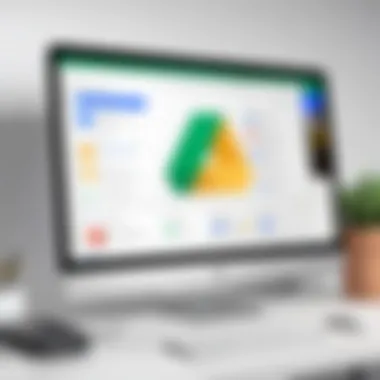

Intro
Google Drive is one of the most widely used cloud storage systems, offering a convenient way to store, share, and access files from anywhere. For many, the ability to download files directly from Google Drive is essential, whether for backup purposes, sharing with colleagues, or simply accessing documents offline. However, as straightforward as it may seem, users often find themselves navigating a few stumbles along the way. This guide aims to demystify the Google Drive file downloader, laying out the steps, methodologies, and tips that can aid users of all experience levels in harnessing this tool effectively.
Understanding how to manage your files and interact with them on Google Drive can provide a smoother experience. Through simple downloading methods, users can sidestep common obstacles. More than that, knowing how to efficiently manage downloaded files can significantly enhance productivity. This narrative dives deep into various downloading methods, highlights typical challenges, and equips you with solutions to make the most out of your Google Drive experience.
Next, let’s explore the practical methods to download files from Google Drive. We'll also look at how to handle and manage these files once they land on your device.
Download Methods
Downloading from Google Drive isn't just a one-hit wonder; there are several ways to go about it, depending on your needs. Understanding these modalities is key for a seamless experience.
- Single File Download: The most basic method. Simply right-click on a file and select the "Download" option. Yes, it sounds elementary, but many overlook this simple trick.
- Multiple Files: Want to grab more than one item? Hold down Ctrl (Command on Mac) and click on each file you wish to download. Then, right-click and choose the "Download" option. This creates a .zip file that you can extract later.
- Entire Folders: If you're dealing with an entire folder that requires downloading, right-click on the folder itself and choose "Download." Google Drive compresses it into a zip file for you. It’s like getting a whole pizza delivered instead of just a slice!
This approach helps you save both time and effort, avoiding the repetitive task of downloading files one at a time.
Common Issues
While downloading from Google Drive is generally smooth sailing, users may face some bumps. Common problems include:
- Download Limitations: Google has certain limitations on the number of files or the size of the files you can download in a day. If you hit the ceiling, you'll see a notification indicating your quota.
- Access Rights: If a file is shared with you, make sure the owner has granted you permission to download it. Without proper access, you might find yourself staring at a locked door.
- Browser Compatibility: Sometimes, the browser can create a hiccup. Ensure your browser is updated, or try another one if downloading becomes troublesome.
Insight into these issues helps users ready themselves, leading to better planning and preparedness.
Best Practices for File Management in Google Drive
Proper management of downloaded files is just as crucial as the downloading process itself. Here are some tips to streamline your experience:
- Organize Files: Create folders and subfolders to categorize your files logically. A well-organized Google Drive is like a neat desk; it allows for quicker access and reduced frustration.
- Regular Clean-Up: Dump outdated files, keeping only what you currently need. Holding on to old files can feel like dragging around a suitcase full of bricks.
- Utilize Descriptive Names: Naming conventions matter. Use clear and relevant file names to make searching easier. Avoid vague titles that give no clue about the content.
"A clear system leads to a clear mind." - Anonymous
The End
With this guide, navigating the Google Drive file downloader shouldn't feel like walking through a maze. From understanding basic download methods to managing files effectively, users are equipped to take on the platform with confidence. Whether you're a novice or an adept user, mastering these elements can drastically enhance your productivity and streamline your workflows. In the tech-savvy world we live in, being efficient with tools like Google Drive can often make all the difference.
Prepare yourself, put these tips into practice, and elevate your Google Drive experience to new heights!
Understanding Google Drive
In a world where data reigns supreme, understanding Google Drive becomes crucial not just for casual users but also for tech-savvy professionals. Google Drive is a cloud storage service that allows users to store files online and access them from any device connected to the Internet. But beyond its basic functionality, it is a platform rich with features that can transform your workflow.
Overview of Google Drive
Google Drive can be viewed as a digital vault where you can lock away your important documents, photos, and videos. Launched in 2012, it integrates seamlessly with many Google services like Google Docs, Sheets, and Slides, enabling effortless collaboration on projects. You can share files securely, edit documents in real-time with others, and even keep your work organized without cluttering your desktop.
Key Features
Google Drive comes packed with features that cater to a variety of user needs. Some stand-out features include:
- High Storage Capacity: Initially offering 15GB of free storage, users can purchase more if needed, ensuring ample space for personal or business files.
- Real-Time Collaboration: Multiple users can work on the same document simultaneously, making it invaluable for team projects.
- Offline Access: You can access your files without an internet connection, which is handy when you're on the move.
- File Sharing: Share files with a few clicks, setting access rights easily from view-only to full edit permissions.
Benefits of Using Google Drive
Using Google Drive offers a plethora of benefits that enhance efficiency and convenience:
- Accessibility: Access your files from anywhere, whether on a laptop, tablet, or smartphone.
- Simplicity: The user-friendly interface ensures that even the less tech-savvy can navigate the platform comfortably.
- Version Control: It keeps a history of file edits, allowing you to revert to previous versions if needed.
- Integration: Being part of the Google ecosystem, it works well with other Google applications, making it easier to streamline various tasks.
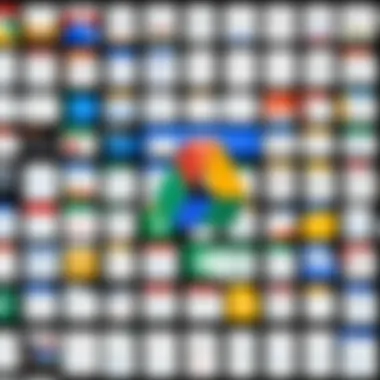

"Understanding Google Drive is not just about knowing how to save files; it's about leveraging its features to work smarter, not harder."
In short, grasping the concept of Google Drive and its benefits is essential for anyone looking to make the most out of modern technology. Whether for personal, educational, or professional use, this cloud storage solution provides a foundation that is hard to beat.
Getting Started with Google Drive File Downloading
When diving into the world of cloud storage and file management, Google Drive stands out as a powerful tool. The process of downloading files from this platform can, at times, feel overwhelming, especially for those new to it. Understanding how to get started with downloading files can save time and eliminate frustration. This section will take a closer look at the preliminary steps necessary to set up your Google Drive and access your files for download.
Setting Up Your Google Drive
To begin downloading files from Google Drive, you first need to ensure your account is properly set up. This is straightforward for anyone with a Google account, as Drive automatically integrates into the Google ecosystem. Here’s how to get yourself set up:
- Create or Log In to Your Google Account: Internet browsing typically gets started with having a Google account. If you don't have one, creating it is free and takes only a few minutes. Navigate to Google Accounts to sign up.
- Access Google Drive: Once logged in, you can access Google Drive by going to drive.google.com. Here, you will be greeted by a user-friendly dashboard.
- Install Google Drive App (Optional): For those who prefer managing files on their mobile devices, downloading the Google Drive app from the App Store or Google Play might be beneficial. This way, your cloud storage is at your fingertips.
- Familiarize Yourself with the Interface: Spend a few minutes navigating the interface, understanding where your files live, and how to upload new ones. This step helps you feel in control and reduces future hassle.
It's important to note that all these setting-up processes can feel like just the tip of the iceberg, but they are foundational for what comes next.
Accessing Files for Downloading
Now that your Google Drive is set up, the next step is locating and accessing the files you wish to download. Here’s a clear, concise guide on how to effectively find your files:
- Navigating Your Drive: The left sidebar contains various sections, such as "My Drive," where all your uploaded files live, and "Shared with me," which houses files others have shared.
- Using the Search Bar: For quick access, type the name of the file or folder into the search bar at the top. This feature is especially helpful if you have a cluttered Drive.
- Sorting and Filtering: If you prefer a more organized view, take advantage of the sorting options. You can arrange files by date modified, type, or name, making it easier to locate what you need.
- Previewing Files: If you’re unsure about a file, click on it to preview without downloading. This way, you can confirm it is the correct file before taking up bandwidth on your device.
- Shared Files: If you are downloading a file that someone has shared with you, ensure you have the proper permissions. If you see a locked icon, you might need to request access.
By effectively using these tips to access your files, you will pave the way for a seamless downloading experience. Remember, effective management of your file organization can save you countless hours in the long run.
Methods of Downloading Files from Google Drive
Downloading files from Google Drive can seem straightforward, yet various methods exist that cater to different needs and contexts. Understanding these methods is essential for optimizing your workflow, especially when it comes to accessing important files. By providing insight into the different downloading methods, users can select the most appropriate option based on their device, the type of files they are working with, or even their personal preferences—saving time and avoiding potential headaches later down the road.
Downloading through the Web Interface
The web interface of Google Drive is perhaps the most commonly used method for downloading files. It provides a user-friendly experience, allowing one to easily navigate their files and folders. To download a file using the web interface, simply follow these steps:
- Open your web browser and log in to your Google Drive account.
- Locate the file you wish to download—whether it’s a document, image, or spreadsheet.
- Right-click on the file, then select the "Download" option.
As simple as that, the file should begin downloading to your device. It’s worth mentioning that large files might take longer than usual, so patience can be a virtue here. This method accommodates many file types, and if you encounter issues, checking your internet connection might help resolve them.
Using the Google Drive Mobile App
For those on the go, the Google Drive mobile app offers a convenient way to manage and download files. Whether using an Android or iOS device, downloading files is just a few taps away.
To download a file via the mobile app:
- Open the Google Drive app and navigate to your desired file.
- Tap the three vertical dots (the menu icon) next to the file to access more options.
- Select "Download."
The app usually saves files to your default downloads folder, making access seamless. However, if file size is a concern, it’s wise to keep track of your mobile data usage before starting larger downloads.
Downloading Files via Command Line Interface
This method is ideal for those who are more tech-savvy or prefer automation. For advanced users, the command line interface can greatly streamline the downloading process. Utilizing tools like Google Drive API or can facilitate downloading files directly through command lines.
Here’s a quick example using :
Replace with the actual ID of the file you want to download. This method is particularly useful when scripting or automating tasks in broader projects, but it requires some initial setup—slightly more effort for big returns.
Batch Downloading Multiple Files
When it comes to efficiency, batch downloading can save a significant amount of time, especially for users needing to pull numerous files at once. In the web interface, you can select multiple files by holding the Ctrl key (Cmd for Mac users) and clicking on the desired files. Once selected, right-click and choose "Download." Google Drive will compress the files into a .zip file for easier downloading.
However, keep in mind that larger batches may lead to issues such as network timeouts or slower download speeds. Consequently, consider dividing larger batches or organizing files effectively into smaller groups, ensuring all important downloads go smoothly.
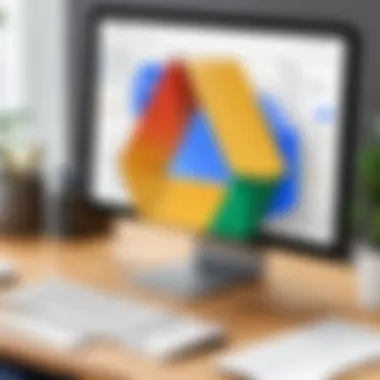

Tip: Always check the downloaded files for completeness to avoid surprises later on.
Resolving Common Download Issues
Downloading files from Google Drive is generally a smooth process, but every now and then, users might hit a snag. Understanding how to address these common download issues is paramount, not just for a hassle-free experience, but also to ensure that your time isn’t consumed by frustrations. Moreover, resolving these challenges means that users can get back to their tasks without unnecessary delay. Let's dive into some of the most frequent downloading problems encountered, along with solutions to tackle them.
Slow Download Speeds
Slow download speeds can be a real thorn in the side, especially when you're trying to grab vital documents or sizeable files. Several factors can contribute to lagging speeds:
- Internet Connection: A weak Wi-Fi signal or heavy traffic on the network can result in slower downloads. Trying to switch to a wired connection or moving closer to the router can sometimes work wonders.
- File Size: Downloading larger files inherently takes longer, particularly on slower networks.
- Google Drive Server Issues: Occasionally, the problem may not be on your end at all. Server problems can lead to slow downloads, although this is infrequent.
One way to mitigate slow download speeds is to consider downloading during off-peak hours when fewer users are likely to be online. Additionally, trying a different browser can also help. Google Chrome tends to work seamlessly with Google Drive, but sometimes Edge or Firefox might offer faster performance based on individual circumstances.
Download Errors
Errors during downloading can be downright maddening. Users might encounter various messages that render a file inaccessible. Here are some typical reasons for these errors:
- Insufficient Storage Space: If your device's storage is nearly full, the download might fail. Checking available space before downloading can prevent this headache.
- Corrupted Files: Sometimes files uploaded might become corrupted, leading to a failed download attempt. If you suspect this, contacting the file owner or re-uploading the file may resolve the issue.
- Permissions Issues: If a person isn’t granted the right permissions to access a document, attempts to download it will also be thwarted. Adjusting sharing settings or asking for proper access can be the fix here.
If you encounter a download error, first ensure that your storage is adequate. Then, reviewing file permissions might save you some time, potentially clearing hurdles with just a conversation with the file owner.
File Format Compatibility
File format compatibility is an often-overlooked element that can cause problems during the download process. You might download a file only to find that it won't open due to an unsupported format on your device. A few things to keep in mind:\n
- Common Formats: Most standard formats like PDFs or JPEGs will exhibit good compatibility across various platforms. However, more niche formats might necessitate specific applications to be opened properly.
- Operating System Differences: Software compatibility can differ between operating systems, like Windows and macOS. Ensuring the right programs are installed for opening certain file types is crucial.
In summary, if you download a file and find it’s not opening, check its file type. Consulting resources like Wikipedia to determine the software needed for various formats can be beneficial.
Always ensure that your applications are up-to-date to prevent compatibility issues, as software updates can solve many problems before they even occur.
By being aware of and addressing these common download issues, users can cultivate a more seamless experience with Google Drive.
Best Practices for File Management
Managing files correctly within Google Drive can be a game changer. It's not about simply saving your work; it's about making sure you can find it again when you need it. Efficient file management minimizes stress and enhances productivity. It’s crucial to develop habits that allow you to sort, access, and secure your files effortlessly. Let's break down some key practices that can help improve your file management experience.
Organizing Files Efficiently
When it comes to organizing files, think of it like sorting through a messy toolbox. If every tool is jumbled together, you waste precious time digging for what you need. Similarly, a well-structured Google Drive can save you time and frustration. Start by creating a logical folder system. For instance, categorize folders by project, date, or type of work.
- Create Subfolders: For a complex project, having subfolders for drafts, final versions, and references can make a huge difference.
- Naming Conventions: Use clear, descriptive names including dates. Instead of "Document 1", use "Project_X_Report_2023-10-05". It’s easier to track and identify your work.
"An organized workspace leads to an organized mind."
Using Labels and Folders
Using labels in conjunction with folders can enhance your ability to filter and locate files. Labels act as tags that can be added to files in Google Drive. Unlike folders, which are hierarchical, labels allow a single file to belong to multiple categories.
- Color-Code Labels: Assign different colors to labels based on priority or type. A red label might denote an urgent file, while a green label could represent completed projects.
- Archive Old Files: Over time, old projects can clutter your drive. Label such files as "Archive" to keep them accessible when needed, while not crowding your primary workspace.
Backing Up Important Files
No matter how reliable technology seems, having a backup plan for your vital files is essential. Technology can fail, and files can become corrupted. Not all heroes wear capes, sometimes they back up files. Consider the following practices:
- Using Google Drive’s Backup Feature: Leverage the built-in backup options to keep your important files secure. You can set it to automatically back up folders from your computer to Google Drive. More information can be found in the Google Drive Help Center.
- External Backups: For additional security, save copies on an external hard drive or another cloud service. You can even create regular schedules for this task, like bi-weekly backups, to ensure nothing slips through the cracks.
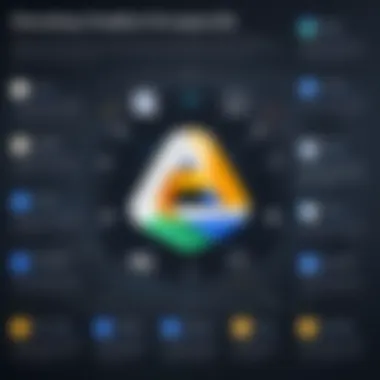

By integrating these practices into your routine, you’ll not only improve your file management but also ensure that your work remains both secure and easily reachable.
Security Considerations While Downloading
Understanding the security concerns while downloading files from Google Drive is paramount to safeguarding your data and privacy. While Google Drive is generally reliable, no digital platform is completely free from risks. Awareness and caution in your downloading practices can help you avoid potential threats such as malware and phishing. Each action taken on the platform should consider these security measures to ensure a safe experience.
Recognizing Safe Downloads
Identifying what constitutes a safe download on Google Drive can be tricky, especially when dealing with shared files. It’s essential to scrutinize the source of the file. Files shared by verified contacts can generally be trusted, but it’s wise to seek clarification, particularly if the file's content is unexpected or looks out of place.
To effectively recognize safe downloads:
- Check File Types: Be cautious with executable files (.exe, .bat) and scripts. These formats are notorious for harboring viruses.
- Review File Size: If a shared file appears unusually small for its type (like a video or document), it might be a red flag.
- Use Previews: Google Drive allows you to preview many types of files without downloading them. Use this feature to investigate before committing to a download.
"It's better to err on the side of caution. Not every file is as innocent as it appears."
Avoiding Phishing Attempts
Phishing schemes are designed to trick you into revealing personal information or downloading malicious software. They often come in the form of emails or messages urging you to download files from untrusted sources. Being able to identify these attempts is crucial for your online security.
To fend off phishing attempts:
- Verify Links: Always hover over links before clicking. Authentic Google Drive links should start with . Be wary of any unusual URLs.
- Analyze Email Addresses: Check the sender’s email address closely. Phishing attempts typically come from slightly altered email addresses that resemble legitimate ones. A missing letter in the domain, for instance, can be a hint.
- Be Skeptical of Urgency: If a file download seems urgent or requires immediate action, think twice. Scammers often use urgency to rush victims into making hasty decisions.
By implementing these security considerations, you create a perimeter around your data during downloads, significantly reducing the risk of falling victim to threats.
Google Drive Alternatives for File Downloading
In today’s digital landscape, relying solely on one cloud storage service can be limiting. The landscape is dotted with numerous options that cater to various user needs. Exploring alternatives to Google Drive not only broadens one’s toolkit but also enhances flexibility, functionality, and sometimes even security. While Google Drive remains a robust contender, understanding what else is out there can help users make an informed choice, especially in situations where specific features or integrations are paramount.
With countless files uploaded daily, users often seek efficient, reliable, and secure solutions for downloading and managing their documents. The alternatives presented here intend to offer comparable, if not superior, capabilities while also emphasizing security and ease of use.
Comparing Other Cloud Storage Solutions
When considering alternatives to Google Drive, the user should dive into understanding various cloud storage solutions. A few well-known contenders include:
- Dropbox: Renowned for its user-friendly interface, Dropbox allows for seamless file sharing and syncing across devices. Its selective sync feature offers users the ability to choose which files to sync to a device.
- Microsoft OneDrive: It consolidates well with the Office Suite, making it an ideal option for users deeply embedded in the Microsoft ecosystem. The integration with Microsoft tools provides added conveniences for document collaboration and version control.
- Box: This platform excels in corporate settings, offering advanced security features and strong administrative controls. Its focus on compliance makes it a preferred choice for businesses handling sensitive information.
- pCloud: A lesser-known option but gaining traction, pCloud provides a unique lifetime subscription service. With robust file security options and a clear focus on privacy, it's a choice worth considering for those valuing data protection.
The gaps or shortcomings of Google Drive may vary based on individual priorities. For example, Dropbox might offer faster syncing capabilities while OneDrive could shine in an organization using Microsoft products. Evaluating these alternatives allows users to match their storage policies with personal or organizational objectives, enhancing productivity in the process.
Factors to Consider When Choosing an Alternative
When weighing alternatives, a few pivotal factors come to mind:
- Storage Capacity: Depending on the user's needs, the amount of free versus paid storage can make or break an option. Google Drive offers 15GB of free storage, whereas some competitors may provide different amounts.
- Security Features: What measures does the alternative implement to safeguard your files? Consider options like end-to-end encryption and two-factor authentication.
- Collaboration Tools: If your work relies heavily on team collaboration, evaluate how well the alternative facilitates this. Will you be able to share files quickly and easily, manage permissions effectively, or integrate with commonly used apps?
- User Experience: The interface should not only be intuitive but also suited to your workflow. Being comfortable with the layout means you're more likely to use the service effectively.
- Cross-Platform Compatibility: Will your chosen platform work seamlessly across various devices and operating systems? This is crucial for users who switch between desktops, tablets, and mobile devices.
- Cost: Finally, cost can be a significant factor. Weigh the pricing models, whether monthly or annual. Check if there’s a pay-as-you-go plan or a one-time fee for a lifetime subscription, like pCloud’s option.
By considering these factors through a lens of practicality and personal needs, users are more likely to select a cloud storage solution that fits their lifestyle and workflow, ensuring they have the right tools at hand for efficient file downloading and management.
Future Trends in File Downloading and Cloud Storage
As technology evolves, the landscape of file downloading and cloud storage undergoes transformative changes. The importance of understanding these trends lies in their influence on how we manage, store, and access data. Cloud solutions have become integral to both personal and professional environments, offering a plethora of advantages—like flexibility, scalability, and remote access. Thus, staying abreast of these developments can empower users, enhancing their productivity and optimizing their workflows.
Emerging Technologies
New technologies are shaping the future of file downloading and storage, paving the way for innovations that are set to redefine user experiences. Some notable trends include:
- Artificial Intelligence (AI): AI is making waves in cloud storage management. It can predict user behavior, organize files intelligently, and even suggest when to download or share files based on trends. Automating tedious tasks like sorting can save time and reduce errors, which can be a game-changer for businesses.
- Blockchain Technology: This is more than just a buzzword in the cryptocurrency realm. Blockchain offers a decentralized way to manage files securely. Applications of blockchain in cloud storage include ensuring data integrity, secure sharing, and maintaining a transparent log of who accessed what files.
- Edge Computing: As more devices become interconnected, edge computing reduces latency by processing data closer to where it's generated. This trend is particularly vital for applications that require quick access to large files. With edge computing, users can download files more rapidly, enhancing the overall experience.
- Integration of Augmented Reality (AR) and Virtual Reality (VR): The future may see cloud storage services incorporating AR and VR, allowing users to interact with their files in immersive ways. Imagine walking through a virtual space where your documents are displayed as 3D objects, making file management an engaging experience.
Implications for Users
The implications of these technological advancements are far-reaching for users, particularly for those involved in programming, tech enthusiasts, and IT professionals. Understanding and adopting these trends can yield several benefits:
- Enhanced Efficiency: With AI taking over mundane tasks, users can focus on more critical aspects of their work. This can lead to quicker decision-making and enhanced collaboration within teams.
- Improved Data Security: With blockchain and advanced encryption technologies gaining traction, users can expect a higher level of security regarding their files. Knowing that data is protected against unauthorized access can boost confidence in cloud services.
- Real-time Collaboration: With edge computing, collaborative efforts can occur in real-time, facilitating quicker project turnaround. For programmers and development teams, this means seamless integration and file sharing without delays.
- Innovative User Interfaces: Future developments may lead to more engaging user experiences. The integration of AR and VR could adjust how users interact with their data, making the process more intuitive and enjoyable.
"Innovation distinguishes between a leader and a follower." - Steve Jobs



