Efficiently Merging Multiple Excel Files for Data Management
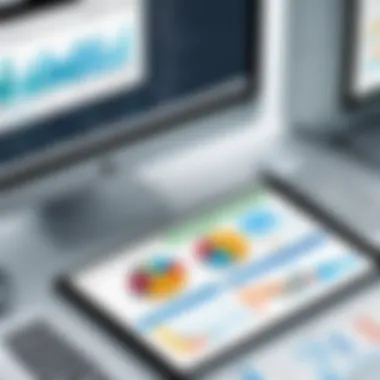

Intro
In the fast-paced world of data management, the sheer volume of information professionals handle can be staggering. With countless sheets of Excel files floating around, consolidating this data into a coherent form is not just a convenience; it is often a necessity. Whether you're a seasoned data analyst or just dipping your toes into the realm of data, understanding how to merge multiple Excel files effectively can save you untold hours and headaches down the line.
Excel is a powerful tool that many rely on, but let’s not kid ourselves; merging data from various sources can sometimes feel like herding cats. Each file might be structured differently, and attempting to marry this information can quickly lead to confusion. Hence, in this article, we’ll dissect a variety of strategies for merging Excel files—from the straightforward drag-and-drop methods to more sophisticated programming solutions.
Additionally, we will also touch upon how certain third-party tools can ease this burden, providing options for those who might feel a little overwhelmed by manual efforts. Our aim is to empower you, giving you the know-how to handle these data wrangling tasks with finesse.
Not every solution will fit every scenario, but by the end of this guide, you will have a toolkit of methods to tackle data management challenges effectively. Let's dive in!
Understanding the Need for Merging Excel Files
In a world where data is king, understanding how to merge Excel files effectively becomes essential for professionals across various fields. Merging files is not merely a technical task; it’s a crucial step that streamlines workflows, fosters collaboration, and enhances productivity. When multiple Excel files are merged, it allows for a unified dataset where information can be analyzed more efficiently. This consolidation of data reduces the chances of discrepancies and ensures a single source of truth, which is absolutely vital for decision-making.
The sheer volume of data generated today often results in a fragmented approach to data management, with information scattered across different spreadsheets. This lack of cohesion can make it difficult for teams to access relevant insights swiftly. Thus, learning to merge data becomes not just helpful but necessary in curbing the clutter and promoting a seamless flow of information.
Importance of Data Consolidation
Data consolidation can be likened to organizing a bookshelf; instead of having books spread out across the floor, everything is neatly arranged in one place. This helps in better retrieval, which is essentially what effective data management aims to achieve. By bringing together disparate datasets, professionals can ensure that everyone is on the same page, quite literally and metaphorically.
Furthermore, effective data consolidation allows organizations to execute analyses that would otherwise be cumbersome if data remained siloed. Consider this: if you’re working on a sales project and have separate files for each quarter, combining these files provides a holistic view of sales trends and patterns over time. In short, data consolidation can lead to richer insights and more informed strategies, which can ultimately drive growth.
Common Scenarios for Merging Files
There are several contexts in which merging Excel files is not just convenient but necessary. Here are some common scenarios:
- Annual Reporting: Companies often compile data from various divisions for yearly performance reviews. In this case, merging all relevant data into a single file lends clarity.
- Project Collaboration: Teamwork often involves multiple stakeholders contributing their own datasets. Merging these contributions can provide a comprehensive view of project metrics.
- Data Integration: Organizations frequently gather data from different sources for analysis. Merging can unify these datasets into one coherent spreadsheet.
- Updating Records: As data is frequently updated, maintaining one consolidated file is more efficient than managing multiple versions.
Exploring Excel's Native Features for Merging Files
When it comes to merging multiple Excel files, many users often overlook the power of Excel's built-in functionalities. While third-party tools and programming solutions like VBA and Python offer great flexibility and advanced capabilities, the native features of Excel are equally essential for quick and straightforward tasks. They enable users, regardless of expertise, to efficiently consolidate information without diving into complex coding or handling intricate setups.
Using Copy and Paste Techniques
This may seem rudimentary, but utilizing the copy and paste methods serves as an immediate solution when you're dealing with a limited number of files or datasets. Just think about it: for small-scale operations, the speed at which you can assemble data is unmatched by anything else. Open your first workbook, highlight the necessary data with your mouse, and hit Ctrl + C. Then switch to your other file and press Ctrl + V.
This simple pairing of commands is fundamental yet effective, allowing users to transfer data seamlessly from one sheet to another. It’s advisable to pay attention to the formatting after pasting, as differences can cause confusion down the line. Don’t forget to double-check that all relevant columns align properly; mismatched headers can lead to a world of hurt when you go to analyze your data later.
Employing Consolidate Functionality
Excel's Consolidate feature is particularly beneficial when you need to summarize data spread across various sheets or workbooks. This method not only saves time but also minimizes the chance of errors that come from manual copying. To access it, you simply navigate to the Data tab and select Consolidate.
Here, you can choose the type of consolidation you want to perform, whether it’s sum, average, or another operation. For instance, if you’re gathering sales data from several regions, selecting SUM would give you the combined total. It’s important to have consistent data structures across your files—identical column names make life easier.
Tip: Make sure all datasets are laid out in a similar order. If Region A's data is in different columns than Region B's, the results are likely to be screwy.
The Role of Power Query
Power Query is a game changer for anyone serious about data management in Excel, allowing users to import, transform, and combine disparate data sources effortlessly. It’s particularly advantageous when you're dealing with larger datasets or more complex merging tasks. With just a few clicks, Power Query simplifies the process of pulling data from various files into a single cohesive dataset.
Once you open Power Query, importing multiple Excel files is as easy as browsing and selecting the ones you want to merge. You can then clean, shape, and transform your data as necessary before loading it back into Excel. This feature reduces the amount of time spent on manual data entry or formatting significantly.
"Power Query empowers users to handle data in a way that was once the realm of developers and data scientists. Even for non-techies, it enables better insights from their data."
Advantages of VBA for Efficient Merging
The need for effective data management can't be overstated, especially when you're juggling multiple Excel files. While there are various methods available, using Visual Basic for Applications (VBA) offers distinct advantages that significantly enhance the merging process. By leveraging VBA, users can automate repetitive tasks, minimize human error, and ultimately save time. This tool can be a game-changer, especially in environments where data is king, and efficiency is paramount.
Intro to VBA Programming


VBA is an event-driven programming language from Microsoft that allows users to script commands directly within Excel and automate tasks. Learning this language can feel a bit like opening Pandora's box—once you understand the basics, you'll discover endless potentials for improving your workflow. Many Excel users shy away from programming, often thinking it requires an immense skill set. However, the truth is, a foundational grasp of VBA can go a long way.
For instance, once a user becomes comfortable writing simple scripts, they quickly realize that tasks they used to complete manually can easily be automated. A simple example might be a script that consolidates data from multiple sheets into one, sparing you from endless copy and paste procedures. And for non-native speakers, the straightforward syntax of VBA can make understanding programming concepts easier.
Creating Macros for Automation
One of the hallmark benefits of VBA lies in its ability to create macros that automate workflows. A macro is essentially a set of commands that Excel can execute automatically. This is particularly useful in merging tasks where the same steps are repeated across different data sets.
To create a macro, you can follow this approach:
- Open Excel and navigate to the 'Developer' tab.
- Click on 'Record Macro.'
- Perform the tasks you want to automate—for example, merging data from various sheets.
- Stop the recording, and voilà! You have a macro.
By triggering this macro later, you can merge files in just a few clicks, streamlining the process. Plus, with a little finesse in coding, you can modify these macros for different scenarios, making them even more powerful. It’s a bit like having your cake and eating it too—once created, a macro can be reused endlessly.
Error Handling in VBA Scripts
When it comes to any form of programming, errors are a natural part of the journey. However, good programming practices include incorporating error handling into your scripts. This ensures that your VBA procedures run smoothly, even if unexpected issues arise.
For instance, when merging data from multiple Excel files, there’s a chance that some files may be missing or structured differently. A simple error handler can catch these hiccups and alert the user, sparing you from unexpected data loss.
Here's a basic template that demonstrates error handling:
By implementing error handling, you not only maintain data integrity but also enhance user experience. This can be particularly helpful in corporate settings where data consistency is crucial.
"Remember, in the world of programming, error messages are your best friends; they guide you through the labyrinth of coding troubles."
In summary, utilizing VBA for merging Excel files presents several advantages: from automation and efficiency to increased accuracy and error handling. As you become more familiar with its capabilities, you'll likely find that this tool helps to streamline your data management in remarkable ways.
Utilizing Python for Advanced Merging Techniques
In the landscape of data management, Python has emerged as a robust tool for merging multiple Excel files. Its flexibility and powerful libraries make it especially relevant for those grappling with large datasets. Using Python not only streamlines the process but also adds a layer of automation that can handle repetitive tasks with ease. This section elucidates the significant capabilities of Python in merging Excel files, emphasizing libraries tailored for such tasks and ways to automate processes efficiently.
Libraries for Excel Manipulation
When diving into Excel file manipulation with Python, familiarity with specific libraries is essential. Two prominent gems in this realm are and , each serving distinct yet complementary functions.
- OpenPyXL: This library allows you to read and write Excel 2010 xlsx/xlsm/xltx/xltm files directly. For instance, if a user wants to tweak an existing Excel file, gives you the tools to access and modify cells, formats, and styles without breaking a sweat.
- Pandas: This powerhouse of a library is a game-changer for data analysis in Python. While it might require some learning at first, mastering opens up a new avenue for data manipulation. It allows users to create data frames, making it simple to merge datasets using intuitive commands.
For instance, using , merging two dataframes can be executed succinctly:
Such straightforward syntax is a boon for programmers looking to streamline workflows. By leveraging , users can manipulate large volumes of data quickly without the hassle often associated with handling Excel files.
Implementing DataFrames with Pandas
Once the libraries are in place, transitioning into using DataFrames with is the next logical step. DataFrames serve as a powerful structure for managing data. They allow for operations like filtering, grouping, and merging with an elegance that’s hard to achieve in Excel.
One important thing to keep in mind is how to harness the full potential of DataFrames. For instance, when merging files, specifying the appropriate columns becomes crucial.
- Inner joins to keep only shared data between files.
- Outer joins to gather all data, filling in gaps where necessary.
- Left/Right joins to prioritize data from one of the files, ensuring no valuable information is lost.
Here’s a more advanced example of a merge:
This flexibility is particularly advantageous when handling various data formats and ensuring greater accuracy in reporting, especially in vast datasets.
Automating Merging Processes
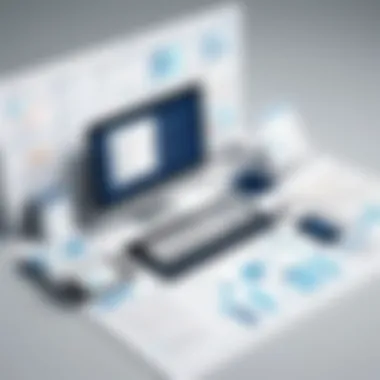

One of the most significant advantages of using Python is the capacity for automation. Manual operations can be tedious and prone to errors—something that can’t be overlooked in data management. By writing scripts in Python, it’s possible to automate the merging of multiple files effortlessly.
For example, when dealing with a directory full of Excel files that need to be merged, a simple script can do wonders:
This script scans the directory, reads all Excel files, and combines them into a single DataFrame. Not only does this save time, but it also mitigates the errors that can stem from manually merging files.
By harnessing Python’s capabilities, professionals can elevate their data merging tasks from labor-intensive to efficient, allowing more focus on analysis rather than the mechanics of file management.
Harnessing R for Statistical Data Consolidation
Harnessing R for statistical data consolidation is essential in today’s data-rich environment. R is a language specifically designed for data analysis, with libraries that enable users to manipulate and visualize data effectively. The benefits of using R for consolidating Excel files are noteworthy. Not only does it allow for intricate statistical analysis, but its capabilities can also streamline workflows significantly. This section will explore how to leverage R’s proficiency in data handling to enhance the merging and analysis of Excel files, particularly for those engaged in research or data-intensive projects.
Intro to R Libraries for Excel
R offers diverse libraries that support the handling and analysis of Excel files efficiently. One of the most prominent libraries is , which allows users to read and write Excel files without needing Excel software. It boasts a straightforward syntax that facilitates importing data:
This line of code is a simple yet effective approach to load data into R. In addition to , other libraries like and enable more advanced operations, including creating and styling Excel files.
Furthermore, the package amalgamates multiple packages aimed at data manipulation and visualization, making it easier for users to work with large datasets. This downsizes the time spent on mundane data handling tasks, leading to a boost in overall productivity.
Using dplyr for Data Manipulation
is one of the foundational packages within the R ecosystem, designed specifically for data manipulation. Its intuitive grammar facilitates easy data frame manipulation with functions like , , , and . Users can work through their datasets fluidly, ofering significant leverage in merging data from multiple sources.
For instance, if you have two datasets that you need to merge based on a common key, the function is a handy tool:
This command will consolidate data from both datasets where the matches, efficiently creating a unified output. The elegant syntax of streamlines merging, allowing users to focus on analysis rather than struggle with complex syntax.
Moreover, works seamlessly with , a modern take on data frames, providing better readability and enhanced performance with large datasets.
Visualizing Merged Data
Once the data is merged, visual representation is paramount for interpretation. R shines in this aspect, especially with libraries like , which offers a robust framework for creating static or interactive plots. A good visualization drives home insights gained from the data, ensuring stakeholders can understand patterns or anomalies.
To visualize a merged dataset, you might execute something like this:
This code not only generates a scatter plot but also fits a linear model to illustrate relationships within your data. Visualizations act as the cherry on top of any analytical process, allowing results to be conveyed in a digestible format.
In summary, R presents various avenues for statistical data consolidation through specialized libraries and powerful data manipulation capabilities. By incorporating the strengths of R in the data management process, users can achieve a higher level of efficiency and precision in their analytical endeavors.
Leveraging Specialized Software for Merging
In an age where data is tantamount to the lifeblood of decision-making, finding efficient means to merge multiple Excel files is essential for teams and individuals alike. While built-in features and programming methods freshen up the data consolidation landscape, specialized software often brings a level of sophistication that can elevate the merging process to new heights. These tools are designed specifically for this purpose, often providing richer functionalities that streamline workflows and enhance productivity.
Overview of Third-Party Tools
The market is teeming with various third-party tools, each offering unique interfaces and capabilities for merging Excel files. Here are some notable options:
- Able2Extract: This versatile tool allows users to convert and merge files seamlessly, catering to a wide range of document types.
- Excel Merger: A dedicated tool for merging Excel spreadsheets, Excel Merger simplifies the process by providing an intuitive interface, ensuring that even novices can combine their data without breaking a sweat.
- MergeExcel: With exceptional batch processing capabilities, this software handles merging multiple sheets into one, granting extensive customization possibilities.
- Kutools for Excel: This comprehensive Excel add-in offers merging capabilities along with over 300 tools for enhancing overall productivity within Excel.
Choosing the right tool hinges on the specific requirements of your data task. Factors to consider are the volume of files to process, the complexity of the data formatting, and the user’s familiarity with different interfaces.
Evaluating Software Options
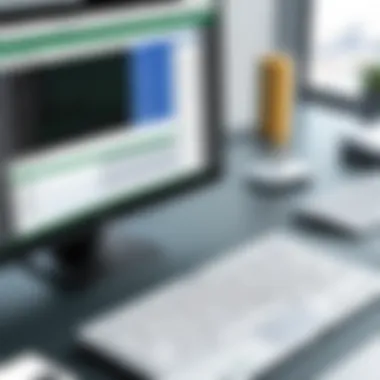

When it comes time to select an appropriate software solution, a methodical approach can save time and avoid headaches later. Consider the following criteria:
- User-Friendliness: No one wants to wrestle with complicated interfaces. Go for tools that offer a clear setup process and intuitive navigation to minimize learning curves.
- Integration Capabilities: How well does the software integrate with other existing tools? It’s invaluable if your chosen solution plays nicely with platforms or applications already in use.
- Support and Documentation: Solid customer support and thorough documentation can make a world of difference, particularly if you run into issues during the merging process.
- Cost vs. Benefit: Many options come with various pricing tiers, so thinking critically about the value the tool brings in relation to its cost is important. If it saves hours of data management work, it might very well be worth the investment.
Supporting information can often be found in online tech forums like Reddit, where users share their experiences regarding specific software or tools tailored for merging. Also, keep an eye on user reviews on platforms like Facebook to understand common pros and cons.
In summary, specialized software can revolutionize the way data professionals handle merging Excel files. By evaluating third-party options thoroughly and taking individual project needs into account, users can significantly improve data quality and enhance operational efficiency.
Best Practices for Merging Excel Files
As technology continues to evolve, the way we manage data also faces constant adaptation. Merging Excel files is a common task, yet it is often fraught with challenges that can compromise the quality and reliability of the analysis. To navigate through this complexity, embracing best practices in merging Excel files is not just beneficial—it’s essential. These practices help ensure that your data remains accurate, is easy to track, and provides insights that can be trusted.
Here are several key aspects to consider when merging them:
Data Integrity Considerations
One of the foremost concerns when merging multiple Excel files is data integrity. Ensuring accuracy is non-negotiable; without it, the effectiveness of any analysis becomes severely compromised. Here are some considerations to keep in mind:
- Validation: Before merging data, validate individual datasets to confirm their accuracy. This can mean checking for missing values, duplicates, or typographical errors. If you don’t have clean data at the outset, merging can amplify these issues.
- Consistent Formats: Excel files often exhibit discrepancies in date formats, numerical notations, or categorization. Standardize these across all files before proceeding with the merge to avoid confusion later on. For example, if one dataset uses 'MM/DD/YYYY' and another 'DD/MM/YYYY', automatic calculations may misinterpret the data.
- Identifying Key Columns: Make sure there is a clear key column across the datasets. This can be essential for the accurate association of records. Whether it’s an ID number or a name, consistency counts.
By prioritizing these considerations, you safeguard the core data integrity that underpins effective analysis.
Maintaining Version Control
Keeping track of different iterations of files during the merging process can become a real juggling act. To avoid chaos, establishing version control is crucial.
- File Naming Conventions: Use a consistent naming method that reflects the file version and date, e.g., "data_v1_2023_10_15.xlsx". This practice helps in tracking changes over time without losing sight of the iterations.
- Change Logs: Maintain a log referencing what changes have been made in each version. This way, if something goes haywire, you can easily backtrack to the working version.
- Central Repository: Ideally, store files in a centralized location, perhaps a cloud-based service like Google Drive or OneDrive that provides version history automatically. This approach not only minimizes loss but also aids in collaboration among team members.
With these strategies in place, you ensure that each modification retains its context, making it easier to manage the evolution of your datasets.
Documentation and Commenting Strategies
Effective documentation is the bedrock of any successful data management strategy. Without adequate notes, even the most proficient analyst may find it hard to remember the intricacies of their work later.
- Annotated Merging Process: As you merge files, take the time to annotate your steps directly in Excel or in an accompanying document. Note any assumptions, transformations made, or rationales for decisions. For instance, if a column was removed due to irrelevance, document that.
- Use Comments Wisely: In shared Excel workbooks, use comments liberally to clarify points or provide context for future users assessing your work. Just a brief note can make all the difference to someone unfamiliar with the dataset’s nuances.
- Creating a User Guide: If your merging technique is complex, consider developing a user guide addresssing steps and protocols for others to follow. This not only demonstrates professionalism but also ensures continuity.
By adopting comprehensive documentation practices, you not only improve your workflow but also make it simpler for others to understand and utilize your consolidated data.
"Data is a precious thing and will last longer than the systems themselves." –Tim Berners-Lee
By focusing on these best practices, you can merge Excel files effectively—reducing errors, maintaining clarity, and fostering a collaborative environment that brings value to your analysis.
Ending and Future Outlook
As we reach the end of this discussion on merging Excel files, it's time to reflect on the key points and anticipate what lies ahead in the world of data management. This concluding section will explore the critical elements of the topic, while also highlighting the benefits and considerations that come with merging data effectively.
Recap of Merging Strategies
Throughout this article, we've examined a variety of strategies for combining multiple Excel files. From basic copy and paste techniques to the more sophisticated methods like using Power Query and programming languages such as Python and R, each approach has its unique advantages. Here’s a quick recap:
- Excel's Native Features: Straightforward tools like copy-pasting and the Consolidate function can address simple needs,
- VBA Automation: This tool can significantly enhance repeatability and efficiency with macros that handle repetitive tasks,
- Python and R: These programming languages offer powerful libraries, making it easy to manipulate data on a larger scale,
- Specialized Software: Third-party tools can likewise provide robust solutions for those who prefer graphical interfaces or need specific functionalities.
Understanding these strategies enables professionals to choose the method that best fits their unique context, workload, and desired outcome.
Emerging Trends in Data Management
The landscape of data management is ever-evolving, and staying abreast of emerging trends is crucial for anyone involved. Here are a few noteworthy directions:
- Cloud Integration: Merging files is increasingly cloud-based, using platforms like Google Sheets and Microsoft 365, allowing for real-time collaboration.
- AI-Powered Solutions: The integration of AI into data management tools is streamlining processes, making merging both faster and more intelligent by suggesting possible merges and corrections.
- Data Governance: As data becomes more critical, organizations are focusing on governance standards to ensure the integrity and security of merged data.
These trends highlight the importance of adapting to new tools and technologies that redefine the landscape of data management. By keeping an eye on these developments, professionals can enhance their skill set and maintain their relevance in the field.
Final Thoughts
"In an age where data drives decisions, mastering the art of data consolidation is not just beneficial but necessary."
Moving forward, it's essential to keep experimenting with these techniques and to stay curious about advancements in data management technologies. Each new tool or technique has the potential to enhance the efficiency and effectiveness of how we manage data, influencing outcomes for organizations and projects alike.



