MongoDB GUI for Windows: A Detailed Overview
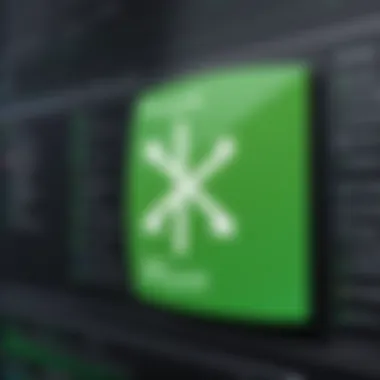

Intro
In the realm of database management, MongoDB has carved out a niche for itself with its flexible, document-oriented approach. While many users harness MongoDB's capabilities through command line interfaces, the graphical user interfaces (GUIs) offer a more approachable and engaging way to interact with databases, particularly for those who are still finding their feet in the world of programming. This guide delves into the essentials of leveraging MongoDB GUIs on Windows, making sure that both newcomers and experienced developers can navigate this powerful tool with ease.
In this exploration, we'll dive into several critical topics: the considerations for installation of MongoDB GUIs, comparisons among leading options like Studio 3T, Robo 3T, and MongoDB Compass, best practices for effective database management, as well as advanced features that can streamline your workflow. Each section aims to provide not only actionable insights but also a nuanced understanding of how these tools integrate into the larger framework of database management.
As you embark on this journey, keep in mind that the choice of GUI can significantly affect your productivity and the efficiency of your database operations. So whether you are setting up a brand new project or optimizing an existing system, this guide aims to arm you with the knowledge to harness MongoDB GUIs like a pro.
Prelude to MongoDB and GUI Tools
When it comes to managing databases, MongoDB stands out as a powerful NoSQL option, widely embraced for its flexibility and scalability. This introductory section seeks to highlight why an understanding of MongoDB and its graphical user interface (GUI) tools is essential, not just for beginners but also for experienced developers. The complexity of databases can feel daunting, especially for those unaccustomed to command-line interfaces. Herein lies the significant benefit of GUI tools: they simplify the interactions that users have with the database, making tasks like querying or updating data more accessible and intuitive.
Understanding MongoDB
MongoDB is a document-oriented database, distinguished from traditional relational databases by its schema-less model. In simpler terms, it permits developers to store data in a more flexible way. Each piece of data is a document, usually in JSON-like format, allowing for nested values and arrays that enhance data representation. This structure fosters rapid data evolution and absorption of vast amounts of information while maintaining high performance. For aspiring programmers and IT professionals, understanding MongoDB means embracing a model that is not just about data storage, but also about how closely it can align with the way their applications will process data.
Think of it like a filing cabinet; instead of rigid folders, you can use versatile boxes where you toss in a mix of files that can evolve easily over time.
Don't overlook the scalability factor. MongoDB’s architecture supports sharding, allowing distribution of data across multiple servers and effectively managing workload. This feature is particularly beneficial in scenarios where demand growth is unpredictable and data can proliferate rapidly. For those involved in cloud-native applications or microservices architectures, knowing MongoDB's capabilities sets the stage for efficient development practices.
Why Use a GUI for MongoDB?
At first glance, the command line may appear to offer a faster path into MongoDB, but the truth is often more nuanced. A GUI can provide a wealth of advantages that many users may not initially consider. One of the key reasons to utilize a GUI for MongoDB is visualization.
"Without proper visualization, data can seem like a jumbled mess, but with a GUI, relationships and insights emerge clearly."
This visualization helps in understanding complex datasets with ease, allowing users to manage, analyze and interpret data without getting bogged down in syntax or commands.
Another compelling benefit is user-friendliness. Many users, especially those who are just starting out, may find command-line tools rather intimidating. GUI applications break down these barriers by providing menus, buttons, and visual aids that guide users through their actions, making it easier to learn and remember how to execute various functions.
Furthermore, GUIs equate to productivity. They can significantly reduce the time taken to perform routine tasks. Whether it’s dragging and dropping files or editing documents directly in a layout similar to word processors, many users find a GUI’s approach far more convenient than typing intricate queries at a command prompt.
Consider it like cooking—using a recipe app gives you visual cues and a step-by-step guide, making the process not just easier, but potentially a lot more enjoyable.
In summary, understanding MongoDB and embracing GUI tools is crucial for effective database management. Whether you're a novice grappling with the learning curve or an experienced coder looking for efficiency, these tools can elevate your experience and empower your database practices.
Overview of MongoDB GUI Options for Windows
The landscape of database management is ever-evolving, and as more developers and organizations embrace MongoDB, the necessity for accessible graphical user interfaces (GUIs) becomes increasingly apparent. MongoDB, being a NoSQL database, often necessitates specific tools to streamline data manipulation, simplify querying, and visualize structures. This section aims to highlight several prevalent GUI options available for Windows, enabling users of varied proficiency levels—from eager novices to seasoned pros—to navigate the complexities of MongoDB with greater ease.
Utilizing a GUI can significantly enhance productivity. Unlike command-line interfaces, GUIs present a more intuitive environment for interacting with databases. They reduce the time spent learning intricate commands by providing visual aids, thus allowing developers to focus more on their actual project rather than getting bogged down by the nitty-gritty of syntax. Furthermore, many GUIs come equipped with advanced features that facilitate data visualization and management, making database interactions more engaging and insightful.
In this guide, we will conduct an in-depth examination of four noteworthy GUI options: MongoDB Compass, Studio 3T, Robo 3T, and NoSQLBooster. Each of these tools offers distinctive functionalities, fulfilling diverse user needs.
Here’s a snapshot of what we will cover:
- MongoDB Compass: This tool is a first-party solution from MongoDB, offering deep insights and comprehensive administrative features that make it a preferred choice.
- Studio 3T: Famous for its rich feature set, this option integrates advanced tools for querying and data editing, making it ideal for both casual and serious developers.
- Robo 3T: A lightweight yet powerful tool that’s been around for a while, catering to users who need straightforward access to MongoDB databases.
- NoSQLBooster: Known for its versatile query builder and ease of use, this tool can cater to a wide range of database tasks without overwhelming complexities.
Understanding these options serves not just to elevate the immediate working experience but also to promote best practices in database management. Selecting the right GUI can mean the difference between a productive day at work and a frustrating battle with data. Let’s delve into the details of each option to help you make an informed decision.
Installation of MongoDB GUIs on Windows
The installation of MongoDB GUIs on Windows is a pivotal step in optimizing your database management experience. For both aspiring programmers and seasoned developers, having a well-functioning graphical user interface can make all the difference. It transforms complex database operations into intuitive tasks—much like comparing a map to wandering aimlessly in an unfamiliar city.
A GUI allows users to interact with MongoDB without diving deep into shell commands. This not only enhances productivity but also reduces the learning curve for newer users. In this section, we’ll look at the system requirements to successfully set up these tools, as well as a step-by-step installation guide that leaves no stone unturned.
System Requirements
Before diving headfirst into installation, it’s vital to understand the system requirements needed to run the MongoDB GUIs effectively. Different GUIs may have varying specifications, but there are common requirements shared among most.

- Operating System: Ensure your Windows version is compatible, usually Windows 10 or above is recommended for optimal performance.
- Processor: A minimum dual-core processor is necessary—preferably faster for larger databases.
- RAM: At least 4 GB of RAM is advisable; 8 GB or more is better for handling larger data sets.
- Disk Space: You should have sufficient disk space for installation and data storage; generally, a few hundred megabytes are needed.
Always check the specific requirements for the GUI you are installing to avoid any hiccups.
Step-by-Step Installation Guide
Installing a MongoDB GUI on Windows can seem daunting, but with a straightforward guideline, it can be accomplished with ease. Here’s a breakdown of the installation process:
- Download the Software: Begin by visiting the official website of the GUI you intend to install. For example, if you choose MongoDB Compass, go to the MongoDB Compass download page.
- Run the Installer: Once the download completes, find the installer in your downloads folder and double-click to start.
- Accept Terms and Conditions: The installation wizard will typically prompt you to accept their terms of service. Make sure to read through them—this is a good practice even if they seem standard.
- Select Destination Folder: Choose where you’d like the program to be installed. The default folder is usually sufficient, but you can change it if necessary.
- Choose Components: Some GUIs allow you to select additional components to install. For most users, the defaults will suffice.
- Complete the Installation: Click 'Install' to begin the process. Once finished, click 'Finish' to exit the wizard.
- Launch the Application: Now, head to your chosen directory or search for the application in your Start Menu.
Following these steps will get you set up in no time. After installation, it's advisable to familiarize yourself with the interface before importing data or running queries. This will help you hit the ground running and harness the full power of your chosen MongoDB GUI.
User Interface Features of MongoDB GUIs
Navigating the world of databases can often feel like trying to decode hieroglyphs, especially for those new to technology or just starting with MongoDB. That's where the user interface features of MongoDB GUIs come into play. A well-designed GUI provides a lifeline, making complex tasks user-friendly and accessible. But it’s not just about aesthetics; the effectiveness of these interfaces directly impacts productivity and ease of use.
Navigation and Layout
Good navigation is the first step in ensuring any software is user-friendly. When users open a MongoDB GUI, they should be able to find what they need without embarking on an archaeological dig. The layout should be intuitive, offering easily identifiable menus and shortcuts that reduce the need to sift through endless options.
Most successful GUIs feature a sidebar or a tabbed interface, where users can switch between different sections like databases, collections, and queries without any hassle. For instance, MongoDB Compass has a prominent navigation bar that allows you to switch quickly between the schema, documents, and performance metrics of your databases. This streamlining enhances workflow, letting users focus on their tasks rather than wrestling with navigation.
- Consistency is crucial. An interface where similar tasks follow the same design principles can help reduce the learning curve.
- Feedback mechanisms like confirmation messages after actions also reassure users that they are on the right track.
Data Visualization Tools
In today’s data-driven world, the ability to visualize data is what sets apart the proficient from the inexperienced. Effective visualization tools allow users to interpret complex data set easily. A well-crafted GUI provides graphical representations of data through charts, graphs, or plots, which can help to grasp trends and insights quickly.
Take, for example, Studio 3T, which offers robust data visualization features. Users can effortlessly create visual pipelines for aggregations or deploy tools like drag-and-drop for generating charts based on query results. This interactivity doesn't just make data more digestible but also empowers users to explore their datasets.
Some key data visualization features to look for include:
- Customizable charts: Tailor how data is viewed according to specific needs.
- Interactive dashboards: Quickly adjust views or filters to dive deeper into data.
- Export options: Analyze gathered insights in various formats, aiding in documentation and reporting.
Query Building Interfaces
Querying can be one of the more challenging aspects of working with databases, especially for those who might not be comfortable with coding or command line interfaces. GUIs aim to simplify this by offering user-friendly query builders that allow users to construct queries visually. Instead of writing complex commands, one can often just fill out forms or use a visual interface to select parameters.
For instance, NoSQLBooster stands out for its query building interface. It provides an auto-completion feature that helps users by suggesting possible query structures as they type, reducing the risk of errors and speeding up the process.
Common characteristics of effective query building interfaces include:
- Drag-and-drop functionalities: Simplifying the selection of collections, fields, and conditions.
- Saved queries: Allowing users to store frequently used queries for quick access in the future.
- Validation feedback: Alerting users when input errors are made before the query is executed.
By prioritizing usability in query building, these tools can help aspiring developers focus on database logic rather than syntax errors, ultimately helping them become more adept in MongoDB management.
In summary, the user interface features of MongoDB GUIs are fundamental in shaping how users interact with databases. Whether through intuitive navigation, powerful visualization tools, or simplified query building, these characteristics contribute significantly to user experience, learning curve, and overall efficiency.
Comparative Analysis of MongoDB GUIs
The Comparative Analysis of MongoDB GUIs serves as a pivotal component in understanding the nuanced landscape of graphical interfaces available for Windows users. As developers, system administrators, or database enthusiasts embark on their MongoDB journeys, they inevitably confront a myriad of GUI options. Each of these tools presents its own unique set of features, capabilities, and limitations. By conducting a careful comparative analysis, users can make informed decisions tailored to their specific needs and preferences, enhancing their overall experience and productivity.
At its core, this analysis illuminates several critical aspects:
- Feature Richness: Not all MongoDB GUIs are created equal. Some tools shine in data visualization, while others boast robust query builders. Recognizing these differences can directly affect a project’s success.
- User Experience: The way a GUI is structured can make a world of difference in performance. Smooth navigations and intuitive layouts can dramatically reduce the time spent figuring out how to execute basic tasks.
- Performance Metrics: Tracking how each tool handles large datasets or complex queries offers users insights into their capabilities, providing foresight for scalability and efficiency.
This analysis not only helps individual users but contributes to better project outcomes in teamwork settings where the choice of tools can impact collective productivity.
Feature Comparison Matrix
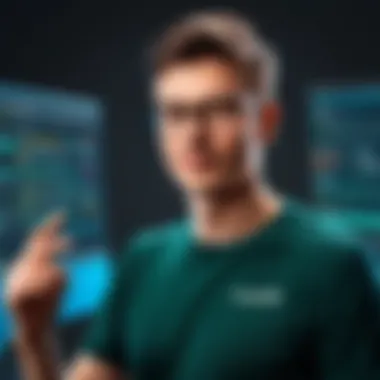

A feature comparison matrix serves as a detailed mapping of what each MongoDB GUI has to offer. When evaluating any GUI tool, it’s prudent to take a closer look at two key elements: core functionalities and advanced features.
Here’s a simplified version of how such a matrix might look:
| Feature | MongoDB Compass | Studio 3T | Robo 3T | NoSQLBooster | | Data Visualization | Yes | Yes | Limited | Yes | | Query Builder | Basic | Advanced | Basic | Advanced | | Aggregation Support | Yes | Yes | Limited | Yes | | Data Export | Yes | Yes | Yes | Yes | | Cross-Platform Support | No | Yes | Yes | Yes |
Each GUI’s unique strengths can clearly be observed in this table, allowing developers to align their choice with specific project requirements. For instance, if a team prioritizes comprehensive data visualization, they might lean towards Studio 3T or NoSQLBooster, whilst a smaller project might benefit from MongoDB Compass’s user-friendly interface.
Usability and Performance Assessment
Usability and performance are both critical factors in the effectiveness of MongoDB GUIs. The most intuitive interface might lose its charm if it lags when processing substantial datasets, and vice versa. Therefore, assessing these performance metrics can provide a roadmap to success in database management.
Analyzing Usability:
- User Interface Design: The layout should allow users to navigate effortlessly. A cluttered design or confusing navigation paths can lead to frustration and inefficiency.
- Learning Curve: How quickly can users adapt? Tools like Studio 3T often offer tutorials that help new users hit the ground running.
Investigating Performance:
- Load Times: It’s crucial to measure how quickly a GUI can pull up data from the database, especially in data-heavy environments.
- Resource Consumption: Some GUIs can be resource hogs, slowing down other applications. This is particularly important in environments where multiple applications are running concurrently.
In truth, aligning a GUI's performance with the specific context of its usage can spell the difference between a successful database project and one fraught with issues.
Cost and Licensing Options
Understanding the cost and licensing of different MongoDB GUIs is essential for any organization, especially when balancing budget constraints with functional requirements. Many GUI applications offer free tiers with limited functionality, while premium versions unlock additional features suitable for businesses.
- MongoDB Compass: Free to use with solid foundational features, making it an excellent choice for personal projects or smaller teams.
- Studio 3T: This tool typically comes with varying price points, catering to diverse user needs. Their pricing structure includes a free trial, encouraging exploration before commitment.
- Robo 3T: This front-runner in the community toolkit is totally free, yet may lack some advanced features compared to paid counterparts.
- NoSQLBooster: This GUI also features a free version, yet certain powerful features like SQL query support come with the paid plan.
Choosing the right cost structure often means weighing the benefits and potential return on investment against upfront expenses. In many cases, what appears pricier upfront may present long-term savings through enhanced productivity or efficiency, particularly for small to medium-sized teams.
Best Practices for Using MongoDB GUIs
Utilizing a graphical user interface for MongoDB streamlines many database-related tasks, but leveraging it effectively demands some best practices. These practices serve not only to enhance performance but also to ensure security and ease of use. By adopting certain strategies, both novice and seasoned users can navigate MongoDB GUIs more efficiently and avoid common pitfalls. Let’s dive into a couple of main areas where best practices can make a significant difference.
Optimizing Database Performance
Optimizing the performance of your MongoDB database when using a GUI involves several considerations and adjustments. Performance lags can be a real thorn in side for users, leading to slow queries and ineffective data handling. Here are various strategies aimed at enhancing performance:
- Profiling Queries: Keep an eye on your queries. Many GUI tools provide profiling options to assess how well your queries perform. This information is valuable for identifying bottlenecks and optimizing query structures.
- Indexes Are Your Friends: Using indexes effectively can dramatically reduce the time it takes to retrieve data. Keep in mind that while creating indexes may seem like extra work, the speed gain during data retrieval makes it all worthwhile.
- Limit Data Retrieval: When running queries, avoid fetching more data than you need. Fetching only specific fields or using pagination can enhance performance significantly, especially with large datasets.
- Monitoring Resource Usage: GUI tools often provide resource-monitoring features. Track CPU and memory usage during critical operations to tweak processes as needed. Heavy memory usage may signal unnecessary operations that can be optimized.
"Performance tuning is an ongoing process — one that needs constant monitoring and adjustments as your database evolves."
Managing Connections and Security
In any software environment, security is paramount, and MongoDB GUIs are no exception. Effective management of connections and users is essential to safeguard your data.
- Utilize Connection Pooling: Many GUIs make it easy to implement connection pooling, which reduces the overhead of frequent connections. Properly configured connection pools promote efficient resource use, minimizing latency.
- Implement Role-Based Access Control: Within MongoDB, setting up user roles is crucial. By using role-based access control, you can dictate what data users can see and what operations they can perform. This is a critical step in protecting sensitive information.
- Secure Connections: Always use TLS/SSL for encrypted connections. Setting this up might seem like additional legwork, but it’s necessary for securing data during transmission, especially if your database is exposed to untrusted networks.
- Regularly Update Software: Keeping your MongoDB and its GUI tools updated ensures that you benefit from the latest security patches and feature enhancements. Neglecting updates might leave your system vulnerable to security flaws.
By integrating these best practices into your daily use of MongoDB GUIs, you not only enhance performance but also bolster the security of your database. Remember, a well-informed user is key to unlocking MongoDB's full potential.
Advanced Features of MongoDB GUIs
The landscape of database management is often complex, especially for those delving into NoSQL databases like MongoDB. Advanced features of MongoDB GUIs can be pivotal in easing this complexity, making it essential for both beginners and experienced users to grasp these functionalities thoroughly. Understanding these features not only enhances efficiency in database operations but also facilitates more insightful data management practices.
Data Migration Tools
One standout aspect of many MongoDB GUIs is their offering for data migration tools. These tools simplify the challenging task of transferring data between different databases or environments. For instance, let’s consider a scenario where a company decides to shift data from a legacy SQL system to a more robust MongoDB setup.
Through tools integrated into GUIs like Studio 3T or MongoDB Compass, users can perform migrations without having to delve directly into command-line interfaces. The migration functionalities often come with a visual interface that allows users to map data fields intuitively. Moreover, they may support a myriad of formats, making it easier to import and export data effectively.


Here are a few benefits of utilizing these migration tools:
- User-Friendly Interfaces: Many GUIs utilize drag-and-drop features, which can be a game changer for those less comfortable with scripting.
- Batch Processing: These tools often enable batch imports or exports, saving time and reducing the potential for human error during manual entries.
- Error Reporting: During migration processes, most GUIs provide detailed logs or error messages that can help users troubleshoot issues quickly.
Thus, investing time to understand these features greatly enhances productivity, ensuring that data migration is not just a task but an efficient process executed with precision.
Aggregations and Data Analysis Capabilities
Another critical feature that raises the functionality of MongoDB GUIs is the capability for aggregations and data analysis. Aggregation operations are crucial when it comes to transforming raw data into valuable insights. For instance, users often need to group data, calculate averages, or perform sophisticated queries to ascertain trends.
MongoDB GUIs equip users with rich analytical tools that streamline these processes. Take NoSQLBooster as an example. Its aggregation editor provides a visual way to construct complex queries without writing extensive code. This is particularly helpful for users who may find MongoDB's typical query language slightly daunting.
Some aspects of aggregation and data analysis features include:
- Visualization Options: Many GUIs allow users to visualize data through graphs or charts, making it simpler to spot trends or outliers at a glance.
- Built-in Functions: Features like map-reduce support help in running analyses seamlessly. Users can apply functions directly without additional commands.
- Custom Workflows: Users have the option to create custom pipelines, making it easier to replicate analyses without starting from scratch.
In essence, GUIs that offer robust aggregation and data analysis capabilities empower users to derive actionable insights from their data sets efficiently, thus bridging the gap between raw data and meaningful interpretations.
Troubleshooting Common Issues
When managing databases through a graphical user interface, it's not uncommon to bump into some hurdles along the way. Understanding how to troubleshoot common issues in MongoDB GUIs can save users time and frustration. This section sheds light on typical problems that might arise, focusing on practical solutions and tips. Ensuring smooth operation is essential for both novice users and experienced developers, as the efficiency of database management highly relies on resolving these issues promptly.
Connection Problems
Connection problems can often feel like hitting a brick wall, especially when you're in the thick of data management. There are a multitude of reasons why connection issues may arise in MongoDB, and sometimes it's like finding a needle in a haystack.
First, double-check whether the MongoDB service is running. If the MongoDB server isn't up, all bets are off. You can verify this by attempting to connect through the command line or checking the service status in the Task Manager.
Here are some common reasons why you might encounter connection problems:
- Firewall Settings: Sometimes the firewall on your Windows machine might be a roadblock, preventing the GUI from communicating with the database.
- Network Issues: If you're connecting to a remote database, intermittent network issues can cause connections to fail.
- Configuration Errors: Ensure that the connection string in your GUI matches the expected format. Even a small typo can cause a hiccup.
Once you've diagnosed the issue, applying different troubleshooting strategies can help:
- Restart the MongoDB Service: It’s like giving your server a fresh start.
- Adjust Firewall Settings: Allowing the MongoDB port (default is 27017) through the firewall can make a significant difference.
- Ping the Database Server: Checking connectivity to the database server can help narrow down network-related issues.
For the best experience, always ensure that your GUI is compatible with the MongoDB version you’re using.
Data Rendering Errors
Data rendering errors are another common issue faced by users. At times, you might find yourself presented with empty results or corrupted data visualizations. These errors can stall your workflow and lead to confusion, so addressing them becomes necessary.
Several factors can contribute to data rendering errors:
- Outdated GUI Version: Using an outdated version of your MongoDB GUI can lead to compatibility issues with newer data formats.
- Corrupted Data: If the underlying data itself is corrupted, it may not display correctly within the GUI, making troubleshooting even trickier.
- Insufficient Memory: If your system is running low on RAM, it might struggle to render complex datasets adequately.
Here are actionable steps to take when facing data rendering problems:
- Update Your GUI: Keeping your software up to date can resolve many display issues due to compatibility gaps.
- Check the Data Integrity: Use MongoDB’s native tools to verify the safety and reliability of the data.
- Optimize Queries: Sometimes a poorly designed query can result in rendering problems. Streamlining your queries can help present data more effectively.
By understanding these common hiccups and knowing how to troubleshoot them, you position yourself to navigate challenges with more confidence. As MongoDB continues to evolve, familiarizing yourself with these issues can enhance your overall experience with GUIs.
The End
In any discussion of MongoDB and its GUI tools for Windows, the conclusion serves as a vital touchstone. It’s where all threads come together, encapsulating the insights gleaned throughout the guide. An effective wrap-up lays down the importance of recognizing not only the capabilities of each GUI but also the overarching advantages they bring to the table.
Choosing the right graphical user interface can mean the difference between a smooth project trajectory and a rocky road filled with headaches. Given the complex nature of working with databases, optimum usability should be a chief concern for developers. GUI tools like MongoDB Compass or Studio 3T are tailored to enhance user experience, making data management not just accessible but also efficient and organized.
Moreover, the familiarization with best practices we've discussed plays a significant role in fostering productive work habits. For instance, how one manages connections and optimizes performance can lead to substantial improvements in overall relational handling. These practices are not mere suggestions but are essential considerations for anyone aiming to master their database management skills.
Furthermore, troubleshooting is an unavoidable part of working with any technological tool. Here, awareness of common issues, be it connection problems or data rendering errors, equips users with the means to take swift action, reducing downtime and enhancing productivity.
As we’ve examined the advanced features offered by various GUIs, it's clear that mastering these functions is crucial. They provide robust tools for data migration, aggregations, and even deep analysis, allowing both novice and experienced programmers to unlock the full potential of MongoDB. Fostering an understanding of these advanced functions is not just a recommendation; it enhances competitive advantage in today’s data-driven landscape.
In essence, this guide is like a compass for navigating the vast landscape of MongoDB GUIs, imparting a wealth of knowledge to empower users. Embracing the strategies shared and the tools introduced can elevate one’s database management experience from basic to extraordinary. Familiarity and proficiency in using these GUIs can indeed set apart an adept developer from a novice. Therefore, as our journey comes to a close, it’s evident that understanding the nuances in these tools is not merely beneficial but essential for everyone in this field.



