Effortlessly Open Zip Files on Your Phone
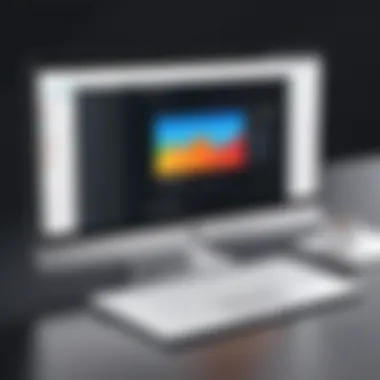

Intro
In today’s fast-paced digital world, managing files on mobile devices has become a key skill for many. With smartphones becoming our go-to tools for communication, entertainment, and, of course, productivity, understanding how to handle compressed files like zip archives can streamline the way we share and access information on our devices. Zip files are lauded for their ability to condense multiple files into a single package, making them a popular choice for transferring large documents or collections of files. Whether you’re looking to open a zipped presentation, access a shared folder from a coworker, or simply declutter your downloads, knowing how to navigate zip files on your mobile device is undeniably important.
This guide will walk you through the ins and outs of opening zip files on both Android and iOS platforms. We’ll explore what zip files are and why they matter, the tools you'll need, and provide clear, step-by-step instructions tailored to each operating system. We won't skip over helpful troubleshooting tips either, should you hit a snag while trying to access your files.
Security is also a concern with compressed files. With the potential for malicious content being tucked away in those zip packages, we’ll touch on how to safeguard your device while dealing with such files.
By the end of this guide, you’ll not only know how to unbundle your zip files but also have a solid understanding of best practices surrounding them. Whether you're a newbie just dipping your toes into tech or someone who has been around the block a few times, this piece is meant to equip you with the knowledge necessary to manage your files confidently and efficiently.
Foreword to Zip Files
Zip files are a cornerstone of digital file management, particularly as we increasingly rely on our mobile devices. In this digital age, where space is at a premium and efficient sharing can make all the difference, understanding zip files becomes essential. This article seeks to illuminate the definition, purpose, and common usages of zip files, providing readers with the knowledge they need to navigate these compressed archives confidently.
Definition and Purpose
A zip file is like a digital suitcase; it bundles multiple files into one package, making it easier to transport and share. This format compresses data to save storage space and also organizes files collectively. For instance, a project with numerous documents, images, and presentations can be zipped into one file, which simplifies the sending process via email or uploading to a cloud service. Once received, the intended recipient simply needs a compatible tool to unpack the contents. This significant functionality helps users manage their device’s storage and file organization, especially when dealing with large files or a multitude of smaller ones.
The purpose of zip files extends beyond mere convenience. They provide a degree of data integrity and security, often serving as a simple means to protect sensitive information during transfers. Additionally, zipping files can reduce the risk of data loss, as the original files remain unchanged until extracted from the zip archive. This reinvention of how we handle files is not only relevant for tech-savvy individuals but also for everyday users looking to enhance their digital literacy.
Common Uses of Zip Files
Zip files have found a home in myriad applications across the board, making them versatile tools in any tech-savvy individual's toolkit. Here are some common scenarios where zip files come into play:
- File Archiving: Users often compress files that they do not need immediate access to, thus clearing space on their devices. Think of that vacation photo album, which can be zipped up until it's time to look back on those memories.
- Ease of Sharing: When emailing documents, especially in a professional context, zipping multiple files ensures that recipients receive everything they need in one go.
- Software Distribution: Developers frequently deploy software in zip files. After downloading, users can easily install software without the hassle of dealing with individual installers for various components.
- Backup Solutions: Creating backups of essential folders as zip files can help simplify the backup process, allowing users to restore them quickly if anything goes awry.
Thus, exploring zip files is more than just a technical exercise—it's about harnessing a practical skill that can streamline content management and enhance security for everyone, from novices to professionals.
"Understanding and utilizing zip files is akin to mastering a fundamental skill of file management in a world where our devices are our lifelines."
This foundation sets the stage for a deeper dive into their importance, how they function on mobile devices, and ways to effectively open and manage them on various platforms.
Importance of Zip Files on Mobile Devices
Zip files have significantly changed the way we handle multiple files on mobile devices. Their use is not merely about convenience; it taps into multiple dimensions—storage efficiency, ease of sharing, and organization among others. Understanding their role can make all the difference in how we manage our digital world.
Storage Efficiency
Zip files compress data, packing several files into one neat bundle. This not only saves precious storage space on mobile devices but also ensures that users can keep their applications, photos, documents, and more nicely organized without cluttering up their virtual space.
Imagine trying to squeeze your wardrobe into a suitcase. If everything is loose and sprawled out, it’s going to take up more room and can be chaotic. Conversely, rolling clothes and tucking them neatly can save space and give you a clearer picture. Similarly, zipping files allows users to maximize their storage utility. This is particularly useful for those with limited storage capacities, enabling them to retain only the essentials and archive the rest.
- Space Saver: Compressed files take up significantly less space than the uncompressed versions.
- Easier Management: Managing a lone zip file is simpler than juggling dozens of individual files.
Moreover, mobile devices often come with varying storage limitations. A large multimedia file could swallow up the available space, leading to frustration. By employing zip files, such concerns are rendered moot, offering not just practicality but peace of mind.
File Sharing Made Simple
File sharing has never been easier than it is today, especially when zip files are involved. Sending one compressed file makes the process smoother. Rather than sifting through individual files to send, users can transmit an entire directory in one swift motion, similar to handing over a neat folder rather than scattered printouts.
With email attachments and messaging systems often imposing size limits, zip files can help navigate these restrictions. A single zip file can pack everything together, meaning that you might just dodge the annoying "file too large" message.
- Streamlined Sending: Zip files save time when sending larger datasets or collections, which can be invaluable in both professional and personal contexts.
- Minimized Error: Fewer files mean reduced chances of missing attachments in your correspondence.
"The beauty of zip files lies in their simplistic approach to solving complex problems of storage and sharing."
The implications grow even further. For professionals needing to send large projects to colleagues or clients, or students mixing files for collaborative homework, these compressed formats provide a handy solution. While having separate files might be ideal for specific use cases, zipping them together can afford that extra layer of efficiency that modern life demands.
In summary, zip files serve not just a neat solution for handling data on mobile, they are pivotal in enhancing user experience through efficient storage and simplifying file sharing. Becoming adept at using zip files can elevate your file management capabilities from mundane to remarkably effective.
Understanding Mobile Operating Systems
When diving into the topic of zip files on mobile devices, grasping the underlying mobile operating systems (OS) is essential. These systems dictate how files are managed, extracted, and shared. With Android and iOS leading the charge in the mobile landscape, understanding their unique characteristics can greatly enhance one’s ability to open and utilize zip files effectively. A firm understanding of mobile operating systems not only streamlines the process but also mitigates potential issues while working with compressed files.
In the case of Android, it's worth mentioning how its open system encourages a vast array of applications that can handle zip files. On the flip side, iOS, known for its tightly controlled environment, offers a more curated experience but may also impose certain limitations. Hence, knowing the intricacies of these operating systems is invaluable for users hoping to navigate the zip file terrain smoothly, boosting their overall productivity and satisfaction while managing files on their devices.
Overview of Android Systems
Android systems run on a Linux-based platform that provides flexibility and a broad range of customization options. This open-source nature means that numerous file management applications are readily available for users. Whether it's a simple file explorer or a dedicated zip management tool, there's likely an app designed to handle your requirements. Such variety offers users the freedom to choose tools that best fit their workflows.
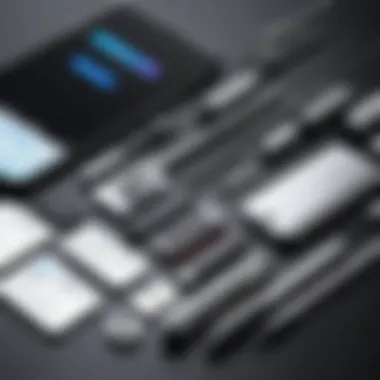

Moreover, Android systems typically support multi-format archives, allowing users to manage various compressed file types with relative ease. The extraction process is straightforward; most apps require just a couple taps to extract files. Users can find many tools on the Google Play Store, such as WinZip or ZArchiver, which cater to different needs, from compression to file organization.
However, it’s crucial to note that with the vast selection of apps comes the need for careful selection. Users must be vigilant about permissions and read reviews. Some applications may carry risks of malware or poorly manage files, leading to data corruption. Understanding the Android ecosystem can tip the scales in favor of efficient file handling.
Overview of iOS Systems
In contrast, iOS systems present a well-integrated yet restricted environment for file management. The operating system's design promotes a seamless user experience with a uniform interface. However, this ease of use can come at the cost of flexibility; options for zip file management are somewhat fewer than on Android.
Key players like iZip and WinZip are commonly used for handling zip files on iOS. These applications provide a vibrant user interface and integrate smoothly with other iOS features, such as document sharing through cloud services like iCloud Drive or Dropbox. Users can open zip files directly from emails or browsing sessions without needing multiple steps, making file management painless.
However, should users face any restrictions, it’s essential to understand that iOS systems currently don’t support certain functionalities like multi-format extraction natively. Users may find that while the extraction process is user-friendly, it can be limited to just common file types. With the steady release of iOS updates, optimization of file handling practices often occurs, but users should stay updated on changes.
"Understanding the mobile operating systems you’re using is just as vital as knowing how to deal with the files themselves. It paves the way for smoother processing, fewer headaches, and overall more efficient file management!"
Extraction Tools for Android Devices
When it comes to dealing with zip files on Android devices, using proper extraction tools is paramount. These apps not only make the process simpler but also enhance file management overall. Android devices are diverse in terms of hardware and software, so a range of tools is necessary to accommodate various needs.
A reliable app provides speed and efficiency, which is critical for users who manage large files or require frequent access to compressed data. Not to mention, the choices available can significantly vary in user experience, features, and ease of use. This section provides a closer look at popular apps, their installation processes, and how to extract files smoothly.
Popular Apps for Unzipping Files
- ZArchiver: A favored choice among Android users, ZArchiver offers a user-friendly interface and supports a variety of file formats. Zip files are no challenge for this versatile tool, and it even allows for creating archives.
- WinZip: This app brings the renowned desktop experience into the palm of your hand. WinZip is robust, focusing not only on extraction but also on sharing files securely amongst various platforms.
- RAR: While commonly associated with RAR files, this application is also effective at handling zip files. With both extraction and compression capabilities, RAR opens the door to multifaceted management of your files.
- Solid Explorer: More than just a zip tool, Solid Explorer serves as a complete file management system. It integrates zip extraction with cloud services and other essential functions, making it a go-to for many users.
Each of these apps brings unique strengths to the table, and selecting one often depends on the particular needs and preferences of the user.
Installation and Setup Process
After choosing an app, getting it up and running is straightforward. The installation process typically goes as follows:
- Download the App: Visit the Google Play Store and search for the selected app by name. Tap the install button, and allow the app to download and install on your device.
- Open the App: Once installed, launch the app by tapping its icon on your home screen or app drawer.
- Set Up Preferences: Some apps like ZArchiver may prompt you to set preferences upon first use. Take time to explore these settings as they can vastly improve your user experience.
Step-by-Step Extraction Process
Once the app is installed, extracting files from a zip archive is typically a cakewalk. Below is a general step-by-step process:
- Locate the Zip File: Use the app’s built-in file browser to find the zip file you want to extract. This could be in your Downloads folder or elsewhere.
- Select the File: Tap the file to select it. Depending on the app, you can often press and hold the file for more options.
- Choose Extraction Option: Look for an option that says something like ‘Extract’ or ‘Unzip.’ This is usually found in a menu at the top or bottom of the screen.
- Specify Destination: Some apps will ask where you want to extract the files. You can typically select the current folder or choose another location.
- Complete the Extraction: After confirming your choices, the extraction should start. A progress bar or notification will indicate completion.
- Access the Extracted Files: Once done, navigate to the location you chose to find your unzipped files. They are now ready for use!
Following these steps, users can confidently manage their zip files on Android devices, making the most out of features provided by their chosen extraction tool.
"Having the right tools at your fingertips can turn a tedious task into a walk in the park."
Extraction Tools for iOS Devices
When it comes to handling zip files on iOS devices, the right extraction tools can make all the difference. With their intuitive design and robust functionality, these apps are designed to simplify your experience, ensuring that you can access your compressed files with ease. Given the increasing reliance on mobile devices for personal and professional tasks, understanding and utilizing these tools is critical.
Using extraction tools can provide you with a number of benefits:
- Convenience: Zip file handling is seamlessly integrated into your mobile workflow.
- Compatibility: Careful selection of apps ensures that you can manage a variety of file types.
- User-friendly options: Many apps come with simplified interfaces, making it easier for both tech-savvy individuals and less experienced users to navigate.
In the following sections, we will explore some of the top recommended apps specifically geared toward iPhone and iPad users, how to install them, and the precise steps to extract files effectively.
Recommended Apps for iPhone and iPad
Choosing the right app is essential for smooth file management on iOS. Here are some standout options you might consider:
- WinZip: A classic in the zip file arena, WinZip offers a slick interface and robust functions.
- iZip: Known for being user-friendly, iZip excels at handling various types of compressed files.
- Documents by Readdle: While mostly a file manager, it handles zip files impressively well and has a multitude of other features.
- Unzip: As the name suggests, it provides straightforward functionality to decompress files without a lot of fuss.
Each of these applications has its own strengths and weaknesses, but they generally provide solid performance across the board, making them suitable for a variety of users.
Application Installation Guide
Installing extraction apps on iOS is generally a painless process. Just follow these simplified steps:
- Open the App Store: Tap the App Store icon on your device.
- Search for the App: Use the search bar to enter the name of the desired app (e.g., WinZip).
- Download: Tap the 'Get' or download button next to the app.
- Open the App: Once the installation is complete, you can open the app from your home screen.
It’s crucial to check the app’s permissions and make sure they align with how you plan to use it. For instance, some apps may request access to your camera or location, so be sure to review that.
Detailed Extraction Steps
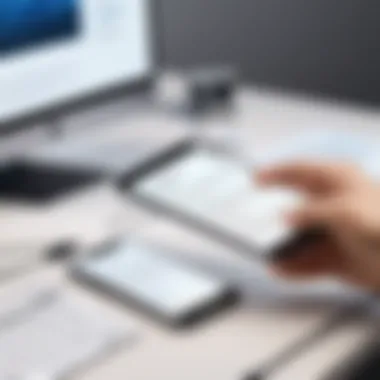

Now that you have the application installed, let’s dive into the nitty-gritty of how to extract zip files:
- Open the Extraction App: Launch the app you installed on your iPhone or iPad.
- Locate the Zip File: Find the zip file you wish to extract. You might get it via email, download it from a website, or access it from a cloud storage service.
- Select the Zip File: Tap on the file to select it. The app should display a prompt for extraction options.
- Extract Files: Choose the option labeled
Handling Password-Protected Zip Files
Handling password-protected zip files is a crucial topic for anyone keen on efficient file management on mobile devices. Secure storage solutions are becoming increasingly relevant due to the value of the information contained within these files. Users often rely on password protection to guard their sensitive data, ensuring only authorized individuals can access the contents. Understanding this area not only enhances your data security but also improves your overall experience while managing compressed files on your devices.
Understanding Password Protections
Password protection on zip files adds an extra layer of security. This means that before even attempting to extract a file, users must input a password, which prevents unauthorized access. As our digital lives orbit around sensitive documents—like financial statements, personal images, and confidential information—understanding how these protections work is essential.
Here are some key elements to consider regarding password protections:
- Types of Encryption: Most zip file software uses either AES (Advanced Encryption Standard) or ZipCrypto. AES is often recommended for its robust security features, while ZipCrypto may be more convenient but offers lesser protection.
- Choosing Strong Passwords: A weak password is a hacker's best friend. Crafting a strong password involves mixing letters, numbers, and symbols, and avoiding common phrases. Think of it like building a fortress around your data.
- Remembering Passwords: Without the ability to retrieve a lost password, you risk losing access to your files altogether. Using a password manager or a secure note application can help keep these safe.
Keep in mind that while password protections do offer peace of mind, they’re not foolproof. Always employ complementary security measures.
Extraction Process for Secured Files
Extracting a password-protected zip file can seem daunting if you haven’t done it before. But don't fret; it’s quite straightforward once you know the ropes. The steps may slightly vary based on the application you choose, but generally, the process looks something like this:
- Download and Install an Extraction App: If you haven't already installed a suitable app, you'll need to ensure you have one capable of handling encrypted zip files. Applications like WinZip, ZArchiver (for Android), or iZip (for iOS) are excellent choices.
- Locate the Zip File: Open the app and navigate to where your zip file is stored, whether it's in your Downloads folder or an external storage location.
- Initiate Extraction: Tap on the zip file. The app should prompt you for the password.
- Enter the Password: Type in the password carefully to avoid any errors. Most apps will provide feedback on whether the password is correct.
- Access Your Files: Upon entering the correct password, the app will extract the contents, and you’ll be able to access the files directly through the application or your device’s storage.
Following these steps ensures the smooth handling of password-protected files, allowing you to enjoy the benefits of secure data storage without a hitch.
Troubleshooting Common Issues
When dealing with zip files on mobile devices, users often encounter various hiccups that can be frustrating. Addressing common issues isn't just about finding solutions; it’s about ensuring that users feel empowered and informed when tackling problems. A comprehensive understanding of these challenges can save time and lead to more efficient file management.
Corrupted Zip Files
Corrupted zip files can be a real pain. They often occur due to incomplete downloads, interrupted transfers, or even software bugs. The signs of a corrupted zip file usually include error messages when opening the file or abnormal file sizes that don't match the expected content.
To mitigate this problem, consider the following:
- Before Downloading: Always ensure a stable internet connection. A weak connection might cause incomplete downloads.
- Regular Updates: Keep your apps updated. Developers frequently roll out patches to address bugs that could lead to file corruption.
- Alternative Sources: Whenever possible, download files from trusted sources. Unreliable sites may host corrupted archives.
If you suspect that a zip file is corrupted, here’s a quick checklist for addressing this issue:
- Re-download the File: Sometimes a fresh download can resolve the issue.
- Use Different Apps: Try opening the file with a different extraction tool. Sometimes, an alternate app might handle the file better.
- Check File Size: Compare the file size with the original. If it’s significantly smaller, that’s a strong indication of corruption.
"Corrupted files can turn valuable data into puzzles; knowing what to do can be your ace in the hole."
Extraction Errors and Fixes
Extraction errors can be just as vexing. These errors can stem from a range of issues, from incompatible formats to lack of necessary permissions on your device. Recognizing and resolving these issues is crucial.
Some common reasons for extraction errors include:
- Unsupported Compression Methods: Not all apps support every compression method. If a zip file employs advanced compression, your app might fail to extract it.
- Insufficient Storage Space: If your device is running low on available storage, extraction will likely fail.
- Permission Denied Issues: Particularly on Android devices, extraction errors can occur if the app doesn’t have permission to access storage.
Here’s a toolkit to help fix these extraction errors:
- Check Available Space: Always ensure you have enough storage before attempting to unzip a file.
- App Permissions: On Android, navigate to Settings > Apps > Your Extraction App > Permissions to ensure it has storage permissions.
- Re-examine the Archive: If all else fails, it might be worth checking if the archive is accessible on a computer. If it works there, the issue could be specific to the mobile app.
By addressing these common issues — corrupted files and extraction errors — users can go a long way in ensuring seamless zip file management, making de-compression straightforward and hassle-free.
Security Considerations
When it comes to handling zip files on mobile devices, security takes center stage. Users often overlook the potential dangers lurking within compressed files. A strong understanding of these security considerations is paramount for anyone looking to keep their devices secure while managing data. This section will discuss the risks associated with zip files and offer practices that can mitigate those risks.
Risk of Malicious Files in Zip Archives
Zip files serve as convenient containers, but they can also hide a plethora of dangers. Malicious actors exploit the format to distribute harmful software. This risk is not just hypothetical; various reports document incidents where users fell victim after extracting files from zipped archives.
- Viruses and malware can be embedded within zip files disguised as innocent documents or software applications.
- Phishing attempts often utilize compressed files to trick users into divulging sensitive information or downloading harmful software.
- Ransomware threats are increasing, where attackers encrypt files on a device post-extraction, demanding ransom for access.
It’s essential to remain vigilant. As the saying goes, "don’t judge a book by its cover"—the same applies to zip files. If you receive a zip file from an untrusted source or it looks suspicious, proceed with heed and avoid opening it immediately.


Best Practices for Safe File Handling
Being proactive about file safety can help users sidestep many pitfalls. Here are some best practices to ensure the safe handling of zip files:
- Use Antivirus Software: Always keep a reliable antivirus program running on your mobile device. Regular scans can catch threats before they wreak havoc.
- Verify the Source: Only open zip files from known and trusted sources. If unsure, reach out to the sender directly to confirm.
- Update Regularly: Keep your apps and operating system updated. Many updates include security patches that help protect your device from the latest threats.
- Extract with Care: Use trustworthy extraction tools that offer security features, such as scanning files after extraction.
- Educate Yourself: Stay informed about the latest security threats. Knowledge is power, especially in the digital realm.
"An ounce of prevention is worth a pound of cure." Taking simple steps can significantly lessen risks tied to zip file management on mobile devices.
By prioritizing these security considerations, users can enjoy the advantages of zip files while minimizing the potential threats they carry. It’s all about striking a balance—leveraging the convenience of zipped files while ensuring a fortified mobile environment.
Comparative Analysis of Zip File Apps
When navigating the myriad of zip file applications available for mobile devices, understanding the nuances among them can significantly influence the user experience. By comparing these apps, one can easily identify which tools are best suited for their specific needs. This section aims to demystify the offerings of various zip file apps, focusing on their features and user experiences. You don't want to end up with a subpar app that complicates what should be a straightforward task.
Feature Set Comparison
Features can make or break the functionality of a zip file app. Here are some key elements to evaluate:
- Compression and Extraction Speed: Users often prioritize how swiftly an app can compress and extract files. A speedy app can save time, especially when dealing with large zip files.
- Supported Formats: Not all zip file apps are created equal; some can handle various file formats beyond zip, such as RAR or 7Z. Choosing an app that supports multiple formats enhances its versatility.
- User-Friendly Interface: An intuitive layout can reduce the learning curve for newcomers. It's crucial that the app is straightforward to navigate, even for those who might not be tech-savvy.
- Sharing Capabilities: The ability to share files directly from the app can be invaluable. Some apps facilitate sharing through email, messaging services, or cloud storage options, making it more convenient for users.
Alright, let’s dig into this specific aspect:
- Customization Features: Some apps allow users to customize settings, such as compression levels or adding passwords to zip files. These options can cater to various user needs and preferences.
- Integration with Cloud Services: Apps that can link with services like Dropbox or Google Drive enhance file management by simplifying the upload and download processes.
Overall, carefully analyzing the feature sets enables users to choose an app that aligns with their requirements, thus improving overall efficiency.
User Experience Evaluations
User experience is just as critical as features when selecting a zip file app. Here are some considerations to weigh:
"An app's interface can sometimes make it feel like you're driving a car or wrestling with a lion—smooth and easy, or a struggle to stay on top!"
- Reviews and Ratings: A good starting point is to look at user reviews on platforms such as Reddit or the App Store. High ratings often correlate with user satisfaction, but take the time to read through both positive and negative comments for well-rounded insights.
- Ease of Use: Does the app have a steep learning curve? Users prefer apps that they can pick up quickly without sifting through manuals or tutorials. Real-life testing can show if an app lives up to its promises.
- Performance Consistency: Evaluating whether the app crashes or slows down the device frequently is essential. Performance issues can lead to frustration, especially when managing large files.
- Customer Support: Reliable support can make a big difference. Users should consider apps that offer responsive customer service or accessible online resources to troubleshoot any issues that may arise.
In the end, a well-rounded zip file app combines strong features with a seamless user experience, significantly easing the file management process on mobile. By assessing both features and the user experience, individuals can make informed choices that enhance their productivity.
Future of Zip File Management on Mobile
As smartphones become increasingly central to our lives, the need for efficient file management has never been more pressing. The future of zip file handling on mobile devices is not just about convenience; it’s tied deeply to how we store, share, and access information on the go. This section delves into vital advancements and shifts we can expect to shape the landscape of zip file management.
Emerging Technologies in File Handling
Mobile technology is on the brink of significant evolution, and file management is no exception. Emerging technologies like machine learning and artificial intelligence are paving the way for smarter file handling processes. Imagine a zip file management app that learns user behaviors, anticipating their needs—saving time and boosting productivity.
For instance, integrating AI could allow an app to automatically categorize files based on user preferences, or even suggest optimal compression methods based on file types. This will make it smoother for users to handle large volumes of data or even enhance storage management on devices, essentially ensuring that less space is used while making files readily accessible.
Moreover, advancements in cloud technologies are changing the game entirely. With the ability to directly handle zip files from various cloud storage services like Google Drive or Dropbox, users won’t have to download files to their phones to manage or open them. This makes the extraction and sharing processes significantly faster. It reduces the risk of storage overload on devices, caterig to users who constantly juggle file sizes.
"As we move forward, the synergy between cloud computing and mobile applications will redefine user experience in file management."
Expectations for App Development Trends
Looking ahead, several trends will likely drive the evolution of zip file management apps on mobile devices, catering to both the needs of ordinary users and tech-savvy individuals. One trend is the rise of cross-platform compatibility. Developers are increasingly recognizing the need for apps that work seamlessly across various operating systems. Expect to see more specialized apps that offer uniform functionality whether on Android or iOS, bridging gaps between user experiences.
Another trend to keep an eye on is the emphasis on user-friendly interfaces. Modern users demand simplicity. Intuitive designs that minimize the complexity of extracting or compressing files will be a priority among developers. The goal is to cater not only to software experts but to casual users who might feel daunted by technology.
Additionally, security features will take center stage. In an age where data breaches are commonplace, applications that handle zip files will need to incorporate robust encryption features. Offering added layers of protection for sensitive files will help users feel more secure when navigating through their stored data.
Culmination
Understanding how to effectively open zip files on mobile devices is crucial for anyone navigating the digital landscape today. As more files get compressed for ease of sharing and storage efficiency, knowing the tools and steps to extract these files becomes an invaluable skill. In this article, we covered the methods and applications tailored for both Android and iOS platforms, which aim to alleviate common frustrations associated with file management on smartphones.
Summary of Key Insights
The contents of this guide provided several important insights:
- Efficient Storage: Zip files compress data, minimizing the space they occupy on your device. This is particularly beneficial for users with limited storage capacity on their smartphones, ensuring that you can keep more essential files on hand.
- File Sharing Made Simple: With zip files, transferring large batches of photos, documents, or other files becomes a breeze. Whether you're sending data through messaging apps or uploading it onto cloud services, the compact nature of zip files streamlines the process.
- App Variability: The landscape of extraction tools varies significantly between Android and iOS. From specialized apps designed to handle zip files efficiently to built-in features that simplify the process, users are afforded choice in how they want to tackle file management.
- Security Awareness: We also highlighted the potential risks involved with zip files, particularly concerning malicious content. Users must stay vigilant, implementing best practices for safe file handling to prevent security breaches.
This combination of factors underscores the advantages of being well-equipped when dealing with zip files on mobile devices.
Final Thoughts on Zip File Usage
As we move forward into an increasingly digital world, compressing and decompressing files will remain a fundamental part of our interactions with technology. Zip files hold significant relevance not just for tech enthusiasts, but for everyday users who seek ease of access and efficient ways to manage their files.
By honing your skills in handling zip files on your smartphone, you're not just enhancing your personal efficiency, you're also adapting to a larger trend in digital communication and data management. Whether you are managing work-related files, sharing vacation photos, or simply organizing your digital life, the knowledge gained from this guide prepares you to handle zip files with confidence.



