Mastering OpenGL Installation: Step-by-Step Guide


Intro
OpenGL, which stands for Open Graphics Library, is a critical tool in the landscape of graphics programming. From video games to simulations, the importance of this library can’t be understated. With its ability to render 2D and 3D graphics, mastering OpenGL opens a world of opportunities for both budding and seasoned developers. However, the task of installation might seem like navigating a labyrinth for some.
In this guide, we’ll break down the installation process of OpenGL across various operating systems, explore some common hiccups you might encounter, and offer best practices for optimizing your newly configured setup. Whether you're looking to dive into the depths of graphics programming or simply sharp your existing skills, this resource is crafted to be your go-to companion in the world of OpenGL.
Understanding the Relevance of OpenGL
Before jumping into the installation, it's worth noting why OpenGL holds such a prominent place in computer graphics. The library provides developers with a low-level interface to various graphics hardware features, ensuring portability across diverse platforms. It’s like having a universal remote that can control all your devices without fumbling through multiple controls.
Especially for game development, the ability to harness GPU power effectively can make a significant difference in performance and visuals. Understanding how to properly install and configure OpenGL can be the linchpin in creating visually stunning applications.
"Graphics programming is like making magic happen; it conjures life into bits and bytes, allowing for immersive experiences that linger long after the screen goes dark."
As we move forward through this guide, anticipate detailed exploration into:
- Installation processes tailored for Windows, macOS, and Linux.
- Prerequisites necessary for a successful setup.
- Troubleshooting common pitfalls that may arise during installation.
- Best practices to fine-tune OpenGL for optimal performance post-installation.
With such a rich array of topics on the docket, let’s roll up our sleeves and get started!
Understanding OpenGL
Grasping the fundamentals of OpenGL is crucial for anyone looking to make their mark in the realm of graphics programming. This powerful graphics library serves as the backbone for rendering 2D and 3D vector graphics. Understanding OpenGL not only equips developers with the knowledge needed to harness its full potential but also helps them navigate complexities associated with graphics rendering. From learning how to optimize rendering performance to understanding how OpenGL interacts with other software components, diving deep into this topic lays the groundwork for any serious programmer in the graphics domain.
What is OpenGL?
Open Graphics Library, better known as OpenGL, is a cross-language, cross-platform application programming interface (API). It allows programmers to produce high-quality graphics. At its core, OpenGL provides a collection of functions that can be utilized to draw shapes, manage textures, and perform advanced graphics operations. Think of it as a toolkit that empowers you to create visually intricate scenes with relatively simple commands. For instance, using OpenGL, a developer can easily render complex 3D models or apply textures to surfaces, thus bridging the gap between software coding and visual artistry.
Historical Context
OpenGL has a rich history, dating back to its inception in the early '90s. Originally developed by Silicon Graphics, its purpose was to provide a standard interface for rendering graphics that would work on a variety of hardware systems. Over the years, OpenGL evolved significantly, introducing new versions that brought enhancements to performance and functionalities. This historical backdrop isn't just trivia; it illustrates how OpenGL became a cornerstone in graphics programming, influencing both game development and scientific visualization.
Applications of OpenGL
The applications of OpenGL are as diverse as the platforms it runs on.
- Game Development: OpenGL is widely used in game engines like Unity for rendering beautiful visuals.
- Simulations: In fields like aerospace and medical imaging, OpenGL assists in creating detailed visual simulations.
- Virtual Reality: Many VR applications rely heavily on OpenGL for rendering immersive environments.
- Scientific Visualization: Researchers leverage OpenGL to visualize complex datasets, allowing for better analysis and presentation.
As you can see, the possibilities are vast, and understanding OpenGL becomes not just a technical skill but an entry point into a world of creativity and innovation.
"Mastering OpenGL can open doors to a myriad of opportunities in fields ranging from game design to scientific research. It’s more than just code; it’s about creating immersive experiences."
Therefore, truly understanding OpenGL means more than just knowing what it is—it encompasses a holistic approach to using it effectively across various domains.
Prerequisites for Installation
Getting OpenGL up and running isn’t a walk in the park; it requires pre-planning and the right tools at your disposal. This section dives into the essentials you need before embarking on the installation journey. Understanding the prerequisites is not just about checking off a list. It’s about laying down a solid foundation to ensure a smooth experience while avoiding pitfalls later.
Required Software
Before installing OpenGL, certain software is a must-have in your toolkit. Ignoring these could lead to a rough start. Let’s break it down further.
Graphics Drivers
Graphics drivers are the unsung heroes of the installation process. They act as the conduit between your operating system and the graphics hardware. Without the right drivers, even OpenGL itself won’t function correctly. Usually, the latest drivers keep performance sharp and compatibility issues at bay.
When you think about it, a key characteristic of these drivers is their ability to leverage the power of the GPU. This means faster rendering and better graphics performance — vital for developers keen on graphics-heavy applications. A popular choice in this realm is NVIDIA drivers, known for their stability and broad spectrum support across different systems.
However, drivers come with their own set of challenges. For instance, while they often support the latest OpenGL features, older hardware may not be capable of utilizing these improvements. Hence, selecting the right graphics driver hinges on both your hardware capabilities and your project requirements.
Development Environment
A development environment serves as your writing desk — without it, the coding process can be chaotic at best. Choosing the right setup is key. For OpenGL projects, many developers lean toward environments like Visual Studio or Code::Blocks, praised for their user-friendly interfaces and extensive feature sets.
An essential aspect of this environment is its debugging tools. These allow you to identify issues quickly, saving you precious time especially in the early stages of project development. However, make sure that your selected environment supports OpenGL functionality natively, otherwise, it might feel like trying to fit a square peg in a round hole.
That said, some environments come with bloatware that you may find unnecessary. Trimming down extra tools can keep things focused and simplify your setup, thereby enhancing productivity.
Dependencies
Dependencies are the ancillary tools that OpenGL needs to get up and running. These may include libraries like GLEW, GLFW or others that facilitate easier handling of OpenGL functions, window creation, and input processing. These components are vital if you want your graphics program to run without a hitch.
The notable trait of dependencies is their interconnectivity. When one library relies on another, it’s important to keep track of version compatibility. If not, you might find your system crying out for help when it can’t find the right version of a library.
Yet, integrating dependencies isn’t without its drawbacks. It can lead to version conflicts or even hefty installation sizes. Keeping your dependency management streamlined helps maintain a clean environment that remains hassle-free.
System Requirements
The robustness of your system heavily influences the smoothness of your OpenGL experience. From vivid graphical displays to rapid computation, knowing your system's requirements puts you in a prime position. Typically, OpenGL is not overly demanding, but familiarity with the underlying hardware specifications can save you from future headaches. Ensure that your system not only meets the minimum requirements but ideally exceeds them to ensure top-tier performance.
*
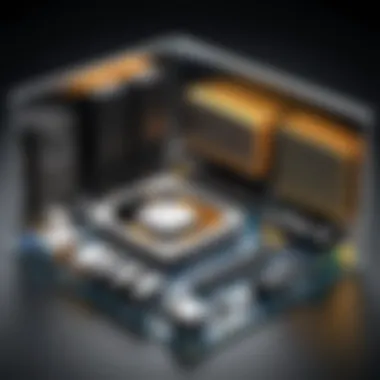

Remember: The right prerequisites can make all the difference. Take the time to systematically check and prepare your setup — it’s a crucial step for any aspiring developer in graphics programming.
*
In summary, the prerequisites for OpenGL installation are critical hurdles that, once cleared, lead to a smoother journey into graphics programming. The right software choices and a well-prepared system provide the backdrop for your OpenGL projects, helping you to dive deep into the creative world of graphics.
Installing OpenGL on Windows
Installing OpenGL on Windows is a crucial step for anyone looking to delve into graphics programming or game development. Given that Windows is one of the most widely used operating systems, ensuring a smooth OpenGL setup is essential for developers in various fields. This section provides a roadmap for installation, laying down the groundwork necessary for rendering graphics efficiently.
One key aspect of installing OpenGL on Windows is the compatibility with existing hardware. The performance of OpenGL applications heavily depends on optimized graphics drivers. Thus, understanding the installation process is not merely about following steps but also recognizing how the underlying system interacts with the library. A well-installed OpenGL setup can lead to significant enhancements in application performance, while a poorly configured environment may result in frustrating development experiences.
Step-by-Step Windows Installation
The installation of OpenGL on Windows can be broken down into a few clear steps, making the process approachable for users of all skill levels. Here’s how you can go about it:
- Check Your Graphics Card: Before diving in, check if your graphics card supports OpenGL. Most modern GPUs do, but it’s always good to verify. Running a quick Google search for your GPU model can clarify this.
- Update Your Graphics Drivers: This part can’t be stressed enough. Drivers are the backbone of your graphics performance. Go to the manufacturer’s website, such as NVIDIA or AMD, and download the latest drivers.
- Install OpenGL Libraries: If you’re using an Integrated Development Environment (IDE) like Visual Studio, OpenGL libraries typically come bundled. However, for standalone projects, you might want to download additional libraries like GLFW or GLEW to assist with managing OpenGL functions.
- Compile Basic Applications: A simple test application can verify your installation is functioning as expected. If you have a basic understanding of programming, you can try running a sample snippet that initializes an OpenGL context.
Configuring Environment Variables
Configuring environment variables in Windows is often a necessary step after installation. These variables ensure that your system can locate the OpenGL libraries and executables during development.
- Access Environment Variables: Right-click on 'This PC' or 'My Computer', go to Properties, then 'Advanced system settings', and hit the 'Environment Variables' button.
- Set Path Variables: In the system variables section, look for the Path variable. Click on Edit, and ensure that the path to the OpenGL libraries is added here. It’s usually in a directory like . This enables your IDE and command line to access OpenGL files seamlessly.
- Restart Development Environment: Often unnoticed, restarting your IDE might be necessary for the new variables to take effect. Take that extra moment to do it; it saves headaches down the road.
Common Installation Issues
Despite the relative straightforwardness of the installation, users may encounter issues. Addressing these can save significant frustration down the line.
Driver Conflicts
Driver conflicts are often a thorn in the side of developers after installing OpenGL on Windows. These conflicts occur when multiple drivers for the same hardware are trying to operate simultaneously, resulting in application crashes or graphical glitches. When you update a driver, older versions might still linger and interfere.
To mitigate these conflicts:
- Keep Only One Driver Version: Ensure no old drivers are left behind. Uninstalling the previous version before installing the new one is wise.
- Use Device Manager: Open Device Manager and check for any irregularities in the graphics adapter section.
- Run Conflict Checks: If issues arise, many GPU manufacturers offer diagnostic tools that can run a check for possible driver conflicts.
It’s pivotal that the drivers you have installed align perfectly with the capabilities of your hardware.
Missing Libraries
Another roadblock could be missing libraries. Often developers assume that libraries necessary for OpenGL operations are included, only to find that some crucial ones are absent. Missing libraries usually translates to error messages like “Could not find OpenGL32.dll,” which can halt progress.
To avoid this issue:
- Install Necessary Libraries Upfront: Libraries such as GLEW or GLUT can greatly simplify the use of OpenGL. Ensure that they are included in the project.
- Check Installation Paths: Sometimes libraries are installed in unexpected directories, so double-check their locations.
- Follow Documentation: Each library typically comes with installation guides; following these closely can help avoid missing dependencies.
In summary, successfully installing OpenGL on Windows requires careful attention to details and the right environment setup. Ensuring drivers are updated and libraries are correctly installed can lead to a productive development experience. Always be prepared to troubleshoot, as it’s part of the learning curve in graphics programming.
Installing OpenGL on macOS
Installing OpenGL on macOS is crucial for anyone venturing into graphics programming on Apple's ecosystem. As macOS has its own unique configurations and system dynamics, understanding how to correctly install OpenGL can significantly enhance your development experience. By ensuring you have a smooth installation, you can focus more on what matters most—crafting applications that utilize OpenGL's powerful capabilities. In this section, we will explore the different methods to set up OpenGL, resolve common issues, and tweak settings for optimal performance.
Using Homebrew for Installation
Homebrew is a popular package manager for macOS, known for simplifying the installation of software. To get going with OpenGL through Homebrew, one needs to have Homebrew installed on their system first. This method is especially favored for its straightforwardness; it typically allows users to install and manage their libraries with minimal fuss.
Here’s how to do it step-by-step:
- Open the Terminal app on your macOS.
- If Homebrew isn’t installed yet, you can install it with:
- After installing Homebrew, you can install the necessary OpenGL libraries with:
Using Homebrew not only simplifies the installation process but also helps keep your libraries up to date with its automatic linking features. However, ensure you’re familiar with some command line usage to navigate potential hiccups during installation.
Manual Installation Steps
Alongside Homebrew, another option is manual installation. While it’s a bit more involved, it allows complete control over the installation process—valuable for advanced users who might want customized settings or specific versions of OpenGL. Here’s a simplified breakdown:
- Download the necessary OpenGL libraries from the official pages.
- Extract the downloaded files to a reachable directory.
- Modify your makefile or employ cmake to specify the locations of your libraries.
- Compile and link everything together after setting your environment paths correctly.
Though manual installation can provide a tailored experience, it often includes more troubleshooting steps, particularly in making sure you have all dependencies properly installed. So if you want precise control and have the time for setup, this route can be rewarding.
Resolving macOS Specific Issues
Like any complex system, macOS can present unique challenges during the installation of OpenGL. Here, we address two prevalent issues: Compatibility Problems and System Permissions.
Compatibility Problems
Compatibility Problems often emerge due to varying versions of macOS and the associated graphics libraries. Mac users sometimes find themselves on the wrong side of an update, where older libraries might not gracefully function with newly tapped features on macOS. A key characteristic is that while macOS comes pre-equipped with basic OpenGL support, newer applications might require additional libraries or updates. Thus it’s beneficial to regularly check for updates to both macOS and your libraries to ensure smooth sailing.
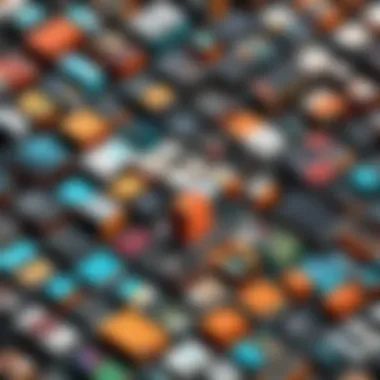

Advantages of being cautious about compatibility include:
- Minimizing performance issues in applications.
- Ensuring access to newer features that may enhance development.
- Reducing the hassle of troubleshooting unexpected behaviors that could otherwise arise from version mismatches.
System Permissions
System Permissions can also pose hurdles during installation, especially if a library tries to access secured directories or perform low-level operations. macOS has stringent security measures that sometimes stymie straightforward installations. A key characteristic here is that while these permissions are a safety net against unauthorized access, they can also complicate development workflows.
To tackle System Permissions successfully, consider the following:
- Grant Terminal or your IDE the necessary permissions through System Preferences.
- Use for commands requiring higher privileges, but with caution as this provides broader access across your system.
Understanding System Permissions not only streamlines setup but can also empower smoother execution of your applications later on.
"Navigating the macOS terrain requires both knowledge and adaptability, especially when dealing with OpenGL installations. The more you understand its architecture, the more successfully you can leverage its capabilities."
In summary, whether choosing Homebrew for convenience or opting for manual installation for more control, the process of installing OpenGL on macOS is fundamental for tackling graphics programming challenges. Paying attention to compatibility and permissions can make all the difference in achieving a successful installation.
Installing OpenGL on Linux
Installing OpenGL on Linux systems plays a significant role in leveraging the full potential of graphical capabilities. The flexibility and customization options provided by Linux make it a popular operating system for both developers and enthusiasts. With OpenGL being a foundational tool in game development and graphics programming, knowing how to install and configure it on this platform is crucial.
When one thinks about installing software on Linux, package managers come to mind as a reliable and straightforward option. These tools automate many of the tasks associated with managing software, making the installation process less tedious. The ability to handle dependencies efficiently further enhances the experience, allowing developers to focus on coding rather than struggling with setups.
Using Package Managers
For many Linux distributions, package managers like for Ubuntu or for Fedora simplify the installation of OpenGL. Instructions often look something like this:
Utilizing package managers comes with the advantage of ensuring that you install compatible versions of all necessary libraries and dependencies. This automated process can save countless hours compared to manual installations.
Building OpenGL from Source
If you prefer more control or need a specific version, building OpenGL from source can be a viable option. Downloading the latest source code from repositories like Mesa 3D allows you to customize the installation according to your needs. However, this method requires a bit more know-how regarding compiling software.
To build OpenGL from source, you typically follow these steps:
- Download the source code from the official repository.
- Unpack the downloaded archive:
- Navigate into the unpacked directory:
- Configure the build:
- Compile and install:
This method allows one to tailor libraries to meet precise application requirements, optimizing performance or compatibility as needed.
Troubleshooting Linux Installations
Adventures in the land of Linux often lead one to face challenges that can throw a wrench into smooth installations. Here, we delve into some prevalent issues encountered during OpenGL installations, starting with library mismatches and header file problems.
Library Mismatches
Library mismatches occur when the required versions of graphical libraries do not align with the installed OpenGL version. This mismatch can lead to a host of issues, including runtime errors or crashes when attempting to run graphics applications. Ensuring all libraries are properly installed and matched to the OpenGL version you use is essential.
One notable characteristic of library mismatches is how they derail progress. Developers may spend hours debugging, only to find that a missing or outdated library was the cause. Addressing these issues usually involves checking dependency versions through the package manager or recompiling with the correct libraries, which can be a time-consuming process.
"A mismatched library version is like trying to drive a car with the wrong keys; it just won't work."
Header File Issues
Header file issues can occur when the compiler cannot locate the necessary header files, crucial for compiling applications that use OpenGL. These issues are typically because of incorrect include paths or missing development packages. Header files define the functions and constants that programs need to function correctly and without them, one can be left in a lurch.
The benefit of addressing these header issues is substantial. Fixing the paths or installing the right development packages enables seamless compilation. A straightforward approach is to use commands like:
Properly installed header files allow developers to utilize OpenGL functionality with ease, making it efficient to get started on graphics projects without additional roadblocks.
Understanding and resolving these specific issues contributes to a smoother installation process, ensuring a more efficient workflow in OpenGL development on Linux systems.
Post-Installation Configuration
Once you've navigated the maze of installing OpenGL on your system, it's time to turn your attention to the next crucial step: Post-Installation Configuration. This phase significantly influences how effectively you'll wield OpenGL in your projects. Setting things up properly can make your system responsive and agile, paving the way for smoother graphics rendering and authoritative control over your graphics hardware. Details matter here—for without the right configuration, you might find yourself stuck in a rut, grappling with pitfalls instead of focusing on creation.
Setting Up Development Tools
Upon completing your installation, configuring your development environment is paramount. Without it, you’re more or less running in circles. How you set up your Integrated Development Environment (IDE) can truly dictate your workflow.
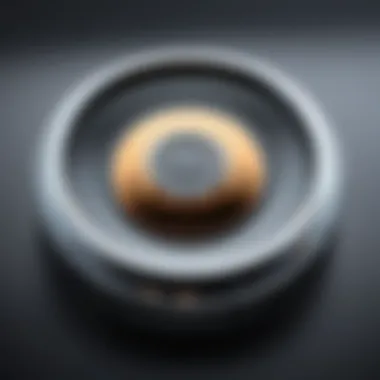

IDE Configuration
When diving into IDE Configuration, you're stepping into the realm where your coding meets functionality. This specific aspect streamlines your workflow, allowing for code efficiency and success in debugging. IDEs like Visual Studio Code or Eclipse stand out, not just because they are user-friendly, but due to their extensive support for plugins tailored for OpenGL development.
A key characteristic of IDEs is their ability to offer syntax highlighting, which makes your code visually appealing and significantly easier to read. They also provide auto-completion features that help minimize coding errors, ensuring you don't trip over simpler aspects while wrestling with more complex functionalities. A unique feature of configurations for OpenGL in IDEs is the direct access to libraries, which helps reduce setup time when developing.
However, some might find these IDEs too resource-heavy. In contrast, simple text editors like Notepad++ can be lightweight, making them less taxing on system resources, yet they lack those advanced features that an IDE can offer.
Library Linking
Transitioning to Library Linking—a process just as vital, if not sometimes more so—this aspect involves connecting various libraries to your projects. Linking libraries like GLEW or GLFW directly impacts your project's capabilities. A notable characteristic of Library Linking is its flexibility; it allows you to swap out libraries as necessary, depending on your project needs. This makes it an appealing choice as it streamlines code management.
Library Linking's unique feature is the way it can be managed in your IDE settings, minimizing hassle. You can configure project properties to include these libraries swiftly. However, a downside is that incorrect linking can lead to compilation errors which can frustrate new developers. Thus, accuracy is essential here.
Testing the Installation
After configuring your tools, testing your installation is the next logical step. This ensures that everything is functioning as intended and that you're ready to embark on your OpenGL journey.
Sample Code Compilation
In this phase, Sample Code Compilation serves as a critical checkpoint. By compiling sample code, you get a tangible glimpse of how your configuration works in real-time. Good practice is to compile simple OpenGL programs provided by reputable resources like en.wikipedia.org.
A standout feature of sample code is that it often comes with annotations or comments that guide you through the code. This is particularly beneficial for those traversing the learning curve, as you can see right away if you’re on the right track.
Yet, without a solid understanding of the code's functionalities, merely compiling it might not provide deep insights into the complexities of OpenGL. This means taking the time to read and understand the code is essential to reaping the full benefits.
Verifying Functionality
Lastly, once you’ve compiled your sample code, it’s crucial to focus on Verifying Functionality. This step goes beyond just getting things to compile; it checks whether your OpenGL is functioning as expected when executing graphics operations. Using established benchmarks or initial test projects is a dependable approach.
What sets this step apart is the use of visual feedback during testing. Observing graphical output gives tangible results, ensuring everything is in check. Moreover, most testing frameworks provide error logs, which can be invaluable when debugging issues.
However, be wary of relying too heavily on tests. While they help catch various issues, they don’t always highlight performance bottlenecks, especially in more complex applications or environments.
"Going through your installation phase with precise configurations and effective testing transforms your trajectory from novice to pro in no time."
Advanced OpenGL Topics
The realm of OpenGL is both broad and deep. Once installation is behind you, diving into advanced topics can be like unlocking an entirely new level of understanding and capabilities. These concepts not only enhance graphical output but also provide a stronger foundation for any graphics programming. Whether you’re venturing into game development or simply aiming to create visually stunning applications, grasping these advanced elements should be on your agenda.
OpenGL Versions and Features
OpenGL has seen a variety of versions over the years, each introducing new features and functionalities. Older versions laid the groundwork for simpler graphics rendering, while more recent iterations have shifted towards supporting modern hardware and advanced techniques. By understanding the differences between these versions, you can select the one best suited for your project. Features introduced in more recent versions—like shaders and advanced lighting techniques—allow for significantly enhanced graphical fidelity as well as increased performance.
As an example, OpenGL 3.3 introduced the concept of "core" and "compatibility" profiles. The core profile encourages developers to adopt modern practices by eliminating deprecated features, fostering cleaner, more efficient code. This core paradigm is important not just for performance, but also for cultivating a robust understanding of how graphics rendering has evolved.
Integrating OpenGL with Other Libraries
OpenGL doesn't stand alone. Integrating it with various other libraries can give you more tools for developing applications. This integration can enhance functionality, improve user interaction, and streamline development processes.
GLUT
The OpenGL Utility Toolkit, commonly known as GLUT, plays a vital role in applications by providing a straightforward way to create windows, handle user input, and manage basic rendering tasks. Its most noteworthy characteristic is its simplicity. For beginners, this is often the go-to choice since it abstracts away much of the complexities of window management, allowing programmers to focus on the graphics themselves.
However, while GLUT features convenience, it does come with limitations. It doesn't support more advanced functionalities like multi-threading or OpenGL extensions, which may become necessary as projects grow in complexity. Thus, it is often seen as best suited for educational purposes or simpler applications.
GLFW
GLFW, on the other hand, is a more robust alternative that offers enhanced control over window and input management. A highlight of GLFW is its multi-threading capability, which enables developers to create more intricate and responsive applications. This library allows for advanced user interactions and additional flexibility, making it a popular choice among seasoned programmers.
A unique feature of GLFW is that it easily enables the creation of OpenGL contexts, which can be pivotal in applications requiring specific settings for graphical output. The trade-off, however, is that GLFW may require a steeper learning curve due to its richer functionality. Still, it pays dividends for developers looking to push boundaries in graphics programming.
"Choosing the right toolkit depends significantly on your project needs and expertise level. While GLUT is simpler, GLFW offers richer features for advanced applications."
End
Wrapping up the discussion on OpenGL installation brings us to a crucial juncture. Understanding how to get OpenGL up and running isn’t just a technicality; it’s foundational for anyone serious about graphics programming. The myriad of steps and checks—whether you’re on Windows, macOS, or Linux—highlights the complexity of interacting with hardware and software layers.
Recap of Installation Process
To put it simply, we’ve journeyed through several key stages:
- Prerequisites: We began with the necessary software and system requirements. Knowing what tools and frameworks to have at your disposal is vital to avoid headaches down the road.
- Operating System Specifics: Next, we tackled the actual installation on various platforms. Each OS comes with its own nuances, from setting environment variables to utilizing package managers. This section is like a roadmap showing you exactly how to get to your destination without taking a wrong turn.
- Post-Installation Configuration: Finally, we discussed how to set things up right after installation—how to configure the development tools and test if everything is working as it should. This is where many new developers trip up; setting up your environment correctly can save a ton of effort later on.
In essence, each of these stages is interwoven. Missing something in the prerequisites could lead to issues during installation, while a poorly configured development tool can make even the simplest projects feel like climbing Mount Everest.
Future of OpenGL
The world of graphics is continually evolving. OpenGL remains relevant, especially with advances in real-time graphics, VR, and AR applications. However, it’s essential to stay abreast of updates and new features that OpenGL offers.
With Vulkan and other modern graphics APIs making headlines, developers often debate whether to adopt these newer tools or stick with OpenGL. However, OpenGL's vast legacy, extensive documentation, and community support make it an enduring resource for many. It’s not just a tool but a robust platform upon which countless applications have been built.
The future prospects also look bright for OpenGL. As hardware capabilities expand and the demand for intricate graphics increases, its role will likely adapt alongside. Thus, keeping your skills sharp in OpenGL is beneficial, opening the door to a career filled with diverse opportunities—whether in game design, simulation, or beyond.
"The art of programming is not just about writing code; it's about solving problems and crafting experiences. Mastering OpenGL is a step into that creative realm."
In short, whether you’re just getting started, or looking to hone your skills, understanding OpenGL and its installation process can lead to exciting developments in your programming career. As the landscape shifts, being versatile in tools like OpenGL could very well secure your place in the future of technology.



