Mastering Your Router: A Complete Login Guide


Intro
In today's world, routers serve as the unsung heroes of our internet connections. They keep us connected to the digital landscape, from streaming our favorite shows to making video calls with family across the globe. But how often do we think about the device that manages our connection? For many, the process of accessing and configuring a router seems a bit daunting, almost like attempting to decode hieroglyphics found in an ancient tomb.
Logging into your router is the first step toward optimizing your home or office network. Whether you're trying to enhance security settings, troubleshoot connectivity issues, or simply want to change the network's name and password, understanding how to navigate the router's interface is crucial.
This guide explores the various aspects of logging into your router. We will dissect the necessary prerequisites, explore several methods for gaining access, troubleshoot common issues, and discuss the implications of altering router settings. For users of all skill levels, this guide aims to provide the knowledge needed to not only access your router but also take charge of your network settings effectively.
With the vast sea of information available today, finding reliable resources to aid in this process can be a challenge. That's why this article intends to serve as a comprehensive roadmap, guiding you through the process step by step. So, let's embark on this journey to unlock the full potential of your router, ensuring that your connection is not only secure but also optimized for your needs.
Understanding the Importance of Router Access
Gaining access to your router is like having the keys to a digital kingdom. This seemingly simple act opens the doors to a multitude of settings and configurations that can significantly shift your online experience. Without engaging with your router, you might be navigating the internet with one hand tied behind your back.
Core Functions of a Router
To really grasp why router access is crucial, you need to know what a router does. At its core, a router is the gatekeeper of your network. It connects your devices to the internet and facilitates communication between them. But it’s not just a bridge; it has several essential functions:
- Routing Traffic: Much like a traffic officer at a busy intersection, routers guide data packets between networks, ensuring information gets to the right destination.
- Network Address Translation (NAT): This feature allows multiple devices to use a single public IP address, preserving your home's or office's IP quota and enhancing security.
- Firewall Protection: Your router offers a first line of defense, blocking unwanted traffic and securing your devices from external threats.
- Wi-Fi Management: It handles the allocation of bandwidth, controls access to the network, and configures wireless settings to optimize your connection based on your needs.
By accessing your router, you can tailor these functions to suit your specific situation, thereby improving your overall internet experience.
When to Access Your Router
Understanding when to access your router can save you a heap of trouble and frustration down the line. Here are some scenarios that signal it’s time to take the plunge:
- After Setting Up a New Router: Any time you install a new router, logging in is a must to configure your settings, change passwords, and establish your network preferences.
- Network Slowness: If your connection feels as sluggish as a snail's race, it might be time to dig into your router's settings to manage bandwidth allocation or check for unauthorized devices.
- Security Concerns: If you suspect your network is compromised, accessing your router allows you to review connected devices, change credentials, and perhaps even enable additional security protocols.
- Upgrading Firmware: Keeping your router's software up-to-date is essential for optimal performance and security. Regular access helps you manage updates without hassle.
Always prioritize accessing your router periodically. It’s not just about fixing problems; it’s about maintaining a secure and efficient network environment.
In summary, accessing your router unlocks a tool that enables you to manage your home or office network proactively. Understanding its core functions and recognizing the opportune moments to log in can significantly enhance not just your internet performance, but your overall online security.
Prerequisites for Logging In
Logging into your router is not merely a technical task; it’s an important step in managing your network effectively. Understanding the prerequisites equips you to handle the process with confidence and clarity. Without the right devices or an active internet connection, the journey towards customizing your router settings becomes a rocky one. Here, we’ll break down what you need to ensure a successful login process.
Required Devices
Before you can hop onto your router’s interface, knowing which devices can be utilized is crucial. Most commonly, you’d use a computer, laptop, or smartphone. Let’s explore this a bit more:
- Computers and Laptops: Both Windows and Mac users will find it straightforward to access their router’s web interface through any web browser. Here, you simply input the router’s IP address in the address bar and hit enter.
- Smartphones and Tablets: A smartphone can also serve as an access point. If you’re on the go, it’s a handy option. Many routers even have dedicated mobile apps, making it easier to control settings on the fly.
- Ethernet Cable: While Wi-Fi is often the go-to for most users, connecting directly via an Ethernet cable ensures a stable connection. This method reduces possible disconnections during the login process.
In essence, having access to at least one of these devices means you won’t be left scratching your head when it comes time to log in.
Internet Connection Status
An active internet connection can make or break your access to the router interface. It sounds basic, but even the most tech-savvy users might overlook this detail.
Here are several points to consider regarding your internet connection:
- Check Connectivity: Before attempting to log in, ensure your device is connected to the network, whether via Wi-Fi or wired connection. You can test this by trying to load a website.
- Router Functionality: If the internet is down, the router itself might be the culprit. A quick look at the indicators on your router can reveal if it’s functioning properly. Lights that are red or off may indicate issues.
- Troubleshooting Steps: If you can't connect, consider rebooting both your router and the device you're using. Often, this simple step can resolve temporary connectivity issues.
With these prerequisites under your belt, you set a firm foundation for a smooth login experience. Knowing the right devices and securing an active internet connection will make accessing your router far more manageable.
Common Methods of Accessing the Router Interface
Understanding the common methods of accessing your router's interface is crucial for effectively managing your network. Each method offers its unique advantages, catering to different levels of user expertise and comfort. The methods discussed here—web browser access, mobile app access, and command line interface—each serve specific purposes while tackling various user needs and preferences. By being aware of these options, you’ll gain better control over your router settings, ultimately enhancing your network’s security and performance.
Web Browser Method
The web browser method is perhaps the most popular way for users to access their routers. It’s simple enough for anyone with basic tech skills and doesn’t require extra software.
To get into your router this way, you generally follow these steps:
- Open your web browser like Chrome, Firefox, or Edge.
- Type in the router's IP address into the address bar (usually something like 192.168.1.1).
- Hit Enter to load the login page.
Once on the page, you’ll be prompted to enter your credentials—either default or changed settings.
One of the perks of using a web browser is its user-friendly interface. Many routers come with a graphical interface, making navigation straightforward. Users can view various settings, including the network status, connected devices, and security options, all laid out nicely.
However, here’s a heads-up: if you have multiple devices, ensure you're connected to the correct one before logging in. If not, you might end up staring at a blank screen or, worse yet, a disconnected error.
Mobile App Access
In this age of smartphones, it’s no surprise that many router manufacturers offer mobile apps to simplify the login process. Accessing your router via a mobile app brings flexibility and convenience that you don’t usually get with a traditional web interface.


To utilize this method, simply:
- Download the corresponding app for your router model from the App Store or Google Play.
- Connect your smartphone to the network.
- Open the app and log in using your credentials.
The mobile app typically offers numerous features right at your fingertips—network monitoring, parental controls, and device management. However, always keep in mind that not every feature available on the browser will be present in the app. Users sometimes find themselves limited in their ability to configure advanced settings using these mobile interfaces.
Command Line Interface
The command line interface (CLI) method is a less common approach, but it can be invaluable for those who are familiar with command-line commands. This method is often used by IT professionals and advanced users needing extensive customization.
To access your router using the CLI, you must have the appropriate software installed on your computer, such as Telnet or SSH, depending on what your router supports. Here’s how it usually goes:
- Open your command prompt or terminal.
- Type in the command to connect to your router (e.g., ).
- Enter your password when prompted.
While this method may sound daunting, it gives users deeper access to the router's configurations. For instance, you can tweak advanced settings that might not be visible in a graphical interface. Just remember, with great power comes great responsibility; poking around in the wrong settings can lead to network issues.
In summary, being aware of these methods provides you with options tailored to your skill and comfort level. They ensure that you remain in command of your networking environment, which is especially pertinent as smart devices proliferate in household and business settings. By leveraging the method best suited to your needs, you can effectively manage performance, security, and overall network capabilities.
Identifying Your Router's IP Address
Understanding how to find your router's IP address is a key step in gaining access to your network settings. This knowledge not only empowers you to troubleshoot connectivity issues but also equips you to manage your network effectively. Knowing your router's IP address can save you from a heap of frustration, especially when you're trying to set up a new gadget or fix a flaky connection.
Default Router IP Addresses
Most routers come pre-configured with a default IP address that serves as the gateway for users to access the administrator interface. The common default addresses include:
- 192.168.1.1: Often used by brands like Linksys and Cisco.
- 192.168.0.1: Frequently found in many Netgear routers.
- 10.0.0.1: The default for Comcast and some other providers.
- 192.168.1.254: Common in AT&T routers and some other brands.
Knowing these default addresses can be a real boon, particularly in a pinch when you're in the thick of a setup or troubleshooting session. You can try typing these into your web browser to see if you can access the router without any hassle.
Finding Custom IP Settings
Sometimes, users or their Internet Service Providers (ISP) configure routers with a custom IP address, either for security purposes or simply because they prefer a different arrangement. If you can't reach your router using the standard default addresses, you’ll need to dig a bit deeper. Here are methods to uncover these settings:
- Using Command Prompt on Windows: Open Command Prompt and type . Look for the line that mentions "Default Gateway"; the address listed here is your router's IP.
- Using Terminal on macOS: Open Terminal, type , and you'll find your router's IP alongside the "default" label.
- Checking Your Device Settings: On smartphones and tablets, navigate to the Wi-Fi settings. Tap on the connected network and explore advanced options to find the gateway IP.
- Router Labels: Some routers have a sticker on the bottom or back that lists the default IP address and credentials for easy access.
By employing these techniques, you can quickly find your router’s IP address, facilitating hassle-free configuration and troubleshooting. Don’t forget to keep this information handy for future reference.
Logging In to the Router
Accessing your router is not just a mere technicality; it's the gateway to managing your network effectively. Setting up various parameters can lend greater control over your Internet traffic, optimize speed, and secure your data. Without logging in, you're simply riding a bike without brakes—exciting perhaps, but fraught with potential pitfalls. The benefits are manifold, but let's dive a little deeper into why this is essential.
Using Default Credentials
When you first power on your router, it's typically set up with default credentials—those generic usernames and passwords that are factory-set. Brands like Linksys or Netgear often use something simple, such as "admin" for the username and "password" for the password. While this may seem convenient, it can also be like leaving your front door wide open; anyone can stride into your network.
The first thing to remember is that these credentials can often be found in the user manual or on a label glued to the router itself. Here’s the kicker: many people never change these defaults, which leaves their networks vulnerable to attacks. To log in using these credentials, simply enter the IP address in your web browser. If successful, you’ll be greeted by the router’s management interface.
Keep in mind that using default credentials is suitable for initial setup, but leaving them unchanged is an open invitation for trouble. Beyond security trolling by cyber criminals, devices on your network can become less stable, too. In essence, knowing how to default log in is a stepping stone, not a destination.
Changing Default Login Information
Once you've successfully logged into your router using those basic credentials, it's time to up your security game by changing the default login information. This task is akin to putting high-tech locks on your doors after realizing that the initial ones could be picked by almost anyone.
To change these credentials, navigate to the appropriate section in your router’s interface. It often falls under the 'Administration' or 'Settings' tab. Here’s a quick rundown of the steps involved:
- Login to the Router Interface: Use the default credentials you obtained earlier.
- Navigate to Settings: Look for options labeled 'Admin' or 'Security.' This varies by router type.
- Change Username and Password: Choose a strong password—a blend of letters, numbers, and symbols is usually ideal. If your router allows it, opt for a unique username as well.
- Save Changes: Don't forget to hit that save button; otherwise, all your hard work will be for naught.
Changing the default login information not only boosts the security of your network but also minimizes the likelihood of unauthorized access. It might seem like just another tedious task, but it’s a powerful step in safeguarding your home or office network from potential threats. As a final tip, consider documenting your new credentials in a secure way; password managers can be a boon in this regard.
Overall, logging into and managing your router correctly sets the stage for enhanced security and improved network performance.
Troubleshooting Common Login Issues
When it comes to logging into your router, there can be a few snags that might thwart your progress. This section dives into common hurdles that many users face while trying to access their router’s settings. Understanding these issues is crucial because resolving login problems not only restores your access but also enhances your ability to manage your network effectively. Whether you're a novice or a seasoned tech enthusiast, these insights will help overcome obstacles that might arise during the process.
Incorrect Password Problems
One of the most frequent reasons folks can't log into their routers is due to incorrect passwords. It's like trying to enter a club but forgetting the secret handshake.
- Default Credentials: Many users forget that routers often come with default login credentials. If you’ve never changed the username and password, it might be worth digging into the manual or the manufacturer's website to find this info. It’s crucial to verify whether the default credentials were altered or left as is.
- Password Variations: If you've used the password before but it isn't working now, consider the possibility that you might have changed it. That one extra letter or number can make a world of difference. Using a password manager can roll in handy to keep track of all passwords.
- Caps Lock and Errors: Often, the simplest things trip us up. Ensure that Caps Lock is off, and that you don’t your password—these errors happen to everyone, even the most tech-savvy. A simple typo could be all that’s standing between you and the control panel of your router.
- Recovery Options: If you find yourself stuck, many routers have a recovery option for forgotten passwords. However, this often reverts to factory settings, which could mean losing your current configurations. Backup your settings if you can before proceeding.
"A wise person learns more from their enemies than a fool from their friends." - It’s in those stumbling blocks that we often learn the most.
Router Not Responding


The next common issue deals with the router itself not responding during the login attempt. This situation can be irritating, but understanding the potential causes can lead you to solutions much faster.
- Power Cycling: Just like any other technology, sometimes routers just need a little restart. Try power cycling your router—simply unplug it from the electrical outlet, wait for about 30 seconds, then plug it back in. This simple act can clear temporary glitches and restore functionality.
- Connection Check: Ensure that your device is properly connected to the router. Sometimes, devices may disconnect without you realizing it. Whether it’s through an Ethernet cable or Wi-Fi, check the connection settings. If you're on Wi-Fi, try switching to a wired connection for a more stable link.
- Firmware Issues: Occasionally, routers are slow to respond due to outdated firmware. Running checks for updates can help. If the router is unresponsive, accessing the firmware update page remotely might not work, so make sure to address this when you regain control from a working state.
- Factory Reset: If all else fails and the router still won't respond, a factory reset may be necessary. Bear in mind that it often resets all configurations to default, so prepare to set everything back up from scratch.
Understanding these common issues helps not just to log in, but also empowers you to manage your network better and troubleshoot effectively. Even the best systems occasionally run into bumps in the road, and knowing how to navigate those will bolster your confidence when it comes to your home or office network.
Understanding Router Configuration Settings
Router configuration settings are not just a set of arbitrary options; they are the very backbone that allows you to shape your network's performance and security. 🤖 The significance of mastering these settings cannot be overstated, particularly for those aiming to maximize network reliability and safeguard sensitive data. By understanding how to navigate through your router’s configuration, you not only optimize your internet experience but also take control of your digital domain.
Basic Configuration Settings
Let’s peel back the layers of what falls under basic configuration settings. These settings are usually the essentials that any user should familiarize themselves with. First up are the SSID and security types. SSID, or Service Set Identifier, is the name of your Wi-Fi network. Keeping your SSID unique but not identifiable to you or your family can be a good security practice. On top of that, activating WPA2 or WPA3 encryption adds a layer of protection.
Additionally, it’s crucial to look into the IP address allocation for your devices. For example, setting a static IP for devices like printers or game consoles can prevent them from getting lost in the DHCP shuffle, which ultimately keeps your network running more smoothly.
Here are some basic settings you should check:
- Network Name (SSID)
- Password protection
- Encryption method
- DHCP settings
These fundamentals set the stage for a seamless experience. Take some time to peruse these settings regularly, especially when you add new devices or update your network requirements.
Advanced Configuration Options
Once the basics are under your belt, it’s time to escalate your network’s capabilities with advanced configuration options. This section is not just for the tech-savvy; it also has something to offer to the eager learner willing to dig a little deeper.
For instance, Quality of Service (QoS) settings allow you to prioritize bandwidth for certain applications. Think about how frustrating it is when streaming videos is interrupted by a random download. With QoS, you can direct more resources where they’re needed most, ensuring your movie marathon runs smoothly.
Another powerful option is port forwarding. By configuring this properly, you can optimize online gaming often seen in programs like Xbox Live or Steam. Forwarding specific ports allows for better connections, enhancing your gaming experience dramatically.
Here’s a quick rundown of advanced settings to consider:
- Quality of Service (QoS)
- Port forwarding
- Dynamic DNS
- VPN support
Keep in mind that these advanced options can be a double-edged sword. Misconfiguration can lead to security vulnerabilities or degraded performance. So, take your time with it and always document any changes you make. Knowledge truly is power in the realm of router settings!
Securing Your Router
In today's digital landscape, securing your router isn't just a precaution; it's a necessity. As the gateway to your home or office network, your router is a prime target for cyber threats. From malicious outsiders attempting to siphon off your internet connection to more nefarious hackers aiming to steal personal information, ensuring your router's security is essential for protecting your data and privacy.
When it comes to securing your router, two main objectives come to the forefront: preventing unauthorized access and maintaining network performance. A breach in your network can compromise not just your data but also the devices connected to it. Moreover, a compromised router can become a launch pad for attacks on others, which could lead to severe repercussions. Thus, understanding how to secure your router effectively is critical.
Changing the Default Password
Almost every router comes with a default password, which is typically easy to find online. This is like leaving the door to your house unlocked, inviting anyone to stroll right in. Changing the default password is one of the first steps you should take when securing your router.
- Select a Strong Password: Make it complex. Combine upper and lowercase letters, numbers, and special characters. A password like “L0gInSecure$23!” would be much stronger than “password123.”
- Regularly Update Your Password: It's wise to change your password every few months. This will reduce the risk of long-term unauthorized access.
- Avoid Common Words: Stay clear of obvious choices, like family names or birthdays, as these can be easily guessed.
To change your router’s password, log in to the router settings and navigate to the security settings. Input the new password and save the changes. It's a simple but crucial task in protecting your network.
Activating Encryption Protocols
Encryption protocols add an extra layer of security by scrambling the data transmitted over your network, making it unreadable to anyone who intercepts it. Activating encryption is akin to installing the best locks on your doors. There are a couple of key encryption standards you should consider:
- WPA2 (Wi-Fi Protected Access 2): This is currently the standard for security on most routers. It provides strong protection against unauthorized access.
- WPA3: The latest evolution in encryption, it offers enhanced security features that make it even harder for hackers to penetrate your network. If your router supports it, this should be the go-to option.
Activating these protocols typically involves logging into your router settings and accessing the wireless security section. Select WPA2 or WPA3 from the dropdown menu, set your password, and save the settings. This process may vary between routers, so consult your manual or the manufacturer's website for guidance.
Remember: Failing to activate encryption is like securing your front door but leaving the windows wide open.
By taking these steps—changing your password and activating encryption protocols—you'll be significantly enhancing the security of your router. It's not merely advisable; it's essential in our interconnected world.
Optimizing Network Performance
When it comes to managing a home or office network, optimizing network performance stands out as a key concern. Increased efficiency not only enhances the user experience, but it also extends the lifespan of your devices and protects your data integrity. The router is, after all, the backbone of your internet connection. By tuning its performance, you can ensure that each connected device operates smoothly and effectively, minimizing lag and maximizing speed.
Key Elements to Consider
When you think about optimization, several elements come into play. Firstly, the configuration of your Quality of Service (QoS) settings is crucial, as it determines how your router allocates bandwidth among devices. Secondly, keeping your firmware updated can drastically improve functionality and introduce new features that boost your network's performance.
You should also think about factors like:
- The placement of the router: A central location can help in minimizing dead zones.
- Reducing interference: Devices such as microwaves and cordless phones can impact your WiFi signal.
- Monitoring network traffic: Understanding which devices consume the bulk of your bandwidth can help you make informed decisions.
With these considerations in mind, let's delve deeper into the quality of service configuration and firmware updates to illustrate how you can dramatically enhance your network's efficiency.
Configuring Quality of Service (QoS)
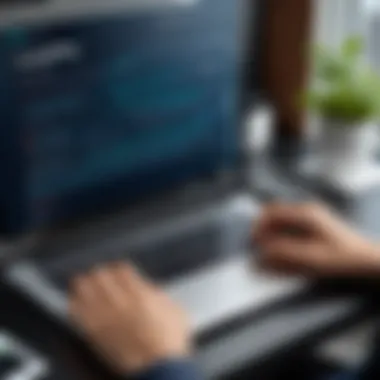

Quality of Service (QoS) settings are akin to a traffic controller for your network. They help prioritize certain types of data traffic over others. For instance, if you’re streaming a movie and someone else is gaming simultaneously, QoS can ensure that your movie doesn't buffer while the game continues seamlessly. By designating bandwidth to specific devices or applications, you can prevent network slowdowns during peak usage times.
Steps to Configure QoS:
- Access the router interface
- Find the QoS Settings
- Set Priorities
- Save and Restart
- Navigate to the settings through a web browser or app.
- This is usually located under the advanced settings or network management section.
- Decide which devices or applications should have higher priority. For example, prioritize work devices over entertainment ones.
- Don’t forget to save changes and restart the router for settings to take effect.
Setting proper QoS can transform the user experience across your devices, ensuring a smoother operation regardless of the demand.
Firmware Updates
Keeping your router's firmware up to date is like hitting the refresh button on your software. Newer firmware often comes with improvements, security patches, and additional features designed to enhance performance. Manufacturers frequently resolve issues that can impact speed or security vulnerabilities through these updates.
Here’s how to stay on top of firmware updates:
- Check for Updates
- Follow the Manufacturer's Instructions
- Restart Your Router After Updating
- In the router's settings menu, look for a section labeled firmware or software.
- Each router has a different process, but usually, you can either update automatically or download the latest version from the manufacturer's website.
- This will ensure that the new firmware is properly installed and operational.
Updating your router’s firmware is essential. The benefits are multifaceted; from enhanced speed to improved security, this seemingly simple step can have profound effects on your network's overall performance.
Logging Out and Troubleshooting
When it comes to managing a router, one aspect that often gets sidelined is the importance of logging out and troubleshooting. While we often focus on the act of getting into the router interface, understanding how to exit properly and resolving issues that might pop up is equally crucial. This attention to logging out is not just a courtesy; it secures your network settings and prevents unauthorized access.
Moreover, troubleshooting is the backbone of maintaining efficient network performance. As users tweak various settings, there lies the risk of misconfigurations that could lead you down a rabbit hole of connectivity issues. By knowing how to troubleshoot effectively, users can minimize downtime and ensure their home or office network remains operational and secure.
Proper Logout Procedures
Logging out of your router's interface might seem trivial, but failing to do so can lead to inadvertent security vulnerabilities. When you leave a session open, you're leaving the door ajar for anyone who might have access to that device to make unauthorized changes.
- Look for Logout Option: Most routers will have a clear option labeled 'Logout' or 'Sign Out'. This is typically found in the upper right corner of the interface.
- Close the Browser Window: After logging out, make sure to close the browser window. This serves as an extra layer of protection, especially on shared devices.
- Clear Cache and Cookies: For those who want to go the extra mile, clearing your browser’s cache and cookies can ensure that no sensitive data is stored after you log out.
Remember, these simple steps can save you a lot of headache later on. It’s always wise to be proactive about security rather than reactive.
Accidental Lockouts
Accidental lockouts are probably the bane of any user's existence. Imagine being elbow-deep in configuring your settings when, all of a sudden, you’re locked out of the router. It’s a frustrating experience that can leave anyone pulling their hair out.
These lockouts can happen due to various reasons:
- Wrong Username/Password: It’s easy enough to either your username or password, especially if you’re dealing with a long, complex string.
- Too Many Failed Attempts: Many routers have a security feature that locks users out after several wrong attempts. This is both a safeguard and a potential headache.
In case you do find yourself locked out, don’t lose hope. Resetting the router to factory defaults is usually the go-to solution. While it will revert all settings back to the initial state, thus erasing any custom configurations, it’s crucial for regaining access. However, only do this as a last resort to avoid unnecessary configurations down the line.
"An ounce of prevention is worth a pound of cure."
To keep accidental lockouts at bay, consider writing your password down in a secure location or using a password manager. It’s always beneficial to have quick access to that information unless you want to play hide-and-seek with your own device.
By understanding the significance of logging out and mastering troubleshooting, users can maintain their routers efficiently. This knowledge fosters empowerment over one’s network settings and strengthens security protocols, ensuring a smooth functioning environment.
Epilogue
When we wrap up a discussion on logging into your router, it’s vital to highlight its significance. Router management is more than just a technical skill; it’s about ensuring your network's stability, security, and performance. Proper access to your router allows you to make necessary adjustments that can ultimately enhance your user experience—whether it’s for work, gaming, or general browsing.
Reflecting on the Importance of Router Management
Router management is often overlooked, yet it serves as the backbone for a seamless online experience. Think about it: your router is the gatekeeper to the internet in your home or office. By understanding how to access and configure it, you can fine-tune settings to meet your specific needs.
One key aspect is ensuring your home network stays secure. The intrusion of unauthorized users can lead to data breaches, which could mess with your personal information or even allow malicious activities. Regularly changing passwords, updating firmware, and monitoring connected devices can prevent such tragedies.
Moreover, managing your router means better control over your bandwidth. Services like Netflix or gaming platforms often require significant speed for optimal performance. If you're constantly buffering during a movie or lagging in-game, tweaking your router’s Quality of Service (QoS) settings can help prioritize those critical applications. With a little know-how, you take charge of what matters most on your network.
Empowerment Through Knowledge
Knowledge is the ace in your pocket when it comes to technology. The confident ability to log into and navigate your router can significantly change how you interact with your devices. It’s about empowerment—having the tools and understanding to tackle problems head-on.
When issues arise, knowing where to look and which settings to adjust can save both time and frustration. Having clarity on network settings or security features places you in the driver’s seat, allowing you to make informed decisions that directly impact your digital environment.
Furthermore, sharing this knowledge builds a sense of community among peers. As technology enthusiasts, sharing tips and experiences on forums like Reddit enhances collective understanding—a vital component in the rapidly evolving tech landscape.



