Configuring Default Gateway on Cisco Switches


Intro
In today’s interconnected world, networks form the backbone of communication and data exchange. Especially within organizational structures, networking devices like Cisco switches help facilitate this communication effectively. However, switches themselves are not responsible for routing traffic beyond their local network. This is where the default gateway comes into play. Setting a default gateway on a Cisco switch is crucial for enabling proper communication with devices outside the local subnet.
Configuring the default gateway isn’t just a checkbox in the setup process; it's a fundamental step that simplifies routing, reduces the chances of errors, and enhances overall network performance. Without it, packets meant for external addresses have no clear path, leading to communication breakdowns that can be detrimental to any business operation.
With that in mind, let’s break down the nuances of this essential configuration and see how to proficiently set up the default gateway on a Cisco switch. From understanding the importance of the gateway to the nitty-gritty of configuration—and even common pitfalls and troubleshooting methods—this guide will help both novices and seasoned IT professionals navigate with confidence in their networking environment.
Foreword to Cisco Switches
Understanding Cisco switches is fundamental for anyone delving into the world of networking. These devices serve as critical components in the architecture of both small and large networks. A switch connects various devices within a local area network (LAN), coordinating data traffic effectively among them. This coordination is paramount because it determines how swiftly data packets traverse the network, impacting overall performance and reliability.
Understanding Network Devices
In today's digital landscape, network devices like switches, routers, and access points play a vital role in enabling communication. Think of a switch as the post office of a network. Just like the post office routes mail to the correct recipients, a switch directs data packets to their intended destinations based on MAC addresses.
While routers manage traffic between different networks, switches streamline data flow within a single network, allowing for efficient communication among devices. As such, they handle the heavy lifting when it comes to internal data transfer, ensuring minimal latency. The ability to operate across multiple data frames simultaneously enhances their efficacy and allows for dynamic adjustments to network demands.
Overview of Cisco Switches
Cisco, a name synonymous with networking, offers an extensive range of switch products designed to facilitate streamlined and secure data communication. Cisco switches come equipped with various features meant to optimize network performance. For example, they often support VLANs (Virtual Local Area Networks), which help in segmenting network traffic, improving security and performance.
Additionally, switching technology evolves continually. Models vary from basic access switches suitable for small offices to advanced core switches equipped with capabilities for managing intricate traffic and high-speed data transfers in enterprise environments. The scalability Cisco switches provide means that you can start small and expand effortlessly as your networking needs grow.
Ultimately, understanding how these switches function and their significance can greatly aid in managing and optimizing network infrastructure effectively. To dive deeper, exploring Cisco's documentation or community forums like Reddit can provide more insights into real-world applications and experiences, enhancing your grasp of their capabilities.
"Networking is not about hardware alone; it's about establishing pathways for communication. A switch is a critical player in this game."
Being familiar with Cisco switches illuminates the path to better network management—equipped with the right knowledge, you can ensure smooth and efficient data traffic in your network.
Importance of Default Gateway
Setting a default gateway is a crucial step in configuring a Cisco switch, as it serves as the pathway for data traffic leaving the local network. Understanding the importance of this gateway is fundamental for anyone looking to ensure smooth communication between devices across different networks.
Role in Networking
In the realm of networking, the default gateway acts as a bridge between two distinct networks. When a device wants to send data to an external network, it addresses the information to the default gateway. This means that without a properly configured default gateway, a device is essentially stranded, unable to communicate outside its local subnet.
For instance, imagine a local network comprised of various devices, such as computers and printers. Each device is assigned an IP address that identifies it within that network. However, when data needs to be sent to a server on the internet, that local device sends its request to the default gateway, which in turn processes and routes the data packets to their destination.
Understanding how the default gateway functions is akin to grasping the concept of a mail delivery system. Just as mailmen connect local homeowners to the wider world, the default gateway facilitates the connection of local network devices with external networks. Therefore, configuring a default gateway accurately ensures that all devices can access the resources they need.
How Default Gateway Influences Communication
The default gateway significantly influences how devices communicate both internally and externally. It determines how IP packets are sent and received, directly impacting network performance. If set incorrectly, communication failures can arise, causing unnecessary headaches for network administrators.
When devices within the same subnet interact, they often communicate directly without needing a gateway. This scenario changes dramatically when devices from different subnets are involved. For example:
- If a device tries to access a resource in another subnet, it will send its request to the default gateway; if that gateway is misconfigured, connectivity issues will arise.
- Properly configured default gateways streamline routing processes, ensuring efficient data path selection.
"A properly set default gateway is not just a suggestion; it is an essential requirement for seamless communication across networks".
Ultimately, the default gateway not only facilitates external communication but also affects network efficiency and security. With an aptly configured default gateway, data can flow freely whereas a misaligned setup risks isolating devices and impeding effective communication.
Preparing for Configuration
Before diving into the nitty-gritty of setting a default gateway on a Cisco switch, it’s essential to understand the groundwork involved in this process. Think of configuring a network like building a house. You wouldn't just throw up walls without a blueprint or a solid foundation, would you? The same logic applies here.
Preparing for configuration ensures that everything runs smoothly, minimizing the risk of issues down the line. Proper preparation allows network administrators to anticipate potential roadblocks, enhances efficiency, and ensures that all components work harmoniously.
Identifying Network Topology
Network topology refers to the arrangement of different networking elements. It’s like laying out a map before starting a journey. You need to know where each device fits into the overall scheme to configure settings properly.

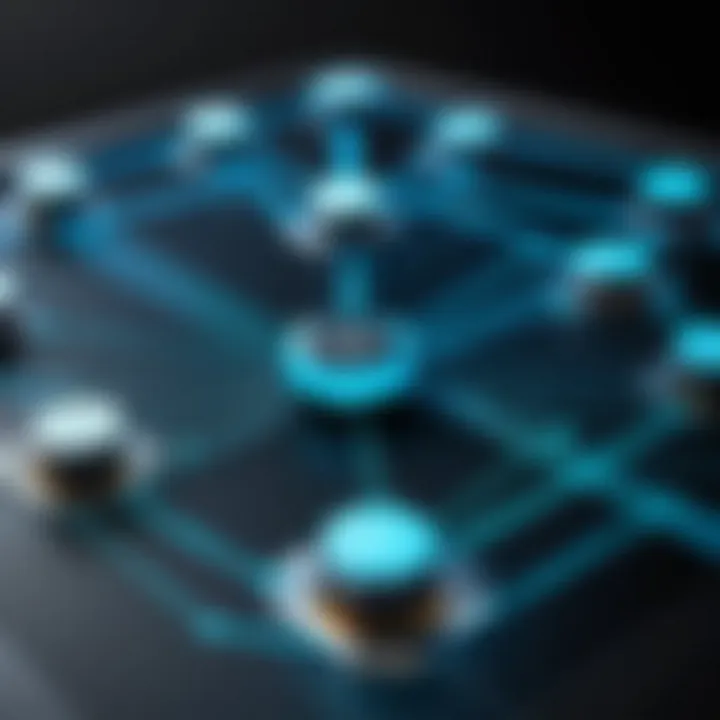
In practical terms, identifying your network’s topology assists in determining how data packets will travel from one device to another. Various topologies include star, ring, and mesh. Each has distinct advantages and challenges.
A star topology is the most common; it centralizes all devices to a single point, facilitating easy management. Conversely, a mesh topology allows for multiple paths of communication, enhancing reliability but complicating configurations. Understanding your selected topology will help you visualize the connections and ultimately make your configuration process more straightforward.
Gathering Necessary Information
Before you can set a default gateway, you must gather some crucial pieces of information. This is akin to checking your tools before undertaking a DIY project. Here, the focus is on three main components: IP address, subnet mask, and router IP address.
IP Address
IP Address is like a unique identifier for each device on a network. Just as each house has an address, each device needs an IP to communicate effectively. In this article, choosing an IPv4 address is a solid choice due to its widespread use and comprehension among network managers.
A unique feature of an IP address is that it consists of four octets, like 192.168.1.1. This format not only categorizes the address neatly but makes it easy to identify ranges and subnets. However, managing IP addresses can be complicated if the scale of the network expands, often requiring the use of Dynamic Host Configuration Protocol (DHCP) to automate the process of assigning IPs, which can sometimes lead to misconfigurations.
Subnet Mask
The Subnet Mask determines which portion of an IP address refers to the network and which part refers to the host. It’s a critical choice in ensuring efficient routing. Typically written as 255.255.255.0 in a home network setup, the subnet mask allows devices to recognize their network.
The unique feature of a subnet mask is that it ensures devices communicate within a specified range while preventing external devices from jumping in unnoticed. On one hand, subnetting can improve security and organize IP address management effectively, while on the other, it might confuse those unfamiliar with CIDR (Classless Inter-Domain Routing) and subnetting logic.
Router IP Address
Lastly, the Router IP Address acts as a gateway for outgoing and incoming traffic. When devices want to communicate outside their subnet, they need to know where to send their messages, which is where the router comes into play.
The Router IP address is often assigned dynamically by a DHCP server, yet in a static setup, it maintains a consistent value, making troubleshooting easier. However, it's crucial for network admins to keep track of these addresses, as incorrect configurations can lead to communication failures across the network.
In sum, gathering these bits of information prepares you well for the configuration ahead. By knowing the landscape, you can navigate the intricacies of setting a default gateway and keep the entire network running without a hitch.
Step-by-Step Configuration Process
Configuring a default gateway on a Cisco switch is a pivotal task that establishes a crucial link between the local network and the outside world. This process enhances communication across different networks and devices, ensuring seamless data exchange. Understanding how to navigate the configuration can significantly impact network performance and reliability.
Accessing the Switch
To kick off the configuration, getting into the Command Line Interface (CLI) of the switch is the first step. This interface acts as a control room, providing access to all commands and settings of the device.
- Connect to the Switch: You can connect via a console cable to the switch's console port. Alternatively, if the switch is already part of the network, you can access it remotely through SSH or Telnet.
- Launch Terminal Emulator: Use a terminal emulator like PuTTY, Tera Term, or HyperTerminal. Set the appropriate serial settings, typically 9600 baud rate, 8 data bits, no parity, 1 stop bit, and no flow control.
- Log In: After establishing a connection, log in using the switch's credentials. If you have never configured it, the default might be a blank password or a specific one provided by the manufacturer.
Now that you're logged in, you're ready to navigate deeper into the configuration.
Entering Configuration Mode
Once you're in the switch's CLI, the next crucial phase is entering the configuration mode. This allows you to make changes to the device settings.
- Enter Global Configuration Mode: Type to enter privileged EXEC mode, and then input or simply to switch to global configuration mode. This is like setting your toolbox up before you start working on a project, giving you access to all the tools you need.
- Command Line Responsiveness: In this mode, every command you enter directly affects the switch's configuration. It’s essential to be deliberate and careful since incorrect commands can lead to network disruptions.
Setting the Default Gateway
Now comes the heart of the configuration—the actual setting of the default gateway. This step assigns the gateway IP address that the switch should use to communicate with other networks.
- Identify the Gateway Address: You need to have the IP address of the router or the next-hop device in hand. This is often the address of a router that connects your local network to external networks. Ensure this address is reachable from your network.
- Configure the Gateway: In the configuration mode, enter the command to specify the default gateway. For example :Substitute with the actual gateway IP address. This command tells the switch which gateway to use for forwarding packets bound for other networks.
- Save the Configuration: After entering the gateway address, it’s crucial to save your config to ensure it persists through reboots. Execute the command:or simplyThis saves your settings into the switch’s startup-config file, ensuring they are loaded the next time the switch boots up.
With these steps, you have successfully set the default gateway on your Cisco switch. Each element in this process plays an essential role in ensuring your network's reliability and efficiency.
Verifying Configuration
After setting the default gateway on a Cisco switch, the next logical step is to verify whether the configuration has been implemented successfully. This section highlights the significance of verification and outlines the methods employed to confirm that the settings function as intended. Misconfigurations can lead to network issues that could affect communication between connected devices. Hence, ensuring that the default gateway is correctly configured is not just a recommendable action; it is vital.
Using Ping Command


One of the simplest yet most effective methods for verifying network connectivity is the ping command. When implemented correctly, the ping command sends an ICMP (Internet Control Message Protocol) echo request to the specified IP address. If the target device responds with an echo reply, there is a good chance that the configuration is solid.
Here’s a breakdown of how to effectively use the ping command:
- Open the Command Line Interface (CLI): Access the CMD in Windows or Terminal in macOS/Linux.
- Type the command: Use the format . For instance:
- Analyze the results: If you receive replies, it implies successful communication. Not receiving replies suggests issues with the configuration or network connectivity.
Important Note: If you encounter timeouts or lost packets, consider double-checking your default gateway settings and making sure that the router is operational.
Checking ARP Table
Another essential verification method involves examining the ARP (Address Resolution Protocol) table. This table maps IP addresses to MAC addresses, allowing devices on a local area network to communicate effectively. A correctly configured default gateway will appear in the ARP table of the switch. To view the ARP table on a Cisco switch, follow these steps:
- Access the CLI of the switch.
- Enter the following command:
- Look for the gateway's IP address in the output list. It should be accompanied by its corresponding MAC address. If you don’t see the expected entries, it may indicate an issue with the gateway configuration or the physical connection.
In summary, verifying your configuration ensures that the networking setup is sound. Using the ping command and regularly checking the ARP table not only confirms connectivity but also provides insights into any underlying issues that might arise. In navigating through these verification steps, you're not just optimizing the network but also preparing to tackle challenges head-on in the ever-evolving tech landscape.
Common Challenges
When dealing with the configuration of default gateways on Cisco switches, several common challenges can crop up. Understanding these challenges can often be as critical as the configuration steps themselves. Addressing these issues not only enhances the overall network performance but also ensures smooth communication between different segments of a network. Let's dive into two of the main challenges you might encounter: misconfigured settings and network connectivity issues.
Misconfigured Settings
Misconfiguration can often lead to frustration and downtime. When the default gateway isn’t set correctly, packets can get lost like a needle in a haystack. Devices might not know where to send traffic bound for external networks, causing all sorts of connectivity headaches.
Here are some common pitfalls when it comes to misconfigured settings:
- Wrong IP Address: Ensure that the IP address entered matches the router's address and fits within the appropriate subnet.
- Conflicting IPs: If several devices on the network share the same IP, you’re bound to run into issues.
- Subnet Mask Errors: An incorrect subnet mask can lead to confusion about where data packets should go, resulting in failed communications.
To avoid these pitfalls, always double-check the configuration using commands like to verify settings post-configuration. Sometimes it helps to use a secondary device to ping the configured IP address of the default gateway to confirm connectivity.
Network Connectivity Issues
Even after setting the default gateway correctly, issues may still arise. These problems can stem from various areas, not always obvious at first glance.
Network connectivity issues include:
- Cabling Problems: Check physical connections. Faulty cables can degrade the signals and lead to communication breakdowns.
- Switch Port Status: Sometimes, the port isn’t enabled, or it may be in a shutdown state. Use to ensure everything is up and running.
- VLAN Configurations: If the switch is using VLANs, ensure that devices are on the same VLAN or appropriately routed through the network.
Being proactive can save loads of time in troubleshooting. Regularly testing connections between devices, perhaps using the ping utility, keeps you ahead of potential connectivity issues.
“A stitch in time saves nine.” This old saying rings especially true in networking. Identifying and addressing these challenges early can help prevent larger issues down the line.
Navigating the world of networking can sometimes feel like solving a complex puzzle. By being aware of the common challenges related to setting the default gateway on Cisco switches, you can mitigate risks and maintain optimal network performance.
Troubleshooting Techniques
When it comes to networking, troubleshooting techniques play a significant role in maintaining a robust and efficient system. The complexity of network devices, especially Cisco switches, demands an understanding of how to effectively diagnose and rectify issues that arise during normal operations. This section dives into critical methods that can assist network professionals in pinpointing and resolving connectivity problems quickly.
Identifying Connectivity Problems
Recognizing connectivity problems is often the first step in troubleshooting any networking issue. A robust network relies on all components functioning harmoniously, and when one piece goes awry, it can disrupt communication across the board. Common symptoms indicating connectivity issues include timeouts while pinging devices, inability to access shared resources, or sporadic network outages.
To identify these problems, network administrators should conduct a systematic approach:
- Ping Test: This straightforward command checks if devices are reachable over the network. If packets are lost, it screams that there's a problem.
- Check Physical Connections: Sometimes the issue is as simple as a loose cable or an unplugged device.
- Examine LED Indicators: Cisco switches usually have LED indicators showing port activity. A red light might signal trouble.
Being meticulous in this phase helps in directing further diagnostic efforts effectively, saving time and reducing frustration.
Using Diagnostic Commands
Using diagnostic commands is like having a Swiss army knife in your toolkit; these commands allow network administrators to gather essential data and further understand the state of the network. Among them, two standout commands are and . Each serves its purpose in troubleshooting and provides insights that can be pivotal.
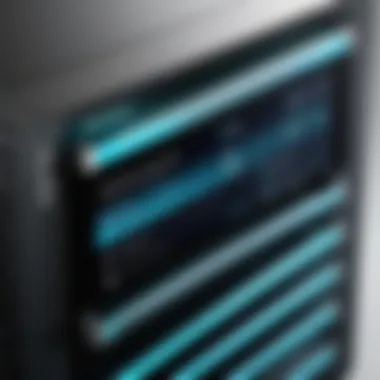
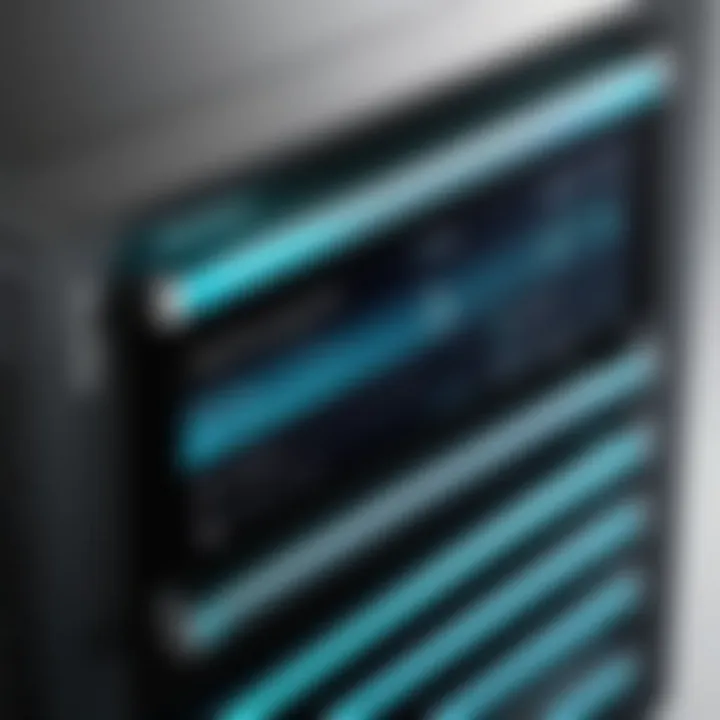
show ip route
The command reveals the current routing table for the switch. This aspect is crucial because it tells you how packets are being directed to their destinations. It’s a popular go-to tool because it highlights:
- Routing Protocols: It displays the various protocols (like RIP, OSPF) and interfaces being used, shedding light on how routing decisions are made.
- Next Hop Information: Understanding the next hop is key when troubleshooting connectivity issues. If the next hop’s address is unreachable, it can indicate a configuration error.
The unique feature of this command is that it provides a comprehensive view of the network, ideal for both current status checks and planning reconfigurations. However, it does require some interpretation skills. Misreading the output can lead you down the wrong path in troubleshooting.
show running-config
On the other hand, the command showcases the current configuration of a Cisco switch. This command is invaluable because configuration mismatches are often the root cause of connectivity issues.
- Configuration Review: It allows a network admin to see all settings in real-time. Whether it's VLAN configurations or interface setups, this command lays it all bare.
- Identifying Changes: If there have been recent changes and problems have arisen, this command can point out what was altered.
The beauty of lies in its detailed output; however, the disadvantage is the possibility of overwhelming information. A clear understanding of what to look for is necessary to avoid getting lost in data.
"Effective troubleshooting can save you hours of downtime when issues arise. Having these diagnostic commands in your arsenal is crucial to smooth operations."
In the fast-paced world of networking, using these diagnostic commands not only helps in identifying issues but also contributes to a better overall understanding of the network. Leveraging these tools effectively enhances your ability to ensure a seamless network experience.
Best Practices for Configuration
Configuring the default gateway on Cisco switches is not just a mere procedure; it's a fundamental aspect of ensuring that your network functions smoothly. By adhering to recognized best practices, network administrators can significantly reduce risks and improve overall performance. This section delves into two crucial elements of best practices: regularly updating documentation and monitoring network performance.
Regularly Update Documentation
Documenting configurations and changes is an essential practice often overlooked in the hustle of day-to-day operations. When your network setup involves numerous switches, routers, and various configurations, having a clear and updated documentation system is akin to having a roadmap. Without it, you'll likely find yourself lost in a sea of settings and connections.
Why is this relevant?
- Plan for Changes: When modifications or upgrades arise, updated documentation aids in planning. You can spot relationships between devices and understand dependencies breaking them could cause.
- Troubleshooting Made Easier: When issues crop up, consulting recent documentation can pinpoint their roots faster than guessing blindly.
- Compliance and Security: Keeping track of who made what changes and when can safeguard against unauthorized adjustments and foster accountability.
Use a standardized template for documentation, covering configuration details such as:
- Device names and roles
- IP addressing schemes
- Default gateway settings
- Physical and logical connections
"In the realm of networking, documentation is much more than a good habit; it’s your lifeline in maintaining control and understanding of the network."
Monitor Network Performance
Once you've established a default gateway, the next step involves proper maintenance. Monitoring network performance is not just an afterthought; it's a critical practice that can yield invaluable insights and prevent serious issues down the line.
Monitoring includes several facets, such as utilization rates, error rates, and latency checks. Here’s why prioritizing this practice matters:
- Anticipate Capacity Issues: Regular checks can reveal trends in bandwidth usage. Understanding current consumption helps plan for future needs before they spiral into a bottleneck situation.
- Detect Anomalies Early: Sudden drops in performance can point to underlying problems, be it hardware malfunctions or cyber threats. Catching these problems early can save significant downtime and resources.
- Performance Metrics Reporting: Understanding and reporting key performance indicators (KPIs) to stakeholders can justify necessary investments and upgrades.
Establish a robust monitoring system using tools like SolarWinds or Nagios, which can provide:
- Real-time traffic analysis
- Alerts for unusual patterns
- Historical data for performance trends
By integrating these best practices into daily networking tasks, the configurations remain robust and reliable against the backdrop of an evolving network landscape.
Culmination
As we draw the curtains on our exploration of setting the default gateway on Cisco switches, it's essential to acknowledge the substantial role this configuration plays within a network. Without a properly set default gateway, devices lose their connection to the outside world, crippling communication capabilities. This can lead to operational chaos, particularly in complex environments where seamless communication is paramount.
Recap of Key Steps
In this article, we've dissected the process of setting the default gateway into digestible steps:
- Accessing the Switch CLI: Getting into the command-line interface is where the magic begins. Ensuring that you have the right access elevates your chances of a successful configuration.
- Entering Configuration Mode: Once you're in, entering the configuration mode is critical to make changes.
- Setting the Default Gateway: This is the heart of our discussion. Entering the command properly ensures that the switch knows where to send traffic that exists outside its local network.
Each of these steps is not just a box to check off, but rather a fundamental piece that fits into the broader puzzle of network functionality.
Future Considerations
Looking ahead, there are a few considerations to keep in mind. Networking technology is ever-evolving; staying current with the latest enhancements in Cisco products and features can give you a competitive edge. Moreover, remember that as networks grow, revisiting configurations to accommodate new devices or bandwidth requirements is vital.
- Evolving Security Standards: Keeping up with security protocols and best practices is not optional. New vulnerabilities can emerge, and being proactive is essential.
- Documentation: Maintaining thorough records of your configurations aids not just in troubleshooting but also in training future staff. A well-documented network can save a lot of headaches down the line.
- Regularly Scheduled Reviews: Perform periodic network assessments to guarantee that performance levels remain optimal, and to foresee any potential issues that might emerge in the system.
"The network operates like a well-oiled machine; proper configurations ensure every gear turns smoothly."



