How to Stop All Docker Containers: A Complete Guide


Intro
Docker has transformed the way applications are developed, deployed, and managed. It provides an efficient means for developers to encapsulate their applications and dependencies into containers. However, managing these containers effectively is crucial, especially when it comes to stopping them. Whether you are working on a sudden requirement change, testing, or resource management, understanding how to stop them seamlessly is vital. This guide delves into this process.
The focus here is on how to stop all Docker containers smoothly, looking at command-line options as well as graphical user interfaces. Readers should grasp both the necessity and method of pausing or terminating their running containers in a proficient manner.
Technology Trends
Containerization technology, spearheaded by Docker, continues to push the boundaries of software deployment. As organizations increasingly adopt this approach, it's key to stay informed about several trends:
- Integration with Kubernetes: As orchestrating containers gains acceptance, many users employ Kubernetes alongside Docker to streamline container deployment and management.
- Enhanced Security Measures: Security vulnerabilities have raised concerns, leading to innovations in securing containers against threats compatibility.
- Multi-Cloud Strategies: More organizations turn to multi-cloud settings, navigating the use of Docker in varying environments to leverage benefits from cloud providers.
Emerging technologies to watch often evolve from prevalent needs building around container management and orchestration for greater productivity and reliability.
Practical Uses of Stopping Containers
Immediately halting containers may occur due to diverse scenarios:
- Frequent Testing: Developers often need to experiment with new configurations leading to a quick need for stopping five or more containers simultaneously.
- Resource Management: Temporarily stopping unnecessary containers can free resources for critical applications.
- System Maintenance: Updating Docker containers might necessitate a complete halt prior to embarking on upgrades or changes.
Steps to Stop All Docker Containers
The procedure of stopping each container may appear daunting, but it’s quite simple.
Command Line Interface () Method
The most commonly used method to stop all running containers in Docker is via the command line interface. Follow the commands below:
- Open your terminal.
- Execute the command:
This command directs Docker to stop every running container using their ID. Each Docker container has a designated number ID, and this command retrieves all. Another useful command for temporary halting is:
Docker Desktop
For users who favor graphical interfaces, completing similar tasks within Docker Desktop can be straightforward:
- Launch Docker Desktop.
- navigate to the "Containers / Apps" section.
- Select each container or use the multi-select feature and then choose the
Prolusion to Docker Containers
Docker has become an essential tool in modern software development. As organizations increasingly prioritize efficiency and scalability, understanding Docker containers is crucial for both aspiring and seasoned programmers. They serve as encapsulated environments where applications can run consistently across various infrastructures. With this consistent environment, developers can test, deploy, and scale applications seamlessly.
Definition and Purpose of Docker
Docker is an open-source platform that automates the deployment of applications inside lightweight, portable containers. Each container bundles the application code, along with its dependencies and system tools, standardizing its execution environment. This is significant because it resolves the incongruities that arise in traditional environments, where an application may work as intended on one setup but fail on another due to missing dependencies. By abstracting these elements, Docker helps in deploying applications faster and with fewer errors.
The main purpose of using Docker lies in its capability to simplify workloads, enhance portability, and ensure consistency. Developers do not have to worry about different underlying infrastructres, leading to a more streamlined development process. Consequently, organizations can focus more on innovation rather than getting bogged down by configuration issues.
Understanding Containers and Their Role
Containers operate as virtualized units that house an application and all its dependencies, functioning independently of the host system. They share the host operating system's kernel while maintaining isolation between various application components, thus providing a secure and efficient means of implementation.
In the Docker universe, containers come into play wherever flexible deployment is necessary. They are fast to start and stop, robust across various operating conditions, and inherently scalable. Developers can orchestrate numerous container instances to manage traffic peaks effectively. Essentially, a container provides a fluid way to deploy applications that adapt to changing demands without reconfiguring systems repeatedly.
Therefore, it is clear that comprehending the dynamics of Docker containers underpins pivotal decisions related to authentication, resource allocation, and overall container lifecycle management in contemporary application development. The effectiveness of planning and implementing strategies centered on these containers can greatly enhance operational workflows in today's competitive tech landscape.
The Need to Stop Docker Containers
Stopping Docker containers is critical in many development scenarios. A diligent approach to managing these containers ensures stability and mitigates risks associated with unexpected behavior. Recognizing when and why to stop containers enables developers and system administrators to maintain an orderly environment. Containers, though lightweight and efficient, often require downtime for a range of tasks. Hence, comprehending this necessity is pivotal.
Common Scenarios Requiring Container Stop
There are various situations that may prompt the need to stop Docker containers. These might include:
- Resource Constraints: When system resources become overwhelmed, it is prudent to free them up by stopping unnecessary containers.
- Updating Applications: If an application or service needs updating, the existing containers must typically be stopped to deploy new versions.
- Environment Configuration: Changes in configurations could necessitate the restart of containers to reflect system settings.
- Development and Testing Concluson: During the development lifecycle, you might work with temporary containers. When done, these need stopping for documentation and future use.


It is beneficial to halt containers in a systematic manner to prevent conflicts or unnecessary downtimes within the environment.
Resource Management and Optimization
Effectively managing resources is essential in any computing environment, especially when utilizing Docker. Mounting multiple applications within a single host can lead to resource competition. Stopping unused containers can significantly enhance the overall performance.
Key benefits of properly stopping containers include:
- Enhanced Performance: Shutting down non-essential containers reduces load, improving the responsiveness of the running services.
- Lower Resource Consumption: Every active container consumes CPU and memory. Stopping them can lead to effective allocation of resources.
- Simplified Maintenance: Stopping containers provides a clearer environment for maintenance. It allows for easier troubleshooting and error correction.
- Operational Security: In certain scenarios, halting containers can mitigate security risks by limiting the attack surface.
Understanding the importance of stopping Docker containers goes beyond mere convenience; it touches every facet of operational efficiency in a containerized environment.
Overview of Docker Commands
Docker commands are essential for controlling the Docker environment. Command-line instructions facilitate interaction with containers and images, thus optimizing users' workflows. Understanding these commands empowers both novice and experienced users to effectively manage container behaviors and statuses. This article targets a technical audience and provides in-depth insights, ensuring that programmers and IT professionals can navigate complex situations with confidence.
Basic Docker Commands Explained
Docker provides a suite of commands for executing various tasks associated with containers։ creating them, managing their lifecycle, and cleaning up unused resources. Here’s a rundown of fundamental commands in Docker:
- : Creates and starts a new container.
docker ps : Lists all active containers.
- : Halts running containers gracefully, giving processes time to shut down properly.
- : Removes stopped containers.
- : Displays all images stored locally.
- : Deletes images from local storage.
- : Manages networks for containers.
Each command serves a specific role. Mastery of these can lead users to highly efficient operations, whether they’re starting containers, inspecting logs, or cleaning up.
Understanding docker ps Command
The command is fundamental when working within Docker. It serves a single but crucial purpose: to display the running containers on your system. Familiarity with this command can simplify troubleshooting and monitoring. Considerations when using include:
- It shows only active containers immediately unless specified with options such as to include stopped ones.
- The output provides useful details such as container ID, the image used, command that was execued, and exit status.
- With proper flags, users can tailor which details they see, such as filtering results based on attributes like name or status.
The command structure is straightforward:
A concise breakdown of available options makes it intuitive; for distributions complete operations, the command functions as an immediate lens into immediate operational status but also enables deeper dives into system health. Being aware of things like how many containers are continuously operational positively impacts management strategies. It provides clarity on resource allocations and assists in maintaining a balance necessary when operating multiple containers, especially for complex applications.
Command to Stop All Docker Containers
To effectively manage Docker environments, understanding the command to stop all Docker containers is essential. This command serves not just a functional purpose but also fosters general system health and resource efficiency. Managing running containers directly impacts development workflows, debugging processes, and overall system resource allocation. By mastering this command, operators can enhance performance and reduce any potential bottleneck that may arise from running inactive or unneeded containers.
Using the Command Line Interface
The command line interface is a powerful tool for developers an system administrators when managing Docker containers. It enables direct access to Docker functionalities without the distractions and abstractions common in GUI applications. Many seasoned developers favor the command line due to its speed and clarity.
To stop all running Docker containers using the command line, execute:
In this command:
- “docker ps -q” retrieves the IDs of all currently running containers.
- “docker stop” sends a stop request to each of those containers.
Using this straightforward approach keeps your command line efficient and minimal.
Syntax of the Command Explained
Breaking down the syntax adds clarity and instills confidence in its application. Here’s how the command works:
- docker: This is the base command that communicates with Docker daemon to perform any required operations.
- stop: This sub-command indicates the intention to stop the specified containers.
- $(docker ps -q): This portion is a command substitution that lists only the container IDs, devoid of other data, making it ideal for input into the stop command.
The power of this command lies in its automation and simplicity. When executed, all containers identified by their IDs are requested to stop gracefully. For active development cycles, utilizing such commands is valuable for keeping environments clean and optimized.
Understanding precisely how to utilize commands in Docker increases proficiency and reduces chances for error. Operators can solve problems quickly by recalling details of their syntax and functionality, which leads to smoother operations in workflows. Whether you are a novice or an experienced user, mastering Docker commands greatly enhances your control over containerized environments.
Executing the Command in Different Environments
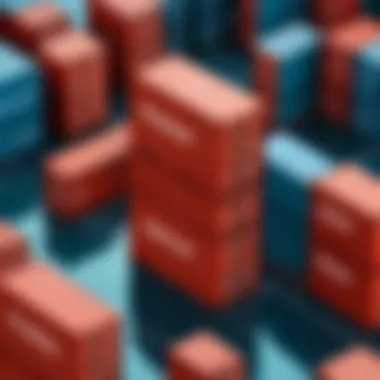

Executing the command to stop Docker containers is an operation that varies slightly across different systems. Recognizing these variances is necessary for efficient management of containers in diverse development environments. Each operating system presents its unique command syntax, terminal behavior, and context which may influence the overall process. A clear understanding of how to execute these commands correctly saves time and reduces frustration, especially when switching between Windows, Linux, or macOS. This section provides precise instructions that cater to the specific intricacies of each environment, aiding developers and IT professionals in ensuring their commands are executed smoothly.
Linux and macOS Terminal Commands
In both Linux and macOS, stopping all Docker containers can be done using similar terminal commands. Both systems rely on the Unix-like command line, which is crucial for interacting with Docker. The command used to stop all containers is generally straightforward:
Breakdown of the Command:
- : This is the command to halt containers.
- : This is a sub-command that lists all running containers, designated within parentheses. The option signifies all containers, and the requests only their ids.
When executed, the terminal processes this command and sends a stop signal to available containers based on their unique identifiers. The simplicity of this command makes it efficient. However, users must ensure that Docker is installed and the service is running before invoking this command.
In cases where users encounter permission issues, it might be necessary to run the command with elevated privileges, using . For example:
Using this method guarantees that command execution happens without interruption due to permission barriers. Getting familiar with these steps is vital for both newcomers and seasoned professionals who frequently engage with containerization technologies.
Windows Command Prompt and PowerShell
In Windows, the execution could differ when using either Command Prompt or PowerShell. Stopping Docker containers in Windows does demand some attention to command syntax and the environment choice. The command is initially similar, but there are syntax variations related to the shell being used. For Command Prompt, the following command will suffice:
This would list all containers actively running and stop them. However, Windows Command Prompt does limit some functionalities available in Unix-like systems. So for optimal use whether in scripting or executing interactive commands, it’s recommended to use PowerShell for Docker operations.
In PowerShell, the syntax should resemble the following command:
The is effective in PowerShell for executing sub-commands. As in other platforms, make sure Docker’s service is operational when performing these commands.
You might also consider wrapping it into a try-catch block in PowerShell to handle potential errors gracefully:
Ultimately, a clear grasp of how these commands function in Windows compared to Linux and macOS enhances applicable skills for managing Docker containers.
Stopping Docker containers effectively is crucial for reducing resource consumption during development phases. Familiarity with the specific commands in various environments elevates proficiency.
Using Docker Compose to Stop Containers
Using Docker Compose streamlines the management of multi-container Docker applications. It allows developers and system administrators to define and run applications easily, involving intricate services, dependencies, and volumes all in one place. This section delves into using Docker Compose for stopping containers, emphasizing how efficiency and clarity are enhanced when managing complex setups.
Understanding Docker Compose Configuration
When dealing with Docker Compose, it is essential to grasp its configuration. The configuration file, usually named , is a blueprint. It outlines the services making up the application, along with their settings, dependencies, and constraints. Below are the key components often found in a Docker Compose configuration:
- Version: Defines the file format version for the service.
- Services: Each service represents a single container rather than overseeing every instance directly.
- Networks: A detailed schema for how containers within an application communicate.
- Volumes: Functions to fulfill data persistence needs.
A sample could look like this:
In this example, two services, and , are specified with their respective configurations. Knowing how these configurations interlink is crucial for effective stopping and restarting processes of all containers.
Stopping Containers Using Docker Compose
Stopping containers via Docker Compose is a straightforward process. Commanding all related services to halt is accomplished with a simple command in the terminal:
This command provides various advantages:
- Centralized Control: A single command stops all containers defined in the file. This minimizes error with multi-service setups.
- Safe Termination: Containers receive a proper SIGTERM signal, allowing for graceful shutdown, thus preserving the integrity of running processes.
Furthermore, you can selectively stop specific services. Rather than halting all, you can issue:
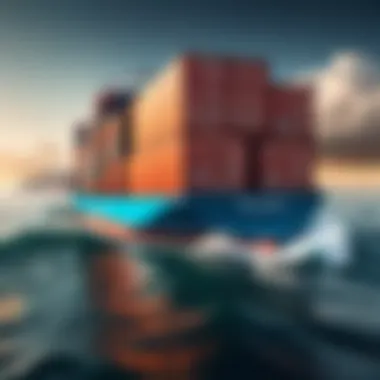

In this scenario, only the service in the configuration stops, leaving others operational. This targeted control allows for flexibility, essential during development or targeted updates where keeping the entire ecosystem running is necessary.
Additionally, if maintained efficiency is a priority, remember to consider memory and CPU resources during extensive development sessions. Utilizing the configuration effectively ensures optimal resource management without compromising productivity.
Handling Errors and Troubleshooting
In the context of managing Docker containers, understanding error handling and troubleshooting techniques is imperative. Docker is a powerful tool, but like any system, it is not free from issues. Containers may not stop as expected due to several reasons, which could complicate operations or even lead to system mismanagement. This section focuses on common errors represented with practical examples and lays down a framework for efficient troubleshooting. This knowledge enhances operational visibility and boosts confidence in handling various situations with Docker containers.
Common Errors When Stopping Containers
When stopping Docker containers, there are several common errors that users may encounter, which can impede the stopping process. Here are a few:
- Container Not Running: Attempting to stop a container that is not presently active leads to a confirmation message indicating that the container is already stopped. This is generally harmless but can lead to confusion during management tasks.
- Permission Denied: Users might not have the necessary permissions to execute container commands depending on the Docker installation setup. This is especially common in Windows environments.
- Timeout Errors: Sometimes, containers may take too long to stop, causing the command execution to time out. This can occur due to heavy loads or background connections that refuse to close.
- Resource Busy: If the container is currently executing a critical task, Docker may not allow it to be stopped immediately, resulting in an error.
Identifying these errors aids in determining the appropriate actions needed while reducing time spent on troubleshooting tasks.
Steps to Troubleshoot Issues
Troubleshooting issues while halting Docker containers requires systematic approaches. Following these steps may prove effective:
- Check Container Status: Use the command to verify if the container is running or stopped. This helps you understand if any action is needed.
- Review Docker Logs: Use the command to read the logs of the failing container. Errors in logs often provide insights into what went wrong.
- Inspect Resource Usage: Inspect the system's resource allocation while error occurs. Commands like can help in identifying whether high resource usage is causing delays.
- Try Graceful Stopping: For containers experiencing timeout, employing the command could help in allowing additional time for the process to cease.
- Restart Docker: If the error persists across containers, restarting the Docker service can reset many network and processor parameters that may address undefined behavior.
Finding efficient solutions to any technical errors not only enables smoother operations but also equips the users with proficiency in container management practices.
Recognizing typical issues and applying effective resolutions enriches technical understanding and aids in developing robust operational tenacity with Docker.
Best Practices for Managing Docker Containers
Managing Docker containers effectively requires a coherent strategy. Following best practices helps developers and system administrators maintain a smooth workflow. It ensures optimal performance and resource utilization while reducing the risk of errors and outages in application deployment.
When to Stop and Restart Containers
Knowing when to stop and restart a Docker container is crucial. Several scenarios can warrant these actions:
- Resource Optimization: When a container consumes more resources than expected, it may be time to stop or restart it. This can improve overall system performance.
- Application Updates: Regular updates to application code often necessitate restarting containers. Users need the latest version without unnecessary downtime.
- Debugging Issues: If an application encounters an error or behaves unexpectedly, restarting the container can be an essential troubleshooting step. Many issues may be resolved with this simple action.
- Scheduled Maintenance: Some teams set aside specific times to halt containers. During this time, upgrades or configuration changes might be implemented safely.
Likewise, the act of stopping a container can trigger new situations, requiring a strategic way to navigate these processes efficiently. Knowledge of the application lifecycle can also guide decision-making.
Routine Maintenance and Monitoring
Routine maintenance and monitoring of Docker containers are indefensible. Consistent checks on containers safeguard stability and performance. Here are key elements to keep in mind:
- Regular Monitoring: Employ container monitoring tools such as Prometheus or Grafana to keep tabs on performance metrics. This enables proactive resolutions of potential bottlenecks before they disrupt operations.
- Log Management: Analyze logs regularly to identify patterns or emerging issues. Tools like ELK Stack can be invaluable for aggregating and visualizing logs.
- Updating Docker Images: Always make sure to update your base images. Old images can introduce security vulnerabilities and compatibility issues. Checked vedors for confirmations.
- Resource Limitation Configurations: Proper configuration of resource limits helps prevent a single container from overwhelming your host system. Adjust setting according to the workload, ensuring a balanced environment.
Effectively practicing maintenance measures cultivate a dependable operating system that runs smoother than when neglected.
Best practices for managing Docker containers ensure high availability and performance, meeting user expectations as closely as possible.
Establishing and adhering to these guidelines leads to greater productivity and developer satisfaction.
End
The conclusion of this article encapsulates the critical insights into managing Docker containers effectively. The handling of containerized applications has become an essential skill in modern software development and operations. Understanding how to stop all Docker containers is not merely a technical requirement; it is crucial for optimizing resources, resolving errors, and ensuring operational clarity.
Within the Docker environment, the importance of effectively managing containers lies in its direct impact on system performance and resource allocation. System administrators and developers often encounter scenarios where running containers may consume excessive resources. Stopping these containers promptly can alleviate pressure on the system, facilitating smooth operations and reducing unexpected downtime.
Moreover, a coherent strategy regarding stopping containers also enables teams to maintain cleaner workspaces and enhances productivity. Regular and judicious parent management avoids the sluggishness that may accrue from left-behind or forgotten containers. Hence, effective container management directly correlates with system reliability and user satisfaction.
Therefore, acknowledging the nuances surrounding container management, especially the stoppage of Docker containers, is indicative of mature technological practice.
In summary, this conclusion serves not just as a closure to the discussion but emphasizes the strategic framework and considerations necessary for peak operational efficiency within the Docker ecosystem.
Summary of Key Points
In reviewing this article, some powers that stand out are:
- Understanding Docker Containers: Recognizing what Docker containers are and why they matter is vital.
- Commanding proficiency: Gaining command over the command expands one's toolkit for managing Docker effectively.
- Practical Execution: Practical instructions across various operating systems make it accessible regardless of the user's environment.
- Error Handling Insight: Familiarizing oneself with potential errors fosters proactive troubleshooting.
- Best Practices: Knowing when to suspend containers optimally contributes to improved workflow.
Together, these points illustrate the multifaceted nature of container management, indicating it is indispensable in contemporary DevOps practices.
Final Thoughts on Docker Container Management
Managing Docker containers transcends learning commands; it involves making astute decisions that impact the entire development lifecycle. As technology advances, the methods for orchestration and container management become more sophisticated. Thus, staying informed and updated about Docker's ecosystem can significantly enhance a developer's or system administrator's foresight in decision-making.
Furthermore, efficiency in Docker management creates a healthier development posture, allowing teams to focus on innovation rather than troubleshooting systemic inefficiencies. Comfort with commands to stop Docker containers epitomizes an understanding that extends beyond the superficial interface of technology to a more profound grasp of infrastructure dynamics.



