Terminal Applications for Chromebook: A User's Guide
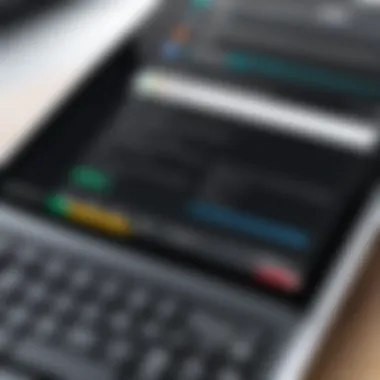

Intro
Navigating the world of terminal applications on a Chromebook can feel a bit like deciphering a complex puzzle. For those who're keen to unlock the full potential of their device, gaining insights into various terminal applications becomes quite imperative. This guide reveals the technical groundwork, functions, and the overall process of installation of such applications. As we dig deeper, we'll not only assess their role in enhancing productivity and coding but also spotlight some common hurdles users may encounter.
Whether you’re a beginner trying to dip your toes into terminal use or an experienced user looking for advanced functionality, understanding these applications can significantly enrich your interaction with the Chromebook environment. Let’s roll up our sleeves and get started!
Coding Challenges
Weekly Coding Challenges
Coding challenges are an excellent way to sharpen one’s skills and to grapple with problem-solving in a practical context. Weekly coding challenges on platforms like Codewars and LeetCode give users the opportunity to tackle real-world scenarios which may help in honing their proficiency with terminal commands on a Chromebook. These challenges offer ever-changing problems, often requiring a blend of creativity and logic.
Problem Solutions and Explanations
Once the coding tasks are completed, many forums such as Stack Overflow and Reddit allow you to dissect solutions, providing clarity on the how’s and why’s of each approach. Engaging with these platforms can help users identify various methodologies while simultaneously enhancing their understanding of terminal applications. Analyzing the code solutions often reveals different perspectives on problem-solving.
Tips and Strategies for Coding Challenges
While tackling coding challenges, a few tips can really make a notable difference:
- Read the Problem Statement Carefully: Misunderstanding a requirement can lead to wasted time.
- Break Down the Problem: Solve one part of the problem at a time; it’s less overwhelming that way.
- Test Your Code Regularly: Run your code incrementally to catch issues early.
- Utilize Debugging Tools: Terminal applications often come with built-in debuggers that can help you spot errors.
Community Participation Highlights
Becoming an active member of online coding communities can be beneficial. Sharing your solutions on platforms like GitHub or participating in discussions on forums like Reddit offers the chance to learn from others while also contributing your own insights. Connecting with experienced coders or just enthusiasts can facilitate growth.
Technology Trends
Latest Technological Innovations
In today's fast-paced tech landscape, Chromebook users should pay attention to innovations that enhance the user experience. For instance, the integration of Linux applications into Chrome OS broadens the scope for terminal applications, making coding and software development more robust and versatile.
Emerging Technologies to Watch
As we look ahead, concepts like cloud computing and containerization are crucial. Docker, for instance, has made significant waves and is worth exploring through terminal applications. Its usefulness in deploying applications seamlessly across environments is noteworthy for developers.
Technology Impact on Society
Terminal applications are playing an increasingly vital role in shaping how individuals interact with technology. From educational contexts to small business management, their flexibility in facilitating various tasks on Chromebooks can't be overstated. The growing reliance on coding skills in various professions also emphasizes the importance of mastering these applications.
Expert Opinions and Analysis
Tech experts frequently share perceptions about the shift toward command-line tools. They advocate that such tools, despite seeming intimidating, are essential for aficionados who desire precision and control within their workflows. Listening to talks from developers at tech conferences or reading articles on platforms like Britannica.com can offer valuable insights.
Coding Resources
Programming Language Guides
Understanding the programming languages commonly used with terminal applications—like Python and Bash—is crucial. Many resources, including official documentation and community-generated guides, are accessible online and are worth the investment of time in preparation.
Tools and Software Reviews
Reviews on tools like Visual Studio Code or Sublime Text often highlight their terminal integrations, making them popular among coders. Exploring these reviews aids in choosing the right tool that complements your workflow effectively.
Tutorials and How-To Articles
Finding how-to articles for specific tasks involving terminal applications can save time and frustration. Websites like Wikipedia host extensive documentation about various terminal commands and their applications.
Online Learning Platforms Comparison
Platforms such as Coursera, Udemy, and Khan Academy are perfect for continuous learning. Comparing these based on their coding curriculum, user feedback, and accessibility can guide you in choosing the right one for your personal or professional growth.
Computer Science Concepts
Algorithms and Data Structures Primers
A solid grasp of algorithms and data structures can amplify your coding efficiency. Resources that delve into these subjects through practical coding challenges are especially helpful for Chromebook users.
Artificial Intelligence and Machine Learning Basics
For those intrigued by AI, understanding the interaction of machine learning algorithms with terminal applications is invaluable. This burgeoning domain opens pathways for innovative applications.
Networking and Security Fundamentals
With increasing reliance on online tools, delving into networking and security fundamentals becomes imperative. Terminal applications can assist in managing these aspects directly through command-line scripts.
Quantum Computing and Future Technologies
Although still emerging, keeping an eye on quantum computing’s prospects is insightful. Knowledge about terminal applications can aid in eventual interaction with quantum programming languages.


By exploring these varied and intricate topics revolving around terminal applications for Chromebooks, users can pave their path towards a richer, more productive computing experience.
Understanding the Chromebook Terminal Environment
In the evolving world of technology, command interfaces play a crucial role, especially for users who appreciate a streamlined experience. Understanding the Chromebook terminal environment is not just for the tech-savvy; it's a gateway for everyone wanting to take full advantage of their device. The terminal provides a means to interact with the operating system at a fundamental level. But what does that entail for a Chromebook?
The terminal allows users to execute commands directly rather than navigating through a series of graphical menus. This can lead to enhanced control over one's device, enabling a sort of relationship where the user speaks, and the machine obeys. It's not merely about efficiency but also about understanding the capabilities of the hardware and software you are working with. The terminal can teach you things about your device that you may not have initially considered.
Being familiar with this environment can greatly enhance productivity, streamline tasks, and unlock functionalities that might remain dormant when relying solely on a graphical interface. However, it also comes with a set of considerations. Some users might find themselves hesitant to jump into the terminal, fearing it might lead to mistakes or that it would require a steep learning curve.
Definition and Purpose
The Chromebook terminal is a minimalistic interface, often referred to as a command line interface (CLI). Its purpose is straightforward: to allow users to enter commands for the machine to process. Unlike traditional software applications, which rely on visual cues and prompts, the terminal operates on text-based commands. This is its strength; it provides a direct line of communication to the operating system without the distractions of a graphical interface.
For many, the terminal offers a sense of power and intimacy with the device. Patterns emerge based on the tasks performed, and users can customize their interactions extensively. Yet, it's the learning process that often intimidates new users.
Terminal vs. Command Line Interface
Although the terms "terminal" and "command line interface" might seem interchangeable, subtle distinctions exist. A terminal could be considered a window into the command line interface. It displays the output and allows for the input of commands. The terminal emulates the hardware relationship with the operating system.
To clarify further, the command line interface is more about the commands themselves. It's where the user types instructions, while the terminal is the interface through which those commands are executed. Understanding this distinction can help users appreciate the toolset available in a Chromebook environment.
The Role of Linux on Chromebooks
Linux's role on Chromebooks has transformed the way we perceive standard computing experiences. With the introduction of Crostini, which is the Linux development environment for Chrome OS, users now have access to a robust terminal experience on their devices.
This integration opens doors. For developers, educators, and tech enthusiasts, Linux offers a range of applications that can be run using the terminal. Writing code, managing system tasks, and leveraging open-source applications become a seamless part of the user experience.
It’s important to note that while this Linux environment provides versatility, it also calls for a level of understanding of operating systems not required by casual users. Familiarity with Linux can elevate your proficiency in managing and utilizing your Chromebook. However, beginners need to take their time, learn the ropes, and grow into the environment, building confidence as they go.
"The key to mastering the terminal on a Chromebook lies in both patience and practice. Beginners should not be discouraged if they find it challenging at first. Everyone starts somewhere!"
Thus, as we explore the details of terminal applications further, it becomes clear that understanding this environment is essential for anyone looking to enhance their computing experience on a Chromebook.
Types of Terminal Apps for Chromebook
In today's tech landscape, the versatility of terminal applications on Chromebooks holds significant importance for users ranging from novices to seasoned professionals. Unlike traditional applications, terminal apps operate through text-based interfaces, allowing for a streamlined interaction with the operating system. This ecosystem offers a variety of specialized tools, each fulfilling distinct needs—be it developing software, managing files, or remotely connecting to other machines. The right choice of terminal application can vastly enhance efficiency, allowing users to navigate complex tasks with greater ease.
SSH Clients
Secure Shell (SSH) clients are indispensable for anyone needing to connect securely to remote servers. Think of SSH as a digital knight’s shield—protecting your data while you navigate the wilderness of the internet. Chrome OS includes built-in support for SSH through the Crostini container, but third-party apps add more pizzazz.
One popular choice is Termius. This app not only simplifies the SSH connection process but also offers features like organization of hosts and cross-platform synchronization. Users can set up aliases for hosts, making it a breeze to connect to multiple servers without having to remember complex IP addresses.
Having SSH access enables users to run command-line utilities, perform system updates remotely, and troubleshoot issues seamlessly from their Chromebook. Bypassing the graphical interface can lead to faster operations, and security is paramount. Using SSH clients allows you to do your work without giving away sensitive information. They are crucial tools, particularly in environments such as web development and IT support.
Text Editors
A text editor is where the magic begins, especially for programmers. The classic debate between integrated development environments and simple text editors often brings enthusiasts to the table, but the beauty of terminal-based text editors often stands out. Editors like Vim, Nano, or Emacs provide lightweight yet powerful environments for coding.
Each of these editors brings its own flavor to the table. For example, Vim, with its modal editing system, can be a bit daunting at first. Yet, once mastered, it allows for incredibly efficient text manipulation. Meanwhile, Nano is more approachable for beginners—simple and straightforward, making it ideal for quick edits without the steep learning curve.
Using text editors via the terminal on a Chromebook opens pathways to coding languages, configuration files, and more. They allow users to work without the resource overhead of graphical interfaces, thus enhancing performance and keeping the workflow fluid.
File Management Tools
Managing files through the terminal can dramatically expedite tasks often bogged down by cumbersome GUI operations. File management tools such as Midnight Commander or Ranger provide users an intuitive way to browse and manipulate files without lifting fingers off the keyboard.
Midnight Commander offers a two-pane layout, allowing users to navigate directories and move files easily, almost like a sneakily intuitive game interface. Meanwhile, Ranger’s unique approach of using vi-style keybindings enhances the user experience further by making file management feel seamless and integrated.
For those frequently handling large datasets or performing batch operations, terminal file managers save time and effort, transforming what could be a tedious experience into a smooth, productive session.
Development Environments
While Chromebooks aren’t typically associated with heavy development tasks, that’s changing. With applications that create complete development environments within the terminal, users now have the freedom to run local servers or test scripts and apps right from their device.
Tools like Visual Studio Code’s remote development feature bring an impressive IDE to Chromebooks through SSH or containers. This means you can write and debug code in a familiar environment, irrespective of the machine hosting your projects. Another popular choice is Jupyter Notebook, which is increasingly used for data science workflow, allowing users to create and share documents with live code, equations, and visualizations.
By integrating development environments into a Chromebook, users can cycle through their projects more efficiently, leveraging the lightweight nature of terminal apps to sidestep traditional limitations and discover a new world of possibilities.
Installing Terminal Apps on Chromebook
Getting terminal applications up and running on a Chromebook is a necessary step for anyone looking to harness the full potential of this platform. While many users gravitate toward the simplicity of browser-based applications, terminal apps can unlock features that could significantly elevate your productivity. Terminal apps often provide a more direct interaction with the system, allowing for efficient task management and advanced capabilities that aren't typically available through standard applications. This section outlines the distinct methods to install these applications, each with its own merits and considerations.
Accessing Linux (Crostini)
Crostini serves as the bridge between traditional Linux environments and Chrome OS. This component is paramount, as it allows users to run Linux applications seamlessly. To get started, you first need to enable Linux on your Chromebook through the settings menu. This process might seem intimidating, but it’s rather straightforward. By enabling Crostini, you create a Linux container where terminal applications can be installed and run.
- Go to your Chromebook’s settings.
- Scroll down to the "Developers" section.
- Click the "Turn On" button near "Linux Development Environment (Beta)."
- Follow the prompts to set up.
Once this is activated, a terminal window will pop up, and you’re good to go.


"Once you dip your toes in the water of the Linux ecosystem, you'll find it offers a lot more flexibility than you might have expected."
The advantages of this setup are notable. You can install a variety of packages and tools with ease, and it opens up a new world of development potential for aspiring coders. However, it’s worth noting that while Crostini works really well for most users, some specific applications may run into compatibility issues.
Using the Chrome Web Store
Another approach to installing terminal applications is through the Chrome Web Store. While this option primarily focuses on extensions rather than full-fledged terminal apps, several useful tools exist that can enhance your experience. For example, extensions like Secure Shell can function as an SSH client, making it easier for users to connect to remote servers directly from their browser.
When exploring the store, keep these aspects in mind:
- User Reviews: Community feedback can offer insight into the usability and reliability of applications.
- Permissions: Pay attention to the permissions requested by extensions; ensure they're reasonable and not overly invasive.
- Updates: Regularly updated applications are often more secure and reliable than outdated ones.
Installing via Command Line
Once you are set up with Crostini, the command line becomes your best ally for installing terminal applications. The terminal allows you to pull packages from repositories, providing access to an expansive range of software. To install applications via the command line, simply use the command. Here’s a quick example of how to do this:
Replace with the name of the software you wish to install. This method not only grants you control over what’s getting installed but also lets you install multiple applications at once through batch scripting.
The command line may pose a slight learning curve at first, especially for those unfamiliar with Linux. But as the saying goes, "practice makes perfect." In no time, navigating command line operations will become second nature.
Popular Terminal Applications
Terminal applications on Chromebooks shape how users interact with their devices, offering a multitude of functionalities that go beyond the graphical interface. From command-line prowess to enhanced control over the system, these applications have become essential tools for both casual and professional users. They cater to a wide range of needs, whether it be coding, system administration, or remote access. This section highlights some notable terminal applications that can significantly enhance your Chromebooks' capabilities, making them indispensable for technical tasks.
Termux
Termux stands out as one of the most versatile terminal applications available for Chromebooks. It is not just a terminal emulator; it combines a powerful command-line environment with an extensive package management system. Users can install Linux packages directly through the terminal, which is a game changer for those who wish to run development environments or use programming languages like Python or Ruby without the need for a full desktop environment.
With Termux, the learning curve might seem steep at first. However, once users get acclimated, they quickly realize the power at their fingertips. It's particularly beneficial for those who enjoy undertaking coding projects on the go.
"Termux turns your device into a full-fledged Linux experience without the headaches of traditional installation."
GNOME Terminal
GNOME Terminal offers a more traditional Linux terminal experience, making it a favorite among programmers looking for a reliable and stable command-line interface. It's part of the GNOME desktop environment and is known for its intuitive interface and customizable features. Users can easily tweak layouts, colors, and shortcuts to fit their workflow.
What sets GNOME Terminal apart is its support for multiple tabs and profiles, which can be particularly handy when juggling various tasks simultaneously. Additionally, the compatibility with many GNOME applications provides a seamless experience for users who prefer a unified interface.
iTerm2
Combining features often seen on macOS with the functionality of Linux terminals, iTerm2 presents itself as a sophisticated tool tailored for users wanting a highly customizable experience. While primarily known for macOS, it can also be run on Chromebooks via various methods, including Linux installations. Its capabilities include split panes, session restore, and advanced search functionalities.
The level of personalization in iTerm2 allows tech-savvy users to create a setup precisely according to their needs. As a bonus, it supports plugins that can enhance functionality even further, feeding into a focus on user efficiency and comfort.
Alacritty
Alacritty prides itself on being the fastest terminal emulator in existence, utilizing the GPU to boost rendering speeds significantly. This characteristic means that users can expect a smoother and more responsive experience compared to many traditional terminal applications. Though it might be lightweight on features when compared to its counterparts, its speed and simplicity draw many developers looking for a streamlined terminal use.
Alacritty's configuration can be done through a YAML file, which may not appeal to everyone. However, for those who enjoy coding, this aspect offers another layer of customization that aligns well with their usual workflow. With an emphasis on performance over frivolous embellishments, Alacritty represents a streamlined approach to terminal usage.
Advantages of Using Terminal Apps
Using terminal applications on Chromebooks offers a bunch of compelling advantages. They serve as powerful tools that can make daily tasks easier, streamline workflows, and truly enhance one’s overall computing experience. The versatility of terminal apps addresses the needs of various users, from casual surfers to the tech-savvy crowd. Below, we delve into the key benefits that highlight why integrating terminal applications into your routine can be a game changer.
Enhanced Productivity
Firing up the terminal can significantly amp up one’s productivity. There’s something about working in a text-based environment that allows individuals to bypass visual clutter. Users often find that using keyboard shortcuts and commands reduces the time spent navigating through menus or clicking buttons.
For example, executing a simple command to copy files can be much faster than clicking through a series of prompts. Tasks like running scripts, batch processing files, or modifying multiple variables can be done in a blink compared to traditional GUI methods. This raw speed is beneficial, especially during time-sensitive projects where every second counts. The efficiency gained here can often feel like having a superpower.
Customization and Flexibility
One of the greatest strengths of terminal applications lies in their sheer flexibility. These tools allow users to tailor their setups according to personal preference or specific project requirements. Want to change the appearance of your terminal? It’s a breeze. Need to execute a series of commands automatically? Writing scripts can do just that.
The ability to utilize various profiles and themes means that you can create an environment that complements how you work. This unique customization can boost motivation. When a workspace reflects one's style it can lead to improved focus and creativity. Not to mention, many terminal applications support plugins and extensions. This opens up a world of possibilities for developers who wish to integrate additional features that tailor their workflows.
Efficient File Management
File management can turn into a daunting task if not handled right, but terminal applications handle it with ease. Thanks to command-line interfaces, users can navigate directories, copy, move, or delete files simply with a few keystrokes.
A few clear benefits include:
- Simplicity in navigation: No more clicking. With commands, you can quickly jump between directories, making the process far more intuitive.
- Batch operations: If you need to rename, transfer, or delete multiple files, terminal commands can help you do it all at once instead of laboriously handling each file one by one.
- Greater control: Working in a terminal often allows you to see hidden files and folders that can be easily overlooked in graphic interfaces.
"In the world of programming and file systems, speed and accuracy are your best allies. Terminal apps embody both."
In the end, utilizing terminal applications on a Chromebook can elevate not just productivity but also how users interact with their systems. The experience can be tailored to suit various needs while providing robust file management capabilities. With understanding and practice, these tools become indispensable allies in a technologically driven landscape.
Challenges in Terminal Usage
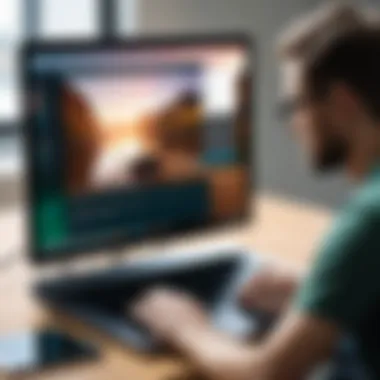

Navigating the realms of terminal applications on Chromebooks can be akin to venturing through a maze. While the potential for increased productivity is vast, numerous hurdles lurk ahead. Having a comprehensive understanding of these challenges is crucial for anyone looking to harness the full power of terminal apps.
Addressing issues such as compatibility, the steep learning curve, and network dependency not only prepares users for what lies ahead but also empowers them to develop strategies that can aid in overcoming these barriers. Understanding these nuances can significantly enhance the Chromebook experience for both budding programmers and seasoned IT professionals.
Limited Compatibility
One of the first bumps in the road you might hit is the limited compatibility with certain software packages. Not all terminal applications are designed with Chromebooks in mind. Many favorite Linux tools might not function smoothly, or worse, they may not run at all.
When a user attempts to install a popular text editor or a tool for development, they might find themselves met with stubborn errors or installation failures. This happens because many terminal applications rely on specific libraries or dependencies that might not be available in the Chromebook’s Linux environment. As a result, users can feel frustrated, especially when resources are scant.
To address this, it helps to check compatibility lists or community forums such as Reddit where fellow Chromebook enthusiasts share their experiences and insights. This way, you can save time and avoid the pitfalls of installing incompatible software.
Learning Curve
The learning curve associated with terminal applications can't be understated. For individuals accustomed to traditional graphical user interfaces (GUIs), jumping into a command line environment can feel like diving into the deep end without a lifebuoy. The sheer variety of commands, options, and syntax rules can make novices feel like they are lost in translation.
Starting small is essential; familiarizing oneself with basic commands, such as file navigation with , can pave the way for more complex tasks down the line. Resources such as Wikipedia and discussions on platforms like Facebook can provide helpful tutorials and guides.
Indeed, just as with learning any new language, practice makes perfect. Over time, users can grow comfortable with the command line, turning those initial stumbling blocks into stepping stones of competence and confidence.
Network Dependency
Another consideration in terminal application usage is network dependency. Many terminal applications rely heavily on a stable internet connection, especially when accessing remote servers or pulling in updates. If your network connection is slow or erratic, you could find yourself at a standstill while waiting for apps to load, commands to execute, or downloads to complete.
This dependency means that users must remain vigilant regarding their internet status, which can be a hassle if they frequently switch between connections or travel. Understandably, having a dependable internet connection is vital to maximizing the potential of terminal applications.
Best Practices for Using Terminal Apps
Understanding best practices when using terminal applications is vital for maximizing efficiency and lowering frustration. Mastering this environment not only enhances productivity but also ensures that users can navigate complexities with ease. Adopting these best practices helps aspiring and experienced programmers alike, as well as technology enthusiasts, to truly harness the power of their Chromebooks.
Mastering Command Line Basics
To kick things off, it's crucial to get the hang of the command line basics. Don’t just hit the ground running; pause and understand what you're typing. Each command can have profound implications, especially when performing sensitive actions like file deletions.
For instance, familiarize yourself with essential commands such as for listing files or for changing directories. Understanding how to use paths effectively is also a game changer, whether they're absolute or relative paths. Make good use of the command to read manuals on commands to cement your knowledge. Adding these small steps can make a world of difference:
- Break commands down into their components.
- Practice using flags, like with to show detailed output.
- Experiment within a safe environment like a test folder to mitigate risks.
Essentially, the more comfortable you get with the command line basics, the smoother your experience will be.
Regular Updates and Maintenance
Keeping your terminal applications updated is akin to regularly tuning up your car – neglect this, and it might break down when you least expect it. Updates not only introduce new features but also patch vulnerabilities and enhance overall reliability. Regular check-ins can save you major headaches later.
Besides updating the apps, it's important to maintain your environment:
- Check for application updates: Regular updates from sources like the Chrome Web Store or directly from the app maintainers will ensure you're not missing out on improvements.
- Clear out unused apps and commands: Removing old commands or unused terminal applications can help avoid clutter.
- Backup configurations: Before making major changes or updates, back up your configs. It prevents losses if anything goes south.
By establishing a maintenance routine, you can keep your terminal environment robust and responsive.
Utilizing Community Resources
Don't reinvent the wheel - leverage community resources! The terminal user community is vast and full of knowledge. Platforms like Reddit or forums dedicated to specific terminal applications are goldmines for troubleshooting and inspiration. Engaging with fellow users can provide insights you hadn’t considered, and common issues often have known solutions.
Consider these community engagement strategies:
- Participate in forums: Ask questions and share your experiences on platforms like Reddit. Look for subreddits related to programming or Chromebook usage.
- Follow documentation: Most terminal applications have official documentation and user-contributed tutorials. These can be especially helpful for advanced setups.
- Join online groups: Whether on Facebook or other networks, joining groups can provide a sense of camaraderie while offering real-time support.
By tapping into community wisdom, you'll not only enhance your own knowledge but also contribute to the pool of information available to others.
Mastering terminal applications on a Chromebook isn't just about technical skills. It's about creating a workflow that suits you and actively engaging with the growing community of like-minded users.
Future of Terminal Applications on Chromebooks
The future of terminal applications on Chromebooks is an intriguing landscape that's ripe with potential yet rife with challenges. As users become more accustomed to utilizing these tools, understanding their trajectory will equip them to better integrate terminal capabilities into their workflows. The landscape of computing is evolving, and terminal apps are increasingly becoming central to a wide array of tasks, from simple data manipulation to intricate software development.
Emerging Technologies
When we talk about emerging technologies, we often think of significant innovations that change the game. In the world of Chromebooks, several technologies are paving the way for new types of terminal applications.
- Progressive Web Apps (PWAs) - These apps could enable more powerful local capabilities while maintaining the ease of web-based solutions. They seamlessly integrate with the Chrome OS, thus allowing terminal applications to run more efficiently without the clunky overhead typically associated with traditional software.
- Artificial Intelligence - AI can enhance terminal applications, offering intelligent suggestions when coding or automating repetitive tasks. Imagine a command line interface that learns from your commands and suggests enhancements or shortcuts.
- Containerization - Technologies like Docker are already making waves, and as more robust support for them becomes available on Chromebooks, users can expect improved isolation and management of applications without compromising system stability.
"Emerging technologies not only enhance functionality but can redefine how we perceive terminal applications on Chromebooks."
Potential for Development
The growth potential for terminal applications on Chromebooks is vast. With more developers recognizing the user base of Chromebook users—students, budding developers, and even professionals—the market for specialized applications is likely to expand:
- Increased Support for Programming Languages - Expect to see more terminal applications that support multiple programming languages natively. This will allow developers to compile, run, and debug code in real time without leaving their terminal environment.
- Collaborative Features - As remote work becomes more common, terminal applications with collaborative features can streamline workflows. Imagine coding simultaneously with peers in real-time through an interactive terminal experience directly on your Chromebook.
- Learning Integration - Educational tools that integrate with terminal environments can make it easier for students and self-learners to get familiar with coding, allowing them to practice in realistic environments. This could enhance both engagement and retention in computer science curricula.
Impact on User Workflow
The impact on user workflow brought about by terminal applications is profound. In the fast-paced world of tech, efficiency is key. Terminal apps on Chromebooks facilitate:
- Speed and Efficiency: Many tasks can be executed quicker through command line interfaces than through traditional GUI approaches. For developers especially, this means less time navigating menus and more time coding.
- Flexibility: Users can customize their setups to match project requirements or personal preferences, fostering a workflow that’s intimately tuned to their needs.
- Resource Management: Terminal applications often use fewer resources than conventional software, enabling users to maximize their comprehension without the lag that sometimes plagues heavier applications—perfect for Chromebook's efficient architecture.
In summation, understanding the future of terminal applications for Chromebooks is not merely about looking at what’s possible today; it’s about anticipating the extraordinary capabilities these tools may provide tomorrow. As new technologies, development potentials, and workflow enhancements continue to surface, the horizon for terminal applications remains brightly lit for both users and developers alike.



