Techniques for Creating Transparent Image Backgrounds


Intro
In the realm of digital design, the need for images with transparent backgrounds is omnipresent. This demand spans across various sectors such as marketing, web development, and social media graphics. Understanding how to achieve a transparent background not only enhances the aesthetic appeal of images but also improves overall design coherence. This article aims to guide you through numerous methodologies for creating transparent backgrounds, whether you are utilizing graphic design software, web-based tools, or even programming solutions.
Techniques for Making Backgrounds Transparent
Achieving transparency in images can be accomplished through a variety of software tools and approaches. This section will address some common techniques and evaluate their efficacy in terms of ease of use and results achieved.
Graphic Design Software
- Adobe Photoshop: Photoshop remains the industry standard for image editing. To make a background transparent, you can use the Magic Wand tool or the Quick Selection tool. Once selected, press the Delete key to remove the background. Ensure to save the file as a PNG to preserve the transparency in the final output.
- GIMP: As a free alternative to Photoshop, GIMP offers robust tools for image editing. Here, the process is similar: utilize the Fuzzy Select Tool to click on the background, then delete. Again, remember to save your work in a PNG file format.
- Canva: Ideal for beginners and non-designers, Canva provides a user-friendly interface. You can upload images, select the background removal option, and simply click to erase the background. Canva offers this feature on its paid plan.
Online Tools
There are numerous online tools that facilitate background removal without the need for any software installation. Some popular options include:
- Remove.bg: Upload your image, and the tool automatically removes the background. Very convenient for quick tasks.
- Fotor: Offers cloud-based image editing and background removal. The interface is intuitive and easy to navigate.
- PhotoScissors: Another robust online tool that allows for easily selecting background areas and removing them.
Mobile Applications
In addition to desktop solutions, various mobile applications also provide features for creating transparent backgrounds:
- Adobe Photoshop Express: A mobile version of Photoshop that includes background removal tools.
- Background Eraser: Specifically designed for this task, allowing users to manually or automatically remove backgrounds with ease.
Programming Approach
For those inclined to code, libraries such as OpenCV and PIL (Pillow) in Python facilitate advanced image manipulations. With simple scripts, you can automate the background removal process based on color selection or object tracking techniques. This method is particularly useful for batch image editing.
Culmination
The methods explored provide a spectrum of techniques for achieving transparent backgrounds in images. Whether you are a seasoned professional, an aspiring designer, or a programmer seeking to automate image processing, the resources noted will serve your needs. Transparency in image design is more than aesthetic; it is a fundamental skill that enhances visual communication in varying contexts.
Understanding Image Transparency
In the context of digital imagery, understanding image transparency is fundamental for anyone involved in graphic design, web development, or digital marketing. This knowledge allows professionals and enthusiasts to manipulate images effectively, enhancing the visual appeal and clarity of their projects. Transparency affects how an image interacts with its background, making it crucial for creating seamless compositions. When an image has a transparent background, it seamlessly integrates into various visual contexts, making it a vital technique in today’s content creation.
Definition of Image Transparency
Image transparency refers to the quality of an image that allows certain areas to exhibit varying degrees of invisibility. This means that instead of a solid color filling every part of an image, parts of it can be made clear, letting whatever is behind it show through. Generally, images with transparent backgrounds are saved in formats like PNG, GIF, or TIFF, which support transparency features. The concept can also extend to how images overlay and compose with other elements in digital designs.
Importance and Applications
The importance of image transparency cannot be overstated. It opens up numerous opportunities for creativity in design. Here are some primary reasons for its value:
- Visual Cohesion: Transparent backgrounds provide a way to ensure that images match their surrounding environments. This is especially useful in web design where an image needs to complement various layouts and designs.
- Branding: In marketing materials, logos with transparent backgrounds can be quickly adapted to different advertising platforms without clashing with the background designs.
- Enhanced User Experience: Websites and applications that use transparent images often create a more engaging and aesthetically pleasing interface. This can improve user retention and overall satisfaction.
- Flexibility in Editing: Transparent images are easier to manipulate, allowing designers to overlay text, other images, or graphical elements without ugliness from unwanted backgrounds.
"Transparency is not just about making something invisible; it’s about highlighting what truly matters in design."
In summary, image transparency is a critical aspect of modern digital design. Its ability to blend images seamlessly into various contexts enhances both visual appeal and functionality. Understanding how to effectively utilize this feature can greatly benefit anyone working in digital content creation.
Tools for Creating Transparent Backgrounds
Creating transparent backgrounds in images is an important aspect of graphic design and digital content creation. As new digital tools emerge, it is vital to choose the right applications and software that suit the needs of the user. The correct tool can streamline the process and enhance the quality of the final result. The section below explores a variety of software options, online transparent background removers, and mobile applications, each designed to facilitate the creation of transparent backgrounds.
Software Options
Adobe Photoshop


Adobe Photoshop is a premium software widely recognized for its comprehensive editing capabilities. One of its significant advantages is the combination of powerful tools and user-friendly interface. Users can create transparent backgrounds effectively using the Magic Wand, Lasso, and Quick Selection tools. A key characteristic of Photoshop is its support for high-resolution images and advanced layering techniques. The unique feature, non-destructive editing, allows users to make changes without altering the original image. However, the software can be expensive, requiring a subscription, which might not be ideal for all users.
GIMP
GIMP, or GNU Image Manipulation Program, is known for being a robust and free alternative to Photoshop. This open-source software offers many similar functionalities, including layers and various selection tools. One core aspect of GIMP is its extensibility; users can modify it to suit unique needs. A distinctive feature is the Paths Tool, which allows users to create precise selections. Although GIMP is free, the learning curve can be steep for beginners, which makes it less appealing for casual users.
Paint.NET
Paint.NET is a simpler, free alternative targeted towards users who need basic image editing functions with an intuitive interface. While it does not have all features of Photoshop or GIMP, it provides essential tools like layers and selections to make backgrounds transparent. Its key characteristic is its ease of use, making it accessible to new users. The unique feature of Paint.NET is its plug-in support which allows users to extend the software's functionality. However, it lacks some advanced tools, limiting its effectiveness for professional edits.
Online Transparent Background Removers
Remove.bg
Remove.bg specializes in automatic background removal. This online tool is efficient, making the process of creating transparent backgrounds straightforward and quick. Users simply upload an image, and within seconds, the background is removed, leaving a transparent image behind. The key characteristic of Remove.bg is its AI-driven technology, which accurately identifies foreground subjects. One downside is the limit on free downloads, which may be restrictive for frequent users.
Canva
Canva is primarily known as a graphic design tool, but it also offers background removal features. With a user-friendly interface, it allows designer-oriented individuals to create transparent backgrounds easily. The highlight is the Magic Resize feature that adjusts designs to multiple formats. However, some advanced features require a subscription, which could deter users searching for a fully free option.
Clipping Magic
Clipping Magic is another online service that enables users to remove backgrounds with precision. It provides interactive tools for manual adjustments, making it suitable for users who want control over the process. The key characteristic is its real-time editing, allowing users to see changes as they make them. However, like Remove.bg, its free tier is limited, which may require a payment for extensive use.
Mobile Applications
Background Eraser
Background Eraser is a mobile app aimed at simplifying the process of making images transparent. It offers tools that allow users to manually erase areas of the background. The app's key feature is its zoom function, offering precision when editing fine details. While it is effective for casual use, the app may not provide the same level of quality as desktop applications.
Photoshop Express
Photoshop Express is a mobile version of Adobe Photoshop, designed for quick editing on the go. Its capability for background removal is commendable, combining ease of use with professional results. A distinctive aspect is that it allows users to save images directly to their Adobe Creative Cloud. However, it does not have all features of the desktop version, making it somewhat limited for heavy users.
Image Background Remover
This app is designed specifically for removing backgrounds on mobile devices. Its user-friendly interface allows for quick edits, making transparent backgrounds accessible. A key highlight is the tool's speed and efficiency. However, the image quality may not match what is achievable with desktop software, which might be a downside for professionals.
"Selecting the right tool is crucial to achieving seamless transparency in images."
In summary, each tool highlighted above has its own set of strengths and weaknesses, catering to various user needs from simplicity and cost-effectiveness to professional-grade capabilities. Whether one chooses a robust software like Adobe Photoshop or a mobile solution, the key is to identify the tool that best fits one's editing style and requirements.
Step-by-Step Guide: Using Adobe Photoshop
Using Adobe Photoshop to create transparent backgrounds is a popular technique among designers and image editors. This software provides powerful tools that allow for precision and flexibility. It helps in achieving professional results while catering to various skill levels. Understanding how to use these tools effectively can greatly enhance the quality of your visual content.
Setting Up Your Workspace
To start, you need to properly set up your workspace in Adobe Photoshop. It is important to have all the necessary tools visible and accessible. Open Photoshop and create a new project with your desired dimensions. If you’re working with an existing image, import it into your workspace. You can arrange your palette by selecting in the menu bar, then ensuring tools like the , , and panels are displayed.
Using the Magic Wand Tool
The Magic Wand Tool is a straightforward way to select areas of a similar color in your image. It is particularly useful for selecting backgrounds. To use it, select the tool from the toolbar, then click on the background area you want to remove. Adjust the level in the options bar to increase or decrease the sensitivity of your selection. Higher tolerance allows for a broader color range while lower tolerance focuses on color matching.
The Magic Wand Tool is most effective on images with a solid or easily distinguishable background.
Utilizing the Lasso Tool
For more complex images where the background is not uniform, the Lasso Tool provides a manual way to outline the area you wish to remove. Select the Lasso Tool from the toolbar and draw around the edges of the object, enclosing it securely. For precision, use the which allows straight line selections. This is often a better choice when working with defined edges or corners.
Refining Edges


After making your selection, refining the edges is crucial for achieving a seamless look. With your selection active, navigate to . This softens the edges of your selection, making it less harsh. You can also explore the workspace for more options such as smoothening, feathering, and adjusting the contrast of your selection.
Saving the Image with Transparency
Finally, after removing the background, it is time to save your image. Select , and choose a file format that supports transparency, such as PNG or GIF. Ensure you are saving it with the transparency settings enabled. This step is essential, as using formats like JPEG will not preserve transparency.
Using Online Tools for Transparency
Creating transparent backgrounds using online tools has become a crucial aspect of image editing. This is due to their accessibility, user-friendly interfaces, and the range of functionalities they offer. For those who may not have extensive experience with graphic design software, online tools present an excellent alternative that does not require extensive technical know-how.
Benefits of Using Online Tools
- Ease of Use: Many of these tools require no downloads and are intuitive, allowing users to achieve results quickly.
- No Software Installation: As web-based applications, they can be used on any device with internet access, freeing up space on local machines.
- Cost-Effective Options: Numerous online platforms offer free basic services, which can be adequate for personal or small business needs.
- Time Efficiency: Users can complete tasks in a matter of clicks compared to traditional software, making it suitable for time-sensitive projects.
Nonetheless, it’s important to consider factors such as image quality, privacy, and functionality based on individual needs. Opting for a reliable tool ensures one achieves the desired output without compromising quality or security.
Remove.bg Process
Remove.bg is a leading online tool that specializes in background removal. It employs advanced AI algorithms to automatically detect and remove backgrounds from images.
- Upload Your Image: Begin by uploading the image you wish to edit. Users can drag and drop or select a file from their computer.
- Automatic Processing: Once uploaded, the tool immediately processes the image. The AI detects the subject and isolates it from the background.
- Download Options: After processing, users can preview the result and download the image in various formats, including PNG for transparency.
Using Remove.bg is optimal for quick edits or when dealing with high volumes of images.
Canva's Features for Transparency
Canva not only provides a design platform but also includes features for creating transparent backgrounds. This tool is beneficial for those looking to design graphics while ensuring the background remains transparent.
- Easy Interface: Upon starting a new project, select the upload option to import your image.
- Background Remover Tool: Utilize the Background Remover feature available in the effects tab. With a single click, Canva removes the background.
- Additional Edits: Canva allows further customization through filters, text addition, and element integration.
- Download Options: Users can save their designs with transparency by selecting the correct download format, typically the PNG format.
This aspect makes Canva a versatile choice for those in need of both design and background transparency functionality.
Clipping Magic Usage
Clipping Magic is another online tool that grants users control over the background removal process using a unique workflow.
- Upload Your Image: Similar to other tools, start by uploading any image.
- Mark Areas: Utilize the green marker to highlight the area you want to keep and the red marker for the background you wish to remove. This lets users ensure precise edits.
- Automatic Enhancement: The tool provides an instant preview along with suggestions to improve the subject's edges.
- Download the Final Image: Once satisfied with the changes, users can download the final image, ensuring it retains transparency.
Clipping Magic is particularly useful for users wishing to take a hands-on approach to background removal, providing a balance of automation and manual control.
Alternative Approaches and Techniques
In the realm of image editing, alternative approaches and techniques to achieve transparent backgrounds play a significant role. These methods are not only useful for simplifying the editing process but also for expanding the creative possibilities in design projects. Understanding various alternatives can cater to diverse user needs, making it essential for both novices and seasoned editors.
Utilizing Vector Graphics
Vector graphics offer a different angle when it comes to creating transparent backgrounds. Unlike raster images, which are pixel-based and can lose quality when resized, vector graphics use geometric forms to represent images. This approach allows for infinite scalability without loss of quality, making them ideal for logos and illustrations needing transparency. By utilizing software like Adobe Illustrator, designers can create clean lines and defined shapes.
A key advantage is that vectors can easily incorporate transparency settings, allowing designers to adjust the opacity of specific elements. This is particularly useful in layered compositions, where one can blend different graphics seamlessly. However, there is a learning curve associated with vector graphic software, and it might not be suitable for all types of images, especially photographs.
Custom Scripts for Automation
For those who are more technically inclined, custom scripts present an advanced method for creating transparent backgrounds. Automation through scripting can significantly streamline the process, particularly when dealing with large batches of images. This method can be tailored to meet specific requirements and save time.
Python Libraries
Python libraries, such as Pillow and OpenCV, are prominent solutions for image manipulation tasks. Pillow, being a fork of the Python Imaging Library (PIL), provides an intuitive interface for tasks including image resizing and adjusting transparency. Its simplicity makes it a popular choice among developers looking to automate background removal.
One of the unique features of Pillow is its ability to handle various file formats easily. This flexibility allows developers to integrate it into existing workflows without major overhauls. While it is accessible for beginners, advanced users may find limitations when tackling more complex image editing tasks compared to other robust software.

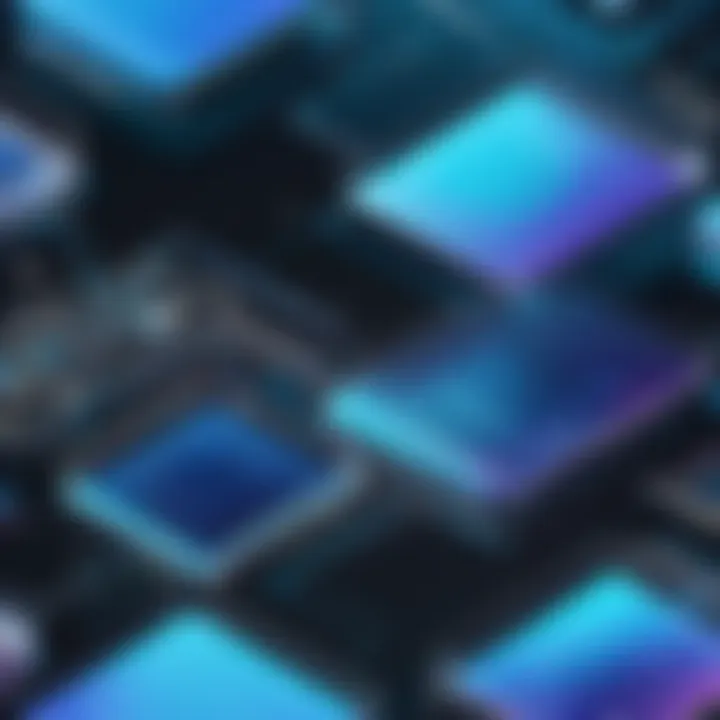
ImageMagick Commands
ImageMagick is another automation tool widely recognized for its capability to convert and edit images directly from the command line. It has a powerful set of commands that allow for extensive manipulation of images, including the removal of backgrounds. This feature of executing batch processes makes it a preferred choice for users aiming to process a large volume of files quickly.
One distinct advantage of ImageMagick is its ability to integrate with other scripts and programming languages. This capability allows users to create robust image processing pipelines. Nonetheless, because it relies heavily on command line interface, it might present a challenge for users who are accustomed to graphical interfaces.
Best Practices for Transparency in Design
Creating transparent backgrounds in images is not just a technical task; it is also an art that requires careful consideration of various factors. As designers, we must focus on maintaining visual integrity while maximizing the effectiveness of our images. The best practices for transparency in design ensure that the images fit well within the intended context, whether it is for web design, branding, or marketing.
Transparent backgrounds can make images look more professional and polished. They allow for better integration with different backgrounds and layouts. When images have a transparent background, it is easier to layer them with other design elements, enhancing the overall aesthetic of a project.
Maximizing Resolution and Quality
One of the first considerations in achieving transparency in design is to ensure that the resolution of the image is optimal. Working with high-resolution images helps in preserving quality during the editing process. Low-resolution images can lead to pixelation when scaled or modified, undermining the intended visual appeal.
To maximize resolution:
- Start with a high-quality source: Use images that have been captured at a high resolution. This already provides a solid foundation for any edits.
- Set appropriate dimensions: When preparing images for web use or print, ensure the dimensions are suitable for the platform. Using tools like Adobe Photoshop effectively allows for precise adjustments.
- Use lossless formats: While editing, formats like PNG should be preferred as they maintain quality during compression. Save the final output also in PNG if transparency is needed.
Employing these strategies ensures that the resulting images are visually sharp while also allowing transparency without sacrificing quality.
Avoiding Common Mistakes
Mistakes can impede the effectiveness of transparent image design. Awareness of common pitfalls can help in producing more effective designs.
Some of these mistakes include:
- Ignoring file format: Using formats that do not support transparency (like JPEG) can lead to unexpected results. Always choose PNG or GIF for transparent backgrounds.
- Inconsistent margins: When creating transparent images to overlay on different backgrounds, ensure consistent padding around the subject. This maintains image integrity and balance.
- Underestimating edge quality: Failing to refine edges can lead to jagged results, especially when images are placed over varied backgrounds. Taking time to use tools like the Refine Edge tool in Photoshop or similar features in other software is crucial.
In summary, the effective application of these best practices fosters enhanced visual communication. The goal should always be clarity and quality, ensuring that the designer's vision is clearly conveyed to the audience, leading to a successful design outcome.
Applications of Transparent Images
Transparent images have become essential assets in various fields. Their adaptability allows for streamlined designs, making them suitable for numerous applications. From enhancing aesthetics to improving user experience, the relevance of transparent images continues to grow.
Transparent backgrounds help create visually appealing graphics that seamlessly blend with different mediums.
Web Design and Development
In web design, the use of transparent images can greatly enhance the visual appeal of a website. They allow designers to overlay images on any background without creating jagged edges, thus ensuring a polished look. This quality is particularly beneficial when accommodating different screen sizes and resolutions.
- User Experience: Websites often aim for high usability. Transparent images facilitate smoother transitions and more engaging interfaces. This can lead to increased user retention.
- Faster Load Times: Although some may assume that transparent images might slow down load times, optimized image formats like PNG and SVG ensure efficient load times when used properly. This is crucial in today's fast-paced digital environment.
- Responsive Design: With mobile usage on the rise, responsive design has become a key focus. Transparent images adjust easily across various devices and platforms, maintaining their aesthetic effect without compromising functionality.
Marketing and Branding
In marketing, the demand for strong visual content is ever-increasing. Transparent images play a significant role in capturing audience attention and conveying brand identity.
- Brand Recognition: Consistent use of transparent images in promotional materials helps in establishing and reinforcing brand identity. They allow logos and graphics to be displayed clearly across various backgrounds, making them instantly recognizable.
- Enhanced Engagement: Transparent images can improve interactions with consumers. Whether in social media posts or advertisements, they help showcase products without distraction, leading to improved click-through rates.
- Versatility in Campaigns: Various marketing channels require adaptable visuals. Transparent images can be utilized across different formats, such as social media profiles, email campaigns, and brochures, providing a cohesive look to branding efforts.
The End
The topic of making backgrounds transparent in images stands as a crucial aspect in the realm of graphic design and digital media. Its importance cannot be overstated when considering the wide applications this technique supports across various industries. The ability to create images with transparent backgrounds enhances visual content by allowing for seamless integration into different contexts, whether it be on websites, marketing materials, or social media platforms.
Summary of Key Points
Creating transparent backgrounds involves understanding various tools and methods tailored to different skill levels. The article discussed several software options like Adobe Photoshop and GIMP, and online tools such as Remove.bg and Canva. Each tool offers distinct features that can facilitate the process of removing backgrounds effectively. Additionally, employing best practices ensures that the resulting images maintain high quality and resolution.
Transparent images are especially vital in web and graphic design, as they improve aesthetics and usability. This ability to adjust images intuitively and creatively supports branding and marketing efforts, enabling businesses to convey their messages clearly. A well-executed transparent image can significantly impact user engagement and brand perception.
Future Trends in Image Transparency Techniques
Looking ahead, the techniques for creating transparent backgrounds are likely to continue evolving. Advances in artificial intelligence could drive further improvements in online tools, automating the process with greater accuracy and efficiency. There may be an increase in the integration of machine learning models that can learn from user preferences and previous edits to produce better, more tailored results. Additionally, more mobile applications are expected to offer robust features for transparency, catering to the rising need for on-the-go editing.
As these technologies progress, the accessibility of transparent image creation will expand, allowing more individuals and professionals to utilize these techniques effectively. This evolution breeds opportunities for users to enhance their creative projects in ways not previously possible. With ongoing development, we can expect to witness innovations that push the boundaries of how transparency is applied in digital imagery.



